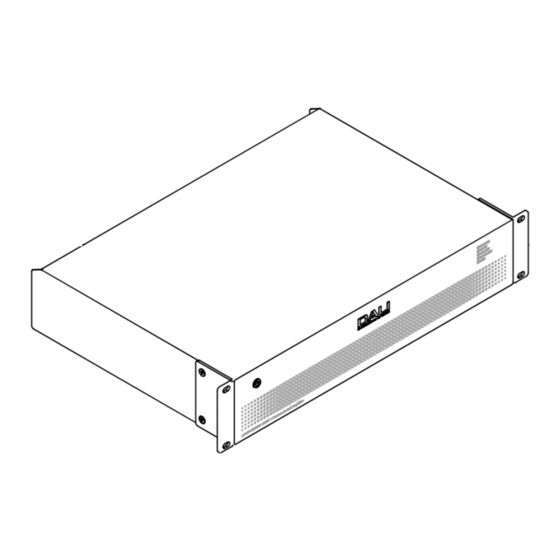
Dali PHANTOM CI AMP-2500 DSP Manual
Wi-fi / lan setup
Hide thumbs
Also See for PHANTOM CI AMP-2500 DSP:
- Installation manual & user manual (29 pages) ,
- Manual (8 pages) ,
- Quick start manual (5 pages)
Advertisement
DALI PHANTOM CI
AMP-2500 DSP
By: Thomas Holm. Senior Product Specialist, DALI Loudspeakers
Before you begin:
DALI recommends
starting with Wi-Fi
Hotspot setup, before
configuring your Wi-Fi
or LAN connection.
First step: Wi-Fi Hotspot Setup:
Use a mobile, laptop or desktop
device to search for a new
PHANTOM Wi-Fi network
Connect to "PHANTOM AMP-
2500 DSP (product serial
number)" using the password
"password". (The amplifier serial
number can be found on its rear
panel).
DALI PHANTOM CI AMP-2500 DSP
WI-FI / LAN SETUP
Wi-Fi Hotspot Mode Setup
The default LAN address is: 192.168.4.1
Ethernet/LAN Setup
When an Ethernet cable is connected, a new IP address is assigned
by the router. To discover the new IP address, and gain access to the
dashboard, an IP address scan of the LAN network may be required.
(The AMP-2500 has DHCP set to ON by default.)
I
WI-FI / LAN SETUP
DALI A/S
www.dali-speakers.com
Advertisement
Table of Contents

Subscribe to Our Youtube Channel
Summary of Contents for Dali PHANTOM CI AMP-2500 DSP
- Page 1 DALI PHANTOM CI AMP-2500 DSP WI-FI / LAN SETUP By: Thomas Holm. Senior Product Specialist, DALI Loudspeakers Wi-Fi Hotspot Mode Setup Before you begin: The default LAN address is: 192.168.4.1 DALI recommends starting with Wi-Fi Ethernet/LAN Setup Hotspot setup, before...
- Page 2 Status window of the Dashboard, after you connect the LAN cable. If you want to configure a fixed LAN IP address this can be done under Settings -> LAN. DALI PHANTOM CI AMP-2500 DSP WI-FI / LAN SETUP DALI A/S...




Need help?
Do you have a question about the PHANTOM CI AMP-2500 DSP and is the answer not in the manual?
Questions and answers