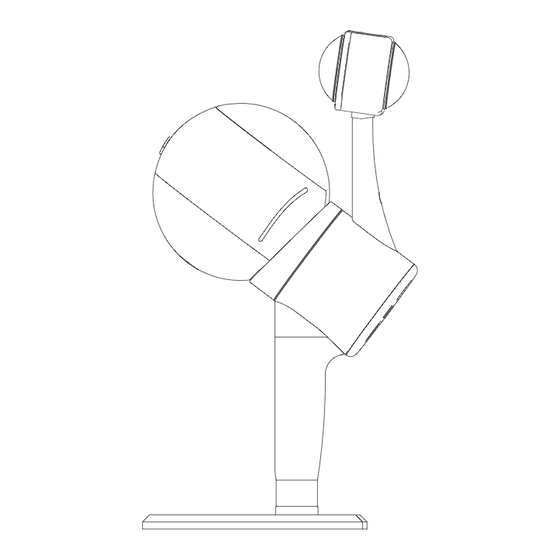
GreenValley LiGrip H300 User Manual
Rotating handheld slam lidar system
Hide thumbs
Also See for LiGrip H300:
- Quick start manual (14 pages) ,
- Quick start manual (24 pages) ,
- Product manual (60 pages)
Table of Contents
Advertisement
Quick Links
Advertisement
Table of Contents

Summary of Contents for GreenValley LiGrip H300
- Page 1 LiGrip H300 Rotating Handheld SLAM LiDAR System User Manual...
- Page 2 History Records Date Revisions Description April 26, 2023 LiGrip H300 User Manual (Ver A.00) June 16, 2023 LiGrip H300 User Manual (Ver A.01)
- Page 3 Preface Purpose To allow users to be familiar with operations of the LiGrip H300, including assembly, data collection, solution, and multi-project merge. Scope The user manual applies to the LiGrip H300. Warning Symbols Note: Pay attention when operating. Warning: The damage to the devices, data loss, data error, and system crash may occur if not following the relevant requirements.
- Page 4 attachment. Your suggestions If you have any suggestions or comments about this manual, please contact us, your feedback will greatly improve the quality of our manual.
-
Page 5: Table Of Contents
Table of Contents 01 Overview of LiGrip H300 ..................1 1.1 About LiGrip H300 ..................2 1.2 Product Details ....................3 02 H300 Product Composition and Assembly ...............6 2.1 Product Composition ..................7 2.2 Device Assembly ..................... 9 2.2.1 H300 Assembly ..................9 2.2.2 Assembly of Backpack Kit ..............11 03 Path Planning, Zoning, and Control Point Planning ..........17... - Page 6 4.1.4 Static Recording ..................28 4.1.5 Data Transmission ................29 4.2 RTK mode settings ..................29 4.3 Setting up a Virtual Base Station (Applicable in China) ....... 32 05 Data Collection ....................... 34 5.1 Handheld Data Collection ................35 5.1.1 APP-based Data Collection (recommended) ........35 5.1.2 Button-based Operations ..............45 5.2 Data Collection of Backpack Kit ..............
- Page 7 7.2 LiFuser-BP New Project ................74 7.2.1 Importing Original Data ..............74 7.2.2 GNSS Configuration (for backpack kits, vehicle-mounted kits, and airborne kits only) ..................75 7.2.3 Configuring Target Coordinate System ..........81 7.2.4 Configuring the Name and Project Path to Save Files ......81 7.3 Running SLAM Program ................82 7.4 GCP Adjustment ....................
- Page 8 9.1 Firmware Upgrade ..................106 9.1.1 Online Upgrade .................106 9.1.2 Offline Upgrade via USB Flash Drive ..........108 9.1.3 Camera Calibration Parameter Upgrade ........... 109 9.2 Storage, Transport, and Maintenance ............113 9.2.1 Storage ....................113 9.2.2 Transport ...................113 9.2.3 Maintenance ..................114 Appendix 1 Overview of SLAM ................
-
Page 9: Overview Of Ligrip H300
LiGrip H300 User Manual CHAPTER Overview of LiGrip H300 This section describes: About LiGrip H300 Product Composition... -
Page 10: About Ligrip H300
LiGrip H300 User Manual 1.1 About LiGrip H300 The LiGrip H300 is the latest generation of handheld laser 3D scanner launched by GreenValley International (GVI). The product features a minimalist style, compact body, lightweight handheld design, ease of use, and flexible installation. Equipped with a variety of sensors, it can quickly collect data in the range of scenario. -
Page 11: Product Details
LiGrip H300 User Manual Figure 1-2 Handheld battery compartment Figure 1-3 LiGrip H300 and backpack kit (see kit documentation for vehicle-mounted and air-mounted kits) 1.2 Product Details The LiGrip H300 consists of main unit, battery compartment, B58 battery, camera, and related accessories. - Page 12 Indicator ◉ Power cable interface Green wave button Cross for GCP Bubble level Base Figure 1-4 LiGrip H300 components Black button: On/off Red button: End recording Figure 1-5 One-inch camera Battery compartment power-on button B58 battery MAIN Figure 1-6 Battery compartment...
- Page 13 LiGrip H300 User Manual GNSS antenna Telescopic rod locking ring Secure the handheld device top screw GNSS module removal fixing base Secure the screws on the bottom of the battery compartment Figure 1-7 Backpack kit (retracted state)
-
Page 14: H300 Product Composition And Assembly
LiGrip H300 User Manual CHAPTER H300 Product Composition Assembly Product Composition Product Assembly... -
Page 15: Product Composition
LiGrip H300 User Manual 2.1 Product Composition Figure 2-1 Product composition 1. Handheld device main unit *1 For LiDAR, IMU, and video files data. 2. Handheld device battery compartment*1 For storing LiDAR, IMU, GNSS data and sending control commands. 3. Back strap*1... - Page 16 LiGrip H300 User Manual 4. Main unit power cable*1 For powering the main unit and transmitting data during collection. 5. Data transmission cable*1 For copying the raw radar, IMU, and GNSS data collected. 6. B58 battery*1 For powering the entire unit.
-
Page 17: Device Assembly
LiGrip H300 User Manual 2.2 Device Assembly 2.2.1 H300 Assembly Figure 2-2 Inserting the B58 battery The power button faces in the direction of the power hole. Figure 2-3 Connecting the handheld main unit to the battery compartment (MAIN port) by using the... - Page 18 LiGrip H300 User Manual the red dot faces connects to the battery compartment MAIN port. In the insertion, upwards! Make sure that the insertion is successful. Figure 2-4 Connecting the back strap and removing the protective cover When removing the protective cover, take care to hold the main unit device steadily.
-
Page 19: Assembly Of Backpack Kit
LiGrip H300 User Manual 2.2.2 Assembly of Backpack Kit (1) Composition of the backpack kit Figure 2-6 Composition of the backpack kit (2)Assembly of the backpack kit Figure 2-7 Aligning the battery compartment with the bottom screws and securing it... - Page 20 LiGrip H300 User Manual Figure 2-8 Disassembling the base...
- Page 21 LiGrip H300 User Manual Figure 2-9 Comparison of backpack kit (before and after withdrawal) The telescopic rod must be fully withdrawn. Otherwise, the measurement is inaccurate. Figure 2-10 Using the hand to hold the bottom to align with the top and insert it and tightening with screws...
- Page 22 LiGrip H300 User Manual Place the GNSS bottom plug on the base of the backpack kit, to slide to the right side for locking. You will hear the clicking, indicating that it is locked successfully. If you need to remove it, you can press on the raised pin and slide to the left.
- Page 23 LiGrip H300 User Manual Figure 2-13 Inserting the RTK cable into the RTK interface of the main unit box and GNSS module respectively Figure 2-14 GNSS module connection status...
- Page 24 LiGrip H300 User Manual Figure 2-15 Connecting the power cable (MAIN port) When installing the backpack kit, two persons are required, to ensure no physical injury or damage to the device. The backpack kit is assembled completely. Figure 2-16 Assembly effect of backpack kit...
-
Page 25: Path Planning, Zoning, And Control Point Planning
LiGrip H300 User Manual CHAPTER Path Planning, Zoning, and Control Point Planning Path planning for outdoor scenarios Path planning for indoor scenarios Path planning for strip scenarios Path planning for mine caves Path planning for forestry ... -
Page 26: Closed Loop In Path Planning
LiGrip H300 User Manual The key to successful collection is excellent path planning, zoning and control point planning. 3.1 Closed Loop in Path Planning The closed-loop can better improve the reliability and accuracy of data. Therefore, when conditions permit, data should be collected in a closed-loop route as much as possible. -
Page 27: Path Planning For Outdoor Scenarios
LiGrip H300 User Manual Figure 3-3 Insufficient closed loop distance Figure 3-4 Incorrect closed loop area 3.2 Path Planning for Outdoor Scenarios The close-loop is an effective way to improve SLAM accuracy. The closed loop is an effective way to improve the accuracy of SLAM. Therefore, when conditions permit, take a closed loop as much as possible to reduce control points and improve accuracy. -
Page 28: Path Planning For Indoor Scenarios
LiGrip H300 User Manual Figure 3-5 Path planning for outdoor scenarios 3.3 Path Planning for Indoor Scenarios When conditions permit, take a closed loop for indoor scenarios as much as possible. Figure 3-6 Path planning for indoor scenarios Multi-floor data Collection: If you want to collect multi-floor data (for example, there are a total of 5 floors), you can measure floors 1-3 and then floors 3-5. -
Page 29: Path Planning For Strip Scenarios
LiGrip H300 User Manual 3.4 Path Planning for Strip Scenarios When collecting data in scenarios such as roads, tunnels, mines, and electricity, it is not recommended to backtrack (unless it is necessary). When collecting data at wider roads, it is recommended to collect data once at one side. -
Page 30: Measurement In Special Areas (Tunnels And Mines)
LiGrip H300 User Manual on the left; if the trees are sparse, use the path planning shown on the right: Figure 3-8 Path planning (dense trees: left sparse trees: right) 3.7 Measurement in Special Areas (Tunnels and Mines) Where conditions permit, it is recommended that distinctive target objects, such as... -
Page 31: Control Point Planning
LiGrip H300 User Manual (2) Maintain an overlap of 10%-20% in each area. (3) The number of features within the overlapping area is sufficient. (4) If absolute coordinates are required, it is recommended that three or more control points should be arranged within the overlapping area. - Page 32 LiGrip H300 User Manual Figure 3-11 Control points evenly distributed in the survey area DO NOT set up control points in a straight line. The correspondence between density and accuracy of control points is as follows: The accuracy in Table 1 is for reference only. Here it highlights the differences in accuracy due to different control point densities as well as closed loops.
-
Page 33: Ppk Mode And Rtk Mode Setup
LiGrip H300 User Manual CHAPTER PPK mode and RTK mode Setup Backpack/Vehicle/Airborne kits require a base station or RTK mode service. This can be ignored if you are only using a handheld unit without a kit. PPK base station assembly... -
Page 34: Setting Up Ppk Base Stations
LiGrip H300 User Manual The base station can be any brand of GNSS device. 4.1 Setting up PPK Base Stations Physical base stations can any brand of GNSS devices, including, but not limited to LiBase. 4.1.1 Base Station Assembly For more information about the use of the base station, see the manual for the base station. -
Page 35: Measuring Height Of The Instrument
LiGrip H300 User Manual Figure 4-1 Base station setup The base station must be set up on the leveled ground. Otherwise, the data quality is not reliable. 4.1.3 Measuring Height of the Instrument Instrument height = setup height of base station from the center on the ground to the measurement mark. -
Page 36: Static Recording
LiGrip H300 User Manual Figure 4-2 Instrument height measurement Figure 4-3 Instrument height measurement position Measure the height of the instrument with a steel tape from 2 directions. If the error is less than 3 mm, take the average value to calculate the antenna height. -
Page 37: Data Transmission
LiGrip H300 User Manual 4.1.5 Data Transmission Copy the base station data files. If necessary, convert the static format of the GNSS receivers to the common Rinex format (O-file and P-file). By default, Libase has set the static data format to Rinex. Therefore, you can use it directly. - Page 38 LiGrip H300 User Manual supports the RTK mode in CORS mode. Before using the RTK mode, make sure that your environment is in an open and well- searched area. For indoor and very poorly-searched areas, the RTK function is unavailable.
- Page 39 LiGrip H300 User Manual Tap Setting ——RTK link, to invoke the RTK function: 1.Choose CORS for the communication protocol 2.Server: select as required or enter the domain name 3.Port: Configure according to the port name and coordinate system given by your service provider 4.Source list: Select or enter the source list...
-
Page 40: Setting Up A Virtual Base Station (Applicable In China)
.rtk data to LiFuser-BP. 4.3 Setting up a Virtual Base Station (Applicable in China) The virtual base station service is applicable in China by GreenValley, that is, pre- event base station. Set up the base station before the operation (setup on the APP), and stop data recording after the scanning. - Page 41 LiGrip H300 User Manual Figure 4-5 Set Virtual Base Station in app After scanning, tap Settings --> Base station erection --> Stop virtual base station --> OK. After stopping, the app will generate a base station record on the LiCloud backend.
-
Page 42: Data Collection
LiGrip H300 User Manual CHAPTER Data Collection Handheld data collection Backpack data collection Things to keep in mind... -
Page 43: Handheld Data Collection
LiGrip H300 User Manual 5.1 Handheld Data Collection 5.1.1 APP-based Data Collection (recommended) (1) Advantages of APP data collection ① Voice broadcast Clearly learn about the status of the current device. Solve the problem of not being able to see the flashing when collecting the GCP. - Page 44 (3) WIFI password greenvalley 5.1.1.1 Registration, Login and Device Binding See the GreenValley APP User Manual 5.1.1.2 Initialization and Start of collection To start collection, select an open initialization area with distinctive features. Keep the level bubble centered as far as possible, and make it stationary and steady by hand.
- Page 45 LiGrip H300 User Manual Figure 5-1 Placing on the ground or platform The battery compartment of the device should be placed as close as possible to the main unit of the handheld device. Otherwise, the camera will not start recording...
- Page 46 LiGrip H300 User Manual Figure 5-2 Device power-up (3) Camera power-on Short-press the black button to turn on the camera. The camera screen lights up and the camera indicator turns light blue. Figure 5-3 Camera power-on (4) Device power-on After the device power-on, the main unit button flashes rapidly. In this period, the camera will take a selfie (there will be a clicking sound) and the indicator light will turn on.
- Page 47 If the backpack kit is adapted to collect data, the satellite status is displayed as green √). Then, you can tap Start collection. Tap the "Start collection" key in the GreenValley App to enter the "New Project" page. The GreenValley APP supports the creation of multiple sub-tasks under one project.
- Page 48 LiGrip H300 User Manual automatically recording, and the camera will end when the collection is finished. video recording time- The video collection mode supports mode and lapse photography mode. It is recommended that the collection time for video 30 minutes...
- Page 49 LiGrip H300 User Manual Figure 5-6 Device in the process of collection 5.1.1.3 Data Collection Data collection is carried out according to the route planned in advance. For details, 03 Path Planning, Zoning, and Control Point Planning. Note: If video recording mode is used, it is recommended that the collection time is controlled within 30 minutes;...
- Page 50 LiGrip H300 User Manual Figure 5-7 GCP collection (Align the "cross" hole with the control point) Tap "GCP collection" in the APP and wait a few seconds. When the indicator changes from a slow flashing to a fast flashing, collect the GCP once.
- Page 51 LiGrip H300 User Manual After the collection of GCP by using the handheld device ends, the on-site operation personnel shall measure the GCP by using GNSS-RTK or Electronic Total Station. Keep steadily when collecting GCP. There should be no people gathered around.
- Page 52 LiGrip H300 User Manual Figure 5-9 Stopping collection and saving data You can also continue to collect data. For details, see section 5.1.1.2 You must wait for the indicator changing from green to rapid flashing. After the indicator is always on, you can turn off the device.
-
Page 53: Button-Based Operations
LiGrip H300 User Manual 5.1.2 Button-based Operations 5.1.2.1 Initialization (1) Keep the device on a stationary ground surface or platform When the device is stationary on the ground or on a platform, try to keep the level bubble centered. Please refer to Section 5.1.1.2 for detailed precautions in this process. - Page 54 LiGrip H300 User Manual and the camera indicator turns light blue. Figure 5-11 Camera power-on (4) Device power-on After the device power-on, the main unit button flashes rapidly. In this period, the camera will take a selfie (there will be a clicking sound) and the indicator light will turn on.
- Page 55 LiGrip H300 User Manual the device unmoved. The laser starts initialization. After a period of time, the camera automatically starts recording (the camera indicator changes from light blue to red). The laser rotates at a constant speed and builds the base image. The button indicator flashes rapidly in the whole process.
- Page 56 LiGrip H300 User Manual The camera starts recording video automatically. The manual operation is not required. Otherwise, color attachment disorder may occur. The camera also stops recording automatically when the collection ends. It is unnecessary to manually stop the recording.
- Page 57 LiGrip H300 User Manual changes from a slow flashing to a fast flashing, collect the GCP once. Figure 5-16 Short-pressing the green button (indicator: slow flash-> fast flash (collecting GCP); Fast Flash-> Slow Flash (finished)) After the indicator changes to slow flashing again, use the device to collect data continuously.
-
Page 58: Data Collection Of Backpack Kit
Power the battery off by short-pressing and then long-pressing the button. 5.2 Data Collection of Backpack Kit For the current backpack data collection, only the LiGrip H300 handheld rotary laser scanner controlled by GreenValley APP is recommended. The current backpack kit supports data collection in PPK mode and RTK mode. -
Page 59: Rtk Mode
LiGrip H300 User Manual For more information on the use of base stations, see section 04. 5.2.2 RTK Mode 5.2.2.1 Initialization To start collection, select an open initialization area with distinctive features. Keep the level bubble centered as far as possible, and make it stationary and steady by hand. - Page 60 LiGrip H300 User Manual Figure 5-18 Placing on the ground or platform Make sure that the terminals are aligned and plugged tightly (red dot aligning red dot). (2) Device power-up Short-press the battery for 1s and then press for 2s to power it up.
- Page 61 Figure 5-21 Rapid flashing to always-on 5.2.2.2 RTK Mode The LiGrip H300 can be equipped with a GNSS module. It supports both PPK mode and RTK mode. The RTK mode requires a CORS account before you can log in to the CORS network to obtain real-time differential data.
- Page 62 LiGrip H300 User Manual If you already have an available CORS account, set it up as follows: ① Move to an open area for searching satellites. Make sure that the device is connected properly and switched on. The device is powered on after the battery is ON.
- Page 63 LiGrip H300 User Manual Figure 5-22 RTK link configuration ⑤ Tap Submit to start to log in to the service. After the successful login, the prompt is as follows:...
- Page 64 LiGrip H300 User Manual Figure 5 -23 RTK link configured successfully After the RTK module is successfully configured, it will prompt with broadcasting "RTK configuration is successful” in voice. At this time, the RTK indicator on the RTK module is always on, the 4G indicator is always on, and the POW indicator is always on.
- Page 65 When the number of satellites is greater than 20, tap Start collection. Tap the "Start collection" key in the GreenValley App to enter the "New Project" page. The GreenValley APP supports the creation of multiple sub-tasks under one project.
- Page 66 LiGrip H300 User Manual the device is stationary on the ground, so there are no coordinates in the current status. The current coordinate values will be displayed only after the collection starts. Figure 5-25 New project and sub project...
- Page 67 LiGrip H300 User Manual Figure 5-26 Backpack kit data collection in progress 5.2.2.4 Figure-8 (only for backpack, vehicle and airborne kits) When the APP announces that the device status is collecting data in voice (or check the device status in the APP working status bar), slowly pick up the device and move according to the planned route.
- Page 68 LiGrip H300 User Manual Figure 5-28 Data collection according to the route planned in advance Note: For detailed path planning, see section 03. 5.2.2.6 Stopping Collection (1) The movement in figure-8 trajectory is performed in an open area. It takes approximately 1 minute with a radius of not smaller than 2 m.
- Page 69 LiGrip H300 User Manual Figure 5-29 Slowly remove the device and place it on the ground when the collection stops (3) Tap "Stop collection" in the app. Follow the prompts on the interface and voice to stop collecting data. When the laser stops rotating, the camera automatically stops recording.
-
Page 70: Things To Keep In Mind
LiGrip H300 User Manual Figure 5-30 Stopping the recording and saving data If you need to continue to collect data at this time, start operations directly. For details, see section 5.2.2.3. If you want to end the collection, switch off the reference base 10 minutes after the collection by using the handheld device ends. -
Page 71: For Data Collection In Indoor Scenario
LiGrip H300 User Manual 5.3.2 For Data Collection in Indoor Scenario (1) When collecting data indoors, please walk slowly and turn at 30 degrees/second. (2) Follow a U-turn. Do not turn on the spot. (3) Leave the door open beforehand. Do not move during the measurement. -
Page 72: Data Copy
LiGrip H300 User Manual CHAPTER Data Copy Introduction to the Project File Copying LiDAR data via APP Copying LiDAR data by using network cables Copying camera files Copying base station files... -
Page 73: Introduction To The Project Files
LiGrip H300 User Manual 6.1 Introduction to the Project Files The project data files collected by the current device contain many items. See the figure below. The project folder of the target data contains several subfolders that have been collected, as well as the project.json file, where the subfolders contain the IMG folder, the RealTimeResult folder, the .bag/.log/.rotlog/.rtk files, and the mission. -
Page 74: Copying Lidar Data Via App
LiGrip H300 User Manual 6.2 Copying LiDAR Data via APP Insert a USB flash drive into the USB port of the device. Tap a project in the project list. The system prompts to copy the project to the USB flash drive. You can also long-press to select multiple projects and tap Copy to copy the data to the USB flash drive. -
Page 75: Copying Camera Files
LiGrip H300 User Manual Enter the URL "\\192.168.1.200" on the computer to access the internal storage space of the device. Open the "share" folder. Go to the custom project directory or the folder named by time, and copy all the files to complete the data export. - Page 76 LiGrip H300 User Manual contains the subproject folder information and the names of the video files corresponding to the subproject file. Figure 6-6 mission.json recording the video name of subproject Use a TypeC-USB cable to connect one end to the camera's TypeC port and the end to the computer's USB port.
-
Page 77: Copying Base Station Files
LiGrip H300 User Manual video file names of the project! Only the two video files starting with VID should be copied. The copied camera files can be moved to the IMG folder in the subproject folder or moved to the .bag files under the same sub-folder. -
Page 78: Downloading Base Station Files In Rtk Mode
LiGrip H300 User Manual Click the result file corresponding to the virtual base station set up by the user to download the virtual base station file. Figure 6-10 Downloading data on virtual base station The task status includes the setup state of the virtual base station. - Page 79 LiGrip H300 User Manual Figure 6-11 RTK mode base station data...
-
Page 80: Data Processing
LiGrip H300 User Manual CHAPTER Data Processing Data preparation LiFuser-BP new project Project processing GCP adjustment Data quality judgment... -
Page 81: Data Preparation
Absolute coordinate file (txt file) of the GCP location; Figure 7-1 Data folder details and camera video preparation .insv In the LiGrip H300 data processing, you do not need to change the suffix (.mp4) the video file . You just need to store the video file in the corresponding IMG folder. -
Page 82: Lifuser-Bp New Project
LiGrip H300 User Manual 7.2 LiFuser-BP New Project The H300 data processing uses the LiFuser-BP developed by GreenValley 7.2.1 Importing Original Data Tap New -> Backpack. Figure 7-2 New backpack project Set the LiDAR bag path and video IMG folder (it is recommended to store the captured video files inside the IMG file). -
Page 83: Gnss Configuration (For Backpack Kits, Vehicle-Mounted Kits, And Airborne Kits Only)
Configure GNSS mobile station data and base station data (if no GNSS data is available, deselect "Process GNSS"). On the GNSS configuration page, you can flexibly select according to the base station mode in the LiGrip H300 data processing. 7.2.2.1 PPK Mode In GNSS mode, select Differential GNSS, select the .log file in the subproject file for... - Page 84 GNSS-related options. 7.2.2.2 Virtual Base Station Mode At present, the data processing of the LiGrip H300 virtual base station mode includes two methods: Green Soil Cloud Trace and RTCM3/GVRTCM3. (1)Green Soil Cloud Trace (batch processing is not supported at the...
- Page 85 LiGrip H300 User Manual Figure 7-5 Note for Green Soil Cloud Trace data processing on the Green Soil App Figure 7-6 LiFuser-BP account login...
- Page 86 LiGrip H300 User Manual Figure 7 -7 Data processing by Green Soil Cloud Trace (2)RTCM3/GVRTCM3 RTCM3/GVRTCM3 refers to the downloaded data format of the virtual base station or the data format of other types of base stations. It is recommended to use Google Chrome to open the LiCloud platform (URL: https://licloud.lidar360.com/#/).
- Page 87 A .rtk file will be generated in the corresponding subproject folder in the following conditions: 1) The LiGrip H300 uses a backpack kit, vehicle kit or airborne kit to collect data; 2) the RTK link is successfully configured in the GreenValley App; and...
- Page 88 LiGrip H300 User Manual 3) The RTK is working normally when collecting data. When using this mode of data solving, make sure whether the data collection is configured with RTK link the indicator of RTK module is always on, fixed .rtk file...
-
Page 89: Configuring Target Coordinate System
LiGrip H300 User Manual 7.2.3 Configuring Target Coordinate System Select the target coordinate system required by the user (if no GNSS data is available, deselect "Target coordinate system"). Figure 7-13 Configuring the output coordinate system It is unnecessary to configure the target coordinate system when using the RTK mode for data processing. -
Page 90: Running Slam Program
LiGrip H300 User Manual Figure 7-14 Configuring the Name and Project Path to Save Files 7.3 Running SLAM Program In SLAM mode, select the generic mode. For other modes and more detailed settings, as well as the meaning of the parameter settings, see the BP instruction manual and the handheld FAQs. - Page 91 LiGrip H300 User Manual Figure 7-17 SLAM processing (the upper progress bar indicates the point cloud data processing, the lower progress bar indicates the video data processing) Figure 7-18 Data processing completed After the data processing, you can view the point cloud data quality and point cloud coloring quality.
-
Page 92: Gcp Adjustment
LiGrip H300 User Manual 7.4 GCP Adjustment GCP adjustment, also known as SLAM optimization of GCP fusion, is based on field management + control point pairs, the data is adjusted and the absolute coordinates are given. Compared with the point cloud geographic coordinate correction, the GCP adjustment features higher accuracy. -
Page 93: Loading The Gcp Coordinate File (Geotag.txt)
LiGrip H300 User Manual Figure 7-21 GCP adjustment 7.4.3 Loading the GCP Coordinate File (geotag.txt) Choose SLAM processing -> GCP -> Load points, to load the geotag.txt file. Figure 7-22 Adding geotag.txt Figure 7-23 Opening geotag.txt in the folder Set the properties corresponding to the different columns after loading the geotag.txt... - Page 94 LiGrip H300 User Manual Figure 7-24 Loading geotag.txt The software displays the field GCP location. You can check the validity. Figure 7-25 Software displaying the geotag .txt distribution area of the field GCP...
-
Page 95: Importing The Coordinates Of Control Points
LiGrip H300 User Manual Figure 7-26 Checking field GCP 7.4.4 Importing the Coordinates of Control Points Import control point coordinates. Supports the manual input and external input. The external import is mainly introduced. Click "Load Reference Points". Format of control point: name, east coordinates, north coordinates, and elevation. -
Page 96: App Gcp Transform
LiGrip H300 User Manual Note: X indicates east coordinate, and Y indicates north coordinate. Figure 7-28 Load of reference points completed After loading, the system will automatically calculate an error value, which represents the error between the control point and the GCP position before the adjustment. It is for reference only. - Page 97 LiGrip H300 User Manual adjustment. Figure 7-30 GCP adjustment After the GCP adjustment is completed, the error of the control point becomes 0, and the point cloud has absolute coordinates. Figure 7-31 GCP adjustment result If the adjustment is not satisfactory, or if the input is incorrect, you can use the GCP...
- Page 98 LiGrip H300 User Manual Figure 7-32 Software restore project Figure 7-33 Software restoration project completed If the GCP adjustment is not satisfactory, or if the input is incorrect, you can use the GCP restore function to return to the state before the adjustment.
-
Page 99: Data Quality Judgment
LiGrip H300 User Manual 7.5 Data Quality Judgment 7.5.1 Viewing the Report Choose SLAM Process -> Report to view the PPK processing report. Figure 7-34 Viewing the report If there are no field GNSS signals in indoor and mine scenarios, there is no PPK processing report. -
Page 100: Loading Checkpoints
LiGrip H300 User Manual layering phenomenon at the closed loop. Figure 7-36 Checking the closed loop 7.5.3 Loading Checkpoints Choose Registration -> Point pair to load the checkpoint. Figure 7-37 Loading checkpoints The checkpoint format should be the same as the control point format. - Page 101 LiGrip H300 User Manual Figure 7-38 Setting the column properties Check the differences between the checkpoints and the corresponding point cloud. See the marker line in the figure below. Figure 7-39 Checkpoint accuracy by visual inspection To reflect the exact difference by a numerical value, choose Measurement -> Pick multi-point.
- Page 102 LiGrip H300 User Manual Figure 7-40 Multi-point selection Figure 7-41 Saving points As a result, there is the system output, with making statistics of errors.
-
Page 103: Multi-Project Merge
LiGrip H300 User Manual CHAPTER Multi-Project Merge Creating a new merge project Establishing link relation Point cloud optimization Quality assessment... -
Page 104: Creating A New Merge Project
LiGrip H300 User Manual The area to be surveyed cannot be measured in one go. Therefore, it is necessary to scan the area several times in order to obtain data in the entire survey area. Before merging multiple projects, you need to be aware of the following: The overlap rate of 10-20% between each project is guaranteed. -
Page 105: Establishing Link Relation
LiGrip H300 User Manual Figure 8-3 Adding the project to be merged Figure 8-4 Finishing the creation Click Finish. 8.2 Establishing Link Relation 8.2.1 Creating Link Relation with Absolute Coordinates See the figure below. The Linked highlighting in red box indicates that the connected relation is empty. - Page 106 LiGrip H300 User Manual Figure 8-5 No connection is established For example, link Scan 001 to Scan 002. Select Scan 001 from the Registration Window, then click the "<=" symbol to move Scan001 to Linked. Ensure that Scan 002 is selected in the Registration window.
-
Page 107: Creating Link Relation With Relative Coordinates
LiGrip H300 User Manual Figure 8-8 Preview of the point cloud Finally, click the "<=" symbol to move Scan 002 to Linked. At this time, Scan001 is linked to Scan 002. In the same method, all data can be moved to Linked. - Page 108 LiGrip H300 User Manual Figure 8-9 Disordered spatial relation of the relative coordinate system The rough merge steps are as follows: ① Click Rotate/Translate. Figure 8-10 Choosing Rotate/Translate ② Adjust the direction of the translation and the axis of rotation Figure 8-11 Setting up the rotate/translate Rotate/translate until the point clouds are roughly merged.
- Page 109 LiGrip H300 User Manual Figure 8-12 View Figure 8-13 Clicking View to check the merge after rotating/translating Click the matrix icon in the Transform area. Figure 8-14 Applying the transform Now, the two point clouds are linked. Figure 8-15 Linked relation...
-
Page 110: Point Cloud Stitching
LiGrip H300 User Manual Create the links for the other point clouds in turn. 8.3 Point Cloud Stitching Before the stitching, set up the project. Figure 8-16 Project settings For the details of parameters such as Max Iterations, Fitness Score, Loop Distance, and Start/Finish closed-loop, see BP instruction manual and FAQ documentation. - Page 111 LiGrip H300 User Manual Figure 8-18 De-selecting the Filter check box Click Global Optimization. Figure 8-19 Global optimization Figure 8-20 Global optimization in progress...
-
Page 112: Quality Assessment
LiGrip H300 User Manual Figure 8-21 Merge completed 8.4 Quality Assessment See the layering of point clouds. You can also view the layering of common areas between multiple measurements. For other accuracy assessment, see "7.5 Data Quality Judgment”. 8.5 Re-output Choose Project Settings ->... -
Page 113: Maintenance And Upgrade
LiGrip H300 User Manual CHAPTER Maintenance and Upgrade Firmware upgrade Storage, transport, and maintenance... -
Page 114: Firmware Upgrade
WiFi. (2) Power the device on and connect to the Internet via WiFi by using the GreenValley APP. All devices are displayed in green (except gnss and camera). (3) Return to the Home. Tap “Firmware Upgrade” and select “Online Upgrade”. - Page 115 LiGrip H300 User Manual Figure 9-2 Download the latest firmware version online (4) After downloading, tap “Upgrade”. Follow the software prompts to switch networks. Connect to the device WiFi and return to the APP for firmware upload. Figure 9-3 APP uploads the latest firmware version (5) When the upload is complete, the APP will prompt "Do you want to upgrade the...
-
Page 116: Offline Upgrade Via Usb Flash Drive
(2) Power the device on and connect to the Internet via WiFi by using the GreenValley APP. All devices are displayed in green (except satellite and camera). Note: Do not insert the USB flash drive before the device is turned (3) On the device management interface, tap “Firmware Upgrade”... -
Page 117: Camera Calibration Parameter Upgrade
LiGrip H300 User Manual Figure 9-5 Upgrade the firmware version offline 9.1.3 Camera Calibration Parameter Upgrade After completing the high-precision point cloud calculation, due to the placement error between the panoramic camera and the laser, there is a certain deviation between the panoramic image and the point cloud data, which cannot be perfectly superimposed. - Page 118 LiGrip H300 User Manual Figure 9-6 Panoramic camera and laser uncalibrated effect The main steps of camera calibration are as follows: (1) LiFuser-BP software click Panorama -> Calibration , and the calibration window pops up on the right side of the user interface;...
- Page 119 LiGrip H300 User Manual Figure 9-8 Add calibration points (3) After the point pair is added, click Calculate to calculate the calibration parameters (the current error column can check the error size ).
- Page 120 LiGrip H300 User Manual Figure 9-9 Calibration points calculation (4) Click Preview to view the panoramic image and laser point cloud calibration results. Before calibration After calibration Figure 9-10 Camera calibration result preview (5) Apply result. Check whether the preview results meet the requirements, and if so,...
-
Page 121: Storage, Transport, And Maintenance
Figure 9-11 LiFuser-BP generates camera calibration parameter IMCAB.T file (7) Make sure that the GreenValley APP is connected to the LiGrip device, and the IMCAB.T file is placed in the root directory of the U disk, and the U disk is inserted into the USB port of the LiGrip main box. -
Page 122: Maintenance
LiGrip H300 User Manual ② If additional packaging is required in special circumstances, ensure that the box has a certain degree of resistance to pressure and that the box is labeled with signs such as "Precision Instrument", "Handle with care" and "Fragile" to avoid damage to the device. -
Page 123: Appendix 1 Overview Of Slam
LiGrip H300 User Manual Appendix 1 Overview of SLAM Simultaneous Localization and Mapping (SLAM) algorithms allow the vehicle to map out unknown environments. Engineers can use the SLAM to observe the position, attitude, and movement trajectory by sensors, so as to construct a map on the locations. -
Page 124: Appendix 2 Slam Applicable Environment
LiGrip H300 User Manual Appendix 2 SLAM Applicable Environment Operating temperature: -10° to 40°. Waterproof and dustproof rating: IP54. Applicable environment: As SLAM relies on features, it is suitable for areas with more distinctive features. Not suitable for scenarios with obscure features, open spaces, high traffic volumes, swaying foliage and flowers. - Page 125 LiGrip H300 User Manual Swaying Parks and wooded trees areas windy flowers weather...
-
Page 126: Appendix 3 Troubleshooting-Related Issues
LiGrip H300 User Manual Appendix 3 Troubleshooting-related Issues 1、 Initialization The laser should not face the areas with few features, for example, walls, ground, and sky. Do not initialize in locations with a high volume of pedestrian and vehicle traffic. Do not initializing at intersections. -
Page 127: 3、 Vehicle-Mounted Kit And Airborne Kit
LiGrip H300 User Manual The laser should always aim at the effective ground object. Pass slowly in the confined space or move slowly in case of scenario switching. In the collection of elevation information, it is recommended that the laser should face the elevation. - Page 128 LiGrip H300 User Manual interference, such as electricity substations, high voltage power lines and iron pylons.
-
Page 129: Appendix 4 Product Specifications
LiGrip H300 User Manual Appendix 4 Product Specifications System Specifications Handheld device dimensions 195 mm (L) x 125 mm (W) x 350 mm (H) Battery compartment size 134 mm (L) × 64.6mm (W) × 167mm (H) Handheld device weight 1.67 kg... - Page 130 LiGrip H300 User Manual CMOS size 1 inch Camera size 95 mm (L) x 60 mm (W) x 55 mm (H) (including heat sink structure) RTK Module* Satellite System GPS+BDS+Glonass+Galileo+QZSS. Support 5 satellites and 16 frequencies RTK accuracy 1 cm+1 ppm...


Need help?
Do you have a question about the LiGrip H300 and is the answer not in the manual?
Questions and answers