Subscribe to Our Youtube Channel
Summary of Contents for Supero SUPERSERVER 5015M-MF
- Page 1 UPER UPER ERVER UPER ERVER UPER ERVER UPER ERVER USER’S MANUAL Revision 1.0d ® 5015M-MR 5015M-MR+ 5015M-MF 5015M-MF+...
- Page 2 Please Note: For the most up-to-date version of this manual, please see our web site at www.supermicro.com. Super Micro Computer, Inc. ("Supermicro") reserves the right to make changes to the product described in this manual at any time and without notice. This product, including software, if any, and documentation may not, in whole or in part, be copied, photocopied, reproduced, translated or reduced to any medium or machine without prior written consent.
-
Page 3: About This Manual
Chapter 2: Server Installation This chapter describes the steps necessary to install the SuperServer 5015M- MR(+)/5015M-MF(+) into a rack and check out the server confi guration prior to powering up the system. If your server was ordered without the processor and memory components, this chapter will refer you to the appropriate sections of the manual for their installation. - Page 4 UPER ERVER 5015M-MR(+)/5015M-MF(+) User's Manual Chapter 4: System Safety You should thoroughly familiarize yourself with this chapter for a general overview of safety precautions that should be followed when installing and servicing the SuperServer 5015M-MR(+)/5015M-MF(+). Chapter 5: Advanced Motherboard Setup Chapter 5 provides detailed information on the PDSMi/PDSMi+ motherboard, including the locations and functions of connectors, headers and jumpers.
- Page 5 Preface Notes...
-
Page 6: Table Of Contents
UPER ERVER 5015M-MR(+)/5015M-MF(+) User's Manual Table of Contents Preface About This Manual ... iii Manual Organization ... iii Chapter 1: Introduction Overview ... 1-1 Motherboard Features ... 1-2 Server Chassis Features ... 1-5 Contacting Supermicro ... 1-6 Chapter 2: Server Installation Overview ... - Page 7 HDD ... 3-2 Power ... 3-3 Chapter 4: System Safety Electrical Safety Precautions ... 4-1 General Safety Precautions ... 4-2 ESD Precautions ... 4-3 Operating Precautions ... 4-4 Chapter 5: Advanced Motherboard Setup Handling the Motherboard ... 5-1 Motherboard Installation ... 5-2 Connecting Cables ...
- Page 8 UPER ERVER 5015M-MR(+)/5015M-MF(+) User's Manual JLAN1/2 (Ethernet Ports) ... 5-15 Serial Ports ... 5-16 Power LED ... 5-16 Universal Serial Bus ... 5-16 5-10 Jumper Settings ... 5-17 Explanation of Jumpers ... 5-17 CMOS Clear ... 5-17 Speaker Connector ... 5-17 JLAN1 Enable/Disable ...
- Page 9 Chapter 7: BIOS Introduction ... 7-1 Running Setup ... 7-2 Main BIOS Setup ... 7-2 Advanced Setup ... 7-7 Security ... 7-18 Boot ... 7-19 Exit ... 7-20 Appendices: Appendix A: LED Indicators Appendix B: BIOS POST Codes Appendix C: Software Installation Appendix D: System Specifi...
- Page 10 UPER ERVER 5015M-MR(+)/5015M-MF(+) User's Manual Notes...
-
Page 11: Chapter 1: Introduction
Overview The Supermicro SuperServer 5015M-MR(+)/5015M-MF(+) is a single proces- sor, mini 1U rackmount server. The 5015M-MR(+)/5015M-MF(+) is comprised of two main subsystems: the SC512F-260/SC513F-260 chassis and the PDSMi/ PDSMi+ motherboard. The PDSMi/PDSMi+ supports a single Intel an LGA775 type socket and up to 8 GB of DDR2-667/533/400 SDRAM memory. -
Page 12: Motherboard Features
Serial ATA subsystem. The Serial ATA drive is not hot-swappable. Note that only one 3.5" SATA drive bay is available on the 5015M-MR(+)/5015M- MF(+) - as an option the 5015M-MF(+) can support two 2.5" SATA drives. PCI Expansion Slots The PDSMi/PDSMi+ has one universal PCI-X 133 MHz slot, one PCI-Express x8 slot and one 32-bit, 33 MHz (5V) PCI slot. -
Page 13: Other Features
Onboard Controllers/Ports An onboard IDE controller supports one fl oppy drive and up to two Ultra ATA 100 hard drives or ATAPI devices. Onboard I/O backpanel ports include one serial COM port, a VGA (video) port, two USB ports, PS/2 mouse and keyboard ports and two GLAN (RJ45) ports. - Page 14 UPER ERVER 5015M-MR(+)/5015M-MF(+) User's Manual Figure 1-2 . Intel E3000 Chipset (PDSMi+): System Block Diagram Note: This is a general block diagram. Please see Chapter 5 for details. VRM V10.1 VRM 11.0 FSB: 1066/800/533MHz DDR2_667/533/400 DDR2 CH_A1-2 CH_B1-2 PRI_IDE UDMA/100...
-
Page 15: Server Chassis Features
Cooling System The SC512F-260/SC513F-260 chassis has an innovative cooling design that fea- tures an air shroud and counter-rotating fans with user-defi ned fan speed control. Both the 5015M-MR(+) and the 5015M-MF(+) feature two sets of counter-rotating fans. Chapter 1: Introduction... -
Page 16: Contacting Supermicro
UPER ERVER 5015M-MR(+)/5015M-MF(+) User's Manual Contacting Supermicro Headquarters Address: Super Micro Computer, Inc. 980 Rock Ave. San Jose, CA 95131 U.S.A. Tel: +1 (408) 503-8000 Fax: +1 (408) 503-8008 Email: marketing@supermicro.com (General Information) support@supermicro.com (Technical Support) Web Site: www.supermicro.com Europe Address: Super Micro Computer B.V. -
Page 17: Chapter 2: Server Installation
2-1 Overview This chapter provides a quick setup checklist to get your SuperServer 5015M-MR(+)/ 5015M-MF(+) up and running. Following the steps in the order given should enable you to have the system operational within a minimal amount of time. This quick setup assumes that your 5015M-MR(+)/5015M-MF(+) system has come to you with the processor and memory preinstalled. -
Page 18: Choosing A Setup Location
UPER ERVER 5015M-MR(+)/5015M-MF(+) User's Manual Choosing a Setup Location - Leave enough clearance in front of the rack to enable you to open the front door completely (~25 inches). - Leave approximately 30 inches of clearance in the back of the rack to allow for suffi... -
Page 19: Rack Mounting Considerations
Chapter 2: Server Installation Rack Mounting Considerations Ambient Operating Temperature If installed in a closed or multi-unit rack assembly, the ambient operating tempera- ture of the rack environment may be greater than the ambient temperature of the room. Therefore, consideration should be given to installing the equipment in an environment compatible with the manufacturer’s maximum rated ambient tempera- ture (Tmra). -
Page 20: Installing The System Into A Rack
Installing the System into a Rack (Rack hardware optional) This section provides information on installing the SuperServer 5015M-MR(+)/ 5015M-MF(+) into a rack unit. If the system has already been mounted into a rack, you can skip ahead to Sections 2-5 and 2-6. Basic Installation Procedure The 5015M-MR(+)/5015M-MF(+) server comes with two rack mounting brackets, which are located on each side at the front of the chassis. -
Page 21: Installing With Rackmount Kit
Chapter 2: Server Installation Installing with Rackmount Kit This section is only for customers that have the optional rack mount kit (CSE-PT8). Each of these assemblies consist of two sections: an inner rail that secures to the chassis and an outer rail that secures directly to the rack itself (see Figure 2-2). This is a guideline for installing the unit into a rack with the optional rack kit. -
Page 22: Installing The Rack Rails
[5015M-MR(+) shown] Installing the Rack Rails Determine where you want to place the 5015M-MR(+)/5015M-MF(+) in the rack (see Rack and Server Precautions in Section 2-3). Position the fi xed rack rail/slid- ing rail guide assemblies at the desired location in the rack, keeping the sliding rail guide facing the inside of the rack. -
Page 23: Installing The Server Into A Telco Rack
[w/ Optional Rackmount Kit, 5015M-MR(+) shown] Installing the Server into a Telco Rack To install the 5015M-MR(+)/5015M-MF(+) into a Telco type rack, use two L-shaped brackets on either side of the chassis (four total). First, determine how far the server will extend out the front of the rack. -
Page 24: Checking The Motherboard Setup
Figure 2-4. Installing the Server into a Telco Rack: Basic [5015M-MR(+) shown] Checking the Motherboard Setup After you install the 5015M-MR(+)/5015M-MF(+) in the rack, you will need to open the unit to make sure the motherboard is properly installed and all the connections have been made. - Page 25 See Chapter 5 for instructions on processor installation. 3. Check the system memory Your 5015M-MR(+)/5015M-MF(+) server system may have come with system memory already installed. Make sure all DIMMs are fully seated in their slots. For details on adding system memory, refer to Chapter 5.
- Page 26 UPER ERVER 5015M-MR(+)/5015M-MF(+) User's Manual 4. Installing add-on cards If desired, you can install an add-on card to the system. See Chapter 5 for details on installing a PCI add-on card. 5. Check all cable connections and airfl ow Make sure all power and data cables are properly connected and not blocking the airfl...
-
Page 27: Checking The Drive Bay Setup
Chapter 2: Server Installation Checking the Drive Bay Setup Next, you should check to make sure the peripheral drives and the Serial ATA drive have been properly installed and all essential connections have been made. 1. Accessing the drive bays For servicing the Serial ATA, CD-ROM and fl... - Page 28 UPER ERVER 5015M-MR(+)/5015M-MF(+) User's Manual Notes 2-12...
-
Page 29: Chapter 3: System Interface
System Interface Overview There are several LEDs on the control panel to keep you constantly informed of the overall status of the system as well as the activity and health of specifi c com- ponents. There are also two buttons on the chassis control panel. This chapter explains the meanings of all LED indicators and the appropriate response you may need to take. -
Page 30: Control Panel Leds
UPER ERVER 5015M-MR(+)/5015M-MF(+) User's Manual Control Panel LEDs The control panel located on the front of the SC512F-260/SC513F-260 chassis has fi ve LEDs. These LEDs provide you with critical information related to different parts of the system. This section explains what each LED indicates when illuminated and any corrective action you may need to take. -
Page 31: Power
Chapter 3: System Interface Power: Indicates power is being supplied to the system's power supply units. This LED should normally be illuminated when the system is operating. - Page 32 UPER ERVER 5015M-MR(+)/5015M-MF(+) User's Manual Notes...
-
Page 33: Chapter 4: System Safety
Electrical Safety Precautions Basic electrical safety precautions should be followed to protect yourself from harm and the SuperServer 5015M-MR(+)/5015M-MF(+) from damage: Be aware of the locations of the power on/off switch on the chassis as well as the room's emergency power-off switch, disconnection switch or electrical outlet. -
Page 34: General Safety Precautions
Contact technical support for details and support. General Safety Precautions Follow these rules to ensure general safety: Keep the area around the SuperServer 5015M-MR(+)/5015M-MF(+) clean and free of clutter. The SuperServer 5015M-MR(+)/5015M-MF(+) weighs approximately 23/16.5 lbs. (10.5/7.5 kg) when fully loaded. When lifting the system, two people at either end should lift slowly with their feet spread out to distribute the weight. -
Page 35: Esd Precautions
After accessing the inside of the system, close the system back up and secure it to the rack unit with the retention screws after ensuring that all connections have been made. ESD Precautions Electrostatic discharge (ESD) is generated by two objects with different electrical charges coming into contact with each other. -
Page 36: Operating Precautions
Care must be taken to assure that the chassis cover is in place when the 5015M- MR(+)/5015M-MF(+) is operating to assure proper cooling. Out of warranty damage to the 5015M-MR(+)/5015M-MF(+) system can occur if this practice is not strictly followed. -
Page 37: Chapter 5: Advanced Motherboard Setup
Advanced Motherboard Setup This chapter covers the steps required to install the PDSMi/PDSMi+ motherboard into the chassis, connect the data and power cables and install add-on cards. All motherboard jumpers and connections are also described. A layout and quick refer- ence chart are included in this chapter for your reference. -
Page 38: Motherboard Installation
2. Check compatibility of motherboard ports and I/O shield The PDSMi/PDSMi+ requires a chassis big enough to support a 12" x 9.6" moth- erboard, such as Supermicro's SC512F-260/SC513F-260. Make sure that the I/O ports on the motherboard align properly with their respective holes in the I/O shield at the back of the chassis. -
Page 39: Connecting Cables
Connecting Cables Now that the motherboard is installed, the next step is to connect the cables to the board. These include the data (ribbon) cables for the peripherals and control panel and the power cables. Connecting Data Cables The ribbon cables used to transfer data from the peripheral devices have been care- fully routed to prevent them from blocking the fl... -
Page 40: I/O Ports
UPER ERVER 5015M-MR(+)/5015M-MF(+) User's Manual Figure 5-1. Control Panel Header Pins Power On LED IDE/SATA LED NIC1 LED NIC2 LED OH/Fan Fail LED Reserved I/O Ports The I/O ports are color coded in conformance with the PC 99 specifi cation. See Figure 5-2 below for the colors and locations of the various I/O ports. -
Page 41: Installing The Processor And Heatsink
Always remove the power cord fi rst before adding, removing or changing any hardware components. The PDSMi/PDSMi+ has a single LGA775 socket. Please refer to Supermicro's web site for supported processors. Intel's boxed CPU package contains a CPU fan and heatsink assembly. If you buy a CPU separately, make sure that you use a Intel-certifi... - Page 42 UPER ERVER 5015M-MR(+)/5015M-MF(+) User's Manual 4. Use your thumb and index fi nger to hold the CPU at the north center and south center edges of the CPU. 5. Align Pin 1 of the CPU with Pin 1 of the socket. Once aligned, carefully lower the CPU straight down and into the socket.
-
Page 43: Installing The Heat Sink
Chapter 5: Advanced Motherboard Setup Installing the Heatsink To install the heatsink, do not apply any thermal compound to the heatsink or CPU die - the proper amount has already been applied. See Figure 5-3. 1. The heatsink that came with the system includes a heatsink retention bracket. From the underside of the board, insert the retention bracket into the four holes surrounding the CPU socket on the board. -
Page 44: Installing Memory
UPER ERVER 5015M-MR(+)/5015M-MF(+) User's Manual Installing Memory CAUTION! Exercise extreme care when installing or removing DIMM modules to prevent any possible damage. Memory support The PDSMi/PDSMi+ supports dual-channel, unbuffered ECC DDR2-667/533/400 SDRAM. Both interleaved and non-interleaved memory confi gurations are sup- ported, so you may populate any number of DIMM slots. -
Page 45: Adding Pci Add-On Cards
To Remove: Use your thumbs to gently push each release tab outward to free the DIMM from the slot. Adding PCI Add-On Cards The 5015M-MR(+)/5015M-MF(+) can accommodate either one PCI-X 133 MHz (full or half length) card or (with the optional CSE-RR1U-ELi riser card) one PCI- Express x8 card. -
Page 46: Pdsmi/Pdsmi+ Layout
UPER ERVER 5015M-MR(+)/5015M-MF(+) User's Manual Motherboard Details Figure 5-5. PDSMi/PDSMi+ Layout JPW1 KB/MS USB1/2 COM1 E7230 North Bridge JLAN1 JLAN2 FAN5 SXB PCI-E x8 JPL1 JPL2 Rage XL COM2 JPG1 Slot 1: PCI 33 MHz J30 (Printer) J27 (Floppy) Notes: Jumpers not indicated are for test purposes only. -
Page 47: Pdsmi/Pdsmi+ Quick Reference
PDSMi/PDSMi+ Quick Reference Jumpers Description Int./Ext. Speaker JBT1 CMOS Clear C1/JI C Bus to PCI Compact Flash Master/Slave Closed (Master) Power Force-On JPG1 VGA Enable JPL1 JLAN 1 Enable/Disable JPL2 JLAN 2 Enable/Disable Watch Dog Enable/Disable Connectors Description COM1/COM2 COM1 Port and COM2 Header Fans 1-5 CPU and System Fan Headers (Fan6 = CPU Fan) IPMI... -
Page 48: Connector Defi Nitions
UPER ERVER 5015M-MR(+)/5015M-MF(+) User's Manual Connector Defi nitions Main ATX Power Supply Connector The primary power supply connector (JPW1) meets the SSI (Superset ATX) 24-pin specifi cation. Refer to the table on the right for the pin defi nitions of the ATX 24-pin power connector. -
Page 49: Overheat Led
Overheat LED (OH) Connect an LED to the OH connection on pins 7 and 8 of JF1 to provide ad- vanced warning of chassis overheat- ing. Refer to the table on the right for pin defi nitions. NIC2 (JLAN2) LED The LED connections for JLAN2 are on pins 9 and 10 of JF1. -
Page 50: Power On Led
UPER ERVER 5015M-MR(+)/5015M-MF(+) User's Manual Power On LED The Power On LED connector is lo- cated on pins 15 and 16 of JF1 (use JLED for a 3-pin connector). This connection is used to provide LED indication of power being supplied to the system. -
Page 51: Chassis Intrusion
Chassis Intrusion The Chassis Intrusion header is des- ignated JL1. See the board layout for the location of JL1 and the table on the right for pin defi nitions. Wake-On-LAN The Wake-On-LAN header is desig- nated WOL on the motherboard. See the table on the right for pin defi... -
Page 52: Serial Ports
UPER ERVER 5015M-MR(+)/5015M-MF(+) User's Manual Serial Ports Two serial ports are included on the motherboard. COM1 is a backpanel port and COM2 is a header located beside the PCI slot. See the table on the right for pin defi nitions. -
Page 53: 5-10 Jumper Settings
5-10 Jumper Settings Explanation of Jumpers To modify the operation of the mother- board, jumpers can be used to choose between optional settings. Jumpers create shorts between two pins to change the function of the connector. Pin 1 is identifi ed with a square solder pad on the printed circuit board. -
Page 54: Jlan1 Enable/Disable
UPER ERVER 5015M-MR(+)/5015M-MF(+) User's Manual JLAN1 Enable/Disable Change the setting of jumper JPL1 to enable or disable the JLAN1 Ethernet port on the motherboard. See the table on the right for jumper settings. The default setting is enabled. JLAN2 Enable/Disable... -
Page 55: Vga Enable/Disable
VGA Enable/Disable JPG1 allows you to enable or disable the VGA port. The default position is on pins 1 and 2 to enable VGA. See the table on the right for jumper set- tings. Watch Dog Enable/Disable JWD controls the Watch Dog func- tion. -
Page 56: 5-11 Onboard Indicators
UPER ERVER 5015M-MR(+)/5015M-MF(+) User's Manual 5-11 Onboard Indicators LAN LEDs The Ethernet ports (located beside the VGA port) have two LEDs. On each port, one LED indicates activity while the other LED may be green, amber or off to indicate the speed of the connection. -
Page 57: 5-12 Parallel Port And Peripheral Drive Connections
5-12 Parallel Port and Peripheral Drive Connections Use the following information to connect the IDE hard disk drive cables. • A red mark on a wire typically designates the location of pin 1. • The 80-wire ATA100/66 IDE hard disk drive cable that came with your system has two connectors to support two drives. -
Page 58: Floppy Connector
UPER ERVER 5015M-MR(+)/5015M-MF(+) User's Manual Floppy Connector The fl oppy connector is located near PCI- slot. See the table at right for pin defi nitions. SATA Connectors There are no jumpers to con- fi gure the onboard SATA con- nectors. See the table on the right for pin defi... -
Page 59: Ide Connector
IDE Connector There are no jumpers to confi gure the onboard IDE interface. See the table below for pin defi nitions. Chapter 5: Advanced Motherboard Setup IDE Drive Connectors Pin Defi nitions (J3) Pin# Defi nition Pin # Defi nition Reset IDE Ground Host Data 7... - Page 60 UPER ERVER 5015M-MR(+)/5015M-MF(+) User's Manual Notes 5-24...
-
Page 61: Chapter 6: Advanced Chassis Setup
Advanced Chassis Setup This chapter covers the steps required to install components and perform mainte- nance on the SC512F-260/SC513F-260 chassis. For component installation, follow the steps in the order given to eliminate the most common problems encountered. If some steps are unnecessary, skip ahead to the step that follows. Tools Required The only tool you will need to install components and perform maintainance is a Philips screwdriver. - Page 62 UPER ERVER 5015M-MR(+)/5015M-MF(+) User's Manual Figure 6-1. Chassis Views: 5015M-MR(+) Figure 6-2. Chassis Views: 5015M-MF(+)
-
Page 63: Control Panel
System Fans Both systems use 4-cm counter-rotating fans to provide cooling. The 5015M-MR(+) and the 5015M-MF(+) both have two sets of these fans. Each fan unit is actually made up of two fans joined back-to-back, which rotate in opposite directions. This counter-rotating action generates exceptional airfl... -
Page 64: Replacing System Cooling Fans
Grasp the failed fan unit and lift it out of the chassis. See Figure 6-3a and 6-3b. 2. Installing a new fan Replace the failed fan with an identical 4-cm, 12 volt fan (available from Supermicro: p/n FAN-0087). Push the new fan into the vacant space in the housing while mak- ing sure the arrows on the top of the fan (indicating air direction) point in the same direction as the arrows on the other fans. -
Page 65: Drive Bay Installation/Removal
CD-ROM/Serial ATA Drives: For installing or removing the CD-ROM or Serial ATA drive, you will need to gain access to the inside of the server by removing the top cover of the chassis. Note that the 5015M-MF(+) does not include a CD-ROM drive. -
Page 66: Cd-Rom Drive Installation
UPER ERVER 5015M-MR(+)/5015M-MF(+) User's Manual CD-ROM Drive Installation (5015M-MR(+)) The top cover of the chassis must be opened to gain full access to the CD-ROM drive bay. The CD-ROM must have a "slim" profi le to fi t into the 5015M-MR(+). If you cannot remove the top cover with the system remaining in the rack, follow the procedure below. -
Page 67: Power Supply
Power Supply Failure If the power supply unit fails, the system will shut down and you will need to replace the power supply unit. Replacement units can be ordered directly from Supermicro (PWS-0055 - see contact infomation in Chapter 1). - Page 68 UPER ERVER 5015M-MR(+)/5015M-MF(+) User's Manual Notes...
-
Page 69: Chapter 7: Bios
Note: Due to periodic changes to the BIOS, some settings may have been added or deleted and might not yet be recorded in this manual. Please refer to the Manual Download area of the Supermicro web site <http://www.supermicro.com> for any changes to BIOS that may not be refl ected in this manual. -
Page 70: Running Setup
UPER ERVER 5015M-MR(+)/5015M-MF(+) User's Manual Running Setup *Default settings are in bold text unless otherwise noted. The BIOS setup options described in this section are selected by choosing the appropriate text from the main BIOS Setup screen. All displayed text is described in this section, although the screen display is often all you need to understand how to set the options (see on next page). -
Page 71: Main Bios Setup Menu
Chapter 7: BIOS Main BIOS Setup Menu Main Setup Features System Time To set the system date and time, key in the correct information in the appropriate fi elds. Then press the <Enter> key to save the data. System Date Using the arrow keys, highlight the month, day and year fi... - Page 72 UPER ERVER 5015M-MR(+)/5015M-MF(+) User's Manual Legacy Diskette A This setting allows the user to set the type of fl oppy disk drive installed as diskette A. The options are Disabled, 360Kb 5.25 in, 1.2MB 5.25 in, 720Kb 3.5 in, 1.44/1.25MB, 3.5 in and 2.88MB 3.5 in.
- Page 73 Primary IDE Master/Slave, Secondary IDE Master/Slave, or Primary IDE Master/Slave, SATA Port 1, SATA Port 2,SATA Port 3, SATA Port 4 These settings allow the user to set the parameters of Primary IDE Master/ Slave and Secondary IDE Master/Slave slots. Hit <Enter> to activate the following sub-menu screen for detailed options of these items.
- Page 74 UPER ERVER 5015M-MR(+)/5015M-MF(+) User's Manual CHS Format The following items will be displayed by the BIOS: TYPE: This item displays the type of CPU. Cylinders: This item indicates the status of Cylinders. Headers: This item indicates the number of headers.
-
Page 75: Advanced Setup
Advanced Setup Choose Advanced from the Phoenix BIOS Setup Utility main menu with the arrow keys. You should see the following display. The items with a triangle beside them have sub menus that can be accessed by highlighting the item and pressing <Enter>. Options for PIR settings are displayed by highlighting the setting option using the arrow keys and pressing <Enter>. - Page 76 UPER ERVER 5015M-MR(+)/5015M-MF(+) User's Manual Power Button Behavior If set to Instant-Off, the system will power off immediately as soon as the user hits the power button. If set to 4-sec., the system will power off when the user presses the power button for 4 seconds or longer. The options are instant-off and 4-sec override.
-
Page 77: Cache Video Bios Area
Chapter 7: BIOS Cache Video BIOS Area This setting allows you to designate a reserve area in the system memory to be used as a Video BIOS buffer to allow the BIOS write (cache) its data into this reserved memory area. Select "Write Protect" to enable the function and this area will be reserved for Video BIOS ROM access only. - Page 78 UPER ERVER 5015M-MR(+)/5015M-MF(+) User's Manual Discrete MTRR Allocation If enabled, MTRRs (-Memory Type Range Registers) are confi gured as distinct, separate units and cannot be overlapped. If enabled, the user can achieve better graphic effects when using a Linux graphic driver that requires the write- combining confi...
- Page 79 Large Disk Access Mode This setting determines how large hard drives are to be accessed. The options are DOS or Other (for Unix, Novelle NetWare and other operating systems). Advanced Chipset Control Access the submenu to make changes to the following settings. Warning : Use caution when changing the Advanced settings.
- Page 80 UPER ERVER 5015M-MR(+)/5015M-MF(+) User's Manual Advanced Processor Options Access the submenu to make changes to the following settings: CPU Speed The feature allows the BIOS to display the CPU Speed. Frequency Ratio This feature allows the user to select the ration for the internal frequency multiplier of the CPU.
-
Page 81: Adjacent Cache Line Prefetch
Chapter 7: BIOS Adjacent Cache Line Prefetch The CPU fetches the cache line for 64 bytes if Disabled. The CPU fetches both cache lines for 128 bytes as comprised if Enabled. C1 Enhanced Mode (Available when supported by the CPU.) Set to Enabled to enable the Enhanced Halt State. - Page 82 UPER ERVER 5015M-MR(+)/5015M-MF(+) User's Manual I/O Device Confi guration Access the submenu to make changes to the following settings. KBC Clock input This setting allows you to set the clock frequency for the Keyboard Clock. The options are 6MHz, 8MHz, 12 MHz and 16MHz.
- Page 83 Mode This feature allows the user to set the mode for the Parallel Port. The options are Output Only, Bi-Directional, EPP and ECP. DMA Channel This feature allows the user to select the DMA Channel for the Parallel Port. The options are DMA1 and DMA3. Floppy Disk Controller This setting allows you to assign control of the fl...
- Page 84 UPER ERVER 5015M-MR(+)/5015M-MF(+) User's Manual Console Redirection Access the submenu to make changes to the following settings. COM Port Address This item allows you to specify to redirect the console to Onboard COM A or Onboard COM B. This setting can also be Disabled.
- Page 85 Serial Port B This setting allows you to assign control of serial port B. The options are Enabled (user defi ned), Disabled, Auto (BIOS controlled) and OS Controlled. Mode Specify the type of device that will be connected to serial port B. The options are Normal, and IR (for an infrared device).
- Page 86 UPER ERVER 5015M-MR(+)/5015M-MF(+) User's Manual Hardware Monitor Logic CPU Temperature Threshold This option allows the user to set a CPU temperature threshold that will activate the alarm system when the CPU temperature reaches this pre-set temperature threshold. The options are 75...
-
Page 87: Security
Chapter 7: BIOS Security Choose Security from the Phoenix BIOS Setup Utility main menu with the arrow keys. You should see the following display. Security setting options are displayed by highlighting the setting using the arrow keys and pressing <Enter>. All Security BIOS settings are described in this section. -
Page 88: Fixed Disk Boot Sector
UPER ERVER 5015M-MR(+)/5015M-MF(+) User's Manual Fixed Disk Boot Sector This setting may offer some protection against viruses when set to Write Protect, which protects the boot sector on the hard drive from having a virus written to it. The other option is Normal. -
Page 89: Exit
Chapter 7: BIOS Exit Choose Exit from the Phoenix BIOS Setup Utility main menu with the arrow keys. You should see the following display. All Exit BIOS settings are described in this section. Exit Saving Changes Highlight this item and hit <Enter> to save any changes you made and to exit the BIOS Setup utility. - Page 90 UPER ERVER 5015M-MR(+)/5015M-MF(+) User's Manual Notes 7-22...
-
Page 91: Appendix A: Led Indicators
LED Indicators LEDs on the motherboard include a 5V standby power LED and two LEDs used to display POST codes. See the tables below for explanations of the messages as- sociated with these LEDs. A-1 LE1: 5V Standby Power LED State On (Standby power present on motherboard) A-2 LE3/LE4: BIOS POST Code Indicators... - Page 92 UPER ERVER 5015M-MR(+)/5015M-MF(+) User's Manual Notes...
-
Page 93: Recoverable Post Errors
Appendix B BIOS POST Codes This section lists the POST (Power On Self Test) codes for the PhoenixBIOS. POST codes are divided into two categories: recoverable and terminal. Recoverable POST Errors When a recoverable type of error occurs during POST, the BIOS will display an POST code that describes the problem. - Page 94 UPER ERVER 5015M-MR(+)/5015M-MF(+) User's Manual POST Code Description 8254 timer initialization 8237 DMA controller initialization Reset Programmable Interrupt Controller 1-3-1-1 Test DRAM refresh 1-3-1-3 Test 8742 Keyboard Controller Set ES segment register to 4 GB Auto size DRAM Initialize POST Memory Manager...
- Page 95 POST Code Description Test RAM between 512 and 640 kB Test extended memory Test extended memory address lines Jump to UserPatch1 Confi gure advanced cache registers Initialize Multi Processor APIC Enable external and CPU caches Setup System Management Mode (SMM) area Display external L2 cache size Load custom defaults (optional) Display shadow-area message...
- Page 96 UPER ERVER 5015M-MR(+)/5015M-MF(+) User's Manual POST Code Description Check for SMART Drive (optional) Shadow option ROMs Set up Power Management Initialize security engine (optional) Enable hardware interrupts Determine number of ATA and SCSI drives Set time of day Check key lock...
- Page 97 POST Code Description Re-map I/O and memory for PCMCIA Initialize digitizer and display message Unknown interrupt The following are for boot block in Flash ROM POST Code Description Initialize the chipset Initialize the bridge Initialize the CPU Initialize system timer Initialize system I/O Check force recovery boot Checksum BIOS ROM...
- Page 98 UPER ERVER 5015M-MR(+)/5015M-MF(+) User's Manual Notes...
-
Page 99: Appendix C: Software Installation
Appendix C: Software Installation Appendix C Software Installation After all the hardware has been installed, you must fi rst confi gure Intel's ICH7R SATA RAID before you install the Windows Operating System and other software drivers. If you do not wish to confi gure onboard SATA RAID functions, please go directly to Section C-4 for Operating System &... -
Page 100: Raid Configurations
UPER ERVER 5015M-MR(+)/5015M-MF(+) User's Manual RAID Confi gurations The following types of RAID confi gurations are supported: RAID 0 (Data Striping): this writes data in parallel, interleaved ("striped") sections of two hard drives. Data transfer rate is doubled over using a single disk. - Page 101 Appendix C: Software Installation Using the Intel ICH7R SATA RAID Utility Program 1. Creating, Deleting and Resetting RAID Volumes: a. After the system exits from the BIOS Setup Utility, the system will automatically reboot. The following screen appears after Power-On Self Test. b.
-
Page 102: Creating A Raid 0 Volume
UPER ERVER 5015M-MR(+)/5015M-MF(+) User's Manual Creating a RAID 0 Volume: a. Select "Create RAID Volume" from the main menu and press the <Enter> key. The following screen will appear: b. Specify a name for the RAID 0 set and press the <Tab> key or the <Enter> key to go to the next fi... -
Page 103: Creating A Raid 1 Volume
Appendix C: Software Installation Creating a RAID 1 Volume: a. Select "Create RAID Volume" from the main menu and press the <Enter> key. The following screen will appear: b. Specify a name for the RAID 1 set and press the <Tab> key or the <Enter> key to go to the next fi... -
Page 104: Creating A Raid 10 (Raid 1+ Raid 0)
UPER ERVER 5015M-MR(+)/5015M-MF(+) User's Manual Creating a RAID 10 (RAID 1+ RAID 0): a. Select "Create RAID Volume" from the main menu and press the <Enter> key. The following screen will appear: b. Specify a name for the RAID 10 set and press <Enter>. -
Page 105: Creating A Raid 5 Set (Parity)
Appendix C: Software Installation Creating a RAID 5 Set (Parity): a. Select "Create RAID Volume" from the main menu and press the <Enter> key. The following screen will appear: b. Specify a name for the RAID 5 set and press <Enter>. c. -
Page 106: Deleting Raid Volume
UPER ERVER 5015M-MR(+)/5015M-MF(+) User's Manual Deleting RAID Volume: Warning: Be sure to back up your data before deleting a RAID set. You will lose all data on the disk drives when deleting a RAID set. a. From the main menu, select item2-Delete RAID Volume, and press <Enter>. -
Page 107: Resetting To Non-Raid And Resetting A Raid Hdd
Resetting to Non-RAID and Resetting a RAID HDD Warning: Be cautious when you reset a RAID volume HDD to non- RAID or Resetting a RAID HDD. Resetting a RAID volume HDD or Restting a RAID HDD will reformat the HDD and delete all internal RAID structure on the drive. - Page 108 UPER ERVER 5015M-MR(+)/5015M-MF(+) User's Manual C-2 Installing the Windows XP/2000/2003 for systems with RAID Functions New Operating System-Windows XP/2000/2003 Installation a. Insert Microsoft Windows XP/2000/2003 Setup CD in the CD Driver, and the system will start booting up from CD.
- Page 109 Appendix C: Software Installation Note: Click the icons showing a hand writing on paper to view the readme fi les for each item. Click the computer icons to the right of these items to install each item (from top to the bottom) one at a time. After installing each item, you must re-boot the system before moving on to the next item on the list.
- Page 110 UPER ERVER 5015M-MR(+)/5015M-MF(+) User's Manual C-3 Installing Intel Application Accelerator Utility a. When the above screen appears, click on the icon marked "Application Accel- erator RAID Edition" on the screen, and the following screen will appear: b. When the above screen appears, click "Next" on the screen, and the following...
- Page 111 Appendix C: Software Installation c. After reading the License Agreement, click "Yes" on the screen, and the following screen will appear: d. Specify the folder that you want the program to be installed in and then, click "Next" to begin the installation process. e.
- Page 112 UPER ERVER 5015M-MR(+)/5015M-MF(+) User's Manual f. The following screen will appear to display the status of the Intel Application Ac- celerator RAID Edition Installation. RAID Edition Setup installation status. g. Once the Application Accelerator RAID Edition installation is completed, the fol- lowing screen will appear.
- Page 113 After all the hardware has been installed, you must fi rst install the operating system, and then, other software drivers. The necessary drivers are all included on the Supermicro CDs that came packaged with your motherboard. Driver/Tool Installation Display Screen Note: Click the icons showing a hand writing on paper to view the readme fi...
-
Page 114: Supero Doctor
UPER ERVER 5015M-MR(+)/5015M-MF(+) User's Manual Supero Doctor III The Supero Doctor III program is a Web base management tool that supports remote management capability. It includes Remote and Local Management tools. The local management is called SD III Client. The Supero Doctor III program included on the CDROM that came with your motherboard allows you to monitor the environment and operations of your system. - Page 115 Supero Doctor III Interface Display Screen-II (Remote Control) Note: SD III Software Revision 1.0 can be downloaded from our web site at: ftp:// ftp.supermicro.com/utility/Supero_Doctor_III/. You can also download SDIII User's Guide at: http://www.supermicro.com/PRODUCT/Manuals/SDIII/UserGuide.pdf. For Linux, we will still recommend Supero Doctor II.
- Page 116 UPER ERVER 5015M-MR(+)/5015M-MF(+) User's Manual Notes C-18...
-
Page 117: Appendix D: System Specifi Cations
Intel ICH7R on-chip controller SATA/IDE Drive Bays 5015M-MR/5015M-MR+: one (1) 3.5" fi xed drive bay 5015M-MF/5015M-MF+: one (1) 3.5" fi xed drive bay or two (2) 2.5" fi xed drive bays (optional) Peripheral Drive Bays [5015M-MR(+) only] One (1) slim CD-ROM drive... - Page 118 UPER ERVER 5015M-MR(+)/5015M-MF(+) User's Manual Expansion Slots Standard: one PCI-X 133 MHz slot with CSE-RR1U-Xi riser card Optional: one PCI-Express x8 slot with CSE-RR1U-ELi riser card Motherboard Model: PDSMi/PDSMi+ Form Factor: ATX Dimensions: 12 x 9.6 in (305 x 244 mm)
-
Page 119: Operating Environment
Appendix D: System Specifi cations Operating Environment Operating Temperature: 10º to 35º C (50º to 95º F) Non-operating Temperature: -40º to 70º C (-40º to 158º F) Operating Relative Humidity: 8% to 90% (non-condensing) Non-operating Relative Humidity: 5 to 95% (non-condensing) Regulatory Compliance Electromagnetic Emissions: FCC Class B, EN 55022 Class B, EN 61000-3-2/3-3, CISPR 22 Class B... - Page 120 ERVER 5015M-MR(+)/5015M-MF(+) User's Manual (continued from front) The products sold by Supermicro are not intended for and will not be used in life support systems, medical equipment, nuclear facilities or systems, aircraft, aircraft devices, aircraft/emergency com- munication devices or other critical systems whose failure to perform be reasonably expected to result in signifi...
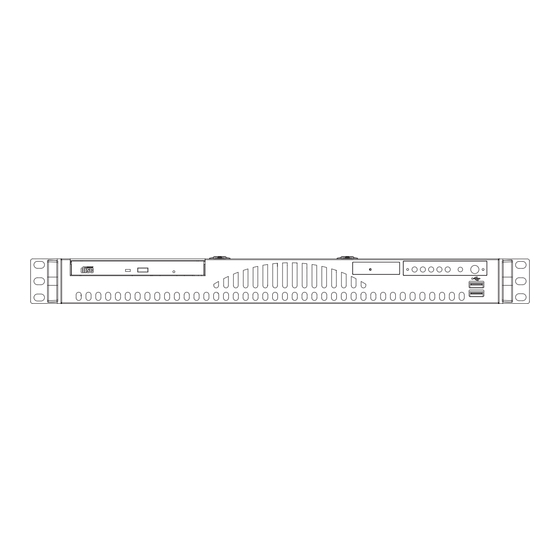











Need help?
Do you have a question about the SUPERSERVER 5015M-MF and is the answer not in the manual?
Questions and answers