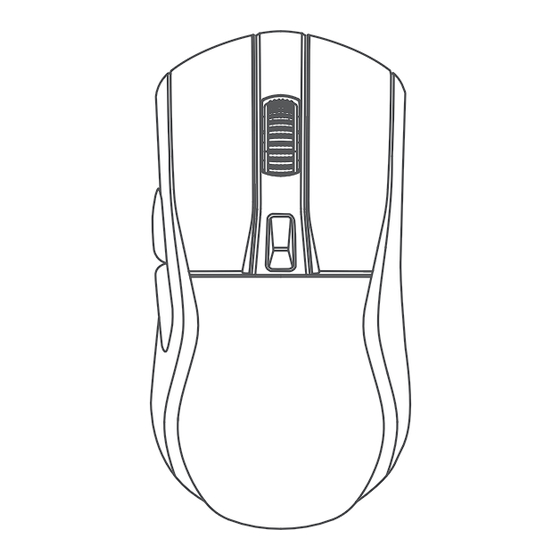
Advertisement
Available languages
Available languages
Quick Links
Advertisement

Subscribe to Our Youtube Channel
Summary of Contents for Dareu A950
- Page 1 User Manual...
-
Page 2: What's In The Box
What's in the box English..1~6 Русский..7~12 Mouse x1 cable x1 A950 Add: No. 110, Shijie Shidan Mid Rd, Shijie Town, Dongguan City, Guangdong Province, China 523290 Charging dock x1 User manual x1 1 English... - Page 3 Instruction ① Left button ② Right button ③ Scroll wheel ④ DPI button ⑤ Forward button ⑥ Backward button Magnetic charging contacts BT pairing (Press 5 seconds) Connection modes switch Receiver case 2 English...
- Page 4 Parameter Connection: wired / 2.4G / BT Cable length: 1.5 meters Acceleration: 35G Tracking speed: 300 IPS DPI(BT): 800/1200/1600(default) Battery: 930mAh DPI(wired/2.4G): 400/800/1600(default)/3200/6400 (Max 12000) Report rate: 1000Hz(wired/2.4G); 125Hz(BT) Working time(wireless): approx. 12 days (2.4G); approx. 30 days (BT) Charging time: approx. 2.5 hours by wire; approx. 4 hours by charging dock. Weight: 88±5g (Not including cable and charging dock) Dimension: 123*64*39mm Compatibility: Windows/MaC OS/Android/IOS and so on...
-
Page 5: How To Connect
BT: 1- Switch button to BT mode; 2- Turn on BT of the device, and search "A950 BT"; 3- Pairing then use. *In BT mode, if can't search the mouse, press bottom BT pairing button (5 seconds), then pair it and use. - Page 6 How to use driver Driver interface Download driver from Dareu's official website (www.dareu.com) and install it on computer. (Driver only supports Windows systems.) *Picture is for reference only. Key Setting Mouse Performance Setting Macro Definition Setting Lighting Setting 5 English...
- Page 7 How to use driver How to set macro function ① Create a new macro; ② Before recording, we can check the options we need; ③ Click Start Recording, then set the macro definition; ④ When finished, click Stop Recording; ⑤ Save and back to Key Setting page; ⑥...
- Page 8 Что в коробке English..1~6 Русский..7~12 Мышь x1 кабель x1 A950 Add: No. 110, Shijie Shidan Mid Rd, Shijie Town, Dongguan City, Guangdong Province, China 523290 Зарядная Руководство док-станция x1 пользователя x1 7 Русский...
- Page 9 Виды продуктов ① Левая кнопка ② Правая кнопка ③ Колесо прокрутки ④ Кнопка DPI ⑤ Кнопка вперед ⑥ Кнопка назад Магнитные зарядные контакты Сопряжение BT (нажмите 5 секунд) Переключатель способов подключения Корпус приемника 8 Русский...
- Page 10 Параметр Подключение: проводное / 2.4G / BT Длина кабеля: 1,5 метра Ускорение: 35G Скорость отслеживания: 300 IPS Батарея: 930 мАч DPI (BT): 800/1200/1600 (по умолчанию) DPI (проводной/2,4G): 400/800/1600 (по умолчанию)/3200/6400 (макс. 12000) Скорость отчета: 1000 Гц (проводной/2,4 G); 125 Гц (BT) Время...
- Page 11 после подключения кабеля мышь будет работать в проводном режиме. BT: 1- Кнопка переключения в режим BT; 2- Включите BT устройства и выполните поиск "A950 BT".; 3- Сопряжение, затем используйте. * В режиме BT, если не удается найти мышь, нажмите нижнюю кнопку...
- Page 12 Как использовать драйвер Интерфейс драйвера Скачать драйвер с официального сайта Dareus (www.dareu.com ) и установите его на компьютер. * Изображение предназначено только для справки. Настройка ключа Настройка производительности Мыши Настройка определения макроса Настройка освещения 11 Русский...
- Page 13 Как использовать драйвер Как установить функцию макроса ① Создайте новый макрос; ② Перед записью мы можем проверить нужные нам параметры; ③ Нажмите Начать запись, затем установите определение макроса; ④ Когда закончите, нажмите Остановить запись; ⑤ Сохранить и вернуться на страницу настройки ключа; ⑥...
- Page 14 A950 Add: No. 110, Shijie Shidan Mid Rd, Shijie Town, Dongguan City, Guangdong Province, China 523290...





Need help?
Do you have a question about the A950 and is the answer not in the manual?
Questions and answers