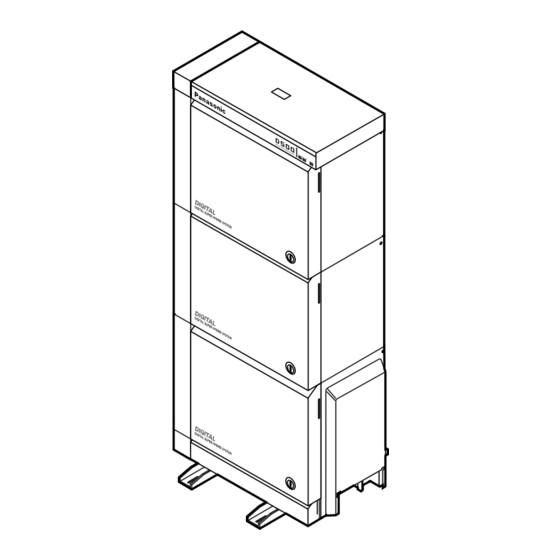
Panasonic KX-TD500 User Manual
Digital super hybrid system
Hide thumbs
Also See for KX-TD500:
- System reference manual (1574 pages) ,
- User manual (442 pages) ,
- Features manual (398 pages)
Table of Contents

Summary of Contents for Panasonic KX-TD500
-
Page 1: User Manual
ITAL LINE Digital Super Hybrid System User Manual KX-TD500 Model No. Please read this manual before connecting the Digital Super Hybrid System and save this manual for future reference. - Page 2 Thank you for purchasing the Panasonic Model KX-TD500, Digital Super Hybrid System. User Manual...
-
Page 3: System Components
System Components Model No. Service Unit KX-TD500 KX-T7220 KX-T7230 KX-T7235 KX-T7250 Telephone KX-T7420 KX-T7425 KX-T7431 KX-T7433 KX-T7436 KX-T7240 Optional KX-T7440 Equipment KX-T7441 User-supplied Single Line Telephones Equipment User Manual Description Digital Super Hybrid System Digital Proprietary Telephone Digital Proprietary Telephone with Display... - Page 4 • If there is any trouble, unplug the extension line and connect a known working phone. If the known working phone operates properly, have the defective phone repaired by a specified Panasonic Factory Service Center. If the known working phone does not operate properly, check the Digital Super Hybrid System and the internal extension wiring.
- Page 5 TO PREVENT FIRE OR SHOCK HAZARD, DO NOT EXPOSE THIS PRODUCT TO RAIN OR ANY TYPE OF MOISTURE. Note If you connect the Panasonic Wireless System (model KX-TD336900) to the Digital Super Hybrid System, the following features do not work with the Wireless System: a) Call Forwarding — Follow Me...
- Page 6 Cautions Accessory Order Information • Replacement parts and accessories are available through your local authorized parts distributor. • For ordering accessories, call toll free: 1-800-332-5368. Part No. KX-J07W/B KX-J15W/B KX-J25W/B W: White, B: Black Picture Description Handset cord Comment 213.36 cm (7 feet) 457.2 cm (15 feet) 762 cm (25 feet) User Manual...
- Page 7 KX-T7425/KX-T7431/KX-T7433/KX-T7436, Digital DSS Consoles; KX-T7240/KX-T7440/ KX-T7441, Single Line Telephones (SLTs) and their features. The step-by-step procedures required to activate each feature are discussed in detail. Illustrations of the KX-TD500 system and the required System Programming are provided under separate cover in the Installation Manual and the Programming Guide.
- Page 8 Introduction • Call Log, Outgoing* redials by selecting one of the last five CO calls you made, according to the number information on the display. • Conference, Unattended When you are in a conference with two outside parties, you can leave the conference and allow the other two parties to continue the conversation. You can also return to the conference.
- Page 9 About the Other Manuals Along with this User Manual, the following manuals are available: Features Guide Describes every basic, optional and programmable features of the KX-TD500 System in alphabetical order. Installation Manual Provides instructions for installing the hardware and system maintenance.
- Page 10 Telephone Company and F.C.C. Requirements and Responsibilities Telephone Company and F.C.C. Requirements and Responsibilities Telephone Company and F.C.C. Requirements and Responsibility Notification to the Telephone Company Customers, before connecting terminal equipment to the telephone network, shall upon request of the Telephone Company, inform the Telephone Company of the particular line(s) to which such connection is made, the F.C.C.
- Page 11 • Telephone numbers to which the system will be connected • Make: Panasonic • Model: KX-TD500 and KX-TD520 • FCC Registration No.: found on the rear side of the unit • Ringer Equivalence No.: 0.4B •...
- Page 12 Telephone Company and F.C.C. Requirements and Responsibilities to cause harmful interference in which case the user will be required to correct the interference at his own expense. Caution: Any changes or modifications not expressly approved by the party responsible for compliance could void the users authority to operate this device.
-
Page 13: Table Of Contents
Table of Contents 1 DPT Overview 1.1 Configuration...20 1.1.1 Configuration...20 1.1.2 Location of Controls...21 1.1.3 Connection ...30 1.1.4 Feature Buttons ...31 1.1.5 Initial Setting for KX-T7400 Series ...39 1.1.6 Initial Setting for KX-T7200 Series ...43 1.1.7 LED Indication ...46 2 Station Programming 2.1 Station Programming Instructions ...50 2.1.1 Station Programming Instructions...50 2.2 Station Programming...56... - Page 14 Table of Contents 3.2.9 [009] Quick Dial Number Set... 140 3.2.10 [010] DISA / TIE User Code Set... 143 4 Station Features and Operation (PT/SLT) 4.1 Before Operating ... 148 4.1.1 Before Operating ... 148 4.2 Basic Operations ... 151 4.2.1 Making Calls ...
- Page 15 Table of Contents 4.3.39 Handset Microphone Mute...273 4.3.40 Hands-free Answerback ...275 4.3.41 Hands-free Operation ...277 4.3.42 Inter Office Calling...279 4.3.43 Live Call Screening (LCS) ...282 4.3.44 Lockout...292 4.3.45 Log-In / Log-Out ...293 4.3.46 Message Waiting ...297 4.3.47 Microphone Mute ...302 4.3.48 Night Service On/Off ...304 4.3.49 Off-Hook Call Announcement (OHCA) ...311 4.3.50 Off-Hook Call Announcement (OHCA) —Whisper...316...
- Page 16 Table of Contents 4.4.2 Background Music (BGM) — External ... 407 4.4.3 Call Log Incoming, Log Lock ... 411 4.4.4 Live Call Screening (LCS) Password Clear ... 412 4.4.5 Local Alarm... 413 4.4.6 Outgoing Message (OGM) Record/Playback... 417 4.4.7 Remote DND (Do Not Disturb) Control ... 426 4.4.8 Remote FWD (Call Forwarding) Cancel —...
- Page 17 Table of Contents 5.2.16 SAVE Button (Assignment) ...521 5.2.17 Single-CO (S-CO) Button (Assignment) ...522 5.2.18 Tone Through Button (Assignment)...523 5.2.19 Two-Way Record Button (Assignment) ...524 5.2.20 Two-Way Transfer Button (Assignment) ...525 5.2.21 Voice Mail (VM) Transfer Button (Assignment) ...526 5.2.22 Direct Station Dialing...530 5.2.23 One-Touch Dialing ...531 5.2.24 One-Touch Access for System Features...532 5.2.25 Call Transfer...533...
- Page 18 Table of Contents User Manual...
-
Page 19: Dpt Overview
DPT Overview Section 1 DPT Overview Note: All illustrations used in the initial setting are based on model KX-T7235. User Manual... -
Page 20: Configuration
DPT Overview 1.1 Configuration 1.1.1 Configuration Panasonic Digital Proprietary Telephones (DPTs) are available to utilize various features of the KX-TD500 System, in addition to supporting basic telephone services (making or receiving calls). There are the following nine DPT models. KX-T7420... -
Page 21: Location Of Controls
1.1.2 Location of Controls KX-T7420 PROGRAM Button FWD/DND Button CONF Button INTERCOM Button REDIAL Button HOLD Button SP-PHONE Button User Manual Flexible CO Buttons (Outside lines 01 through 12) AUTO DIAL/STORE Button AUTO ANSWER/MUTE Button Microphone DPT Overview PAUSE Button TRANSFER Button MESSAGE Button RINGER Volume Selector... - Page 22 DPT Overview KX-T7425 PROGRAM Button FWD/DND Button CONF Button INTERCOM Button REDIAL Button HOLD Button SP-PHONE Button Flexible CO Buttons (Outside lines 01 through 24) AUTO DIAL/STORE Button RINGER Volume Selector AUTO ANSWER/MUTE Button Microphone PAUSE Button TRANSFER Button MESSAGE Button Used to adjust the ringer volume.
- Page 23 KX-T7431 Flexible CO Buttons (Outside lines 01 through 12) PROGRAM Button FWD/DND Button CONF Button INTERCOM Button REDIAL Button HOLD Button SP-PHONE Button User Manual Display (Liquid Crystal Display) With 16-character/1-line readout: Shows the date, time, dialed number or name, call duration time, etc.
- Page 24 DPT Overview KX-T7433 Flexible CO Buttons (Outside lines 01 through 24) PROGRAM Button FWD/DND Button CONF Button INTERCOM Button REDIAL Button HOLD Button SP-PHONE Button To lift or set down the display: – To lift the display 1 Press the LCD ADJ button. 2 Lift up the display.
- Page 25 KX-T7436 Function Buttons (F1 through F5) Flexible CO Buttons (Outside lines 01 through 24) PROGRAM Button FWD/DND Button CONF Button INTERCOM Button REDIAL Button HOLD Button SP-PHONE Button To lift or set down the display: – To lift the display 1 Press the LCD ADJ button.
- Page 26 DPT Overview KX-T7220 MESSAGE Button FWD/DND Button CONF Button INTERCOM Button REDIAL Button FLASH Button HOLD Button Microphone AUTO ANSWER/MUTE Button SP-PHONE Button Flexible CO Buttons (Outside lines 01 through 24) RINGER Volume Selector Used to adjust the ringer volume. TRANSFER Button PROGRAM Button VOLUME Control Button...
- Page 27 KX-T7230 PROGRAM Button Flexible CO Buttons (Outside lines 01 through 24) MESSAGE Button FWD/DND Button CONF Button INTERCOM Button REDIAL Button FLASH Button HOLD Button Microphone User Manual Display (Liquid Crystal Display) with 16-characters/2-line readout: Shows the date, time, dialed number or name, call duration time, etc.
- Page 28 DPT Overview KX-T7235 Function Buttons (F1 through F5) PROGRAM Button MESSAGE Button FWD/DND Button CONF Button INTERCOM Button REDIAL Button FLASH Button HOLD Button Microphone SP-PHONE Button AUTO ANSWER/MUTE Button To lift or set down the display: – To lift the display 1 Press the LCD ADJ button.
- Page 29 KX-T7250 Flexible CO Buttons (Outside lines 01 through 06) INTERCOM Button REDIAL Button FLASH Button HOLD Button MONITOR Button User Manual DPT Overview Memory Card Pull out the card and write down the names or phone numbers associated with automatic dialing numbers. RINGER Volume Selector Used to adjust the ringer volume.
-
Page 30: Connection
* XDP(eXtra Device Port) expands the number of telephones available in the system by allowing an extension port to contain two telephones. For more details, please consult your dealer. → Connect to the KX-TD500 System. → Connect to a Single Line Telephone (SLT) jack, Telephone Answering Machine, or FAX for XDP* or parallel connections. -
Page 31: Feature Buttons
1.1.4 Feature Buttons Digital Proprietary Telephones (DPTs) have the following types of Feature Buttons: • Fixed Buttons • Flexible Buttons Fixed Buttons Fixed buttons have specific functions permanently assigned to them. These default function assignments cannot be changed. The following table lists the fixed buttons located on each DPT model. - Page 32 DPT Overview Feature Button T7420 T7425 T7431 T7433 T7436 T7220 T7230 T7235 T7250 TRANSFER VOLUME The button is not provided with an LED (Light Emitting Diode). " " indicates the button is available. Usage AUTO ANSWER/MUTE Button Used for Hands-free answer back; and it turns the microphone off during a conversation. AUTO DIAL/STORE Button Used for System Speed Dialing and storing program changes.
- Page 33 DPT Overview REDIAL Button Used for the Last Number Redialing. SELECT Button Used to select the displayed function or to call the displayed phone number. SHIFT Button Used to access the next level of Soft Button functions. Soft (S1 through S3) Buttons Used to perform the function or operation that appears on the bottom line of the display.
- Page 34 DPT Overview Flexible Buttons Flexible Buttons do not have specific features permanently assigned to them. Features are assigned to Flexible Buttons by Station, User or System Programming. "Flexible Button Assignment" is addressed in "Station Programming." The three types of Flexible Buttons are as follows: •...
- Page 35 Can only be assigned by User or System Programming. Can only be assigned by System Programming. † Available when the Digital Super Hybrid System is connected to a Digital Proprietary Telephone capable Panasonic Voice Processing System (one that supports Digital Proprietary Telephone [DPT] integration; e.g., KX-TVS100). "...
- Page 36 DPT Overview Single-CO (S-CO) button An S-CO button is a CO line access button. This allows you to access a specific CO line by pressing an S-CO button. An incoming CO call can be directed to an S-CO button. Conditions •...
- Page 37 • When your extension is assigned as an incoming call destination for a CO line, you cannot receive any incoming CO calls unless a G-CO, L-CO or S-CO button associated with the CO line is assigned. Programming Guide References • 4.3 Extension Line –...
- Page 38 DPT Overview User Manual References • 1.1.4 Feature Buttons • 2.2.3 Flexible Button Assignment • 3.2.5 [005] Flexible CO Button Assignment • 4.3.54 Outward Dialing, Trunk Access User Manual...
-
Page 39: Initial Setting For Kx-T7400 Series
1.1.5 Initial Setting for KX-T7400 Series The Jog Dial can be used for the display contrast and the volume control. Rotate the Jog Dial in either direction as desired. The contrast or the volume level will change as follows. Left (counterclockwise) Level decreases Display Contrast Adjustment... - Page 40 DPT Overview When using the headset The Panasonic Digital Super Hybrid System supports the use of a headset with a Proprietary Telephone (PT). When you use the headset (optional), you should switch the selection mode first. Selection is explained in Section "2.2.5 Handset / Headset Selection."...
- Page 41 To adjust the headset volume SP-PHONE To adjust the ringer volume —KX-T7433 and KX-T7436 RING User Manual Be sure the headset is connected. Press the SP-PHONE button. Rotate the Jog Dial in the desired direction. • The display shows: <Example> ( volume level 3) Headset:*** While the telephone is ringing...
- Page 42 DPT Overview —KX-T7431 MODE —KX-T7420 and KX-T7425 HIGH To adjust the speaker volume SP-PHONE Conditions • If the ringer volume of the KX-T7431 is set to OFF, the display while on-hook is as follows. Ring Off 12:00P • By pressing " ," the display changes to show your extension number and name. 101: John Smith While the telephone is idle and on-hook Press the MODE button five times.
-
Page 43: Initial Setting For Kx-T7200 Series
VOLUME When using the headset The Panasonic Digital Super Hybrid System supports the use of a headset with a Proprietary Telephone (PT). When you use the headset (optional), you should switch the selection mode first. Selection is explained in Section "2.2.5 Handset / Headset Selection."... - Page 44 DPT Overview If your Digital Proprietary Telephone is provided with a display (display DPT), the volume level is indicated on the display by the number of asterisks. For ringer volume adjustment, three levels (OFF/LOW/HIGH) are available with the KX-T7220 and KX-T7250. To adjust the handset receiver volume VOLUME To adjust the headset volume...
- Page 45 RING VOLUME —KX-T7220 and KX-T7250 HIGH To adjust the speaker volume SP-PHONE MONITOR VOLUME User Manual While the telephone is idle and on-hook; Press the RING (S2) button. • The telephone will ring. Press the VOLUME (UP / DOWN ) Control button. •...
-
Page 46: Led Indication
DPT Overview 1.1.7 LED Indication The Light Emitting Diode (LED) buttons indicate the line conditions with lighting patterns. Flashing light patterns Slow flashing (60 flash/minute) Moderate flashing (120 flash/minute) Rapid flashing (240 flash/minute) LED Indication on the INTERCOM Button The table below shows the lighting patterns for intercom line conditions. INTERCOM button Green On Green slow flashing... - Page 47 CO Button Green On Green slow flashing Green moderate flashing Green rapid flashing Red On Red slow flashing Red rapid flashing — Items marked with "*" are only available on the Single-CO button. BLF on DSS Button The Busy Lamp Field (BLF) indicator button is red when the corresponding extension is busy. This is available for Direct Station Selection (DSS) buttons on DSS Consoles and for flexible CO buttons assigned as DSS buttons on Proprietary Telephones.
- Page 48 DPT Overview User Manual...
-
Page 49: Station Programming
Station Programming Section 2 Station Programming Note: All illustrations used in this section are based on model KX-T7235. User Manual... -
Page 50: Station Programming Instructions
Station Programming 2.1 Station Programming Instructions 2.1.1 Station Programming Instructions Station Programming allows you, the Proprietary Telephone (PT) users, to program certain features from your telephone individually. To program, you need to switch your telephone to the Station Programming mode. During programming mode, your telephone is in the busy condition to both inside and outside callers. - Page 51 Station Programming Exiting Station Programming mode When the display shows the initial programming mode; PROGRAM Press PROGRAM. To exit the Station Programming mode, press PROGRAM. You are in the call handling mode. User Manual...
- Page 52 C.W. Tone1 † Available when the Digital Super Hybrid System is connected to a Digital Proprietary Telephone capable Panasonic Voice Processing System (one that supports Digital Proprietary Telephone [DPT] integration; e.g., KX-TVS100). —To exit the Station Programming mode: Press [PROGRAM].
- Page 53 Confirming the assigned data on the Flexible button —Be sure that you are in the Station Programming mode: Press [PROGRAM] [9] [9]. Press the desired Flexible (CO,DSS,PF) button. The display shows the current status. —To exit Station Programming mode: Press [PROGRAM]. —If you wish to change the data, follow the programming procedure explained in this section.
- Page 54 PROGRAM Phantom (F1 - F10) * : Available when the Digital Super Hybrid System is connected to a Digital Proprietary Telephone capable Panasonic Voice Processing System (one that supports Digital Proprietary Telephone [DPT] integration; e.g., KX-TVS100). (Station Programming) Direct Station Selection (DSS) Button...
- Page 55 [Function Assignment] PROGRAM † Available when the Digital Super Hybrid System is connected to a Digital Proprietary Telephone capable Panasonic Voice Processing System (one that supports Digital Proprietary Telephone [DPT] integration; e.g., KX-TVS100). User Manual (Preferred Line Assignment - Outgoing)
-
Page 56: Station Programming
Station Programming 2.2 Station Programming 2.2.1 Bilingual Display Selection Allows you to select the display in English or French. — Be sure that you are in the Station Programming mode: Press [PROGRAM] [9] [9]. Dial 82. Dial 1 or 2. 1 : for the English display 2 : for the French display The display shows the current display type. -
Page 57: Call Waiting Tone Type Assignment
2.2.2 Call Waiting Tone Type Assignment Allows you to select the call waiting tone type (Tone 1 or Tone 2). — Be sure that you are in the Station Programming mode: Press [PROGRAM] [9] [9]. Dial 5. Dial 1 or 2. 1 : to select Call Waiting Tone 1 2 : to select Call Waiting Tone 2 The display shows the current tone type. -
Page 58: Flexible Button Assignment
Station Programming 2.2.3 Flexible Button Assignment Each Flexible (CO,DSS,PF) button on your PT and DSS Console can be assigned as various feature buttons such as an Account Button, FWD/DND Button, etc. The features assignable are limited by the button type. Please refer to "Flexible Buttons" in Section "1.1.4 Feature Buttons."... - Page 59 Alarm Button (Assignment) Allows you to assign a Flexible (CO) button as an Alarm button. — Be sure that you are in the Station Programming mode: Press [PROGRAM] [9] [9]. (CO) Press the desired Flexible (CO) button you wish to assign as the Alarm button.
- Page 60 Station Programming Alert Button (Assignment) Allows you to assign a Flexible (CO) button as an Alert button. — Be sure that you are in the Station Programming mode: Press [PROGRAM] [9] [9]. (CO) Press the desired Flexible (CO) button you wish to assign as the Alert button.
- Page 61 Answer Button (Assignment) Allows you to assign a Flexible (CO, DSS, PF) button as an Answer button. — Be sure that you are in the Station Programming mode: Press [PROGRAM] [9] [9]. Press the desired Flexible (CO, DSS, PF) button you wish to assign as the Answer button.
- Page 62 Station Programming Conference (CONF) Button (Assignment) Allows you to assign a Flexible (CO, DSS, PF) button as a Conference (CONF) button. — Be sure that you are in the Station Programming mode: Press [PROGRAM] [9] [9]. Press the desired Flexible (CO, DSS, PF) button you wish to assign as the Conference button.
- Page 63 DAY/NIGHT Button (Assignment) Allows you to assign a Flexible (CO, DSS) button as a DAY/NIGHT button. — Be sure that you are in the Station Programming mode: Press [PROGRAM] [9] [9]. Press the desired Flexible (CO, DSS) button you wish to assign as the DAY/NIGHT button.
- Page 64 Station Programming Direct Station Selection (DSS) Button (Assignment) Allows you to assign a Flexible (CO, DSS) button as a DSS button. — Be sure that you are in the Station Programming mode: Press [PROGRAM] [9] [9]. Press the desired Flexible Dial 1.
- Page 65 FWD/DND Button (Assignment) Allows you to assign a Flexible (CO, DSS, PF) button as an FWD/DND button. — Be sure that you are in the Station Programming mode: Press [PROGRAM] [9] [9]. Press the desired Flexible (CO, DSS, PF) button you wish to assign as the FWD/DND button.
- Page 66 Station Programming Group FWD Button (Assignment) Allows you to assign a Flexible (CO, DSS) button as a Group FWD button. —Be sure that you are in the Station Programming mode: Press [PROGRAM] [9] [9]. Dial 98. Press the desired Flexible (CO, DSS) button you wish to assign as the Group FWD button.
- Page 67 Group Log-In / Log-Out Button (Assignment) Allows you to assign a Flexible (CO) button as a Group Log-In / Log-Out button. — Be sure that you are in the Station Programming mode: Press [PROGRAM] [9] [9]. (CO) Dial 79. Press the desired Flexible (CO) button you wish to assign as the Group Log-In / Log-Out button.
- Page 68 Station Programming Group-CO (G-CO) Button (Assignment) Allows you to assign a Flexible (CO, DSS) button as a Group-CO button. — Be sure that you are in the Station Programming mode: Press [PROGRAM] [9] [9]. Press the desired Flexible (CO, DSS) button you wish to assign as a G-CO button.
- Page 69 LCS Cancel — To exit the Station Programming mode: Press [PROGRAM]. Available when the Digital Hybrid System is connected to a Digital Proprietary Telephone capable Panasonic Voice Processing System (one that supports Digital Proprietary Telephone [DPT] integration; e.g., KX-TVS100). User Manual...
- Page 70 Station Programming Log-In / Log-Out Button (Assignment) Allows you to assign a Flexible (CO) button as a Log-In / Log-Out button. — Be sure that you are in the Station Programming mode: Press [PROGRAM] [9] [9]. (CO ) Press the desired Flexible (CO) button you wish to assign as the Log-In/Log-Out button.
- Page 71 Message Waiting (MESSAGE) Button (Assignment) Allows you to assign a Flexible (CO, DSS) button as a Message Waiting (MESSAGE) button. — Be sure that you are in the Station Programming mode: Press [PROGRAM] [9] [9]. Press the desired Flexible(CO, DSS) button you wish to assign as the Message Waiting button, <PT Display Example>...
- Page 72 Station Programming One-Touch Dialing Button (Assignment) Allows you to assign a Flexible (CO, DSS, PF) button as a One-Touch Dialing button. — Be sure that you are in the Station Programming mode: Press [PROGRAM] [9] [9]. Press the desired Flexible Dial 2.
- Page 73 Phantom Button (Assignment) Allows you to assign a Flexible (CO) button as a Phantom button. — Be sure that you are in the Station Programming mode: Press [PROGRAM] [9] [9]. (CO) Press the desired Flexible Dial 72. (CO) button you wish to assign as a Phantom button.
- Page 74 Station Programming Primary Directory Number (PDN) Button (Assignment) Allows you to assign a Flexible (CO) button as a PDN button. — Be sure that you are in the Station Programming mode: Press [PROGRAM] [9] [9]. (CO) Press the desired Flexible (CO) button you wish to assign as a PDN button.
- Page 75 Release Button (Assignment) Allows you to assign a Flexible (CO, DSS, PF) button as a Release button. — Be sure that you are in the Station Programming mode: Press [PROGRAM] [9] [9]. Press the desired Flexible (CO, DSS, PF) button you wish to assign as the Release button.
- Page 76 Station Programming Secondary Directory Number (SDN) Button (Assignment) Allows you to assign a Flexible (CO) button as an SDN button. — Be sure that you are in the Station Programming mode: Press [PROGRAM] [9] [9]. (CO) Press the desired Flexible Dial 75.
- Page 77 Single-CO (S-CO) Button (Assignment) Allows you to assign a Flexible (CO, DSS) button as a Single-CO button. — Be sure that you are in the Station Programming mode: Press [PROGRAM] [9] [9]. Press the desired Flexible Dial 0. (CO, DSS) button you wish to assign as an S-CO button.
- Page 78 Station Programming Tone Through Button (Assignment) Allows you to assign a Flexible (CO, DSS) button as a Tone Through button. — Be sure that you are in the Station Programming mode: Press [PROGRAM] [9] [9]. Press the desired Flexible (CO, DSS) button you wish to assign as the Tone Through button.
- Page 79 – [EXT No.1] Group No. – [EXT No.2] DN Available when the Digital Super Hybrid System is connected to a Digital Proprietary Telephone capable Panasonic Voice Processing System (one that supports Digital Proprietary Telephone [DPT] integration; e.g., KX-TVS100). A Floating Directory Number (FDN) is a virtual extension number which appears to be an extension.
- Page 80 • 1.5 VPS (DPT) Port Assignment – [EXT No.1] DN Available when the Digital Super Hybrid System is connected to a Digital Proprietary Telephone capable Panasonic Voice Processing System (one that supports Digital Proprietary Telephone [DPT] integration; e.g., KX-TVS100). A Floating Directory Number (FDN) is a virtual extension number which appears to be an extension.
- Page 81 – [EXT No.1] Group No. – [EXT No.2] DN – [EXT No.2] Group No. Voice Mail (VM) Transfer Button (Assignment) Allows you to assign a Flexible (CO, DSS, PF) button as a VM Transfer button. — Be sure that you are in the Station Programming mode: Press [PROGRAM] [9] [9]. Press the desired Flexible Dial 8.
-
Page 82: Full One-Touch Dialing Assignment
Station Programming 2.2.4 Full One-Touch Dialing Assignment Allows you to enable or disable the "Full One-Touch Dialing" function. The "Hands-free Operation" mode is activated by pressing a One-Touch Dialing button, DSS button, REDIAL button or SAVE button. — Be sure that you are in the Station Programming mode: Press [PROGRAM] [9] [9]. Dial 3. -
Page 83: Handset / Headset Selection
2.2.5 Handset / Headset Selection Allows you to select the handset mode or headset mode. — Be sure that you are in the Station Programming mode: Press [PROGRAM] [9] [9]. Dial 9. Dial 1 or 2. 1 : to select Handset mode 2 : to select Headset mode The display shows the current status. -
Page 84: Initial Display Selection
Station Programming 2.2.6 Initial Display Selection Allows you to select the initial display, Caller ID, CO line name or DID name which is shown on the display when a call is received. — Be sure that you are in the Station Programming mode: Press [PROGRAM] [9] [9]. Dial 81. -
Page 85: Intercom Alert Assignment
2.2.7 Intercom Alert Assignment Allows you to select the alert mode (tone / voice) when receiving an intercom (extension) call. — Be sure that you are in the Station Programming mode: Press [PROGRAM] [9] [9]. Dial 4. Dial 1 or 2. 1 : to select the Ring-Calling (Tone Call) mode 2 : to select the Voice-Calling mode <PT Display Example>... -
Page 86: Live Call Screening (Lcs) Mode Set
— To exit the Station Programming mode: Press [PROGRAM]. Conditions • The default is "Hands-free" mode. Available when the Digital Super Hybrid System is connected to a Digital Proprietary Telephone capable Panasonic Voice Processing System (one that supports Digital Proprietary Telephone [DPT] integration; e.g., KX-TVS100). AUTO DIAL STORE Press STORE. -
Page 87: Pdn/Sdn Button Delayed Ringing Assignment
2.2.9 PDN/SDN Button Delayed Ringing Assignment Allows you to assign a delayed ringing function on the PDN/SDN button. — Be sure that you are in the Station Programming mode: Press [PROGRAM] [9] [9]. (PDN) (SDN) Press PDN or SDN you wish to assign the delayed ringing function. -
Page 88: Phantom Button Ringing On/Off Assignment
Station Programming 2.2.10 Phantom Button Ringing On/Off Assignment Allows you to assign a ringing On/Off function on a Phantom button. — Be sure that you are in the Station Programming mode: Press [PROGRAM] [9] [9]. (Phantom) Press Phantom you Press the same Phantom wish to turn On/Off the again. -
Page 89: Preferred Line Assignment - Incoming
2.2.11 Preferred Line Assignment — Incoming Allows you to select the method used to answer incoming calls from the following three line preferences: No Line Preference Ringing Line Preference (— default) Prime Line Preference Follow the corresponding programming procedure according to your selection. User Manual Station Programming... - Page 90 Station Programming No Line Preference — Incoming (Assignment) No line is selected when you go off-hook to answer a call. You must select a line to answer an incoming call. — Be sure that you are in the Station Programming mode: Press [PROGRAM] [9] [9]. Dial 2.
- Page 91 Prime Line Preference — Incoming (Assignment) You are connected to a call on the line assigned as the prime line automatically, when you go off-hook to answer a call. — Be sure that you are in the Station Programming mode: Press [PROGRAM] [9] [9]. Dial 2.
-
Page 92: Preferred Line Assignment - Outgoing
Station Programming 2.2.12 Preferred Line Assignment — Outgoing Allows you to select the desired outgoing line preference to originate calls from the following three line preferences: No Line Preference Idle Line Preference Prime Line Preference (INTERCOM) (— default Follow the programming procedure according to your selection. Note •... - Page 93 Idle Line Preference — Outgoing (Assignment) When you go off-hook to make a call, you are connected to an idle line automatically. — Be sure that you are in the Station Programming mode: Press [PROGRAM] [9] [9]. Dial 1. The display shows the current status.
- Page 94 Station Programming Prime Line Preference — Outgoing (Assignment) When you go off-hook to make a call, you are connected to a line assigned as the prime line automatically. — Be sure that you are in the Station Programming mode: Press [PROGRAM] [9] [9]. Dial 1.
-
Page 95: Ringing Tone Selection For Co Buttons
2.2.13 Ringing Tone Selection for CO Buttons Allows you to assign a ringer frequency to each CO (S-CO, G-CO, L-CO) or DN (PDN, SDN) button. — Be sure that you are in the Station Programming mode: Press [PROGRAM] [9] [9]. Press CO, PDN or SDN which you wish to change the ringing tone. -
Page 96: Ringing Tone Selection For Intercom Button
Station Programming 2.2.14 Ringing Tone Selection for INTERCOM Button Allows you to assign a ringer frequency to the INTERCOM button. — Be sure that you are in the Station Programming mode: Press [PROGRAM] [9] [9]. INTERCOM Press INTERCOM. Press INTERCOM again. The display shows the current status The display shows the selected tone type number and you hear... -
Page 97: Self-Extension Number Confirmation
2.2.15 Self-Extension Number Confirmation Allows you to display your extension port physical number and extension number. — Be sure that you are in the Station Programming mode: Press [PROGRAM] [9] [9]. Dial 6. <PT Display Example> 10101<=>EXT1001 extension port physical number —... -
Page 98: Station Programming Data Default Set
Station Programming 2.2.16 Station Programming Data Default Set Allows you to return each of the following items assigned by Station Programming to their default settings. Bilingual Display Selection (default: English) Call Waiting Tone Type Assignment (default: Tone 1) Full One-Touch Dialing Assignment (default: On) Handset/Headset Selection (default: Handset) Initial Display Selection (default: Caller ID) Intercom Alert Assignment (default: Tone Call) -
Page 99: Station Speed Dialing Number/Name Assignment [Kx-T7235/Kx-T7431/Kx- T7433/Kx-T7436 Only]
2.2.17 Station Speed Dialing Number/Name Assignment [KX- T7235/KX-T7431/KX-T7433/KX-T7436 only] Allows you to assign frequently dialed numbers and names to each Function button on your PT. For KX-T7235 and KX-T7436 users To store a number — Be sure that you are in the Station Programming mode: Press [PROGRAM] [9] [9]. 7235/7436 PT-PGM Mode Press Function (F1-F10). - Page 100 Station Programming To store a name — Be sure that you are in the Station Programming mode: Press [PROGRAM] [9] [9]. 7235/7436 PT-PGM Mode Press Function (F1-F10). The STORE indicator light turns off. The display shows the current status. desired name Enter the name.* —...
- Page 101 For KX-T7431 and KX-T7433 users To store a number — Be sure that you are in the Station Programming mode: Press [PROGRAM] [9] [9]. 7431/7433 station speed dial no. Dial Enter a station speed dial number (0 through 9). The STORE indicator light turns off. The display shows the current status.
- Page 102 Station Programming To store a name — Be sure that you are in the Station Programming mode: Press [PROGRAM] [9] [9]. 7431/7433 station speed dial no. Dial Enter a station speed dial number (0 through 9). The STORE indicator light turns off. The display shows the current status.
- Page 103 Combination Table Each character can be entered by using the dial key pad, various buttons or the Jog Dial for storing names. Combination Table 1 shows the combination of the keys and the number of times to press the SELECT (AUTO ANSWER/MUTE) button, or the combination of the key and the SHIFT and Soft buttons to enter each character.
- Page 104 Station Programming Rotating Jog Dial (Pulses) keys (Space) < Example> To enter "Mike" — Using the SELECT button; See Combination Table 1. Press 6 and then press the SELECT button once to enter "M." Press 4 and then press the SELECT button six times to enter "i." Press 5 and then press the SELECT button four times to enter "k."...
- Page 105 — Using the Jog Dial (With a KX-T7431 / KX-T7433 / KX-T7436 only) See Combination Table 2. Press 6 and then rotate the Jog Dial one pulse to enter "M." Press 4 and then rotate the Jog Dial six pulses to enter "i." Press 5 and then rotate the Jog Dial four pulses to enter "k."...
- Page 106 Station Programming User Manual...
-
Page 107: User Programming
User Programming Section 3 User Programming User Manual... -
Page 108: User Programming Instructions
User Programming 3.1 User Programming Instructions 3.1.1 General Programming Instructions User Programming allows you, any PT extension user who knows the User Programming Password, to program the following system features from your telephone individually. • 3.2.1 [000] Date and Time Set •... - Page 109 Using the Overlay A programming overlay is packed with the telephone at the factory. This overlay should be used at all times in the programming mode since the functions of the telephone keys change in the programming mode as follows: (The original functions are in parentheses.) During Normal Operation (PAUSE/PROGRAM) (SP-PHONE)
- Page 110 User Programming Location of Controls with the Overlay The pictures below show the functions of the buttons of the KX-T7433, KX-T7436, KX-T7230 and KX-T7235 in the programming mode. KX-T7431 is the same as KX-T7433 except for the Soft and SHIFT buttons. KX-T7431 KX-T7433 Soft-1...
- Page 111 Before entering the User Programming mode Before entering the User Programming mode, confirm that: • Your telephone is on-hook, and • No calls are on hold at your telephone. Entering the User Programming mode To enter the User Programming mode: Press PROGRAM + •...
-
Page 112: Programming Methods
User Programming 3.1.2 Programming Methods Advancing to the next stage When "SYS-PGM NO? " is displayed, you can select one of the following: • To go to program [000], press the NEXT button. • To go to another program, enter the 3-digit program address. Entering Characters You can enter characters to store names for speed dial numbers, extension numbers, etc., by using the dialing key pad and buttons. - Page 113 Accessing another program address After pressing STORE, you can access another program by one of the following two methods: To go to the next program address: • Higher program address <KX-T7200 series> Press Soft 1 (SKP+) or VOLUME <KX-T7400 series> Rotate the Jog Dial clockwise.
-
Page 114: User Programming
User Programming 3.2 User Programming 3.2.1 [000] Date and Time Set Notice It is assumed that you have read Section "3.1 User Programming Instructions." Soft button usage is explained in that section, therefore no references will be made to them in the following instructions. -
Page 115: Programming
Programming Display PT <Date Setting> Dial 000. <PT Display> 000 DATE / TIME SELECT Press →. Keep pressing SELECT until the desired month is displayed. <Time Setting> STORE NEXT Press STORE. Press NEXT. <PT Display Example> 12:00 AM 12 SELECT Press →. - Page 116 User Programming Conditions • After changing an entry, you can press STORE. You do not have to perform the rest of the steps. • To return to the previous field, press • If you hear an alarm after pressing STORE, check that the date is valid. •...
-
Page 117: 001] System Speed Dialing Number Set
3.2.2 [001] System Speed Dialing Number Set Description Used to program the System Speed Dialing numbers. These numbers are available for any extension user in the system. Selection • Speed dial numbers: 000 through 999 • Telephone number: 24 digits (max.) Default All speed dial numbers —... - Page 118 User Programming Programming Display PT Dial 001. <PT Display> 001 SYS SPD DIAL Repeat these steps telephone no. Enter a telephone number. To delete the current entry, press CLEAR. To change the current entry, press CLEAR and enter the new number. <To end:>...
- Page 119 Conditions • There is a maximum of 1000 speed dial numbers per tenant. However, this can be changed by System programming. System supports a maximum of 2000 speed dial numbers, being shared among up to 8 tenants. Each speed dial number has a maximum of 24 digits. The valid characters are 0 through 9, , and # keys, and the FLASH, PAUSE, SECRET and "-"(hyphen) buttons.
-
Page 120: 002] System Speed Dialing Name Set
User Programming 3.2.3 [002] System Speed Dialing Name Set Description Assigns names to the system speed dial numbers assigned in program [001] "System Speed Dialing Number Set." The KX-T7431, KX-T7433, KX-T7436 and KX-T7235 show the stored name during System Speed Dialing. Selection •... - Page 121 Programming Display PT Dial 002. <PT Display> 002 SYS SPD NAME Repeat these steps name Enter a name. To delete the current entry, press CLEAR. To change the current entry, press CLEAR and enter the new name. <To end:> Press END. Conditions •...
- Page 122 User Programming User Manual References • 4.3.73 System Speed Dialing User Manual...
-
Page 123: 004] Extension Name Set
3.2.4 [004] Extension Name Set Description Assigns names to the extension numbers. Selection • Extension number: 3 or 4 digits • Name: 10 characters (max.) Default All extension ports — Not Stored User Manual User Programming... - Page 124 User Programming Programming Display PT Dial 004. <PT Display> 004 EXT NAME SET Repeat these steps name Enter a name. To delete the current entry, press CLEAR. To change the current entry, press CLEAR and enter the new name. <To end:> Press END.
- Page 125 User Programming User Manual References • 4.5.8 KX-T7235 Display Features - Call Directory • 4.5.11 KX-T7431 / KX-T7433 / KX-T7436 Display Features - Call Directory User Manual...
-
Page 126: 005] Flexible Co Button Assignment
User Programming 3.2.5 [005] Flexible CO Button Assignment Description Used to determine the use of the flexible CO buttons on Proprietary Telephones in the system. Selection • Extension number: 3 or 4 digits • Button Code (plus parameter, if required): Button Code 0 (Single-CO) 1 (DSS) - Page 127 CO/INTERCOM (ringer frequency) 1 through 8 (ring tone type number) Phantom (ringing on/off) † Available when the Digital Super Hybrid System is connected to a Digital Proprietary Telephone capable Panasonic Voice Processing System (one that supports Digital Proprietary Telephone [DPT] integration; e.g., KX-TVS100. Default For all PTs - CO button 1 = Loop-CO;...
- Page 128 User Programming Programming Display PT Dial 005. <PT Display> 005 FLEXIBLE CO To program another CO button of the same extension port: Repeat these steps Press CO which is changed to another button. The display shows the contents pre-assigned to the button. <PT Display Example>...
- Page 129 Canceling Display PT Dial 005. <PT Display> 005 FLEXIBLE CO Press CO which is changed to another button. The display shows the contents pre-assigned to the button. <PT Display Example> CO-10101 Conditions • The number of the CO buttons available for each PT varies depending on the telephone type <Section 1.16 Button Features, "Buttons on Proprietary Telephones and DSS Consoles"...
- Page 130 User Programming Features Guide References 1.16 Button Features • Button, Flexible • Buttons on Proprietary Telephones and DSS Consoles User Manual...
-
Page 131: 006] Caller Id Dial Set
3.2.6 [006] Caller ID Dial Set Description Sets the identification code of the calling party (Caller ID Code) to utilize Caller ID Service provided by a specific central office (CO). If an ID Code transmitted from CO is found in the Caller ID Code Table, the caller's ID Code or a name given to the code in program [007] "Caller ID Name Set"... - Page 132 User Programming Programming Display PT Dial 006. <PT Display> 006 CALLER ID # Repeat these steps Caller ID Number Enter a Caller ID Number. To delete the current entry, press CLEAR. To change the current entry, press CLEAR and enter the new number. <To end:>...
- Page 133 User Programming Features Guide References 1.5 Attended Features • Caller ID Service User Manual...
-
Page 134: 007] Caller Id Name Set
User Programming 3.2.7 [007] Caller ID Name Set Description With Caller ID Service, the calling party is displayed either by its ID Code or by its name. If the name display is required, use this program to give a name to a Caller ID Code stored in program [006] "Caller ID Dial Set."... - Page 135 Programming Display PT Dial 007. <PT Display> 007 CALLER NAME Repeat these steps Caller ID Name Enter a Caller ID Name. To delete the current entry, press CLEAR. To change the current entry, press CLEAR and enter the new number. <To end:>...
- Page 136 User Programming Features Guide References 1.5 Attended Features • Caller ID Service User Manual...
-
Page 137: 008] Absent Messages Set
3.2.8 [008] Absent Messages Set Description Used to program the absent messages. An absent message, if set by the extension user, is displayed on the display of calling extension's PT to show the reason for the user's absence. Selection • Message number: 1 through 9 •... - Page 138 User Programming Programming Display PT Dial 008. <PT Display> 008 ABSENT MSG. Repeat these steps message Enter the message. To delete the current entry, press CLEAR. To change the current entry, press CLEAR and enter the new message. <To end:> Press END.
- Page 139 Conditions • There is a maximum of nine messages. Messages 1 through 6 are programmed at the factory but can be changed. Each message has a maximum of 16 characters. • For entering characters, please refer to Section "2.2.17 Station Speed Dialing Number/ Name Assignment [KX-T7235/KX-T7431/KX-T7433/KX-T7436 only]."...
-
Page 140: 009] Quick Dial Number Set
User Programming 3.2.9 [009] Quick Dial Number Set Description Stores up to eight quick dial numbers. Selection • Location number: 1 through 8 • Desired number: 24 digits (max.) Default All location numbers — Not Stored User Manual... - Page 141 Programming Display PT Dial 009. <PT Display> 009 QUICK DIAL Repeat these steps desired no. Enter a desired number. To delete the current entry, press CLEAR. To change the current entry, press CLEAR and enter the new number. <To end:> Press END.
- Page 142 User Programming Features Guide References 1.7 Dialing Features • Quick Dialing User Manual...
-
Page 143: 010] Disa / Tie User Code Set
3.2.10 [010] DISA / TIE User Code Set Description Used to program a list of up to 32 DISA/TIE User Codes. Each code is appended with a COS level. Selection • Location number: 01 through 32 • DISA / TIE User Code: 4 through 10 digits consisting of 0 through 9 •... - Page 144 <To end:> Press END. Conditions • The KX-TD500 System can store up to 32 programmable DISA user codes with a COS level for each. Each code should be unique. User Manual References • 4.3.26 Direct Inward System Access (DISA) NEXT Press NEXT.
- Page 145 Features Guide References 1.5 Attended Features • Direct Inward System Access (DISA) 3.1 TIE Line Features • TIE Line Service Programming Guide References • 5.9 DISA/TIE User Code User Manual User Programming...
- Page 146 User Programming User Manual...
-
Page 147: Station Features And Operation (Pt/Slt)
Station Features and Operation (PT/SLT) Section 4 Station Features and Operation (PT/SLT) User Manual... -
Page 148: Before Operating
Time=default: 1 s) after lifting the handset. This time can be changed by System Programming. If you use a Panasonic Proprietary Telephone which has the special function button or the display or both, you will follow the operation with the button or display for easy access. - Page 149 The functions of Terminal Equipment are similar to Single Line Telephone functions except for the following features: • Absent Message • Alternate Calling - Ring / Voice • Automatic Callback Busy • Call Forwarding • Call Hold • Call Hold Retrieve •...
- Page 150 Station Features and Operation (PT/SLT) Notes • If your telephone is not noted in the operating step box (ex. only "PT" is noted), this means your telephone does not have the ability to execute that feature. • If your telephone has the ability to perform several operations for one feature, you can select the method according to your needs.
-
Page 151: Basic Operations
4.2 Basic Operations 4.2.1 Making Calls Inter Office Calling You can make a call to another extension. PT and SLT Lift the handset or press Dial extension number SP-PHONE/MONITOR. (3 or 4 digits). Outward Dialing You can make a call to an outside party using one of the following three Trunk Access ways. Trunk Access, Idle Trunk Access, Trunk Group Trunk Access, Individual Trunk (PT only) - Page 152 Station Features and Operation (PT/SLT) Making Outside Calls by "Trunk Access, Trunk Group" Allows you to access an idle trunk line within a designated trunk group. PT and SLT (CO) trunk group no. Lift the handset For PT: Press CO assigned or press as Group-CO.
- Page 153 Programming Guide References • 2.2 Tenant – Automatic Route Selection • 2.3 Numbering Plan – Local CO Line Access / ARS – Trunk Group Access • 2.4 Class of Service (COS) – Trunk Group Setting • 2.6 Local Hunt Sequence •...
-
Page 154: Receiving Calls
Station Features and Operation (PT/SLT) 4.2.2 Receiving Calls PT and SLT Lift the handset or press SP-PHONE. Conditions • There are three types of Line Preference for incoming calls (— No Line/Prime Line/ Ringing Line). Each preference can be selected by Station or System Programming. •... - Page 155 Station Features and Operation (PT/SLT) User Manual References • 2.2.11 Preferred Line Assignment — Incoming • 2.2.3 Flexible Button Assignment • 3.2.5 [005] Flexible CO Button Assignment • 4.3.5 Answering, Direct Trunk • 4.3.40 Hands-free Answerback • 4.3.41 Hands-free Operation User Manual...
-
Page 156: Station Features And Operation
Station Features and Operation (PT/SLT) 4.3 Station Features and Operation 4.3.1 Absent Message Capability You can select one of nine pre-programmed Absent Messages (1-9) for your extension. The display PT users calling your extension see the message you select. Absent messages are used to inform the party calling your extension of the reason for your absence. - Page 157 Note • % indicates the digit where you enter the desired parameter. Canceling the absent message PT and SLT Lift the handset or press SP-PHONE/MONITOR. <PT Display Example> Message Cancel Conditions • All nine messages can be programmed either by User or System Programming. •...
- Page 158 Station Features and Operation (PT/SLT) • Absent Message Capability User Manual References • 3.2.8 [008] Absent Messages Set • 4.5.9 KX-T7235 Display Features - System Feature Access Menu • 4.5.12 KX-T7431 / KX-T7433 / KX-T7436 Display Features - System Feature Access Menu User Manual...
-
Page 159: Account Code Entry
4.3.2 Account Code Entry An Account Code (max. 10 digits) is used to identify incoming and outgoing CO calls for accounting and billing purposes. The account code is appended to the "Station Message Detail Recording (SMDR)" call record. For incoming CO calls, account code entry is optional. For outgoing CO calls, you may be required to enter an account code. - Page 160 Station Features and Operation (PT/SLT) Entering account codes during or after a conversation During a conversation or within 15 seconds after the other party hangs up; 7230 / 7235 / 7433 / 7436 ACCNT account code Press ACCNT (S3). Enter account code (10 digits max., 0...9).
- Page 161 • An account code can be up to 10 numeric digits (0 through 9). FLASH, PAUSE, etc., are not allowed. After entering an account code, the delimiter "#" must be entered. • Memory Dialing An account code can be stored into Memory Dialing ("One-Touch Dialing," "System / Station Speed Dialing").
- Page 162 Station Features and Operation (PT/SLT) Features Guide References 1.3 System Features • Account Code Entry • Station Message Detail Recording (SMDR) 1.6 Originating Features • Toll Restriction Override by Account Code Entry User Manual References • 2.2.3 Flexible Button Assignment •...
-
Page 163: Alternate Calling - Ring / Voice
4.3.3 Alternate Calling — Ring / Voice You can voice-announce your intercom call or have the called extension ring. When you make an intercom call by voice-announcement, the other party hears your voice over the built-in speaker of PT and can speak in the hands-free mode. Alternating (to Voice-Calling mode) 7230 / 7235 / 7433 / 7436 If the extension you are calling is in Ring-Calling mode,... - Page 164 Station Features and Operation (PT/SLT) Alternating (to Ring-Calling mode) 7230 / 7235 / 7433 / 7436 If the extension you are calling is in Voice-Calling mode, you hear a confirmation tone. Tone Press Tone (S2). PT and SLT If the extension you are calling is in Voice-Calling mode, you hear a confirmation tone. Dial Conditions •...
- Page 165 Programming Guide References System Programming is not required. Features Guide References 1.6 Originating Features • Alternate Calling—Ring/Voice • Inter Office Calling 1.9 Answering Features • Hands-free Answerback User Manual References • 2.2.7 Intercom Alert Assignment • 4.3.40 Hands-free Answerback • 4.3.42 Inter Office Calling User Manual Station Features and Operation (PT/SLT)
-
Page 166: Answer And Release Buttons Operation
Station Features and Operation (PT/SLT) 4.3.4 ANSWER and RELEASE buttons Operation ANSWER and RELEASE buttons are useful when using the headset or in hands-free mode. With the ANSWER button, you can answer all incoming calls to the paired telephone. With the RELEASE button, you can disconnect the line during or after a conversation or complete a Call Transfer. - Page 167 Conditions • ANSWER and RELEASE Buttons Assignment ANSWER and RELEASE buttons are provided as a fixed button on the KX-T7441 (DSS Console). For other PTs and DSS Consoles, these buttons can be assigned to a flexible (CO, DSS, PF) button by Station, User or System Programming. •...
-
Page 168: Answering, Direct Trunk
Station Features and Operation (PT/SLT) 4.3.5 Answering, Direct Trunk You can answer a CO call by pressing a flashing CO button directly. You do not have to lift the handset or press the SP-PHONE/MONITOR button. To answer an incoming CO call (CO) Press the CO that is flashing green or red rapidly. - Page 169 Station Features and Operation (PT/SLT) User Manual References • 2.2.3 Flexible Button Assignment • 3.2.5 [005] Flexible CO Button Assignment • 4.3.41 Hands-free Operation User Manual...
-
Page 170: Automatic Callback Busy (Camp-On)
Station Features and Operation (PT/SLT) 4.3.6 Automatic Callback Busy (Camp-On) When the selected CO line or extension you have dialed is busy, dial the camp-on code and hang up. Your telephone will ring when the selected CO line or the called party becomes idle. Setting 7230 / 7235 / 7433 / 7436 If you hear a busy tone after making a call (intercom or outside);... - Page 171 Answering an intercom recall PT and SLT If you hear the telephone ringing; Lift the handset or press SP-PHONE/MONITOR. <PT Display Example> xxxx: Free You hear a ringback tone and the other extension begins to ring automatically. Answering a CO line recall PT and SLT If you hear the telephone ringing;...
- Page 172 Station Features and Operation (PT/SLT) Canceling PT and SLT Dial 46. Lift the handset or press SP-PHONE/MONITOR. Conditions • If you do not answer the recall ringing within 10 seconds (four callback ring signals), this feature is canceled automatically. • If the called party becomes busy again after the callback ringing starts, the ringing stops but this feature will be executed again when the extension becomes free.
-
Page 173: Background Music (Bgm)
4.3.7 Background Music (BGM) You can hear background music through the built-in speaker of your PT. An external music source, such as a radio, must be connected. The music stops whenever a call comes in or when you go off-hook. Setting / Canceling 7230 / 7235 / 7433 / 7436 When the handset is on the cradle and the SP-PHONE button is off;... - Page 174 Station Features and Operation (PT/SLT) • Distinctive Dial Tone When this feature is assigned to the extension, the extension user may hear a distinctive dial tone (dial tone 2) after going off-hook depending on System Programming <Section 2.8 System Option, "15. Special dial tone after setting feature" in the Programming Guide>. Installation Manual References •...
-
Page 175: Busy Station Signaling (Bss)
4.3.8 Busy Station Signaling (BSS) You can prompt a busy extension (ringing or during a call) to answer your call. The other extension hears three beeps and knows that you are waiting. 7230 / 7235 / 7433/ 7436 If you hear a busy tone after making an intercom call; Press BSS (S1). - Page 176 Station Features and Operation (PT/SLT) • BSS / OHCA / Whisper OHCA If an extension user dials "1" while hearing a busy tone, BSS or OHCA or Whisper OHCA may be activated at the called extension. This is determined by the following conditions. Calling extension COS-OHCA assignment...
-
Page 177: Call Forwarding
4.3.9 Call Forwarding Automatically transfers incoming calls to the pre-assigned extension or to an external party. The following types are available: Type Call Forwarding — All Calls Call Forwarding — Busy Call Forwarding — No Answer Call Forwarding — Busy/No Answer Call Forwarding —... - Page 178 Station Features and Operation (PT/SLT) Setting 7436/7235 FWD/DND Lift the handset or Press FWD/DND. press SP-PHONE. FWD/DND Cancel Do Not Disturb FWD-All Calls ( ext) extension no. extension no. ( ext) FWD-Busy ( ext) FWD-No Answer MENU PREV NEXT Enter extension NEXT number.
- Page 179 Setting PT and SLT FWD/DND For PT For SLT, PT Lift the handset For PT: Press FWD/DND. or press For SLT, PT: Dial 710. SP-PHONE/ MONITOR. You may press the flexible button assigned as the FWD/DND button instead. User Manual Station Features and Operation (PT/SLT) For "Follow Me,"...
- Page 180 Station Features and Operation (PT/SLT) Canceling 7436/7235 FWD/DND Lift the Press FWD/DND. handset or press From destination SP-PHONE. PT and SLT FWD/DND Lift the handset For PT: Press FWD/DND. or press For SLT, PT: Dial 710. SP-PHONE/MONITOR. You may press the flexible button assigned as the FWD/DND button instead.
- Page 181 Conditions [General] • Types of calls which are forwarded by these features are: Outside calls Direct In Line (DIL) 1:1; Direct Inward Dialing (DID); Direct Inward Dialing (DID) (ISDN); Direct Inward System Access (DISA); Intercept Routing; Multiple Directory Number (MDN) TIE;...
- Page 182 Station Features and Operation (PT/SLT) • Confirmation tone Confirmation tone 2 (two beeps) is sent when the previously programmed data is same as the new data. If it is not, confirmation tone 1 (one beep) is sent. Please refer to Section "6.1.3 Tone List"...
- Page 183 [To CO / TIE Line] • Class of Service Class of Service programming determines the extension that can perform this feature <Section 2.4 Class of Service (COS), "Call FWD to CO / TIE" in the Programming Guide>. • Treatment of the forwarded call Toll Restriction, Automatic Route Selection (ARS) and Account Code Entry requirements of the extension in Call Forwarding mode still apply to the call forwarded by this feature.
- Page 184 Station Features and Operation (PT/SLT) • Co-to-CO Line Call If a call between two outside parties is established by this feature, the call duration is determined by System Programming <Section 2.5 System Timer, "CO-to-CO Line Call Duration Time" in the Programming Guide>. An alarm tone is sent to both outside parties 15 seconds before the time-out.
- Page 185 1.8 Ringing Features • Do Not Disturb (DND) 1.11 Transferring Features • Call Forwarding 3.1 TIE Line Features • TIE Line and Outside (CO) Line Connection User Manual References • 2.2.3 Flexible Button Assignment • 3.2.5 [005] Flexible CO Button Assignment •...
-
Page 186: Call Forwarding - All Calls To An Incoming Group
Station Features and Operation (PT/SLT) 4.3.10 Call Forwarding — All Calls to an Incoming Group Automatically transfers all calls to an Incoming Group to the pre-assigned Incoming Group or Extension Group. Setting PT and SLT Lift the handset or press Dial 7141. - Page 187 Conditions • Types of calls which are forwarded by this feature are: Outside calls Direct In Lines (DIL); Direct Inward Dialing (DID); Direct Inward Dialing (DID) (ISDN); Direct Inward System Access (DISA); Intercept Routing; Multiple Directory Number (MDN); TIE; Transfer Intercom calls Extension;...
- Page 188 Station Features and Operation (PT/SLT) • While setting, you can temporarily cancel this feature by pressing the Group FWD button. Pressing the Group FWD button alternates between setting and canceling the mode. The lighting patterns of the Group FWD button are as follows: Off: This feature is not set.
-
Page 189: Call Hold
4.3.11 Call Hold You can place a call (intercom or outside) on hold (Call Hold). While the call is on hold, you can make or receive other calls. The held call can be retrieved not only from your extension but from any other extension in the same tenant (Call Hold Retrieve). - Page 190 Station Features and Operation (PT/SLT) Retrieving an outside call held at another extension PT and SLT At another extension; Lift the handset or press Dial 53. SP-PHONE/MONITOR. At another extension; (CO) Press CO whose indicator is flashing red slowly. The CO indicator light turns steady green.
- Page 191 Placing a call on exclusive hold During a conversation; HOLD Press HOLD. Press HOLD again. Confirmation tone (optional) The CO or INTERCOM or DN indicator light flashes green slowly. The current call is placed on hold. Retrieving a call on exclusive hold (CO) INTERCOM (DN)
- Page 192 Station Features and Operation (PT/SLT) • It is possible to disable the Hold Recall tone by System Programming <Section 2.5 System Timer, "Hold Recall Time" in the Programming Guide>. • Automatic Disconnection If an inside / outside call put on hold is not retrieved within 30 minutes, it is disconnected automatically.
- Page 193 – Confirmation tone for Call Pickup, Paging, Paging – Answer, TAFAS – Answer, Hold Retrieve and Call Park Retrieve Features Guide References 1.3 System Features • Music on Hold 1.10 Holding Features • Call Hold • Call Park 1.13 Audible Tone Features •...
-
Page 194: Call Park
Station Features and Operation (PT/SLT) 4.3.12 Call Park Allows you to place a held call into a system parking area. You can be released from the parked call to perform other operations. The parked call can be retrieved from any extension. Parking a call PT and SLT During a conversation;... - Page 195 Retrieving a parked call PT and SLT Dial 52. Lift the handset or press SP-PHONE/MONITOR. Conditions • Up to 800 calls can be parked at the same time in the system. • Tenant Service If "Tenant Service" is employed, each tenant can use up to 100 parking areas (00-99) independently.
- Page 196 Station Features and Operation (PT/SLT) Features Guide References 1.10 Holding Features • Call Park 1.12 Conversation Features • Conference, 5-Party User Manual References • 4.3.22 Conference, 5-Party • 4.5.9 KX-T7235 Display Features - System Feature Access Menu • 4.5.12 KX-T7431 / KX-T7433 / KX-T7436 Display Features - System Feature Access Menu User Manual...
-
Page 197: Call Pickup
4.3.13 Call Pickup Allows you to answer a call (intercom, outside, doorphone) ringing at any other extension. The following types are available. Feature Type Directed Group CO Line Preventing other extensions from picking up calls ringing at your extension is also possible (Call Pickup Deny). - Page 198 Station Features and Operation (PT/SLT) Call Pickup, Group PT and SLT Lift the handset or press SP-PHONE/MONITOR. Conditions [General] • Confirmation Tone A confirmation tone is sent to the extension user who picked up the call. Eliminating the tone is programmable <Section 2.8 System Option, "9. Confirmation tone for Call Pickup, Paging, Paging-Answer, TAFAS-Answer, Hold Retrieve and Call Park Retrieve "...
- Page 199 [CO Line] • Tenant Service If "Tenant Service" is utilized, this feature is only available for an outside call ringing on an extension within the same tenant. • If more than one CO call is ringing on an extension, Call Pickup starts with the first arrived CO call.
-
Page 200: Call Pickup Deny
Station Features and Operation (PT/SLT) 4.3.14 Call Pickup Deny Allows you to prevent another extension from picking up your calls with the "Call Pickup" feature. Setting / Canceling PT and SLT Lift the handset or press SP-PHONE/MONITOR. <PT Display Example> When setting: C.Pickup Deny Hang up or press... - Page 201 Programming Guide References • 2.3 Numbering Plan – Dial Call Pickup Deny Set / Cancel • 2.8 System Option – Special dial tone after setting feature • 4.3 Extension Line – Call Pickup Deny Features Guide References 1.9 Answering Features •...
-
Page 202: Call Splitting
Station Features and Operation (PT/SLT) 4.3.15 Call Splitting Allows you to have two callers on a line and alternate between them. If a call comes in while you are already on the line, you can place the current call (1st call) on hold and have a conversation with the other party (2nd call). - Page 203 When you are engaged in the 2nd call (inside/outside), while placing the 1st call (inside/ outside) on (exclusive) hold HOLD (CO) INTERCOM Press HOLD. Press CO or INTERCOM or DN. Conditions • This feature does not work during a doorphone call or paging. Programming Guide References System Programming is not required.
-
Page 204: Call Transfer
Station Features and Operation (PT/SLT) 4.3.16 Call Transfer You can transfer a call (intercom, CO, TIE) to another extension or external party. The following types are available. Feature Type Screened to Extension to CO/TIE Line Unscreened to Extension to CO/TIE Line Transferring a call to an extension (Screened) PT and SLT During a conversation;... - Page 205 Transferring a call to an extension (Unscreened) PT and SLT During a conversation; TRANSFER For PT For SLT For PT: Press TRANSFER. For SLT: Flash the switchhook. The other party is placed on hold. Ringing starts at the destination extension. Transferring a call to the Remote Resource (Unscreened) PT and SLT During a conversation;...
- Page 206 Station Features and Operation (PT/SLT) One-Touch Transfer During a conversation with an external party; (DSS) Press DSS (flexible button). The other party is placed on hold and the destination extension is called immediately. Transferring a call to an external party via a CO or TIE line (Screened) PT and SLT During a conversation;...
- Page 207 Transferring a call to an external party via a CO or TIE line (Unscreened) PT and SLT During a conversation; TRANSFER For PT For SLT For PT: Press TRANSFER. Confirmation For SLT: Flash the switchhook. tone and dial tone The current call is placed on hold. Conditions [General] •...
- Page 208 Station Features and Operation (PT/SLT) 2.4 Class of Service (COS), "Automatic Hold" in the Programming Guide>. However, it cannot be performed when there is another call on Consultation Hold. • DSS Button DSS buttons are provided on a DSS Console by default. A flexible CO/DSS button can be assigned as a DSS button by Station, User or System Programming.
- Page 209 [Unscreened – To Extension] • Transfer Recall Destination If the call (intercom, CO, TIE) transferred to the destination extension is not answered within a specified period of time <Section 2.5 System Timer, "Transfer Recall Time" in the Programming Guide>, it may ring an Operator extension instead of the extension who originally transferred it.
- Page 210 Station Features and Operation (PT/SLT) – DSS Key Features Guide References 1.3 System Features • Limited Call Duration • Music on Hold • Released Link Operation 1.10 Holding Features • Automatic Hold—For Hold 1.11 Transferring Features • Call Transfer • One-Touch Transfer 1.12 Conversation Features •...
-
Page 211: Call Waiting
4.3.17 Call Waiting During a call, a Call Waiting tone informs you that there is another call waiting for you. You can answer the second call by disconnecting or placing the current call on hold. PT users can choose one of three Call Waiting modes. Setting 1. - Page 212 Station Features and Operation (PT/SLT) Canceling PT and SLT Lift the handset or press SP-PHONE/MONITOR. <PT Display Example> C.Waiting Off To talk to the new party by terminating the current call While hearing a Call Waiting tone; (CO) INTERCOM (DN) Press the flashing CO or INTERCOM or DN.
- Page 213 To talk to the new party by holding the current call While hearing the Call Waiting tone and the CO or INTERCOM or DN indicator is flashing rapidly; HOLD (CO) INTERCOM Press the flashing Press HOLD. CO or INTERCOM or DN. The current call is placed on hold.
- Page 214 Station Features and Operation (PT/SLT) Conditions • BSS / OHCA / Whisper OHCA If an extension user dials "1" while hearing a busy tone, BSS or OHCA or Whisper OHCA may be activated at the called extension. This is determined by the following conditions. Calling extension COS-OHCA assignment...
- Page 215 – Call Waiting Set / Cancel • 2.4 Class of Service (COS) – Off-Hook Call Announcement (OHCA) • 2.8 System Option – Special dial tone after setting feature – Answering Call Waiting call by SLT hooking • 4.3 Extension Line –...
-
Page 216: Call Waiting From Central Office
Station Features and Operation (PT/SLT) 4.3.18 Call Waiting from Central Office During a conversation with an outside party, a call waiting tone offered by the local Central Office signals your extension that there is another incoming CO call that is waiting. You can answer the second call by placing the first call on hold. - Page 217 Using the feature number PT and SLT While hearing a Call Waiting tone through the handset; TRANSFER Press TRANSFER or flash the switchhook. • The first party is placed on hold. Conditions • This is an optional telephone company service. For more information, consult the local telephone company.
- Page 218 Station Features and Operation (PT/SLT) Features Guide References 1.9 Answering Features • Call Waiting from Central Office 1.12 Conversation Features • External Feature Access • Flash User Manual References • 4.3.35 External Feature Access User Manual...
-
Page 219: Calling Line Identification Presentation (Clip)
4.3.19 Calling Line Identification Presentation (CLIP) When you make an outside call through an ISDN line, you can let the other party see your pre- assigned identification number. You can select to show an identification number assigned for an ISDN line or your extension. This is one of the ISDN supplementary service. To select a CLIP number for an outside line PT and SLT Lift the handset or press... - Page 220 Station Features and Operation (PT/SLT) CLIP number assigned to the extension line The number stored in "[CLIP Number] Public/Private" <Section 4.3 Extension Line in the Programming Guide>. • CLIP Number for ISDN BRI Line When you make an outside call using an ISDN BRI line, the number stored in "DN" <Section 1.2.10 Card Properties (BRI) –...
-
Page 221: Calling Line Identification Restriction (Clir) / Calling Name Identification Restriction (Cnir)
4.3.20 Calling Line Identification Restriction (CLIR) / Calling Name Identification Restriction (CNIR) When making an outside call through an ISDN line, you can prevent the other party from seeing you identification number/name. You can change the setting at any time for a particular call. - Page 222 Station Features and Operation (PT/SLT) To change the setting at any time for a particular call PT and SLT Lift the handset or press SP-PHONE/MONITOR. For PT For SLT, PT trunk group no. For SLT, PT For PT: Press CO. For SLT, PT: Dial 9.
-
Page 223: Conference, 3-Party
4.3.21 Conference, 3-Party During a two-party conversation, you can add a third party to make a three-party conference. The members of a conference on a line may be three extensions, one extension and two CO lines, or two extensions and one CO line. To establish a 3-party conference During a two-party conversation;... - Page 224 Station Features and Operation (PT/SLT) To leave a 3-party conference PT and SLT Hang up or press SP-PHONE. The other two parties may continue their conversation. If both other two parties are on outside lines, they will be disconnected. To terminate one party and talk to the other (CO) INTERCOM (DN)
- Page 225 To talk to the original party while holding the third party Flash the switchhook. Confirmation tone (optional) To put both parties on hold HOLD Press HOLD. For an ICM type PT, this operation is available only when at least one party is on a CO line. For a DN type PT, this operation is available only when the extension user established the conference call using two different line access buttons.
- Page 226 Station Features and Operation (PT/SLT) leaving the other two parties connected unless they both are on CO lines. If they both are on CO lines, they will be disconnected. • You can return to the original party before the third party answers by pressing the TRANSFER button.
- Page 227 Station Features and Operation (PT/SLT) User Manual References • 2.2.3 Flexible Button Assignment • 3.2.5 [005] Flexible CO Button Assignment • 4.3.23 Conference, Unattended • 4.3.33 Executive Busy Override • 4.3.63 Privacy Release User Manual...
-
Page 228: Conference, 5-Party
Station Features and Operation (PT/SLT) 4.3.22 Conference, 5-Party A PT user can originate a 5-party conference call which includes outside or inside parties or both in any combination. To establish a 5-party conference Lift the handset or press SP-PHONE/MONITOR. Repeat these steps extension / phone no. - Page 229 To terminate the 5-party conference (conference originator only) During the 5-party conference call (CO) Press an idle CO or DN Hang up or press button. SP-PHONE/MONITOR. Conditions • Up to two 5-party conference calls can be held at a time in the system, even if TSW Conference Expansion card is installed on the TSW card.
- Page 230 Station Features and Operation (PT/SLT) Features Guide References 1.12 Conversation Features • Conference, 5-Party User Manual References • 2.2.3 Flexible Button Assignment • 3.2.5 [005] Flexible CO Button Assignment User Manual...
-
Page 231: Conference, Unattended
4.3.23 Conference, Unattended When you are in a conference with two outside parties, you can leave the three-party conference allowing the other two parties to continue their conversation. To establish an Unattended Conference During a conversation with two outside parties; CONF Press CONF to leave the conference. - Page 232 Station Features and Operation (PT/SLT) Conditions • Class of Service An Unattended Conference cannot be established unless the extension is allowed to transfer a call to an outside party by COS programming. • Limited Call Duration The duration of an unattended conference is restricted by a system timer. Hold Recall tone Hold Recall tone is sent to the extension user who left the conference 50 seconds before the time-out.
- Page 233 • Conference, Unattended 1.13 Audible Tone Features • Hold Recall User Manual References • 2.2.3 Flexible Button Assignment • 3.2.5 [005] Flexible CO Button Assignment • 4.3.21 Conference, 3-Party User Manual Station Features and Operation (PT/SLT)
-
Page 234: Cti (Computer Telephony Integration) Code Entry
Station Features and Operation (PT/SLT) 4.3.24 CTI (Computer Telephony Integration) Code Entry A CTI Code (max. 16 digits) can be sent from the KX-TD500 to the CTI application (such as Panasonic Call Center Management Software, CMS). The code is interpreted by the application for suitable action. -
Page 235: Data Line Security
4.3.25 Data Line Security Your extension is protected against interruptions from the "Call Waiting," "Hold Recall," and "Executive Busy Override" features. Data communication devices, such as computers and facsimiles, operate uninterrupted. Setting / Canceling PT and SLT Lift the handset or press SP-PHONE/MONITOR. - Page 236 Station Features and Operation (PT/SLT) – Special dial tone after setting feature • 4.3 Extension Line – Data Line Mode Features Guide References 1.6 Originating Features • Executive Busy Override 1.9 Answering Features • Call Waiting 1.12 Conversation Features • Data Line Security •...
-
Page 237: Direct Inward System Access (Disa)
4.3.26 Direct Inward System Access (DISA) Allows an outside caller to access specific system features as if the caller is an extension in the system. A DISA outgoing message is used to give outside callers assistance, such as listing the extension numbers in the system. - Page 238 Station Features and Operation (PT/SLT) Calling an outside party From Outside Telephone In Non Security Mode: DISA phone no. Dial the DISA Ringback tone phone number. phone no. Dial the phone number of the outside party. In Trunk Security Mode: DISA phone no.
- Page 239 Extending the call duration while calling a CO line From Outside Telephone When you make a call to any CO line using the DISA feature, the line is disconnected after a pre-programmed time (default: 10 min) any key except " " Dial any key except "...
- Page 240 Delayed Answer Time" expires. The caller can dial while hearing the OGM message. • DISA User Code The KX-TD500 System can store up to 32 programmable DISA user codes with a COS level for each. Each code should be unique.
- Page 241 Programming <Section 2.5 System Timer, "DISA Prolong Time" in the Programming Guide>. If this parameter is set to zero, the caller cannot prolong the call duration. The caller can repeat the prolonging operation 10 times or without limit depending on the System Programming <Section 2.8 System Option, "13.
- Page 242 Station Features and Operation (PT/SLT) Programming Guide References • 1.7 DISA Port Assignment • 2.3 Numbering Plan – OGM Playback / Record • 2.4 Class of Service (COS) – TRS Level – Day/Night • 2.5 System Timer – CO-to-CO Line Call Duration Time –...
- Page 243 Features Guide References 1.3 System Features • Outgoing Message (OGM) 1.5 Attended Features • Direct Inward System Access (DISA) 1.11 Transferring Features • Intercept Routing User Manual References • 3.2.10 [010] DISA / TIE User Code Set • 4.4.6 Outgoing Message (OGM) Record/Playback User Manual Station Features and Operation (PT/SLT)
-
Page 244: Do Not Disturb (Dnd)
Station Features and Operation (PT/SLT) 4.3.27 Do Not Disturb (DND) Allows you to prevent other parties from disturbing you. Your extension will not receive intercom and outside calls. Setting 7235 / 7436 FWD/DND Lift the handset or Press FWD/DND. press SP-PHONE. Canceling 7235 / 7436 FWD/DND... - Page 245 Setting / Canceling PT and SLT FWD/DND Lift the handset For PT: Press FWD/DND. or press For SLT, PT: Dial 710. SP-PHONE/MONITOR. Hang up or press SP-PHONE/MONITOR. Conditions • DND also works for an incoming call from a doorphone. • DND does not work for the following calls: —...
- Page 246 Station Features and Operation (PT/SLT) • FWD/DND button Regarding the PT (7050/7055/7250) without the FWD/DND button, it can be assigned to a flexible (CO, DSS, PF) button by Station, User or System Programming. • A PT user in DND mode can answer a call by pressing a flashing button which shows the arrival of the call.
- Page 247 Station Features and Operation (PT/SLT) • 3.2.5 [005] Flexible CO Button Assignment • 4.3.28 Do Not Disturb (DND) Override • 4.4.7 Remote DND (Do Not Disturb) Control User Manual...
-
Page 248: Do Not Disturb (Dnd) Override
Station Features and Operation (PT/SLT) 4.3.28 Do Not Disturb (DND) Override You can override the "Do Not Disturb (DND)" feature set on the other extension, if permitted by System Programming beforehand. 7230 / 7235 / 7433 / 7436 If you make an intercom call and hear the Do Not Disturb (DND) tone; Over Press Over (S2). - Page 249 — Off-Hook Call Announcement (OHCA) — Off-Hook Call Announcement (OHCA), Whisper Programming Guide References • 2.4 Class of Service (COS) – DND Override Features Guide References 1.6 Originating Features • Do Not Disturb (DND) Override 1.8 Ringing Features • Do Not Disturb (DND) User Manual References •...
-
Page 250: Doorphone Call
Station Features and Operation (PT/SLT) 4.3.29 Doorphone Call Allows you to have a conversation with a visitor at your doorphone. You can also unlock the door from your telephone. Calling an extension from a doorphone — operation for a visitor Doorphone Press the Doorphone button for one second. - Page 251 Calling a doorphone PT and SLT Lift the handset or press Dial 31. SP-PHONE/MONITOR. To unlock the door from an assigned extension PT and SLT Lift the handset or press Dial 55. SP-PHONE/MONITOR. User Manual doorphone no. Enter a doorphone number (1 through 8).
- Page 252 Station Features and Operation (PT/SLT) To unlock the door while talking to the visitor at the doorphone from any extension 7230/7235/7433/7436 OPEN Press OPEN (S3). Confirmation tone The door is left unlocked for the pre-programmed amount of time (default: 5 s). <PT Display Example>...
- Page 253 • What if a doorphone call is not answered? If not answered within 30 seconds, the call stops ringing and is canceled. • Unlocking the door opener During a doorphone call, any extension user can unlock the door opener (user-supplied) from their extensions by dialing "5"...
- Page 254 Station Features and Operation (PT/SLT) User Manual References • 2.2.3 Flexible Button Assignment • 3.2.5 [005] Flexible CO Button Assignment • 4.5.9 KX-T7235 Display Features - System Feature Access Menu • 4.5.12 KX-T7431 / KX-T7433 / KX-T7436 Display Features - System Feature Access Menu User Manual...
-
Page 255: Electronic Station Lockout
4.3.30 Electronic Station Lockout Allows you to lock your extension so that other users cannot make outgoing CO calls from your extension. Locking PT and SLT Dial 762. Lift the handset or press SP-PHONE/MONITOR. Unlocking PT and SLT Dial 762. Lift the handset or press SP-PHONE/MONITOR. - Page 256 Station Features and Operation (PT/SLT) • Distinctive Dial Tone When this feature is assigned to the extension, the extension user may hear a distinctive dial tone (dial tone 2) after going off-hook depending on System Programming <Section 2.8 System Option, "15. Special dial tone after setting feature" in the Programming Guide>. •...
-
Page 257: Emergency Call
— in Electronic Station Lockout / Remote Station Lock • If your KX-TD500 System is connected to a host PBX as a behind PBX, you must dial the host PBX line access code after dialing the line access code and it must be included as the first digit of the emergency number. -
Page 258: End-To-End Dtmf Signaling (Tone Through)
Station Features and Operation (PT/SLT) 4.3.32 End-to-End DTMF Signaling (Tone Through) DTMF signaling is required for access to special network services offered by some telephone companies. This system allows you to signal the other end using DTMF tones during an established call. - Page 259 Canceling End-to-End DTMF Signaling mode During a conversation; (Tone Through) Press Tone Through (flexible button). Tone Through mode is canceled. Conditions • If the dial type of the line is assigned to DTMF, Tone Through mode is established automatically after the dialing sequence is finished and the call is established. •...
- Page 260 Station Features and Operation (PT/SLT) User Manual References • 2.2.3 Flexible Button Assignment • 3.2.5 [005] Flexible CO Button Assignment User Manual...
-
Page 261: Executive Busy Override
4.3.33 Executive Busy Override You can interrupt an existing call. This establishes a 3-party conference call. This feature can be categorized as follows: Executive Busy Override – Barge-In (PT only) Allows the PT user to interrupt an existing outside call (either "between two outside parties" or "between an outside party and an inside party") by pressing the red lit S-CO or DN button. - Page 262 Station Features and Operation (PT/SLT) To terminate one party and talk to the other (CO) INTERCOM Press CO or INTERCOM of the party to remain connected. To leave the conference Hang up or press SP-PHONE/MONITOR . Conditions [General] • Class of Service Class of Service programming determines the extension that can perform this feature.
- Page 263 [Barge-in] • This feature is available between two extensions who share the same S-CO button. • This feature is available when one extension has an SDN button associated with the PDN button of the other extensions. • The pre-assigned extension users can interrupt an existing outside call even if access to that line is not allowed by System Programming.
-
Page 264: Executive Busy Override Deny
Station Features and Operation (PT/SLT) 4.3.34 Executive Busy Override Deny Allows you to prevent other extension users from interrupting your telephone conversation. PT and SLT Lift the handset or press SP-PHONE/MONITOR . Hang up or press SP-PHONE/MONITOR . Conditions • Class of Service "Class of Service"... - Page 265 1.9 Answering Features • Executive Busy Override Deny User Manual References • 4.3.33 Executive Busy Override • 4.5.9 KX-T7235 Display Features - System Feature Access Menu • 4.5.12 KX-T7431 / KX-T7433 / KX-T7436 Display Features - System Feature Access Menu User Manual Station Features and Operation (PT/SLT)
-
Page 266: External Feature Access
Station Features and Operation (PT/SLT) 4.3.35 External Feature Access Allows you to access special features (e.g., Call Waiting) offered by a host PBX, Centrex or Central Office. This feature is effective only during an outside call. 7230 / 7235 / 7433 / 7436 During a conversation with an outside party;... - Page 267 Conditions • Flash Time The flash time must be assigned as required by the Centrex, host PBX or CO line. • FLASH Button Operation Pressing the FLASH button on a PT results in either sending Flash signal or disconnecting the current call. This is determined by System Programming <Section 2.8 System Option, "3.
-
Page 268: External Modem Control
Station Features and Operation (PT/SLT) 4.3.36 External Modem Control Allows you to control the external modem, connected to the RS-232C port 1 by sending a pre- assigned AT Command (for enabling Automatic Answer, etc.). Activating an AT Command to the RS-232C port 1 PT and SLT Lift the handset or press Dial 791. - Page 269 – [Serial Interface Port] PROG (Port 1) Features Guide References 1.2 System Administration • System Programming and Diagnosis with Personal Computer 1.3 System Features • External Modem Control User Manual References • 4.5.9 KX-T7235 Display Features - System Feature Access Menu •...
-
Page 270: Flash
Station Features and Operation (PT/SLT) 4.3.37 Flash You can disconnect the current call and make another call without hanging up. While hearing any tone, dialing, or talking; FLASH Press FLASH. Dial tone Conditions • Flash or External Feature Access Pressing the FLASH button on a PT results in either sending Flash signal (External Feature Access) or disconnecting the current call (Flash). -
Page 271: Full One-Touch Dialing
4.3.38 Full One-Touch Dialing The hands-free speakerphone is automatically activated. You can enter a phone number or access a system feature with the touch of a button. REDIAL Press a flexible button assigned as One-Touch Dialing, Phantom, DSS or SAVE or press REDIAL. •... - Page 272 Station Features and Operation (PT/SLT) 1.17 Display Features • Call Directory User Manual References • 2.2.3 Flexible Button Assignment • 2.2.4 Full One-Touch Dialing Assignment • 3.2.5 [005] Flexible CO Button Assignment • 4.3.52 One-Touch Dialing • 4.3.66 Redial User Manual...
-
Page 273: Handset Microphone Mute
4.3.39 Handset Microphone Mute While on a handset call, you can turn off your PT's handset microphone so that you can consult privately with others in the room. When you activate Handset Microphone Mute, you can still listen to the other party's voice but he cannot hear your voice. Setting While on a handset call;... - Page 274 Station Features and Operation (PT/SLT) Programming Guide References System Programming is not required. Features Guide References 1.15 Proprietary Telephone Features • Handset Microphone Mute • Microphone Mute User Manual References • 4.3.47 Microphone Mute User Manual...
-
Page 275: Hands-Free Answerback
4.3.40 Hands-free Answerback You can answer an intercom call and talk to the caller without lifting the handset. Setting When the SP-PHONE and the AUTO ANSWER/MUTE indicator are off; AUTO ANSWER Press AUTO ANSWER/MUTE. The AUTO ANSWER/MUTE indicator light turns on. Canceling When the AUTO ANSWER/MUTE indicator is on;... - Page 276 Station Features and Operation (PT/SLT) — Calls to an Incoming Group — Calls to a Phantom button — Calls from a VM (Voice Mail) extension (except a call from a PT) — Calls ringing on an SDN button • This feature is not available if your PT has no AUTO ANSWER/MUTE button. •...
-
Page 277: Hands-Free Operation
4.3.41 Hands-free Operation You can make an intercom / CO call and talk to the caller without lifting the handset. Setting SP-PHONE Press SP-PHONE. The microphone and speaker are now activated and the hands-free operation is available. Switching from the handset to hands-free mode SP-PHONE Press SP-PHONE. - Page 278 Station Features and Operation (PT/SLT) Conditions • The hands-free mode is canceled if you do not start dialing within 10 seconds. • The KX-T7050, KX-T7350 and the KX-T7250 have a MONITOR button instead of a SP- PHONE button. It can be used for hands-free dialing, etc., but not for a hands-free conversation.
-
Page 279: Inter Office Calling
4.3.42 Inter Office Calling You can make a call to another extension user within the system or a tenant. Using the handset PT and SLT extension no. Lift the handset. Dial the extension number (3 or 4 digits). Using the Speakerphone SP-PHONE INTERCOM (DN) - Page 280 Station Features and Operation (PT/SLT) Do Not Disturb (DND) tone: Indicates the destination extension has set the "Do Not Disturb (DND)" feature. • DSS Button DSS buttons permit One-Touch access to an extension and provide Busy Lamp Field. • You can assign a DSS button on a Proprietary Telephone (PT) or DSS Console by Station, User or System Programming.
- Page 281 – 5th Hundred Block Extension – 6th Hundred Block Extension – 7th Hundred Block Extension – 8th Hundred Block Extension – 9th Hundred Block Extension – 10th Hundred Block Extension – 11th Hundred Block Extension - 16th Hundred Block Extension •...
-
Page 282: Live Call Screening (Lcs)
• Setting the password (Feature Number/System Programming) • Setting the LCS feature Available when the Digital Super Hybrid System is connected to a Digital Proprietary Telephone capable Panasonic Voice Processing System (one that supports Digital Proprietary Telephone [DPT] integration; e.g., KX-TVS100). - Page 283 When using the SP-PHONE/MONITOR button in the Private Mode: To set LCS on Press LCS button. Enter the password. Hands-free Mode Having a conversation with another party (Call Waiting Tone) To monitor (Automatic) Hang up* To cancel monitoring To intercept the call Press FLASH or Lift the handset, or press LCS Cancel button.
- Page 284 Station Features and Operation (PT/SLT) When using the handset in the Private Mode; To set LCS on • Press LCS button. • Enter the password. Hands-free Mode Having a conversation with another party (Call Waiting Tone) To monitor (Automatic) Hang up* To cancel monitoring To intercept the call Press FLASH or...
- Page 285 Canceling the password Dial 799. Lift the handset or press SP-PHONE/MONITOR. Setting Live Call Screening When the telephone is idle and on-hook; (LCS) Press LCS (flexible button). <PT Display Example> Canceling Live Call Screening When the telephone is idle and on-hook; (LCS) Press LCS (flexible button).
- Page 286 Station Features and Operation (PT/SLT) In the Hands-free mode; When callers are connected to your voice mailbox, the message recording is monitored automatically through your extension speaker. While monitoring in the Hands-free mode, the LCS indicator light flashes green slowly. Having a conversation with a party (LCS) Lift the handset...
- Page 287 In the Private mode; When callers are connected to your voice mailbox, an alert tone is sent. The LCS indicator light flashes green rapidly when a caller is connected to your voice mailbox. (When using a Single Line Telephone, which is connected with a Proprietary Telephone in parallel, you hear ringing.) Stopping the alert tone FLASH...
- Page 288 Station Features and Operation (PT/SLT) Having a conversation with a party Lift the handset or press SP-PHONE/MONITOR. The LCS indicator light turns red from flashing green slowly. In Keep Recording mode, the Two-Way Record indicator lights. During a conversation with another party; When the extension user is having a conversation, a call waiting tone is sent.
- Page 289 - If you want to hold the current call Monitoring HOLD Press HOLD. Hang up or press SP-PHONE/MONITOR. An alarm tone is sent. (PDN) Press PDN. Press ANSWER. Having a conversation with the party (LCS) Press the flashing LCS (flexible button). Conditions •...
- Page 290 Station Features and Operation (PT/SLT) • The Two-Way Record indicator shows the feature status as follows. On: Recording the conversation Off: Not recording • During Keep Recording mode, if you want to stop recording the conversation, press the Two-Way Recording button. •...
- Page 291 Features Guide References 1.3 System Features • Integration, DPT 1.9 Answering Features • Live Call Screening (LCS) User Manual References • 2.2.3 Flexible Button Assignment • 2.2.8 Live Call Screening (LCS) Mode Set • 3.2.5 [005] Flexible CO Button Assignment •...
-
Page 292: Lockout
Station Features and Operation (PT/SLT) 4.3.44 Lockout If one party in a conversation goes on-hook, they both are disconnected from the speech path automatically. A reorder tone is sent to the off-hook party before it is disconnected. No operation is necessary. User Manual... -
Page 293: Log-In / Log-Out
4.3.45 Log-In / Log-Out Allows the extension user to join (log-in) or leave (log-out) the group. They can leave the group temporarily when they are away from their desks, to prevent calls being sent to their extensions. They can return to the group when they are ready to answer calls. This feature can be categorized as follows: Log-In/Log-Out Allows members (extension users) of an Extension Group (except Group Type: None) and... - Page 294 Station Features and Operation (PT/SLT) Log-In / Log-Out for members of an Extension Group and Phantom Extensions (Using the feature number) PT and SLT Lift the handset For Log-In mode: Dial 451. or press For Log-Out mode: Dial 450. SP-PHONE/MONITOR. <PT Display Example>...
- Page 295 Group Log-In / Log-Out for members of an Incoming Group (Using the feature number) PT and SLT Lift the handset For Log-In mode: Dial 481. or press For Log-Out mode: Dial 480. SP-PHONE/MONITOR. Confirmation tone Hang up or press and dial tone SP-PHONE/MONITOR.
- Page 296 Station Features and Operation (PT/SLT) group (log-out). At least one extension must be logged in. However, this does not apply to Auto-Logout of the UCD group extensions. Programming Guide References • 2.3 Numbering Plan – Login / Logout – Group Login / Logout •...
-
Page 297: Message Waiting
4.3.46 Message Waiting When the called extension or phantom extension is busy or does not answer your call, you can leave a notification so that the called party may call you back. As a message receiver, you will know that a call has been received by the MESSAGE button light and an indication tone which you will hear when going off-hook. - Page 298 Station Features and Operation (PT/SLT) Canceling PT and SLT Lift the handset or press Dial 700. SP-PHONE/MONITOR. Confirmation Hang up or press tone and SP-PHONE/MONITOR. dial tone Checking and Selecting a message waiting notification by the receiver Display PT If there is any message waiting notification, the message waiting lamp, another extension message waiting lamp or phantom extension message waiting lamp (MESSAGE indicator) light will be on.
- Page 299 Calling back the message waiting notification sender Lift the handset or press Dial tone 4*, when SP-PHONE/MONITOR. a message has been received at your extension. If there are more than one message waiting notification left on your extension, you can choose the desired message sender (display PT only).
- Page 300 Station Features and Operation (PT/SLT) Conditions • The system supports a maximum of 448 simultaneous message waiting notifications. If you try to set the 449th message, you will hear a reorder tone. • Callback Order If multiple message waiting notifications are left at your extension, callback is executed in the order received.
- Page 301 • 5.10 VPS Integration – Turn off control of Message Waiting lamp Features Guide References 1.3 System Features • Integration, Voice Mail (VM) Service 1.17 Display Features • Message Waiting User Manual References • 2.2.3 Flexible Button Assignment • 3.2.5 [005] Flexible CO Button Assignment •...
-
Page 302: Microphone Mute
Station Features and Operation (PT/SLT) 4.3.47 Microphone Mute During a conversation in the hands-free mode, you can turn off your PT's microphone so that you can consult privately with others in the room. When you activate Microphone Mute, you can still listen to your caller's voice but your caller cannot hear your voice. Setting During a conversation in the hands-free mode;... - Page 303 Features Guide References 1.15 Proprietary Telephone Features • Handset Microphone Mute • Microphone Mute User Manual References • 4.3.39 Handset Microphone Mute User Manual Station Features and Operation (PT/SLT)
-
Page 304: Night Service On/Off
Allows you to switch the Day / Night / Lunch / Break mode. The KX-TD500 System supports both the Night and Day modes of operation. The Day mode includes the Lunch and Break mode. Only a DIL destination can perform in Lunch / Break mode. - Page 305 Switching Day / Night / Lunch / Break mode (Display operation) 7431 MODE Press MODE until Lift the handset or "Feature Access" press SP-PHONE. is displayed. For Auto Mode For Day Mode For Night Mode For Lunch Mode For Break Mode For Auto : Dial 0.
- Page 306 Station Features and Operation (PT/SLT) Switching Day / Night / Lunch / Break mode (Display operation) 7433 SHIFT Press SHIFT Lift the handset or until “FEAT” is press SP-PHONE. displayed. For Auto Mode For Day Mode For Night Mode For Lunch Mode For Break Mode For Auto : Dial 0.
- Page 307 Switching Day / Night / Lunch / Break mode (DAY/NIGHT button operation) (DAY/NIGHT) Lift the handset Press DAY/NIGHT or press (flexible button). SP-PHONE /MONITOR. The status of DAY/NIGHT indicator. Mode CO button Night On (Red) Lunch On (Green) Break Slow Flash (Green) <PT Display Example>...
- Page 308 Station Features and Operation (PT/SLT) Switching Day / Night / Lunch / Break mode (Feature number operation) PT and SLT Lift the handset Dial 78. or press SP-PHONE/MONITOR. Hang up or press SP-PHONE/MONITOR. Confirming the current mode Display PT When the telephone is idle; Press #.
- Page 309 Conditions • Class of Service (COS) Programming COS programming determines the extensions that can perform this feature. • By System Programming, you can select either automatic Day/Night mode switching or manual Day/Night mode switching. • In the automatic case, the default start/end time for each mode is as follows: •...
- Page 310 Station Features and Operation (PT/SLT) – Intercept Destination – Day / Night • 3.3 Extension Group – [Overflow Setting] Destination – Day / Night • 3.5 Incoming Group – [Overflow Setting] Destination – Day / Night • 4.2 Trunk Line –...
-
Page 311: Off-Hook Call Announcement (Ohca)
4.3.49 Off-Hook Call Announcement (OHCA) Allows you to signal a busy extension on a handset call that your call is waiting. Your voice is heard through the built-in speaker of the called party's PT (KX-T7130, KX-T7235 or KX- T7436). The called extension user can select to talk to you or their initial caller. Setting 7130 / 7235 / 7436 Lift the handset or press... - Page 312 Station Features and Operation (PT/SLT) Executing 7230 / 7235 / 7433 / 7436 If you hear a busy tone after making an intercom call; Press BSS (S1). Confirmation tone PT and SLT If you hear a busy tone after making an intercom call; Confirmation tone Dial 1.
- Page 313 To talk to the third party by terminating the current call in hands-free mode 7130 / 7235 / 7436 If OHCA is activated by the other party when you are engaged in a call using the handset, you hear a confirmation tone and then the caller's voice through the built-in speaker of your PT. Hang up.
- Page 314 Station Features and Operation (PT/SLT) To talk to the third party after placing the current call on hold 7130 / 7235 / 7436 If OHCA is activated by the other party when you are engaged in a call using the handset, you hear a confirmation tone and then the caller's voice through the built-in speaker of your PT.
- Page 315 Installation Manual References • 2.3.3 DOHCA Card • 2.7.2 OHCA Card (KX-T96136) Programming Guide References • 2.3 Numbering Plan – Call Waiting Set / Cancel • 2.4 Class of Service (COS) – Off-Hook Call Announcement (OHCA) Features Guide References 1.6 Originating Features •...
-
Page 316: Off-Hook Call Announcement (Ohca) -Whisper
Station Features and Operation (PT/SLT) 4.3.50 Off-Hook Call Announcement (OHCA) —Whisper This is a version of the OHCA feature. The difference is, OHCA provides two-way communication between two extensions but this feature provides one-way communication. When this feature is activated, the called party can hear caller's voice through the handset but the caller cannot hear the called party's voice. - Page 317 Executing 7433 / 7436 If you hear a busy tone after making an intercom call; Press BSS (S1). Confirmation tone 7420 / 7425 / 7431 / 7433 / 7436 If you hear a busy tone after making an intercom call; Dial 1.
- Page 318 Station Features and Operation (PT/SLT) To talk to the third party by terminating the current call in hands-free mode 7420 / 7425 / 7431 / 7433 / 7436 If Whisper OHCA is activated by the other party when you are engaged in a call, you hear a confirmation tone.
- Page 319 To talk to the third party after placing the current call on hold 7420 / 7425 / 7431 / 7433 / 7436 If Whisper OHCA is activated by the other party when you are engaged in a call, you hear a confirmation tone. Then you will be engaged in both calls with the current caller (two-way) and the third party (one-way).
- Page 320 Station Features and Operation (PT/SLT) • Off-Hook Call Announcement (OHCA) • Off-Hook Call Announcement (OHCA), Whisper 1.9 Answering Features • Call Waiting User Manual References • 4.3.17 Call Waiting User Manual...
-
Page 321: Off-Hook Monitor
4.3.51 Off-Hook Monitor While you are on a handset call, your call can be monitored by the other people in the room through SP-PHONE. Setting While on a handset call; SP-PHONE Press SP-PHONE. The SP-PHONE indicator light turns red. Your handset call is heard through the SP-PHONE. - Page 322 Station Features and Operation (PT/SLT) Conditions • This feature is available for the following PT extensions only: KX-7431, KX-T7433, KX- T7436 • If the SP-PHONE button is pressed during a handset call, either Off-Hook Monitor or SP- PHONE mode (hands-free mode) will be established. This is determined by System Programming <Section 2.8 System Option, "20.
-
Page 323: One-Touch Dialing
4.3.52 One-Touch Dialing Allows you to make a call (intercom or outside) or access a system feature with the touch of a button. This is done by storing an extension number, telephone number or feature number (up to 24 digits) in a One-Touch Dialing button. Dialing Lift the handset or press Press CO, if required. - Page 324 Station Features and Operation (PT/SLT) Programming Guide References • 4.3 Extension Line – CO Key – PF Key • 4.4 DSS Console – DSS Key – PF Key Features Guide References 1.7 Dialing Features • Full One-Touch Dialing • One-Touch Dialing User Manual References •...
-
Page 325: Operator Call
4.3.53 Operator Call Allows you to call an operator within the system. PT and SLT Lift the handset or press Dial 0. SP-PHONE/MONITOR. You may dial the FDN (3-4 digits) for the Operator Group instead. Conditions • If no operator is assigned, this feature is not available and you will hear a reorder tone after dialing the feature number. - Page 326 Station Features and Operation (PT/SLT) • 2.3 Numbering Plan – Operator Call • 3.3 Extension Group – FDN – Group Type – Tenant No. – [Overflow Setting] Destination – Day / Night – [Overflow Setting] Timer – [Operator Setting] Ringing Type –...
-
Page 327: Outward Dialing, Trunk Access
4.3.54 Outward Dialing, Trunk Access There are the following your ways to select an idle CO line for making a call. Type Idle Direct Individual Trunk Trunk Group Trunk Access – Idle PT and SLT (CO) Lift the handset or press For PT: Press CO assigned SP-PHONE/MONITOR. - Page 328 Station Features and Operation (PT/SLT) Trunk Access – Direct (CO) Lift the handset Press CO. or press SP-PHONE/MONITOR. • The CO indicator light turns green. • You may press a CO button (S-CO, G-CO or L-CO) button directly without first going off-hook. Trunk Access –...
- Page 329 Trunk Access – Trunk Group PT and SLT (CO) trunk group no. Lift the handset For PT: Press CO assigned as Group-CO. or press For SLT, PT: Dial 8 and the trunk SP-PHONE/MONITOR. (01 through 48). The selected CO indicator light turns green. You may press a G-CO button directory without first going off-hook.
- Page 330 Station Features and Operation (PT/SLT) • After dialing the feature number or pressing the CO button, you will hear one of the following tones: Dial tone: Indicates an idle CO line is seized. xxxxx —is shown on the display, if available. (xxxxx: trunk port physical number) Busy tone: Indicates the selected CO line is busy.
- Page 331 [Idle] • Automatic Route Selection (ARS) "Trunk Access, Idle" functions when Automatic Route Selection (ARS) is not activated. If ARS is activated by System Programming <Section 2.2 Tenant, "Automatic Route Selection" in the Programming Guide>, the least expensive route for the destination is selected automatically.
- Page 332 Station Features and Operation (PT/SLT) • 3.2 Trunk Group – Line Hunting Order • 4.3 Extension Line – CO Key – [Preferred Line] Outgoing Features Guide References 1.3 System Features • Account Code Entry • Remote Station Lock Control • Trunk Group 1.6 Originating Features •...
-
Page 333: Paging
4.3.55 Paging Allows you to make a voice announcement to a lot of people in the office simultaneously. Your message is announced through built-in speakers of Proprietary Telephones (PTs) or external speakers (External Pagers) or both. The paged person can answer your paging announcement from any telephone in the office (Paging Answer). - Page 334 Station Features and Operation (PT/SLT) Paging – External: To access all external pagers PT and SLT Dial 320. Lift the handset or press SP-PHONE/MONITOR. <PT Display Example> Extrnl Page All Paging – External: To access a particular pager PT and SLT Dial 32.
- Page 335 [All], [External] • An external pager (user-supplied) must be connected to the System beforehand. Up to two external pagers can be connected to the KX-TD500 System. • External Paging Tone External paging tone is emitted from external pagers, before the voice announcement.
- Page 336 Station Features and Operation (PT/SLT) [All], [Group] • A maximum of 16 station paging groups, each consisting of one or more extension groups, can be created in the System <Section 3.4 Paging Group in the Programming Guide>. • A single Extension Group cannot belong to two or more different Paging Groups at a time. •...
- Page 337 Station Features and Operation (PT/SLT) • 4.3.58 Paging and Transfer • 4.3.78 Trunk Answer From Any Station (TAFAS) • 4.4.2 Background Music (BGM) — External • 4.5.9 KX-T7235 Display Features - System Feature Access Menu • 4.5.12 KX-T7431 / KX-T7433 / KX-T7436 Display Features - System Feature Access Menu User Manual...
-
Page 338: Paging - Answer
Station Features and Operation (PT/SLT) 4.3.56 Paging — Answer Allows you to answer an announced page at any extension within the system. Answering a page sent through a built-in speaker PT and SLT Lift the handset or press Dial 43. SP-PHONE/MONITOR. - Page 339 – Extension Group No. Features Guide References 1.14 Paging Features • Paging User Manual References • 4.3.55 Paging • 4.5.9 KX-T7235 Display Features - System Feature Access Menu • 4.5.12 KX-T7431 / KX-T7433 / KX-T7436 Display Features - System Feature Access Menu User Manual Station Features and Operation (PT/SLT)
-
Page 340: Paging Deny
Station Features and Operation (PT/SLT) 4.3.57 Paging Deny Allows you to deny receiving paging announcement through the built-in speakers of your PTs. Setting Lift the handset or press SP-PHONE/MONITOR. <PT Display Example> Paging Deny On Canceling Lift the handset or press SP-PHONE/MONITOR. - Page 341 – Paging Deny Set / Cancel • 2.8 System Option – Special dial tone after setting feature Features Guide References 1.14 Paging Features • Paging User Manual References • 4.3.55 Paging • 4.5.9 KX-T7235 Display Features - System Feature Access Menu •...
-
Page 342: Paging And Transfer
Station Features and Operation (PT/SLT) 4.3.58 Paging and Transfer You can transfer a call after making a paging announcement via Paging — All, Paging — External, or Paging — Group. Using Paging — All PT and SLT During a conversation; TRANSFER For PT For SLT... - Page 343 Using Paging — External: to all external pagers PT and SLT During a conversation; TRANSFER For PT For SLT For PT: Press TRANSFER. Dial tone For SLT: Flash the switchhook. The other party is placed on consultation hold. Wait for an answer. Confirmation tone (optional) Using Paging —...
- Page 344 Station Features and Operation (PT/SLT) Using Paging — Group: to all paging groups (01-16) PT and SLT During a conversation; TRANSFER For PT For SLT For PT: Press Dial tone TRANSFER. For SLT: Flash the switchhook. The other party is placed on consultation hold.
-
Page 345: Paralleled Telephone Connection
4.3.59 Paralleled Telephone Connection A Proprietary Telephone (PT) can be connected in parallel with a Single Line Telephone (SLT). This feature allows you to enable or disable SLT ringing. When a parallel connection is made, either telephone can be used. To enable / disable SLT ringing Lift the handset or press Dial 39. - Page 346 Station Features and Operation (PT/SLT) • This feature is only available for PT extensions that are connected to a DHLC or HLC card. • With the KX-T7431, KX-T7433, KX-T7436, or KX-T7235, you can execute this feature using the display operation. Installation Manual References •...
-
Page 347: Pdn Call
4.3.60 PDN Call If an SDN button (which corresponds with the PDN of another extension) is assigned on your PT, you can call that extension with a simple operation. Making a PDN call (SDN) Lift the handset or Press an idle SDN press (flexible button). -
Page 348: Screened Call Transfer
Station Features and Operation (PT/SLT) Screened Call Transfer During a conversation; TRANSFER Press TRANSFER. Confirmation tone and dial tone • The other party is placed on consultation hold. (SDN) Press the same Wait for SDN again. an answer. Unscreened Call Transfer During a conversation;... - Page 349 Conditions • SDN button An SDN button can be assigned to a flexible CO button on a DN type PT by Station, User or System Programming. • FWD/DND Override The call originated by this feature overrides FWD/DND (Call Forwarding/Do Not Disturb) feature assigned on the PDN owner extension.
-
Page 350: Phantom Extension
Station Features and Operation (PT/SLT) 4.3.61 Phantom Extension Allows you to route calls to a phantom extension. The call arrives at the extension who has the corresponding Phantom button. A flexible CO button can be assigned as the Phantom button. The lighting patterns of Phantom button and status are as follows. - Page 351 To transfer a call to a phantom extension (Screened Call Transfer) During a conversation; TRANSFER Press TRANSFER. Confirmation tone The other party is placed on consultation hold. Wait for an answer. Announce. The call is transferred. During a conversation; Flash the Confirmation switchhook.
- Page 352 Station Features and Operation (PT/SLT) To transfer a call to a phantom extension (Unscreened Call Transfer) During a conversation; TRANSFER Press TRANSFER. Confirmation tone The other party is placed on hold. consultation hold. During a conversation; Flash the Confirmation switchhook. tone The other party is placed on hold.
- Page 353 To answer a phantom extension call While the Phantom button indicator light is flashing green, and INTERCOM button associated with the incoming call is flashing green or CO/DN button associated with the incoming call is flashing red; (Phantom) Press Phantom (flexible button).
- Page 354 Station Features and Operation (PT/SLT) – CO Key • 5.3 Phantom Extension Features Guide References 1.3 System Features • Phantom Extension 1.8 Ringing Features • Log-In/Log-Out 1.10 Holding Features • Automatic Hold—For Transfer User Manual References • 2.2.3 Flexible Button Assignment •...
-
Page 355: Pickup Dialing (Hot Line)
4.3.62 Pickup Dialing (Hot Line) You can make a call to the pre-programmed party simply by going off-hook. Programming the phone number PT and SLT Lift the handset or press Dial 742. SP-PHONE/MONITOR. You must dial a line access code (9 or 801 through 848) as the first digit when storing an outside phone number. - Page 356 Station Features and Operation (PT/SLT) • During the waiting time after going off-hook, you can dial another party and override this feature. This waiting time (between going off-hook and connecting with the called line) can be changed by System Programming (Default: 1 second). •...
-
Page 357: Privacy Release
4.3.63 Privacy Release Allows you to establish a three-party conference call while connected to an existing call. Setting During a conversation with an outside party, to allow another extension to join the conversation; -at your extension (CO) Press the corresponding The corresponding CO indicator light flashes green rapidly. - Page 358 Station Features and Operation (PT/SLT) Conditions • The CO button pressed to join the conversation needs to be assigned as a Single-CO (S-CO) button. • After the user presses the CO button, the CO indicator light of the other extension flashes rapidly for only 5 seconds.
-
Page 359: Pulse To Tone Conversion
4.3.64 Pulse to Tone Conversion You can change the dialing mode from Pulse to Tone temporarily to access services such as computer telephone services, Voice Mail, etc., that require a tone. PT and SLT phone no. (Pulse mode) Dial the phone number (Pulse mode). -
Page 360: Quick Dialing
Station Features and Operation (PT/SLT) 4.3.65 Quick Dialing Allows you to make a quick dial call by dialing a pre-assigned quick dial number. For example, Quick Dialing is convenient for room service calls in a hotel. Dialing PT and SLT Lift the handset or press SP-PHONE/MONITOR. -
Page 361: Redial
4.3.66 Redial "Redial" feature can be categorized as the following two types. Type Last Number Saves the last telephone number dialed to a CO line and allows the extension user to dial the same number again. Saved Number Allows the PT user to save a telephone number while in conversation on a CO line or while hearing a busy tone and redial the number afterwards. - Page 362 Station Features and Operation (PT/SLT) Conditions [General] • Up to 24 digits (excluding the CO line access code) can be stored and redialed. • " ," "#," "PAUSE," and "INTERCOM" (for secret dialing) are counted as one digit. • If "Full One-Touch Dialing" feature is enabled at the extension, there is no need to go off- hook, before pressing the REDIAL or SAVE button.
- Page 363 Station Features and Operation (PT/SLT) • 2.2.4 Full One-Touch Dialing Assignment • 3.2.5 [005] Flexible CO Button Assignment User Manual...
-
Page 364: Released Link Operation
Station Features and Operation (PT/SLT) 4.3.67 Released Link Operation When Released Link Operation is enabled by System Programming, you will be automatically released from a call (extension, outside) after transferring it to the destination, if the destination extension is idle. This feature simplifies the transfer operation by eliminating the need for going on-hook or pressing the RELEASE button after transferring the call. - Page 365 Station Features and Operation (PT/SLT) 1.11 Transferring Features • Call Transfer User Manual References None User Manual...
-
Page 366: Ringing Transfer
Station Features and Operation (PT/SLT) 4.3.68 Ringing Transfer Allows a DN type PT user to transfer a call on the SDN button (flexible button) to the owner extension of the SDN which has the PDN button associated with it simply by pressing the SDN button. - Page 367 Conditions • If the owner extension is in the Station or User Programming mode, Ringing Transfer does not function. • FWD/DND Override The call transferred by this features rings the PDN owner extension even if Call Forwarding or Do Not Disturb feature is assigned on it. •...
-
Page 368: Secret Busy Override
Station Features and Operation (PT/SLT) 4.3.69 Secret Busy Override You can interrupt an existing call (either "between two inside parties" or "between an inside party and an outside party") without informing the other party. Some extensions may be restricted from performing this function. To interrupt an existing call 7230 / 7235 / 7433 / 7436 If you hear a busy tone after making an intercom call;... - Page 369 Conditions • Class of Service (COS) programming COS programming <Section 2.4 Class of Service (COS), "Busy Override" and "Secret Busy Override" in the Programming Guide> determines the extension users who can perform this feature. • This feature does not work if "Executive Busy Override Deny" or "Data Line Security" is set at either one of two extensions or both of them.
-
Page 370: Secret Dialing
Station Features and Operation (PT/SLT) 4.3.70 Secret Dialing Allows you to conceal all or part(s) of a "System Speed Dialing" or "One-Touch Dialing" number assigned to a flexible button on your PT and DSS Console which normally appears on the display. Additionally, KX-T7431, KX-T7433, KX-T7436 and KX-T7235 Model Telephones are capable of Secret Dialing for "Station Speed Dialing"... - Page 371 Station Features and Operation (PT/SLT) User Manual References • 2.2.3 Flexible Button Assignment • 3.2.5 [005] Flexible CO Button Assignment • 4.3.52 One-Touch Dialing • 4.3.72 Station Speed Dialing • 4.3.73 System Speed Dialing User Manual...
-
Page 372: Station Program Clear
Station Features and Operation (PT/SLT) 4.3.71 Station Program Clear Allows you to reset the following station features to the default settings. Absent Message Capability (The message set on your extension) Automatic Callback Busy Background Music that has been turned on Call Forwarding, Do Not Disturb (DND) Call Log, Incoming Call Pickup Deny... - Page 373 Conditions • With the KX-T7431, KX-T7433, KX-T7436 or KX-T7235, you can execute this feature using the display operation. Programming Guide References • 2.3 Numbering Plan – Station Program Clear Features Guide References 1.15 Proprietary Telephone Features • Station Program Clear User Manual References •...
-
Page 374: Station Speed Dialing
Station Features and Operation (PT/SLT) 4.3.72 Station Speed Dialing Allows you to store up to 10 speed dial numbers at your extension. These numbers are available for your extension only. Storing the phone number PT and SLT station speed dial no. Dial 30. - Page 375 • The SLT may be replaced with a PT temporarily to store One-Touch dialing into memory. The Function Buttons (F1 through F10) correspond to speed dial numbers as follows: F1 — 0 F2 — 1 F3 — 2 F4 — 3 F5 —...
-
Page 376: System Speed Dialing
Station Features and Operation (PT/SLT) 4.3.73 System Speed Dialing Allows you to make a call using speed dial numbers programmed previously. This system supports 2000 speed dial numbers which are available to all extension users. PT and SLT Lift the handset or press For PT: Press AUTO DIAL/STORE. - Page 377 • If a stored feature number includes " " or "#," rotary or pulse SLTs cannot use it. Programming Guide References • 2.2 Tenant – System Speed Dialing Entries Max. – System Speed Dial TRS Level Override • 2.3 Numbering Plan –...
-
Page 378: Timed Reminder (Wake-Up Call)
Station Features and Operation (PT/SLT) 4.3.74 Timed Reminder (Wake-Up Call) Allows you to set your extension to sound an alarm once or daily at a preset time. Each telephone can be set to generate an alarm tone at a preset time as a reminder. When this feature is set, an alarm tone will ring for 30 seconds (default) at the programmed time. - Page 379 Canceling PT and SLT Lift the handset or press SP-PHONE/MONITOR. <PT Display Example> Alarm Cancelled Checking the setting time Display PT Lift the handset or press SP-PHONE. If “10:10 AM” has been set: <PT Display Example> Alarm Alarm Stopping the alarm PT and SLT Lift the handset.
- Page 380 Station Features and Operation (PT/SLT) Unanswered Timed Reminder Alert [PT only] If an extension user has not responded to the wake-up call, the Alert button (assigned on the "Alert Extension") light turns red. The Alert button can be used to confirm the not-responded room number and to call back the room.
- Page 381 • If other extension user calls your extension when the alarm is sounding, he will hear a busy tone. However, if your PT is DN type and there is an idle PDN button, the call comes in on that PDN button. In this case, the caller hears a ringback tone.
- Page 382 Station Features and Operation (PT/SLT) • Distinctive Dial Tone When this feature is assigned to the extension, the extension user may hear a distinctive dial tone (dial tone 2) after going off-hook depending on System Programming <Section 2.8 System Option, "15. Special dial tone after setting feature" in the Programming Guide>. •...
- Page 383 Features Guide References 1.3 System Features • Outgoing Message (OGM) • Station Message Detail Recording (SMDR) 1.8 Ringing Features • Timed Reminder (Wake-Up Call) • Timed Reminder, Remote (Wake-Up Call) User Manual References • 3.2.1 [000] Date and Time Set •...
-
Page 384: Toll Restriction Override
Station Features and Operation (PT/SLT) 4.3.75 Toll Restriction Override There are two types of toll restriction override: • Toll Restriction Override by Account Code Entry • Toll Restriction Override for System Speed Dialing User Manual... -
Page 385: Toll Restriction Override By Account Code Entry
4.3.76 Toll Restriction Override by Account Code Entry Allows you to temporarily override toll restriction and make a toll call from a toll-restricted telephone. You can carry out this feature by entering an appropriate account code before dialing the telephone number. For operation procedure, please refer to Section "4.3.2 Account Code Entry."... -
Page 386: Toll Restriction Override For System Speed Dialing
Station Features and Operation (PT/SLT) 4.3.77 Toll Restriction Override for System Speed Dialing Allows you to cancel toll restriction in "System Speed Dialing." Normally, calls originated by "System Speed Dialing" are restricted depending on the extension's toll restriction level. Once this option is set, it permits all extension users to make "System Speed Dialing"... -
Page 387: Trunk Answer From Any Station (Tafas)
4.3.78 Trunk Answer From Any Station (TAFAS) Allows you to answer an incoming CO call, paged through an external pager, from any extension. PT and SLT Lift the handset or press SP-PHONE/MONITOR. Conditions • TAFAS can be used in the following cases: The FDN of an external pager is assigned as the DIL 1:1 destination. - Page 388 Station Features and Operation (PT/SLT) – Confirmation tone for Call Pickup, Paging, Paging-Answer, TAFAS-Answer, Hold Retrieve and Call park Retrieve • 4.2 Trunk Line – Incoming Type – Destination – Day / Night / Lunch / Break • 4.6 External Paging –...
-
Page 389: Two-Way Recording Into The Voice Mail
(flexible button) again. The Two-Way Record indicator light turns off. Available when the Digital Super Hybrid System is connected to a Digital Proprietary Telephone capable Panasonic Voice Processing System (one that supports Digital Proprietary Telephone [DPT] integration; e.g., KX-TVS100). User Manual... - Page 390 Station Features and Operation (PT/SLT) Recording into the mailbox of another extension During a conversation; (Two-Way-Tran) Press Two-Way Transfer (flexible button). The Two-Way Transfer indicator light turns red. Stopping recording (Two-Way-Tran) Press Two-Way Transfer (flexible button). The Two-Way Transfer indicator light turns off. Conditions •...
- Page 391 Programming Guide References • 4.3 Extension Line – CO Key • 4.4 DSS Console – DSS Key Features Guide References 1.3 System Features • Integration, DPT 1.12 Conversation Features • Two-Way Recording into the Voice Mail User Manual References • 2.2.3 Flexible Button Assignment •...
-
Page 392: Ucd Login Monitor
Station Features and Operation (PT/SLT) 4.3.80 UCD Login Monitor Allows an extension user (PT only) to see at a glance which UCD Group Members are logged in and which ones are logged out. Write down the DNs of the UCD Group Members that you want to monitor. Write them on the "TEL CARD"... -
Page 393: Ucd Monitor Mode
4.3.81 UCD Monitor Mode Allows the extension user specified as the Supervisor Extension to monitor the number of calls put in the waiting queue. Setting Lift the handset or press Dial 725. SP-PHONE/MONITOR. Canceling Lift the handset or press SP-PHONE/MONITOR. <PT Display Example>... - Page 394 Station Features and Operation (PT/SLT) • When this feature is started for Incoming Group members, not only the number of calls put in the waiting queue but also Login / Logout status of the UCD Group members can be monitored. Programming Guide References •...
-
Page 395: Voice Mail Transfer
4.3.82 Voice Mail Transfer You can transfer the calls to the Voice Processing System so that callers can leave their messages in a desired extension mailbox. When you transfer the call to the designated extension; —If the extension has set the "Call Forwarding" function whose destination is Voice Mail;... - Page 396 Station Features and Operation (PT/SLT) – [Voice Mail Command] Get Message – [Voice Mail Command] AA Message – [Voice Mail Command] VM Message Features Guide References 1.3 System Features • Integration, VPS User Manual References • 2.2.3 Flexible Button Assignment •...
-
Page 397: Vps Integration
4.3.83 VPS Integration Allows you to have your calls forwarded to your Voice Processing System mailbox. Setting Call Forwarding destination to Voice Mail PT and SLT Lift the handset or press SP-PHONE/MONITOR. You may press the flexible button assigned as the FWD/DND button instead. - Page 398 Station Features and Operation (PT/SLT) Canceling PT and SLT FWD/DND Lift the handset or press For PT: Press FWD/DND. SP-PHONE/MONITOR. For SLT, PT: Dial 710. You may press the flexible button assigned as the FWD/DND button instead. Listening to a stored message You can listen to the messages stored in your mailbox easily.
- Page 399 Manual dialing PT and SLT Lift the handset or press Enter the Voice Mail extension number SP-PHONE/MONITOR. (3 or 4 digits). Conditions • Outside callers can leave their messages in your mailbox. When an incoming CO call arrives, the Operator answers the call and transfers it to your extension. And... —If you set the "Call Forwarding"...
- Page 400 Station Features and Operation (PT/SLT) Programming Guide References • 4.3 Extension Line – CO Key – PF Key • 4.4 DSS Console – DSS Key – PF Key Features Guide References 1.3 System Features • Integration, VPS 1.11 Transferring Features •...
-
Page 401: Walking Cos
4.3.84 Walking COS Allows you to make a toll call at other lower level COS extensions (toll/outward restricted) by employing your own higher level COS temporarily. Making a call PT and SLT At another extension; Lift the handset Dial 47. or press SP-PHONE/MONITOR. - Page 402 Station Features and Operation (PT/SLT) — Switching Day/Night Mode — Account Code Mode — SDN COS — Off-hook Call Announcement (OHCA) — Released Link Operation — Automatic Hold • With the KX-T7431, KX-T7433, KX-T7436 or KX-T7235, you can execute this feature using the display operation.
- Page 403 Station Features and Operation (PT/SLT) User Manual References • 4.5.9 KX-T7235 Display Features - System Feature Access Menu • 4.5.12 KX-T7431 / KX-T7433 / KX-T7436 Display Features - System Feature Access Menu User Manual...
-
Page 404: Walking Station
Station Features and Operation (PT/SLT) 4.3.85 Walking Station Used to move an extension to a new location without re-programming. Extension data such as extension number, One-Touch dialing memory remain the same after the re-location of the extension. This feature is convenient if you don't want to change the current extension setting (extension number, etc.) after your desk is moved to another location in the office. - Page 405 Conditions • The telephone type (PT, SLT, OPX) must be the same at the source and destination. • Walking Station is not available in the following cases: — If the extension is connected to a DHLC card (KX-TD50170). — If the extension is connected to a HLC card (KX-T96170) in parallel. —...
-
Page 406: Operator / Manager Service Features
1.3 System Features • Manager Extension • Operator Group Available when the Digital Super Hybrid System is connected to a Digital Proprietary Telephone capable Panasonic Voice Processing System (one that supports Digital Proprietary Telephone [DPT] integration; e.g., KX-TVS100). User Manual... -
Page 407: Background Music (Bgm) - External
4.4.2 Background Music (BGM) — External Allows the Manager and the Operators to broadcast background music (BGM) in the office through the external pagers. Setting / Canceling 7235 / 7436 Features Lift the handset or Press "Features." press SP-PHONE. Confirmation tone Hang up or press and dial tone SP-PHONE. - Page 408 Station Features and Operation (PT/SLT) Setting / Canceling 7431 MODE Lift the handset or Press MODE until press SP-PHONE. "Feature Access" is displayed. Hang up or press Confirmation tone and dial tone SP-PHONE. → Ext-BGM On/Off Rotate Jog Dial until Press SELECT.
- Page 409 Setting / Canceling 7433 SHIFT Lift the handset or Press SHIFT until press SP-PHONE. "FEAT" is displayed. Confirmation tone Hang up or press and dial tone SP-PHONE. PT and SLT Lift the handset or press Dial 35. SP-PHONE/MONITOR. The display shows either one of the following depending on whether the BGM is on or off.
- Page 410 Station Features and Operation (PT/SLT) • External Pager Priority Priority of access to external pager is: (1) TAFAS; (2) Paging; (3) BGM Higher priorities will override the BGM. • The default is "External BGM Off." Installation Manual References • 2.8.1 External Pager (Paging Equipment) •...
-
Page 411: Call Log Incoming, Log Lock
4.4.3 Call Log Incoming, Log Lock The Manager and the Operators can cancel the "Call Log Incoming, Log Lock" feature set at any other extension. Programming PROGRAM Press PROGRAM. Dial 99. You are in the Station Programming mode: <PT Display Example> PT—PGM Mode <PT Display Example>... -
Page 412: Live Call Screening (Lcs) Password Clear
User Manual References • 4.3.43 Live Call Screening (LCS) Available when the Digital Super Hybrid System is connected to a Digital Proprietary Telephone capable Panasonic Voice Processing System (one that supports Digital Proprietary Telephone [DPT] integration; e.g., KX-TVS100). Dial 99. -
Page 413: Local Alarm
4.4.5 Local Alarm If a system error is detected during on-line communication mode, the Alarm light on the Manager extension turns red. The Manager can confirm the error message by pressing the red lit Alarm button. If a major error occurs, minor errors will be neglected and only the first major error message will be displayed. - Page 414 Station Features and Operation (PT/SLT) Error Message List (Priority order) Error Message DSP1LNK DSP-1 link failure ERR xyy Card status fault ERR xyy CD FLT Regarding the T1 card, please refer to Reference Guide for T1 Digital Trunk card. [Legend] Error Message Shelf Number (1-3) Slot Number (01-14)
- Page 415 When the problem is solved, the Alarm light goes off and the display PT shows the initial display. Displaying an error message When the Alarm button turns red; (Alarm) Press the red lit Alarm (flexible button). <PT Display Example> ERR 20211DISCNCT Clearing the error message While the error message is displayed;...
- Page 416 Station Features and Operation (PT/SLT) Programming Guide References • 4.3 Extension Line – CO Key Features Guide References 1.4 Fault Recovery/Diagnostics • Local Alarm User Manual References • 2.2.3 Flexible Button Assignment • 3.2.5 [005] Flexible CO Button Assignment User Manual...
-
Page 417: Outgoing Message (Ogm) Record/Playback
4.4.6 Outgoing Message (OGM) Record/Playback The Manager and the Operators can record and play back outgoing voice messages. Recording a message 7235 / 7436 Features Press "Features." Lift the handset or press SP-PHONE. OGM Group no. Enter OGM Group Confirmation tone number (1 through 8). - Page 418 Station Features and Operation (PT/SLT) Recording a message 7431 MODE Press MODE until Lift the handset or press SP-PHONE. "Feature Access" is displayed. OGM Group no. Enter OGM Group Confirmation tone number (1 through 8). <PT Display Example> OGM 2 Rec.:00 •...
- Page 419 Recording a message 7433 SHIFT Lift the handset or Press SHIFT until press SP-PHONE. "FEAT" is displayed. OGM Group no. Enter OGM Group Confirmation tone number (1 through 8). <PT Display Example> OGM 2 Rec.:00 • The STORE indicator light flashes red slowly. Recording starts after the confirmation tone.
- Page 420 Station Features and Operation (PT/SLT) Recording a message PT and SLT Lift the handset or press Dial 361. SP-PHONE/MONITOR. AUTO DIAL STORE Press STORE or wait until Confirmation a maximum recording time tone (30 seconds) has elapsed. The recording is stopped and STORE indicator light turns steady red. The recorded message will be played back automatically.
- Page 421 Playing back a message 7235 / 7436 Features Press "Features." Lift the handset or press SP-PHONE. OGM Group no. Enter OGM Group Confirmation tone number (1 through 8). <PT Display Example> OGM 1 Play:28 The STORE indicator lights. The message is played back and the counter starts. User Manual NEXT Rotate Jog Dial or press "NEXT"...
- Page 422 Station Features and Operation (PT/SLT) Playing back a message 7431 MODE Press MODE until Lift the handset or "Feature Access" is press SP-PHONE. displayed. OGM Group no. Enter OGM Group Confirmation tone number (1 through 8). <PT Display Example> OGM 1 Play:28 The STORE indicator lights.
- Page 423 Playing back a message 7433 SHIFT Lift the handset or Press SHIFT until press SP-PHONE. "FEAT" is displayed. OGM Group no. Enter OGM Group Confirmation tone number (1 through 8). <PT Display Example> OGM 1 Play:28 The STORE indicator lights. The message is played back and the counter starts.
- Page 424 Station Features and Operation (PT/SLT) Playing back a message Lift the handset or press SP-PHONE/MONITOR. AUTO DIAL STORE Press STORE or wait until Confirmation tone playback is finished. and dial tone The STORE indicator light turns off. Conditions • The following three types of outgoing messages can be recorded. DISA message: This message is played when an outside caller accesses the system via DISA line.
- Page 425 • OGM Group Recording of OGM is performed per OGM Group (1-8) which consists of one or more DISA cards. Up to eight OGM Groups are available in the system. • Before recording your OGM, you must assign its OGM Group No. to a physical card (DISA Port Assignment) •...
-
Page 426: Remote Dnd (Do Not Disturb) Control
Station Features and Operation (PT/SLT) 4.4.7 Remote DND (Do Not Disturb) Control The Manager and the Operators can set/cancel the DND feature to other extensions. Setting/Canceling 7235 / 7436 Features Press "Features." Lift the handset or press SP-PHONE. destination extension no. (DSS) Dial the destination extension number (3 or 4 digits) or press... - Page 427 Setting/Canceling 7431 MODE Lift the handset or Press MODE until press SP-PHONE. "Feature Access" is displayed. destination extension no. (DSS) Dial desired extension number (3 or 4 digits) or press DSS (flexible button). <PT Display Example> DND Set:EXXXX DND Cancel:EXXXX User Manual Rotate Jog Dial until "Remote DND"...
- Page 428 Station Features and Operation (PT/SLT) Setting/Canceling 7433 SHIFT Lift the handset or Press SHIFT press SP-PHONE. until "FEAT" is displayed. destination extension no. (DSS) Dial the destination extension number (3 or 4 digits) or press DSS (flexible button). <PT Display Example> DND Set:EXXXX DND Cancel:EXXXX FEAT...
- Page 429 Setting/Canceling PT and SLT Lift the handset or press SP-PHONE/MONITOR. Hang up or press SP-PHONE/MONITOR. Conditions • Remote DND Control operation sets or cancels the DND feature to the specified extension. This depends on the status of the extension, whether DND is set by the extension user or not. Programming Guide References •...
-
Page 430: Remote Fwd (Call Forwarding) Cancel - Once
Station Features and Operation (PT/SLT) 4.4.8 Remote FWD (Call Forwarding) Cancel — Once The Manager and the Operators can ring an extension that has set Call Forwarding. Canceling FWD temporarily 7235 / 7436 Features Lift the handset or Press "Features." press SP-PHONE. - Page 431 Canceling FWD temporarily 7431 MODE Lift the handset or Press MODE until press SP-PHONE. "Feature Access" is displayed. destination extension no. (DSS) Dial the destination extension number (3 or 4 digits) or press DSS (flexible button). • Ringing starts at the destination extension. User Manual Rotate Jog Dial until "FWD Cancel Once"...
- Page 432 Station Features and Operation (PT/SLT) Canceling FWD temporarily 7433 SHIFT Lift the handset or Press SHIFT press SP-PHONE. until "FEAT" is displayed. destination extension no. (DSS) Dial the destination extension number (3 or 4 digits) or press DSS (flexible button). Ringing starts at the destination extension.
- Page 433 Canceling FWD temporarily PT and SLT Lift the handset or press SP-PHONE/MONITOR. Conditions • This feature cancels the Call Forwarding feature set at the extension temporarily so that the Manager or an Operator can call the extension user. Programming Guide References •...
-
Page 434: Remote Station Lock Control
Station Features and Operation (PT/SLT) 4.4.9 Remote Station Lock Control The Manager and the Operators can remotely lock or unlock any extension. To lock an extension, you can select to lock outside calls or intercom calls. Programming PROGRAM Press PROGRAM. Dial 99. - Page 435 Features Guide References 1.6 Originating Features • Electronic Station Lockout User Manual References • 4.3.30 Electronic Station Lockout User Manual Station Features and Operation (PT/SLT)
-
Page 436: Switching Cos
Station Features and Operation (PT/SLT) 4.4.10 Switching COS You can assign either primary or secondary level of COS (Class of Service) for each extension. Setting 7235 / 7436 NEXT Features Press "Features." Rotate Jog Dial or press "NEXT" until the following is displayed. - Page 437 Setting 7433 FEAT SHIFT Press SHIFT Press "FEAT." until "FEAT" is displayed. (DSS) extension no. Dial the desired extension number (3 or 4 digits) or press DSS (flexible button). PT and SLT Lift the handset or press Dial 79. SP-PHONE/MONITOR. Hang up or press Confirmation tone SP-PHONE/MONITOR.
- Page 438 Station Features and Operation (PT/SLT) Programming Guide References • 2.3 Numbering Plan – COS Primary – COS Secondary • 2.4 Class of Service (COS) • 4.3 Extension Line – [COS No.] Primary – [COS No.] Secondary • 4.7 ISDN Extension Line –...
-
Page 439: Timed Reminder, Remote (Wake-Up Call)
4.4.11 Timed Reminder, Remote (Wake-Up Call) The Manager and the Operators can remotely set or cancel the Timed Reminder to the desired extension. Setting 7235 / 7436 Features Lift the handset or press SP-PHONE. Press "Features." (DSS) extension no. Dial the desired extension Press "NEXT"... - Page 440 Station Features and Operation (PT/SLT) Setting 7431 MODE Lift the handset Press MODE until or press “Feature Access” is SP-PHONE. displayed. extension no. Dial 1. Dial the desired extension number (3 or 4 digits) or press DSS (flexible button). For one time alarm* : Dial 0.
- Page 441 Setting 7433 SHIFT Press SHIFT Lift the handset or press until “FEAT” is SP-PHONE. displayed. extension no. Dial 1. Dial the desired extension number (3 or 4 digits) or press DSS (flexible button). For one time alarm* : Dial 0. Confirmation For daily alarm* : Dial 1.
- Page 442 Station Features and Operation (PT/SLT) Setting PT and SLT Dial 7 1. Lift the handset or press SP-PHONE/MONITOR. minute Enter the minute For AM: Dial 0. (00 through 59). For PM: Dial 1. You hear an alarm ringing at the preset time and then the setting is cleared. You hear an alarm ringing daily at the preset time until the setting is changed or canceled.
- Page 443 Canceling 7235 / 7436 Features Lift the handset or Press "Features." press SP-PHONE. (DSS) extension no. Dial the desired extension number (3 or 4 digits) or press DSS on which you have set the Timed Reminder. <PT Display Example> Extension #:1234 Time(hh:mm):07:00 AM/PM(0/1) :0 Hang up or press the...
- Page 444 Station Features and Operation (PT/SLT) Canceling 7431 MODE Lift the handset or Press MODE until press SP-PHONE. “Feature Access” is displayed. extension no. Dial 0. Dial the desired extension number (3 or 4 digits) or press DSS on which you have set the Timed Reminder.
- Page 445 Canceling PT and SLT Lift the handset or press SP-PHONE/MONITOR. Confirmation tone Hang up or press and dial tone SP-PHONE/MONITOR. Checking the time setting Display PT Lift the handset or press SP-PHONE. <PT Display Example> If "10:10" has been set, the display shows; Alarm 10:10AM Alarm 10:10AM* User Manual...
- Page 446 Station Features and Operation (PT/SLT) Unanswered Timed Reminder Alert [PT only] If an extension user has not responded to the wake-up call, the Alert button (assigned on the "Alert Extension") light turns red. The Alert button can be used to confirm the not-responded room number and to call back the room.
- Page 447 Conditions • The system clock must be set correctly beforehand. • There is no limit to the number of the extensions who can set the Timed Reminder at the same time. • Only the latest time setting is valid at the extension whether it was set by the extension user (Timed Reminder) or by the Manager extension or an Operator (Timed Reminder, Remote).
- Page 448 Station Features and Operation (PT/SLT) – Timed Reminder Ringing Time – Timed Reminder Arrive Count – Timed Reminder Arrive Wait Time • 2.8 System Option – Special dial tone after setting feature – Alert Ringing • 3.6 OGM Group – OGM Type •...
-
Page 449: Trunk Busy-Out Setting
4.4.12 Trunk Busy-Out Setting Allows the Manager and the Operators to busy out a trunk. Setting / Canceling 7235 / 7436 Features Lift the handset or Press "Features." press SP-PHONE. trunk port physical no. Enter the trunk port Confirmation tone physical number. - Page 450 Station Features and Operation (PT/SLT) Setting / Canceling 7431 MODE Lift the handset or Press MODE until press SP-PHONE. "Feature Access" is displayed. trunk port physical no. Enter the trunk port Confirmation tone physical number. and dial tone <PT Display Example> •...
- Page 451 Setting / Canceling 7433 SHIFT Lift the handset or Press SHIFT press SP-PHONE. until "FEAT" is displayed. → To set B S Y O u t S e t BSY Ovr DNY M E N U Press "SEL." To cancel →...
- Page 452 Station Features and Operation (PT/SLT) Setting / Canceling PT and SLT To set To cancel Lift the handset or press SP-PHONE/MONITOR. Hang up or press Confirmation tone SP-PHONE/MONITOR. and dial tone Confirming 7235 / 7436 Lift the handset or Press "Features." press SP-PHONE.
- Page 453 Confirming 7431 MODE Lift the handset or Press MODE until press SP-PHONE. "Feature Access" is displayed. trunk port physical no. Enter the trunk port physical number. <PT Display Example> When setting: B.Out 10201 When no setting: B.Out None 7433 SHIFT Lift the handset or Press SHIFT press SP-PHONE.
- Page 454 Station Features and Operation (PT/SLT) Confirming Display PT Lift the handset or press SP-PHONE/MONITOR. Dial tone Programming Guide References • 2.3 Numbering Plan – Trunk Busy-out • 2.8 System Option – ELCOT / LCOT Busy-out Loop Relay – GCOT Busy-out Loop Relay Features Guide References 1.3 System Features •...
-
Page 455: Trunk Route Control
4.4.13 Trunk Route Control Allows the Manager and the Operators to make a call using a specific trunk. They can verify the status of the specified trunk. 7235 / 7436 Features Press "Features." Lift the handset or press SP-PHONE. trunk port physical no. Enter the trunk port physical number. - Page 456 Station Features and Operation (PT/SLT) 7433 Press SHIFT Lift the handset or until "FEAT" is press SP-PHONE. displayed. → T R K R o u t e C TL U C D M o n i t o r E n d S E L M E N U Press "SEL."...
- Page 457 Station Features and Operation (PT/SLT) User Manual References None User Manual...
-
Page 458: Special Display Features
Station Features and Operation (PT/SLT) 4.5 Special Display Features 4.5.1 Special Display Features With the display telephone, KX-T7230, KX-T7235, KX-T7431, KX-T7433 or KX-T7436, you can easily access several features. The display telephones have the ability to perform the following features. Feature Call Forwarding/Do Not Disturb Call Information Display... -
Page 459: Call Forwarding / Do Not Disturb (Kx-T7436 / Kx-T7235 Only)
4.5.2 Call Forwarding / Do Not Disturb (KX-T7436 / KX-T7235 only) You can set or cancel the Call Forwarding and Do Not Disturb features using the display. Features on the First Display FWD/DND Cancel Cancels the Call Forwarding and Do Not Disturb (DND) features at your extension. - Page 460 Station Features and Operation (PT/SLT) Features on the Second Display Call Forwarding – Busy / No Answer Sets forwarding incoming calls to another extension when busy or you do not answer. Call Forwarding – to CO/TIE Line Sets forwarding all incoming calls to an external party.
- Page 461 4.5.3 Call Information Display (KX-T7436 / KX-T7433 / KX-T7235 / KX-T7230 only) When receiving a call from the CO line assigned to receive Caller ID service telephone number and name are displayed simultaneously. You can also record the information in the call log. 7230 / 7433 While receiving an incoming CO call, the display shows the caller's telephone number...
- Page 462 Station Features and Operation (PT/SLT) Conditions • This feature is available for KX-T7230, KX-T7235, KX-T7433 and KX-T7436 only. • The SHIFT indicator light may turn on when receiving a call. Pressing this button provides you with more information about the caller. •...
- Page 463 Station Features and Operation (PT/SLT) • 4.5.5 Call Log Incoming, Log Lock (KX-T7436 / KX-T7433 / KX-T7235 / KX-T7230 only) User Manual...
-
Page 464: Call Log, Incoming (Kx-T7436 / Kx-T7433 / Kx-T7235 / Kx-T7230 Only)
Station Features and Operation (PT/SLT) 4.5.4 Call Log, Incoming (KX-T7436 / KX-T7433 / KX-T7235 / KX- T7230 only) If you do not answer an incoming CO call, your extension automatically records the call information from the Caller ID service, can be logged per extension. When the call log is full (30 calls are stored), you can select how the 31st call is treated. - Page 465 Logging a call information while talking KX-T7433 / KX-T7230 While receiving an incoming CO call, the display shows the caller's telephone number and name. 0 1 1 1 1 1 1 1 1 1 J O H N W H I T E To answer, go off-hook.
- Page 466 Station Features and Operation (PT/SLT) Confirming and calling back When the SHIFT indicator is red, there are calls logged. KX-T7433 / KX-T7230 Second Display W E D J A N 0 1 0 3 : 0 0 P SHIFT O L D 7 To see the confirmed information 0 1 : 0 1 1 1 1 1 1 1 1...
- Page 467 Operating sequence Press the SHIFT button. Press the OLD (S1) or NEW (S2) button to see the confirmed or unconfirmed information. Press the NEXT (S3) or PREV (S3) button to see other caller's information. Or press the INFO (S1) button repeatedly to see the information in detail.
- Page 468 Station Features and Operation (PT/SLT) KX-T7436 / KX-T7235 Second Display WED JAN01 03:00P SHIFT Extension Features Call Log OLD7 To see the confirmed information 10101:AB COMPANY 0102030405 Bob Jones OCT30 09:03PM SEQ01 02CALL MENU MENU To modify the phone number, press "...
- Page 469 Operating sequence Press the SHIFT button. Press the OLD (S1) or NEW (S2) button to see the confirmed or unconfirmed information. Press the NEXT (S3) or PREV (S2) button to see other caller's information. Or modify the number, if required. To call back, go off-hook and then press the CALL (S1) button.
- Page 470 Station Features and Operation (PT/SLT) – [Local Call] Area Code – [Local Call] Digits to delete – [Local Call] Number to be added – [Long Distance Call] Digits to delete – [Long Distance Call] Number to be added • 5.12 Caller ID Registration •...
-
Page 471: Call Log Incoming, Log Lock (Kx-T7436 / Kx-T7433 / Kx-T7235 / Kx-T7230 Only)
4.5.5 Call Log Incoming, Log Lock (KX-T7436 / KX-T7433 / KX- T7235 / KX-T7230 only) Allows you to lock the display of your extension so that the "Call Log, Incoming" feature is not shown on the display, if you do not want others to see the information. Locking 7230 / 7235 / 7433 / 7436 Dial 57. - Page 472 Station Features and Operation (PT/SLT) – Call Log Incoming, Log Lock • 4.2 Trunk Line – Name • 4.3 Extension Line – Initial Display Selection – [Call Log Incoming] Overwrite Mode – [Call Log Incoming] Lock Password Features Guide References 1.5 Attended Features •...
-
Page 473: Call Log, Outgoing (Kx-T7436 / Kx-T7235 Only)
4.5.6 Call Log, Outgoing (KX-T7436 / KX-T7235 only) The last five outside telephone numbers (Up to 24 digits for each) you made are automatically logged. You can make a call using the call log. Extension Features Call Log <Example> To select 111 1234567890 0987654 000111222333... -
Page 474: Kx-T7235 Display Features
Station Features and Operation (PT/SLT) 4.5.7 KX-T7235 Display Features The KX-T7235 telephone allows you to make a call or operate the features using the display message with the Function buttons. 1) Call Directory Extension Dialing Station Speed Dialing System Speed Dialing 2) System Feature Access Menu The System Feature Access Menu provides a display of the system features which appear in alphabetical order. -
Page 475: Kx-T7235 Display Features - Call Directory
To alternate the display between name and number, press the NEXT (S3) button. Station Features and Operation (PT/SLT) Station Speed Dialing Makes a call to a party stored in your phone. <Example> To select Panasonic KME-soft Jim Kopp Panasonic Ronald Police Zangril... - Page 476 Station Features and Operation (PT/SLT) • 2.8 System Option – Station Speed Dialing Initial display • 4.3 Extension Line – Name • 5.2 System Speed Dialing – Name – Number Features Guide References 1.7 Dialing Features • One-Touch Dialing • System Speed Dialing 1.17 Display Features •...
-
Page 477: Kx-T7235 Display Features - System Feature Access Menu
4.5.9 KX-T7235 Display Features - System Feature Access Menu You can access various features using the messages which are displayed in alphabetical order. To access the features, press the Feature (F4) button on the initial display first, search for the desired feature message by pressing the NEXT (S3) button. - Page 478 Station Features and Operation (PT/SLT) Features on the Second Display Executive Busy Override Deny Denies or allows other people from joining your conversation. Call Pickup, Outside Line Picks up an outside call for another extension. Call Pickup Deny Denies or allows other people from picking up Dial 1 or 0.
- Page 479 Features on the Third Display Call Waiting Sets or cancels the Call Waiting feature (Call Waiting, OHCA or Whisper OHCA). Call Park Places a call on Dial 1 through 3 or 0. hold in a parking area or retrieves it. - 1: to set Call Waiting - 2: to set OHCA Dial parking...
- Page 480 Station Features and Operation (PT/SLT) Features on the Fourth Display Data Line Security Refuses or accepts an indication tone, e.g., call waiting tone. Dial 1 or 0. Door Opener Unlocks the door. Doorphone Call - 1: Set (On) Calls the doorphone. - 0: Cancel (Off) On-hook.
- Page 481 Features on the Fifth Display Remote FWD Cancel –Once (operator/manager only) Group Log-In/ Refer to the corresponding feature Log-Out in Section 4.4, Joins or leaves the "Operator / Manager incoming group. Service Features." Group Call FWD Sets or cancels forwarding all calls to an incoming group Cancel Enter FDN for source...
- Page 482 Station Features and Operation (PT/SLT) Features on the Sixth Display Call Log, Incoming Selects whether the 31st call is disregarded or overwrites the oldest call. Log-In / Log-Out Joins or leaves the extension group. Dial 1 or 0. Dial 1 or 0. - 1: overwrite (On) - 1: Log-In (On) - 0: disregard (Off)
- Page 483 Features on the Seventh Display Outgoing Message (OGM) (operator/manager only) Refer to the corresponding feature in Section 4.4, "Operator / Manager Service Features." Paging – DENY Denies or allows being paged. Dial 1 or 0. - 1: Deny - 0: Allow On-hook.
- Page 484 Station Features and Operation (PT/SLT) Features on the Eighth Display Paging – External Pages through all or particular external Paralleled Telephone pager. Connection Sets the paralleled telephone connection on or off. Dial the external pager number (1 or 2) or 0. 1 or 2: external pager no.
- Page 485 Features on the Ninth Display Electronic Station Lockout Denies or allows other people from using your telephone. Timed Reminder, Remote (Wake-Up Call) (operator/manager only) Refer to the corresponding feature in Section 4.4, "Operator / Manager Service Features." Enter lock code (000 through 999).
- Page 486 Station Features and Operation (PT/SLT) Features on the Tenth Display UCD Monitor Mode Allows Supervisor Extension to monitor the number of calls in the waiting queue. Cancel Enter FDN On-hook. for UCD Group. On-hook. Trunk Route Control (operator/manager only) Refer to the corresponding feature in Section 4.4, "Operator / Manager...
-
Page 487: Kx-T7431 / Kx-T7433 / Kx-T7436 Display Features
4.5.10 KX-T7431 / KX-T7433 / KX-T7436 Display Features The KX-T7431, KX-T7433 and KX-T7436 telephones allow you to make a call or operate the features using the display message. 1) Call Directory Extension Dialing Station Speed Dialing System Speed Dialing 2) System Feature Access Menu The System Feature Access Menu provides a display of the system features which appear in alphabetical order. - Page 488 Station Features and Operation (PT/SLT) Jog Dial Operation You can search for desired items on the corresponding display menu by using the Jog Dial. Rotate the Jog Dial in either direction as desired. The items will be displayed as follows. Left (counterclockwise) To the previous...
- Page 489 — KX-T7433 The Jog Dial operation is available in the initial and third display. While idle, the bottom line of the display changes by pressing the SHIFT button as follows. Initial Display Second Display Third Display — KX-T7436 The Jog Dial operation is available in the initial and third display. While idle, the bottom line of the display changes by pressing the SHIFT button as follows.
-
Page 490: Kx-T7431 / Kx-T7433 / Kx-T7436 Display Features - Call Directory
Station Features and Operation (PT/SLT) 4.5.11 KX-T7431 / KX-T7433 / KX-T7436 Display Features - Call Directory There are three Call Directory features as follows. Feature Extension Dialing You can make an intercom call using the directory. System Speed Dialing You can make a call to a party stored in the system using the directory. - Page 491 • 3.2.2 [001] System Speed Dialing Number Set • 3.2.3 [002] System Speed Dialing Name Set • 3.2.4 [004] Extension Name Set KX-T7431 System Speed Dialing Second Display System Speed System Speed Dialing / Station Speed Dialing / Extension Dialing Rotate the Jog Dial until the desired item is displayed.
- Page 492 Station Features and Operation (PT/SLT) KX-T7433 Third Display W E D J A N 0 1 0 3 : 0 0 P S T A E X T Station Speed Dialing → A d a m A l i c e M E N U →...
- Page 493 KX-T7436 – Using the Function button – Initial Display WED JAN01 03:00P Extension Features Call Log CONT Extension Dialing Yoshida Zaydel → Adam Alice Ann Parker MENU MENU Ann Parker Beth → Bob Jones Carol Chris MENU CALL MENU NEXT User Manual Station Speed Dialing STA Speed...
- Page 494 Station Features and Operation (PT/SLT) Extension Dialing / Station Speed Dialing / System Speed Dialing Press the Extension (F3), STA Speed (F8) or SYS Speed (F9) button. Rotate the Jog Dial until the desired item is at the arrow. Press the CALL (S3) button or go off-hook. —...
- Page 495 System Speed Dialing Rotate the Jog Dial until the desired item is at the arrow. Press the CALL (S3) button or go off-hook. Station Speed Dialing / Extension Dialing Press the STA (S1) or EXT (S2) button. Rotate the Jog Dial until the desired item is at the arrow.
-
Page 496: Kx-T7431 / Kx-T7433 / Kx-T7436 Display Features - System Feature Access Menu
Station Features and Operation (PT/SLT) 4.5.12 KX-T7431 / KX-T7433 / KX-T7436 Display Features - System Feature Access Menu You can access the features which are displayed in alphabetical order. To access the features, you may shift the display to the Jog Dial Operation display by pressing the MODE or SHIFT button first. - Page 497 KX-T7431 Rotate the Jog Dial until the desired item is displayed. Press the SELECT Button. Enter the parameter, if required. On-hook, if required. KX-T7433 Press the FEAT (S3) button. Rotate the Jog Dial until the desired item is at the arrow. Press the SEL (S3) button.
- Page 498 Station Features and Operation (PT/SLT) Display (KX-T7436/KX-T7235) Busy Ovrd Deny ( 1/0) C.Pickup CO C.Pickup Deny ( 1/0) C.Pickup Direct ( ext) C.Pickup Group C.Waiting ( 0-3) Call Park ( 00-99) Callback Busy Cancel COS Primary ( ext) COS Secondary ( ext) Data Line On/Off ( 1/0) Door Open ( 1-8) Doorphone Call ( 1-8)
- Page 499 Display (KX-T7436/KX-T7235) Log Ovrt On/Off ( 1/0) Login/Logout ( 1/0) Message Off ( ext) Message On ( ext) Night Mode ( 0-4) OGM Playback ( 1-8) OGM Recording ( 1-8) Page Deny On/Off ( 1/0) Page-Ext Answer ( 1-2) Page-GRP Answer Paging External ( 0-2) Paging Group ( #,01-16) Parallel On/Off ( 1/0)
- Page 500 Station Features and Operation (PT/SLT) Display (KX-T7436/KX-T7235) Station Program Clear Timed Reminder TRK Route CTL ( PHY) UCD Monitor End UCD Monitor STRT ( FDN) Walking COS ( code+ext) Only available for the Manager and the Operators. After selecting this message, follow the steps as follows. — KX-T7436: steps of the "Timed Reminder"...
-
Page 501: Dss Console Features
DSS Console Features Section 5 DSS Console Features Note: All illustrations of the DPT (paired telephone) used in these operating instructions are based on model KX-T7235. User Manual... -
Page 502: Configuration
• Up to 8 DSS Consoles can be connected to a PT. • A Single Line Telephone cannot be paired with the DSS Console. • For System Programming, please refer to the Programming Guide of the KX-TD500 System. Programming Guide References •... -
Page 503: Location Of Controls
PF (Programmable Function) Buttons (01 through 16): These buttons are provided with no default settings. With a paired telephone, you can program the buttons as other function buttons. <Back View> Used to connect to the KX-TD500 System User Manual TO EMSS DSS Console Features... - Page 504 DSS Console Features KX-T7440 DSS Buttons with Busy Lamp Field (BLF)(01 through 66) Connection Included telephone line cord KX-T7441 DSS Buttons with Busy Lamp Field (BLF)(01 through 48) ANSWER Button RELEASE Button → Connect to the KX-TD500 System. User Manual...
-
Page 505: Feature Buttons
5.1.3 Feature Buttons DSS Consoles have the following types of Feature Buttons: DSS Buttons with Busy Lamp Field (BLF) Used to access extensions. The BLF indicates the busy or idle status of each extension in the system. These buttons can also be changed to other function buttons. PF (Programmable Feature) Buttons [KX-T7040 / KX-T7240 only] These buttons are provided with no default settings. -
Page 506: Dss Console Features
DSS Console Features 5.2 DSS Console Features 5.2.1 Station Programming Both DSS buttons and PF buttons (KX-T7040 and KX-T7240 only) are provided with no default settings. To meet your various needs, DSS buttons can be changed to other function buttons. Every DSS or PF button can be assigned to another extension number, telephone number or feature number by Station Programming. -
Page 507: Account Button (Assignment)
5.2.2 Account Button (Assignment) You can assign a Flexible DSS or PF button as an Account button. —Be sure that you are in the Station Programming mode: Press [PROGRAM] [9] [9]. PT and DSS Console [DSS Console] (DSS) (PF) Press the desired DSS or PF button. -
Page 508: Answer Button (Assignment)
DSS Console Features 5.2.3 Answer Button (Assignment) You can assign a Flexible DSS or PF button as an Answer button. —Be sure that you are in the Station Programming mode: Press [PROGRAM] [9] [9]. PT and DSS Console [DSS Console] (DSS) (PF) Press the desired... -
Page 509: Conference (Conf) Button (Assignment)
5.2.4 Conference (CONF) Button (Assignment) You can assign a Flexible DSS or PF button as a Conference (CONF) button. —Be sure that you are in the Station Programming mode: Press [PROGRAM] [9] [9]. PT and DSS Console [DSS Console] (DSS) (PF) Press the desired DSS or PF button. -
Page 510: Day / Night Button (Assignment)
DSS Console Features 5.2.5 DAY / NIGHT Button (Assignment) You can assign a Flexible DSS button as a DAY / NIGHT button. —Be sure that you are in the Station Programming mode: Press [PROGRAM] [9] [9]. PT and DSS Console [DSS Console] (DSS) Press the desired... -
Page 511: Direct Station Selection (Dss) Button (Assignment)
5.2.6 Direct Station Selection (DSS) Button (Assignment) You can assign the desired extension number to a DSS button. —Be sure that you are in the Station Programming mode: Press [PROGRAM] [9] [9]. PT and DSS Console [DSS Console] [Paired telephone] (DSS) Press the desired Dial 1. -
Page 512: Fwd/Dnd Button (Assignment)
DSS Console Features 5.2.7 FWD/DND Button (Assignment) You can assign a Flexible DSS or PF button as an FWD/DND button. —Be sure that you are in the Station Programming mode: Press [PROGRAM] [9] [9]. PT and DSS Console [DSS Console] (DSS) (PF) Press the desired... -
Page 513: Group-Co (G-Co) Button (Assignment)
5.2.8 Group-CO (G-CO) Button (Assignment) You can assign a Flexible DSS button as a Group-CO button. —Be sure that you are in the Station Programming mode: Press [PROGRAM] [9] [9]. PT and DSS Console [DSS Console] [Paired telephone] (DSS) Press the desired Dial #. -
Page 514: Group Fwd Button (Assignment)
DSS Console Features 5.2.9 Group FWD Button (Assignment) You can assign a Flexible DSS button as a Group FWD button. —Be sure that you are in the Station Programming mode: Press [PROGRAM] [9] [9]. PT and DSS Console [DSS Console] [Paired telephone] (DSS) Press the desired... -
Page 515: Live Call Screening (Lcs) Button (Assignment)
<PT Display Example> ——To exit the Station Programming mode: Press [PROGRAM]. Available when the Digital Super Hybrid System is connected to a Digital Proprietary Telephone capable Panasonic Voice Processing System (one that supports Digital Proprietary Telephone [DPT] integration; e.g., KX-TVS100). -
Page 516: Live Call Screening (Lcs) Cancel Button (Assignment)
LCS Cancel —To exit the Station Programming mode: Press [PROGRAM]. Available when the Digital Super Hybrid System is connected to a Digital Proprietary Telephone capable Panasonic Voice Processing System (one that supports Digital Proprietary Telephone [DPT] integration; e.g., KX-TVS100). [Paired telephone] [Paired telephone] Dial 93. -
Page 517: Message Waiting (Message) Button (Assignment)
5.2.12 Message Waiting (MESSAGE) Button (Assignment) You can assign a Flexible DSS button as a Message Waiting (MESSAGE) button. — Be sure that you are in the Station Programming mode: Press [PROGRAM] [9] [9]. PT and DSS Console [DSS Console] (DSS) Press the desired DSS button. -
Page 518: One-Touch Dialing Button (Assignment)
DSS Console Features 5.2.13 One-Touch Dialing Button (Assignment) You can assign a DSS or PF button as a One-Touch Dialing button. The number can be an extension number or a telephone number. Up to 24 digits can be stored into each memory location. -
Page 519: One-Touch Access Assignment For System Features
5.2.14 One-Touch Access Assignment for System Features You can assign the desired feature number to a DSS or PF button. —Be sure that you are in the Station Programming mode: Press [PROGRAM] [9] [9]. PT and DSS Console [DSS Console] [Paired telephone] (DSS) (PF) -
Page 520: Release Button (Assignment)
DSS Console Features 5.2.15 Release Button (Assignment) You can assign a Flexible DSS or PF button as a Release button. —Be sure that you are in the Station Programming mode: Press [PROGRAM] [9] [9]. PT and DSS Console [DSS Console] (DSS) (PF) Press the desired... -
Page 521: Save Button (Assignment)
5.2.16 SAVE Button (Assignment) You can assign a Flexible DSS or PF button as a SAVE button. — Be sure that you are in the Station Programming mode: Press [PROGRAM] [9] [9]. PT and DSS Console [DSS Console] (DSS) (PF) Press the desired DSS or PF button. -
Page 522: Single-Co (S-Co) Button (Assignment)
DSS Console Features 5.2.17 Single-CO (S-CO) Button (Assignment) You can assign a DSS button as a Single-CO button. —Be sure that you are in the Station Programming mode: Press [PROGRAM] [9] [9]. PT and DSS Console [DSS Console] [Paired telephone] (DSS) Press the desired Dial 0. -
Page 523: Tone Through Button (Assignment)
5.2.18 Tone Through Button (Assignment) You can assign a Flexible DSS button as a Tone Through button. — Be sure that you are in the Station Programming mode: Press [PROGRAM] [9] [9]. PT and DSS Console [DSS Console] [Paired telephone] (DSS) Press the desired DSS button. -
Page 524: Two-Way Record Button (Assignment)
Programming mode.) — To exit the Station Programming mode: Press [PROGRAM]. Available when the Digital Super Hybrid System is connected to a Digital Proprietary Telephone capable Panasonic Voice Processing System (one that supports Digital Proprietary Telephone [DPT] integration; e.g., KX-TVS100). -
Page 525: Two-Way Transfer Button (Assignment)
Programming mode.) — To exit the Station Programming mode: Press [PROGRAM]. Available when the Digital Super Hybrid System is connected to a Digital Proprietary Telephone capable Panasonic Voice Processing System (one that supports Digital Proprietary Telephone [DPT] integration; e.g., KX-TVS100). -
Page 526: Voice Mail (Vm) Transfer Button (Assignment)
DSS Console Features 5.2.21 Voice Mail (VM) Transfer Button (Assignment) You can assign a Flexible DSS or PF button as a VM Transfer button. This allows you to record a conversation into your own mailbox. — Be sure that you are in the Station Programming mode: Press [PROGRAM] [9] [9]. PT and DSS Console [DSS Console] [Paired telephone]... - Page 527 To correct an error while programming 7230 / 7235 / 7433 / 7436 [Paired telephone] Press CLR (S2). [Paired telephone] TRANSFER Press TRANSFER (CLEAR). • The TRANSFER button becomes the CLEAR button when using the overlay. To erase after programming PT and DSS Console [DSS Console] [Paired telephone]...
- Page 528 – DSS Key – PF Key Available when the Digital Super Hybrid System is connected to a Digital Proprietary Telephone capable Panasonic Voice Processing System (one that supports Digital Proprietary Telephone [DPT] integration; e.g., KX-TVS100). Can only be assigned by System Programming.
- Page 529 Features Guide References 1.15 Proprietary Telephone Features • DSS Console User Manual References • 2.2.3 Flexible Button Assignment User Manual DSS Console Features...
-
Page 530: Direct Station Dialing
DSS Console Features 5.2.22 Direct Station Dialing An extension can be called and accessed, simply by pressing a DSS button. The BLF shows if the extension is busy. PT and DSS Console [Paired telephone] Lift the handset or press SP-PHONE/NOMITOR. [DSS Console] (DSS) Press the desired DSS button. -
Page 531: One-Touch Dialing
5.2.23 One-Touch Dialing The stored number is dialed automatically by pressing a programmed DSS or PF button. PT and DSS Console [Paired telephone] Lift the handset or press SP-PHONE/NOMITOR. User Manual [DSS Console] (DSS) (PF) Press the desired DSS or PF button. DSS Console Features... -
Page 532: One-Touch Access For System Features
DSS Console Features 5.2.24 One-Touch Access for System Features You can access system features by pressing a programmed DSS or PF button. PT and DSS Console [Paired telephone] Lift the handset or press SP-PHONE/NOMITOR. [DSS Console] (DSS) (PF) Press the desired DSS or PF button. -
Page 533: Call Transfer
5.2.25 Call Transfer A call can be transferred to an extension by using the DSS button. PT and DSS Console During a conversation; [Paired telephone] TRANSFER Press TRANSFER. One-Touch Transfer An outside call can be transferred to an extension with a One-Touch operation. The One-Touch Transfer function must be set by System Programming. -
Page 534: Answer And Release Buttons Operation
DSS Console Features 5.2.26 ANSWER and RELEASE Buttons Operation The DSS Console for Attendant KX-T7441 is provided with the ANSWER button and the RELEASE button which are useful for operators who use headsets. For other DSS Consoles, ANSWER button and RELEASE button can be assigned to a DSS or PF button. - Page 535 DSS Console Features One-Touch Transfer PT and DSS Console During a conversation with the headset or handset; RELEASE (DSS) Press the desired DSS button. Press RELEASE. • The other party is placed on hold and the destination is called immediately. Programming Guide References •...
-
Page 536: Monitoring An Outside Line Activity
DSS Console Features 5.2.27 Monitoring an outside line activity You can monitor the activity of an outside line by assigning an S-CO button (Section 5.2.17 Single-CO (S-CO) Button (Assignment)) or a G-CO button (Section 5.2.8 Group- CO (G-CO) Button (Assignment)) or both. Conditions •... -
Page 537: 6 Appendix
Appendix Section 6 Appendix User Manual... -
Page 538: Appendix 6.1 Appendix
1234:Tony Viola 1234:Tony Viola 2345: Busy 2345: OCCUPE 4567: 4567: 5678: Free 5678: LIBRE 3456:MDM Access 3456: ACCES MDM 1234567890 1234567890 Panasonic Panasonic 950-1001PP12345& 950-1001PP12345& 1234:Tony Viola 1234:Tony Viola 1234 10101:Tony 1234 10101:Tony 2345: Busy 2345: OCCUPE 4567: 4567: French Display Factory setting. - Page 539 English Display Account Alarm 10:15AM AVERT. 10:15AM Alarm 10:15AM* AVERT. 10:15AM* Alarm Cancelled AVERT. ANNULE Alarm Not Stored AVERT. NON REGLE All Call Page RECH INT ET EXT At Ext 1234 At Ext 1234 Back at 11:00 Back at 11:00 BGM On MUSIQUE:OUI BGM Off...
- Page 540 Appendix English Display 10101 & 10102 10101 & 10102 10101: Free 10101: 10301:AB COMPANY 10301:AB COMPANY Conference CONFERENCE CO in Use LR OCCUPEE CO Not Assigned LR NON ASSIGNEE CONT RNGOFF BGM CONT SONN-N MUS Contrast:*** CONTRAST:*** Data Mode Off PROTECTION:NON Data Mode On PROTECTION:OUI...
- Page 541 English Display Extrnl Page 1 RECH. EXT. 1 FWD(ALL) Ext1234 RNV(TOUS)PST1234 FWD(B/NA)Ext1000 RNV(O/SR)PST1000 FWD(BSY) Ext2345 RNV(OCC) PST2345 FWD(CO) 91201431 RNV(LR) 91201431 FWD(From)Ext1234 RNV(DE) FWD(NA) Ext3456 RNV(SR) PST3456 FWD(NACO) 91234 RNV(SRLR) 91234 FWD Cancel E1234 ANNUL. RNV P1234 FWD/DND Cancel ANNULER RNV/NPD Gone Home Gone Home Group Page 01...
- Page 542 Appendix English Display In a Meeting In a Meeting Locked NO. : 123 CODE VERR. : 123 Log Locked :123 REG FERME : 123 Message Cancel MESSAGE ANNULE MODEM command 1 COMMANDE MODEM 1 MW at Ext 1234 MESS. PST 1234 MW Not Accepted MESS ATT.
- Page 543 English Display Ringer : *** SONN. : *** SP:************ HP:************ Transfer to CO TRANSFERT A LR Try Again RESSAYER Unlocked DEVERROUILLE Will Return Soon Will Return Soon Provides you with a caller's information, such as his name and telephone number, on the CO line assigned to receive Caller ID service calls.
- Page 544 Appendix Examples – in Station Programming mode English Display Account COMPTE C.W. Tone1 TON.APPEL1 Clear Ready? ANNULER DONNEES? CO-10101 LR-10101 Conference CONFERENCE 1400:CO Lock 1400:LR VERR. 1400:ICM Lock 1400:INTCM VERR. 1400:Unlock 1400:DEVERR. Ext-1234 PST-1234 FWD/DND RNV/NPD Hands-free:Off MAINS LIB.:NON Hands-free:On MAINS LIB.:OUI Handset COMBINE...
- Page 545 Examples – in Station Programming mode English Display Pref.Out:ICM SOR.PREF:INTCM Pref.Out:Idle SOR.PREF:LIB. Pref.Out:No SOR.PREF:NON Save SAUVEGARDE Tone Call APPEL-TON. Tone Type-2 TON. TYPE-2 TRK GRP-03 GR LR VTR-1010 TMV-1010 Voice Call APPEL VOCAL 092-555-2111 092-555-2111 Conditions • If the displayed characters exceed 16 digits, "&" is shown at the right-hand edge. •...
-
Page 546: Feature Numbers List
Appendix 6.1.2 Feature Numbers List Numbers listed below are the initial factory settings (default value). There are flexible feature numbers and fixed feature numbers. The flexible feature numbers can be changed by System Programming <Section 2.3 Numbering Plan in the Programming Guide>. Feature 1st hundred block extension 2nd hundred block extension... - Page 547 Feature Call Pickup, Group Call Pickup Deny set/cancel Call Waiting set/cancel Calling Line Identification Presentation (CLIP) Calling Line Identification Restriction (CLIR)/ Calling Name Identification Restriction (CNIR) Data Line Security set/cancel Dial Information (CTI) Do Not Disturb (DND) set/cancel Doorphone Call calling Doorphone Call door open Electronic Station Lockout set Electronic Station Lockout cancel...
- Page 548 Appendix Feature Paging — All Paging — External Paging — External Answer/TAFAS Answer Paging — Group Paging — Group Answer Paging Deny set/cancel Paralleled Telephone Connection set/cancel Pickup Dialing (Hot Line) assign/set/cancel Quick Dial 1-8 Redial, Last Number Remote DND (Do Not Disturb) set/cancel Remote FWD (Call Forwarding) Cancel-Once Station Program clear Station Speed Dialing...
- Page 549 hhmm hh: hour(01-12) mm: minute(00-59) While a busy tone is heard: Automatic Callback Busy Busy Station Signaling (BSS) / Off-Hook Call Announcement (OHCA) / Whisper OHCA Executive Busy Override While a Do Not Disturb tone is heard: Do Not Disturb Override While calling or talking: Account Code Delimiter Alternate Calling - Ring / Voice...
- Page 550 Appendix example, to set Call Waiting, the feature number for "Call Waiting" must be followed by "1" and to cancel it, the same feature number should be followed by "0." • Fixed Feature Numbers Type-1 or Type-2 can be selected by System Programming. (Default = Type-1) Programming Guide References •...
-
Page 551: Tone List
6.1.3 Tone List <TONE> Confirmation Tone 1 Confirmation Tone 2 Confirmation Tone 3 Confirmation Tone 4 Dial Tone 1 Dial Tone 2 Dial Tone 3 Dial Tone 4 Busy Tone Reorder Tone Ringback Tone 1 Ringback Tone 2 Do Not Disturb (DND) Tone CO-CO Line Call Limit Warning Tone... - Page 552 Appendix <TONE> Call Waiting Tone 1 (outside/intercom) Call Waiting Tone 2 (outside) Call Waiting Tone 2 (intercom) Hold Alarm Tone <RING TONE> Outside Calls / Outside Call Hold Recall Intercom Calls / Intercom Call Hold Recall Doorphone Calls / Timed Reminder Callback Ringing (Camp-on Recall) 15 s...
-
Page 553: Troubleshooting
6.1.4 Troubleshooting If a power failure should occur... Your KX-TD500 System enables conversations between specific CO lines and extensions (Power Failure Transfer), and supports system data backup. Power Failure Transfer Specific extensions are automatically connected straight to specific CO lines. This provides CO line conversations between the pre-assigned extensions and CO lines: •... - Page 554 Copyright: This manual is copyrighted by Panasonic Communications Co., Ltd. (PCC). You may print out this manual solely for internal use with this model. Except above, you may not reproduce this manual in any form, in whole or part, without the prior written consent of PCC and its licensee.

