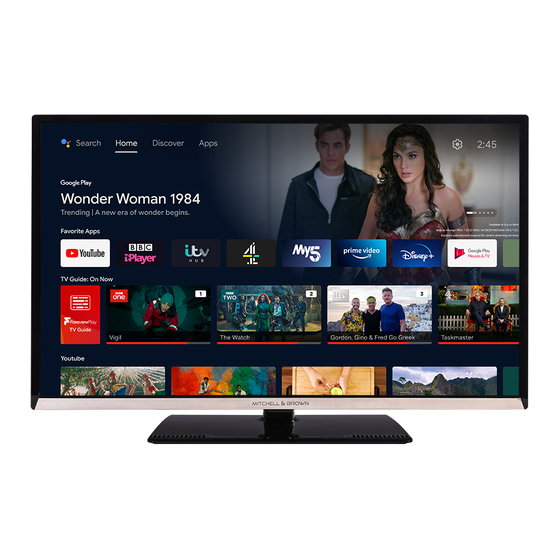
Summary of Contents for Mitchell & Brown JB-50UHD18114K
- Page 1 & MITCI-IELL BROWN OPERATING INSTRUCTIONS JB-50UHD18114K COLOUR TELEVISION Hi:JITII'"...
-
Page 2: Table Of Contents
Contents Environmental Information ........3 Ultra HD (UHD) ............4 High Dynamic Range (HOR)/ Hybrid Log-Gamma (HLG) ............... 4 Dolby Vision ............. 4 Standby Notifications ..........4 TV Control Button & Operation ........ 5 Using Main TV Menu ..........5 Inserting the Batteries into the Remote .... - Page 3 • Do not place any heat sources such as electric Safety Information heaters, radiators, etc. near the TV set. • Do not place the TV on the floor and inclined surfaces. • To avoid danger of suffocation, keep plastic bags out of the reach of the babies, children and domestic animals.
-
Page 4: Environmental Information
WARNING WALL MOUNTING WARNINGS Do not ingest the battery, Chemical Burn Hazard • Read the instructions before mounting your TV This product or the accessories supplied with the on the wall. product may contain a coin/button cell battery. If the •... -
Page 5: Ultra Hd (Uhd)
an HDMI input. The source device should also be at Features least HDMI 2.0a compatible in this case. • Remote controlled colour TV Dolby Vision • Fully integrated digital terrestrial TV (DVB-T-T2) Dolby Vision ™ delivers a dramatic visual experience, •... -
Page 6: Tv Control Button & Operation
will be cancelled. You can enable this function again by button consecutively to move the focus to Programme changing the setting of the Auto Power Down option + or Programme - option. Press and hold the button from the Settings>System>More menu. for about 2 seconds to activate the selected option. -
Page 7: Inserting The Batteries Into The Remote
to move a menu item use the Right and Left direction the market or delete the existing ones. Refer to Apps buttons to select the position that you want the item section for more information. to move to and press OK. 5. -
Page 8: Disposal Information
License Notification Disposal Information The terms HDMI, HDMI High-Definition Multimedia [European Union] Interface, and the HDMI Logo are trademarks or These symbols indicate that the electrical and registered trademarks of HDMI Licensing Administrator, electronic equipment and the battery with this symbol Inc. - Page 9 Wireless LAN Transmitter Specifications Specification Frequency Ranges Max Output Power PAL BG/I/DK TV Broadcasting SECAM BG/DK 2400 - 2483,5 MHz (CH1-CH13) < 100 mW VHF (BAND 1/111) - UHF 5150 - 5250 MHz (CH36 - CH48) < 200 mW Receiving Channels (BAND U) - HYPERBAND 5250 - 5350 MHz (CH52 - CH64) <...
-
Page 10: Remote Control
Remote Control Standby: Switches On / Off the TV � Numeric buttons: Switches the channel , enters a number or a letter in the text box on the screen. @®@ Language: Switches amon g sound modes ( an alo g ue TV ) , dis p la y s and chan g es audio/subtitle �... -
Page 11: Connections
Connections See the illustrations on the left Connector Type Cables Device side. You can use YPbPr to VGA cable to enable YPbPr signal via VGA input. You cannot use VGA and YPbPr at the same time. To Connection enable PCIYPbPr audio, you will (back) need to use the back audio inputs with a YPbPr/PC audio cable for... -
Page 12: Switching On/Off
later from the Settings>System>Privacy Settings Switching On/Off menu. If the Internet Connection option is disabled To Switch the TV On Network/Internet Settings screen will be skipped and not displayed. If you have any questions, Connect the power cord to a power source such as a complaints or comments regarding this privacy wall socket (220-240V AC, 50 Hz). -
Page 13: Media Browser
Wait a little while before each plugging and unplugging To use the functions on the information bar highlight the as the player may still be reading files. Failure to do symbol of the function and press OK. To change the so may cause physical damage to the USB player status of a function highlight the symbol of the function and the USB device itself. -
Page 14: Cec
System Audio Control Allows an Audio Amplifier/Receiver to be used with the TV. The volume can be controlled using the re mote control of the TV. To activate this feature set the Sound Output option in the Settings>Sound menu as HDMI ARC. When HDMI ARC option is selected, CEC option will be set as Enabled automatically, if it is not already set. -
Page 15: Settings Menu Content
Settings Menu Content Picture Menu Content You can change the picture mode to suit your preference or requirements. Picture mode Cinema, Sports, Dynamic can be set to one of these options: Game(optional), Mode Natural.Do/by Vision Modes: If Dolby Vision content is detected Dolby Vision Dark and Dolby Vision Bright picture mode options will be available instead of Cinema and Natural modes. - Page 16 While watching from a HDMI source, this feature will be visible. You can use this feature HDMI Full Range to enhance blackness in the picture. Game Reset Resets the picture settings to factory default settings (except mode). I PC Position Appears only when the input source is set to VGA/PC.
- Page 17 Network Menu Content Network Type Disable the network connection or change the connection type. Scan Wireless Network Type Start a search for wireless networks. This option will be available if the Wireless Device. Networks is set as If your modem/router device has WPS, you can directly connect to it using this option. Press WPS on your Highlight this option and press OK.
- Page 18 System Menu Content Conditional Access Controls conditional access modules when available. Language You may set a different language depending on the broadcaster and the country. Manage your privacy privileges for smart TV related applications. Press to enter Privacy Settings (*) the menu and set according to your preferences.
- Page 19 I More Displays other setting options of the TV. Menu Timeout Changes timeout duration for menu screens. Standby LED If set as Off the standby LED will not light up when the TV is in standby mode. Software Ensures that your TV has the latest firmware. Press OK to see the menu options. Upgrade Application Displays current software version.
-
Page 20: Using The Channel List
(*) This feature may not be available depending on the model of General TV Operation your TV and the selected country in the First Time Installation. Set PIN: Defines a new PIN number. Using the Channel List Default CICAM PIN: This option will appear as greyed The TV sorts all stored stations in the channel list. -
Page 21: Digital Teletext
Now/Next Schedule Digital Teletext In this layout option, only the current and next events Press the Text button to view digital teletext information. of the listed channels will be displayed. You can use Operate it with the coloured buttons, cursor buttons the directional buttons to scroll through the list of the and the OK button. -
Page 22: Troubleshooting & Tips
Troubleshooting & Tips PC Input Typical Display Modes TV will not turn on The following table is an illustration of some of the typical video display modes. Your TV may not support Make sure the power cord is plugged in securely to a all resolutions. -
Page 23: Av And Hdmi Signal Compatibility
AV and HDMI Signal Compatibility Source Supported Signals Available •• Back AV " " • ; I • ; I• 480i, 480p 60Hz • • • 50Hz YPbPr 50Hz,60Hz I• 50Hz,60Hz • ; I 60Hz 60Hz • ; I• • •... -
Page 24: Supported File Formats For Usb Mode
Supported File Formats for USB Mode Video File Formats Format File Extension Video Codec Audio .mpg/.mpeg/.daU MPEG Layer 1/2/3, AC3 .vob MPEG1/2, H.264, VC1 MPEG Layer 1/2/3, AC3, . ts/. trp/. m2ts/. mts E-AC3 MPEG1/2, MPEG4, MPEG Layer 1/2/3, AC3, .avi H.264, MJPEG AAC, WMA... -
Page 25: Supported Dvi Resolutions
Subtitle File Formats External Subtitles Extension Specification .ssa Substation Alpha .ass Advanced Substation Alpha .srt Subripper .sub Micro DVD / SubViewer .sub+ .idx VOBSub .txt Micro DVD / TM Player/ MPL2 .mpl MPL2 .smi Sarni .jss JACOSUB .ttml TTML .txt .sub DVDSUBTITLE .Ire... -
Page 26: Connectivity
Internet Speed Test Connectivity Highlight Internet Speed Test and press the OK Wired Connectivity button. TV will check the internet connection bandwidth and display the result when complete. To Connect to a Wired Network Advanced Settings • You must have a modem/router connected to an active broadband connection. - Page 27 • The location where the transmission is most effective Connect your TV to your router following the steps differs depending on the usage environment. mentioned in the sections above. Afterwards, connect your mobile device to the router • The Wireless feature of the TV supports 802.11 a,b,g and then activate the sharing software on your mobile &...
- Page 28 Then press the Source button on the remote and information on how to connect a different device, such switch to Wireless Display source. as your TV, to the internet. A screen appears stating that the TV is ready for It is also possible that the connection may not be connection.
-
Page 29: Apps
There may be some PC's which may not be able to Freeview Play platform usage will count towards any Note: Note: utilize the Audio Video Sharing feature due to administrator monthly broadband data allowance. Only selected channels and security settings (such as business PC's). provide 7-day catch up. -
Page 30: Smart Centre
Your TV does not support any download processes EPG(Electronic programme guide): You can view from the internet via the browser. the broadcast schedules of selected channel lists through this tab. You can also navigate through All sites on the internet might not be supported. channels by pressing on the selected channel on the According to the site;... -
Page 31: Alexa Ready
Tap the play icon to start streaming of the content from iOS devices, all screen sizes are supported. the TV to your mobile device. Available if your device User interface of the Smart Center application is subject to is in your routers operation range. change according to version installed on your device. -
Page 32: Dvb Functionality Information
DVB functionality information Command Function This DVB receiver is only suitable for use in the country Advances media in fast Alexa, fast forward on 'FN' which it was designed to be used in. forward mode Although this DVB receiver conforms to the latest DVB Alexa, rewind on 'FN' Rewinds media specifications at the time of manufacture, we cannot... -
Page 33: Important Instructions
Important Instructions For your own safety read the following instructions carefully before attempting to connect this unit to the mains supply. MAINS (AC) OPERATION The wires in the mains lead are coloured in accordance with the following code : GREEN &... - Page 34 Screw Sizes min.(mm) Length (X) max. (mm) Thread (Y) Product Fiche Commercial Brand:MITCHELL & BROWN Product No. Model No. JB-50UHD18114K Energy efficiency class Visible screen size 50 inches 127 cm (diagonal,approx.} (inch/cm} On mode average power 69,0 consumption (Watt} Annual energy consumption...
- Page 35 1111 1 1 111 50526754 For any assistance you require with the product please call the Help Line on 01204 377693...












Need help?
Do you have a question about the JB-50UHD18114K and is the answer not in the manual?
Questions and answers