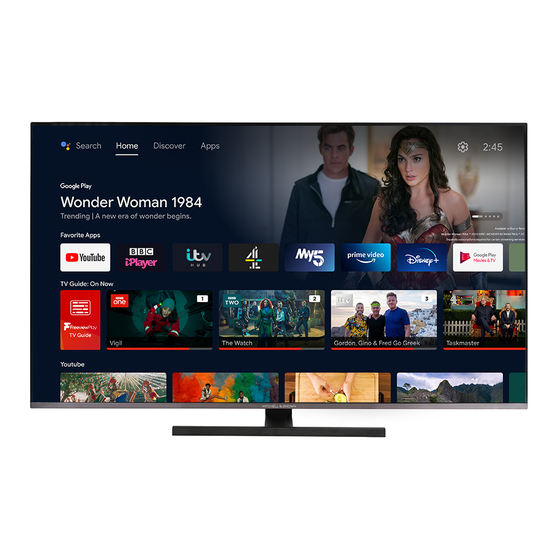
Subscribe to Our Youtube Channel
Summary of Contents for Mitchell & Brown JB-43UHD18114KBL
- Page 1 O O P P E E R R A A T T I I N N G G I I N N S S T T R R U U C C T T I I O O N N S S J J B B - - 4 4 3 3 U U H H D D 1 1 8 8 1 1 1 1 4 4 K K B B L L COLOUR TELEVISION...
-
Page 2: Table Of Contents
Contents Environmental Information........3 Ultra HD (UHD) ............4 High Dynamic Range (HDR) / Hybrid Log-Gamma (HLG) ............... 4 Dolby Vision ............. 4 Standby Noti�cations ..........4 TV Control Button & Operation ........ 5 Using Main TV Menu ..........5 Inserting the Batteries into the Remote .... - Page 3 � Do not place any heat sources such as electric Safety Information heaters, radiators, etc. near the TV set. � Do not place the TV on the floor and inclined CAUTION surfaces. � To avoid danger of su�ocation, keep plastic bags RISK OF ELECTRIC SHOCK out of the reach of the babies, children and domestic DO NOT OPEN...
-
Page 4: Environmental Information
WARNING WALL MOUNTING WARNINGS Do not ingest the battery, Chemical Burn Hazard � Read the instructions before mounting your TV This product or the accessories supplied with the on the wall. product may contain a coin/button cell battery. If the coin/button cell battery is swallowed, it can cause �... -
Page 5: Ultra Hd (Uhd)
an HDMI input. The source device should also be at Features least HDMI 2.0a compatible in this case. � Remote controlled colour TV Dolby Vision � Fully integrated digital terrestrial TV (DVB-T-T2) Dolby Vision™ delivers a dramatic visual experience, � HDMI inputs to connect other devices with HDMI astonishing brightness, exceptional contrast, and vivid sockets colour, that brings entertainment to life. -
Page 6: Tv Control Button & Operation
will be cancelled. You can enable this function again by button consecutively to move the focus to Programme changing the setting of the Auto Power Down option + or Programme - option. Press and hold the button from the Settings>System>More menu. for about 2 seconds to activate the selected option. -
Page 7: Inserting The Batteries Into The Remote
to move a menu item use the Right and Left direction the market or delete the existing ones. Refer to Apps buttons to select the position that you want the item section for more information. to move to and press OK. �. -
Page 8: Disposal Information
License Noti�cation Disposal Information [European Union] The terms HDMI, HDMI High-De�nition Multimedia Interface, and the HDMI Logo are trademarks or These symbols indicate that the electrical and registered trademarks of HDMI Licensing Administrator, electronic equipment and the battery with this symbol Inc. - Page 9 Wireless LAN Transmitter Speci�cations Speci�cation Frequency Ranges Max Output Power PAL BG/I/DK TV Broadcasting SECAM BG/DK 2400 - 2483,5 MHz (CH1-CH13) < 100 mW VHF (BAND I/III) - UHF 5150 - 5250 MHz (CH36 - CH48) < 200 mW Receiving Channels (BAND U) - HYPERBAND 5250 - 5350 MHz (CH52 - CH64) <...
-
Page 10: Remote Control
Remote Control Standby: Switches �n / �� the TV Numeric buttons: Switches the channel, enters a number or a letter in the text box on the screen. Language: Switches among sound modes (an- alogue TV), displays and changes audio/subtitle language and turns subtitles on or o� (digital TV, where available) Mute: Completely turns o�... -
Page 11: Connections
Connections See the illustrations on the left Connector Type Cables Device side. You can use YPbPr to VGA cable to enable YPbPr signal via VGA input. You cannot use VGA and YPbPr at the same time. To Connection enable PC/YPbPr audio, you will (back) need to use the back audio inputs with a YPbPr/PC audio cable for... -
Page 12: Switching On/O
later from the Settings>System>Privacy Settings Switching On/O� menu. If the Internet Connection option is disabled To Switch the TV On Network/Internet Settings screen will be skipped and not displayed. If you have any questions, Connect the power cord to a power source such as a complaints or comments regarding this privacy wall socket (220-240V AC, 50 Hz). -
Page 13: Media Browser
Wait a little while before each plugging and unplugging To use the functions on the information bar highlight the as the player may still be reading �les. Failure to do symbol of the function and press OK. To change the so may cause physical damage to the USB player status of a function highlight the symbol of the function and the USB device itself. - Page 14 System Audio Control Allows an Audio Ampli�er/Receiver to be used with the TV. The volume can be controlled using the re- mote control of the TV. To activate this feature set the Sound Output option in the Settings>Sound menu as HDMI ARC. When HDMI ARC option is selected, CEC option will be set as Enabled automatically, if it is not already set.
-
Page 15: Settings Menu Content
Settings Menu Content Picture Menu Content You can change the picture mode to suit your preference or requirements. Picture mode can be set to one of these options: Cinema, Game(optional), Sports, Dynamic and Mode Natural. Dolby Vision Modes: If Dolby Vision content is detected Dolby Vision Dark and Dolby Vision Bright picture mode options will be available instead of Cinema and Natural modes. - Page 16 While watching from a HDMI source, this feature will be visible. You can use this feature HDMI Full Range to enhance blackness in the picture. Reset Resets the picture settings to factory default settings (except Game mode). PC Position Appears only when the input source is set to VGA/PC. If the image is not centered in VGA mode use this option to automatically adjust the Autoposition position of the image.
- Page 17 Network Menu Content Network Type Disable the network connection or change the connection type. Scan Wireless Start a search for wireless networks. This option will be available if the Network Type Networks is set as Wireless Device. If your modem/router device has WPS, you can directly connect to it using this option. Press WPS on your Highlight this option and press OK.
- Page 18 System Menu Content Conditional Access Controls conditional access modules when available. Language You may set a di�erent language depending on the broadcaster and the country. Manage your privacy privileges for smart TV related applications. Press OK to enter Privacy Settings (*) the menu and set according to your preferences.
- Page 19 Starts the setup process for this feature manually. If the setup is priorly completed Works With Alexa Sign Out option will be available. Refer to Alexa Ready section for more information. You can use this option to sign out. If you sign out Works With Alexa feature will be Sign Out disabled.
-
Page 20: Using The Channel List
(*) This feature may not be available depending on the model of General TV Operation your TV and the selected country in the First Time Installation. Set PIN: De�nes a new PIN number. Using the Channel List Default CICAM PIN: This option will appear as greyed The TV sorts all stored stations in the channel list. -
Page 21: Digital Teletext
Now/Next Schedule Digital Teletext In this layout option, only the current and next events Press the Text button to view digital teletext information. of the listed channels will be displayed. You can use Operate it with the coloured buttons, cursor buttons the directional buttons to scroll through the list of the and the OK button. -
Page 22: Troubleshooting & Tips
Troubleshooting & Tips PC Input Typical Display Modes TV will not turn on The following table is an illustration of some of the typical video display modes. Your TV may not support Make sure the power cord is plugged in securely to a all resolutions. -
Page 23: Av And Hdmi Signal Compatibility
AV and HDMI Signal Compatibility Source Supported Signals Available SECAM Back AV NTSC4.43 NTSC3.58 480i, 480p 60Hz 576i, 576p 50Hz YPbPr 720p 50Hz,60Hz 1080i 50Hz,60Hz 480i 60Hz 480p 60Hz 576i, 576p 50Hz 720p 50Hz,60Hz 1080i 50Hz,60Hz 24Hz, 25Hz, 1080p 30Hz, 50Hz, HDMI 60Hz... -
Page 24: Supported File Formats For Usb Mode
Supported File Formats for USB Mode Video File Formats Format File Extension Video Codec Audio .mpg/.mpeg/.dat/ MPEG Layer 1/2/3, AC3 .vob MPEG1/2, H.264, VC1 MPEG Layer 1/2/3, AC3, .ts/.trp/.m2ts/.mts E-AC3 MPEG1/2, MPEG4, MPEG Layer 1/2/3, AC3, .avi H.264, MJPEG AAC, WMA .mp4/.m4a/.m4v/ MPEG1/2, H.263, MPEG Layer 1/2/3, AAC... -
Page 25: Supported Dvi Resolutions
Subtitle File Formats External Subtitles Extension Speci�cation .ssa SubStation Alpha .ass Advanced SubStation Alpha .srt Subripper .sub Micro DVD / SubViewer .sub + .idx VOBSub .txt Micro DVD / TMPlayer / MPL2 .mpl MPL2 .smi Sami .jss JACOSUB .ttml TTML .txt / .sub DVDSUBTITLE .lrc... -
Page 26: Connectivity
Internet Speed Test Connectivity Highlight Internet Speed Test and press the OK Wired Connectivity button. TV will check the internet connection bandwidth and display the result when complete. To Connect to a Wired Network Advanced Settings � You must have a modem/router connected to an act�ve broadband connect�on. - Page 27 � The locat�on where the transm�ss�on �s most e�ect�ve �onnect your TV to your router follow�ng the steps d��ers depend�ng on the usage env�ronment. ment�oned �n the sect�ons above. Afterwards, connect your mob�le dev�ce to the router � The W�reless feature of the TV supports 802.11 a,b,g and then act�vate the shar�ng software on your mob�le �...
- Page 28 Then press the Source button on the remote and The images sent by mobile device will be displayed switch to Wireless Display source. on the TV without con�rmation request, if the image �le is suitable. You can also save the image �le to a A screen appears stating that the TV is ready for connected USB memory drive or set as boot logo, if connection.
-
Page 29: Apps
Disruption during playback or slow reactions 3. Enable Audio Video Sharing You could try the following in such a case: Enter the Settings>System>More menu and Keep at least three meters distance from microwave enable the Audio Video Sharing option. ovens, mobile telephones, bluetooth devices or any �. -
Page 30: Internet Browser
select Home or Apps. Then highlight Freeview Play You can also use the Vewd menu options to manage and press the OK button. the browser. Highlight the Vewd button and press the OK button to see available page speci�c and general You will have to agree to the terms and conditions for options. - Page 31 your mobile device. If your TV’s name doesn’t appear choice. In this case if the selected source is available on the list, wait a while and tap on the Refresh widget. it will be used in the application. Select your TV from the list. Version No: Displays the current version of the Mobile Device screen application.
-
Page 32: Alexa Ready
Voice Recognition Works With Alexa You can tap on the Microphone( ) widget and You can control the functions of your TV with Alexa. manage your application, giving voice commands In order to do this, the setup process should be such as “Volume Up/Down!”, “Programme Up/Down!”. -
Page 33: Dvb Functionality Information
Here are some voice commands that you can use: Amazon DART Once the setup is complete, the DART (Dash Command Function Replenishment Through Alexa) feature will be Alexa, turn on ‘FN’ Powers on the TV integrated. This feature enables new batteries to be ordered automatically when the remote control is low Alexa, turn o�... -
Page 34: Important Instructions
Important Instructions For your own safety read the following instructions carefully before attempting to connect this unit to the mains supply. MAINS (AC) OPERATION The wires in the mains lead are coloured in accordance with the following code : GREEN &... - Page 35 VESA WALL MOUNT MEASUREMENTS H��e ���e�� Sizes (mm) S��e� Sizes min. (mm) �e��th (X) max. (mm) �h�e�� (�) (*) Energy consumption kWh per year, based on the power consumption of the television operating 4 hours per day for 365 days. The actual energy consumption will depend on how the television is used. Hereby, VESTEL Elektronik Sanayi ve Ticaret A.�., declares that the radio e�uipment type TFT IDTV is in compliance with Directive 2014/53/EU.
- Page 36 50577784 For any assistance you require with the product please call the Help Line on 01204 377693...












Need help?
Do you have a question about the JB-43UHD18114KBL and is the answer not in the manual?
Questions and answers