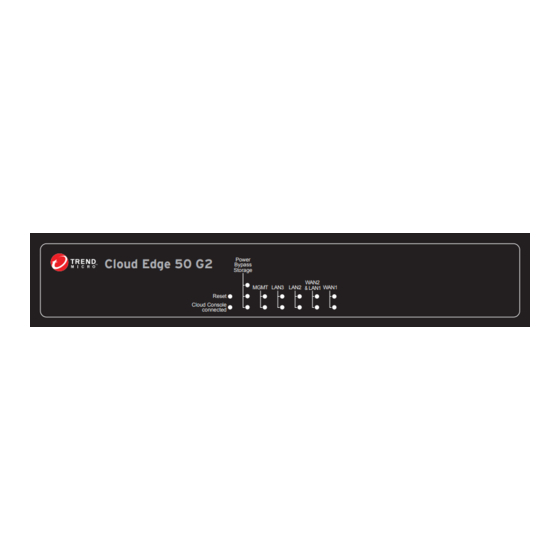
Advertisement
Quick Links
TREND MICRO
TM
Cloud Edge 50 G2
Trend Micro Cloud Edge is a security solution for MSPs (Managed Service Provider) that
combines on-premises and cloud-based security features. Deploy your Cloud Edge 50 G2
on-premises and the MSP can remotely manage your network through the cloud.
The recommendation is to choose Bridge Mode whenever possible. You would typically
use a Bridge Mode deployment on a private network behind a router and in front of a
switch. Configure Routing Mode when you want the Cloud Edge gateway to function as a
router as well as providing security and threat protection.
For more information about deployment, see
http://docs.trendmicro.com/en-us/smb/cloud-edge.aspx
1
Opening and Inspecting the Carton
Serial cable
Power cord
Ethernet cable
Documents
Cloud Edge 50 G2
Power
Bypass
Storage
WAN2
MGMT LAN3 LAN2
& LAN1
WAN1
Reset
Cloud Console
connected
Cloud Edge gateway
2
Examining the Cloud Edge Gateway
Cloud Edge Gateway Front Panel
Cloud Edge 50 G2
Power
Bypass
Storage
WAN2
MGMT LAN3 LAN2
& LAN1
WAN1
Reset
Cloud Console
connected
Cloud Edge Gateway Back Panel
USB
RS-232
WAN1
+12V DC
Power
Reset
Bridge
Routing
3
Deployment Modes
Router
Cloud Edge
Cloud Edge
Switch
AC adapter
Mode
Bridge
Gateway acts as a transparent layer 2 device, providing scan and threat protection
without interrupting traffic flow. Does not require client, router, or switch modifications.
Routing
Gateway is visible on the network and acts as a layer 3 routing device with traffic
scanning and control capabilities.
4
Deployment Checklist
Requirement
Ethernet cables (3)
IP addresses (1-2)
DNS settings
Laptop with Ethernet port
WAN2 & LAN1
LAN2
LAN3
MGMT
Routing Mode/Bridge Mode
Bridge Mode
Routing Mode
Internet
Internet
WAN
Cloud Edge
Cloud Edge
LAN
Switch
...
...
WLAN
192.168.1.x
Description
Details
Connect to MGMT, WAN, and LAN1 ports.
Bridge Mode:
Internal address for virtual interface: DHCP or Static (IP address,
netmask, and gateway)
Routing Mode:
External address for WAN: DHCP, Static, or PPPoE
(user name/password)
Internal address for LAN1: DHCP or Static
Bridge Mode:
Your network DNS server IP addresses
Routing Mode:
Your network DNS server IP addresses if not assigned by ISP
Laptop with the following:
Adobe ™ Flash ™ 10 or later
Supported web browser
•
Firefox ™ 70 or later
•
Google ™ Chrome 78 or later
•
Internet Explorer ™ 11
5
Setting up the Hardware
1. Toggle the switch on the back panel as needed.
2. Connect the Cloud Edge gateway to a power source.
3. Power on the Cloud Edge gateway.
Power
6
Connecting to the Network
WLAN
1. Connect the WAN port to a wide area network (i.e. Internet).
2. Connect the LAN1 port to a switch on your internal network.
3. Connect the MGMT port to the management laptop.
100 - 240V AC
AC Adapter
Modem/Router
Modem/Router
Internet
100 - 240V AC
AC Adapter
Reset
Bridge
Routing
Bridge Mode
LAN/
Ethernet
Internal
Internet
Internet
Management
Switch
Laptop
Routing Mode
Management
Laptop
Internal
Internet
Switch
Advertisement

Subscribe to Our Youtube Channel
Summary of Contents for Trend Micro Cloud Edge 50 G2
- Page 1 TREND MICRO Cloud Edge 50 G2 Routing Mode/Bridge Mode Trend Micro Cloud Edge is a security solution for MSPs (Managed Service Provider) that Deployment Modes Setting up the Hardware combines on-premises and cloud-based security features. Deploy your Cloud Edge 50 G2 on-premises and the MSP can remotely manage your network through the cloud.
- Page 2 2. Log in to CLP using the account information provided in the email. b. Configure time settings. © 2021 Trend Micro Incorporated. All Right Reserved. Trend Micro and the t-ball logo are 3. In the Products/Services screen of CLP, click Open Console to open the trademarks or registered trademarks of Trend Micro Incorporated.



Need help?
Do you have a question about the Cloud Edge 50 G2 and is the answer not in the manual?
Questions and answers