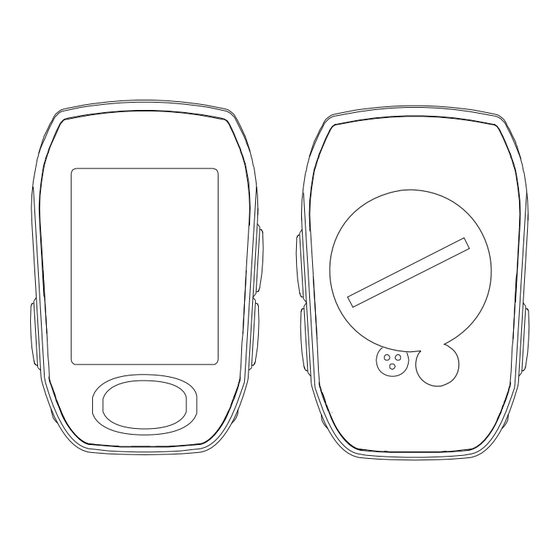
Table of Contents
Advertisement
Quick Links
Advertisement
Table of Contents

Subscribe to Our Youtube Channel
Summary of Contents for XLC BV-W17
- Page 1 Bicycle Computer BV-W17 Manual...
-
Page 2: Table Of Contents
Contents 1. Item List 2. Operation 2.1. How to mount the bracket 2.2. How to mount the cycle computer 2.3. Installing the Cadence & Speed Sensor 2.4. How to mount the magnet 2.5. Find out the wheel size 3. Nomendature 4. -
Page 3: Item List
Chapter 1 Item list Please check that all the following items have been included before starting. CY-300 series cycle computer Rubber Speed Magnet Cadence Magnet Nylon ties Bracket Sensor Stabling Pads... -
Page 4: Operation
Bicycle Computer Chapter 2 Operation 2.1 How to mount the bracket Use the rubber to tighten the bracket to the handlebar or stem with the nylon ties. -
Page 5: How To Mount The Cycle Computer
2.2 How to mount the cycle computer Place the cycle computer on the bracket and secure it in clockwise. 2.3 Installing the Cadence & Speed Sensor Cadence Sensor Speed Sensor Stabling Pads Nylon Ties Mount the sensor on top of the left chain stay with long nylon ties, make sure the cadence side face the front and speed side face the back. -
Page 6: How To Mount The Magnet
Bicycle Computer 2.4 How to mount the magnet Secure the Speed Magnet on the spoke of the back wheel with screw. Make sure the magnet side faces the speed sensor zone. The maximum distance between the speed sensor and the magnet on the spoke is 5 mm. Screw Cadence Magnet Adjustable... -
Page 7: Find Out The Wheel Size
2.5 Find out the wheel size Wheel Circumference To get the accurate result, the wheel size should be correct. Mark the symbol on the tire and ride one circle. Then measure the length between two points to get the circumference. Or the user can also get wheel circumference by the following equation: Circumference (mm) = 2 x 3.14 x R (inch) x 2.54 (1 inch = 2.54 cm) R=Radius in centimeter... -
Page 8: Nomendature
Bicycle Computer Chapter 3 Nomenclatur Current Speed Pedalling Revolution Average Speed per Minute compare to Current Speed. Above/Below Motion Signal Mode Indicator Speed Scale Symbol Set Key PM Indicator Sub Display (Post Meridiem) Mode Key... -
Page 9: Mode Change
Chapter 4 Mode Change Press Mode key shortly to change mode. CLK Mode (Clock Mode) 12/24H and Time switch TM- or TM+ MODE(Count Down/Up Mode) T. TM MODE (Trip Time Mode) AVS MODE (Average Speed Mode) MXS MODE (Max Speed Mode) DST MODE (Distance Mode) ODO MODE (Total ODO Mode) T.CAD MODE (Trip Cadence Mode) -
Page 10: Functionality Setting
Bicycle Computer Chapter 5 Functionality Setting 5.1 ID SCAN MODE (Pair up) How to pair up the cycle computer with speed/cadence sensor Under any mode, press and hold “Set & Mode” keys for 3 seconds to go ID scan. Kindly place the sensor at maximum allowable distance within 150 cm to the cycle computer. -
Page 11: Tm - Or Tm + Mode (Timer Count Down Or Up)
5.3 TM - or TM + MODE (Timer Count Down or Up) Timer Count Down and Count Up will depend on users’ prior setting in Clock Mode. The timer will be in COUNT UP if setting is 0:00:00, or it will be in COUNT DOWN. The TM+ will repeat with fl ashing digits if it reaches up to 9:59:59. -
Page 12: Dst Mode (Distance Mode)
Bicycle Computer 5.5 AVS MODE (Average Speed Mode) The average speed from the beginning onwards. 5.6 MXS MODE (Maximum Speed Mode) The maximum speed from the begging onwards. 5.7 DST MODE (Distance Mode) The trip distance accumulated from the beginning onwards. Note. -
Page 13: Odo (Total Odometer Mode)
5.8 ODO (Total Odometer Mode) Total odometer accumulated from the beginning onwards. Note: CY-517C will keep the value of ODO (Total Odometer) in the memory even after the user changes new battery. You can’t set your last value of ODO. This value cannot be erased by the clear function unless apply default setting. - Page 14 Bicycle Computer T. CAD (Trip Cadence Mode) Trip cadence (pedals revolution per minute) accumulated from the beginning onwards. M. CAD (Maximum Cadence Mode) Maximum cadence (pedals revolution per minute) from the beginning onwards. A. CAD (Average Cadence Mode) Average cadence (pedals revolution per minute) from the beginning onwards.
-
Page 15: Kcal Mode (Calorie Mode)
5.9 KCAL MODE (Calorie mode) It displays the accumulated calories consumed from the beginning of the trip onwards. Note: This accumulated calories display will return to 0 once it has been clear under the TM MODE. How to input gender, weight scale and weight Press “SET”... -
Page 16: Scan Mode
Bicycle Computer 5.10 SCAN MODE Under the SCAN MODE, the display will automatically show all modes in circulating loop every 4 seconds, once the speed has been detected. Press any key to stop SCAN feature. 5.11 DEFAULT SETTINGS The Default Settings will clear all the measured value except ID CODES. Under any “Setting modes”... -
Page 17: Maintenance
Chapter 6 Maintenance CY-517C cycle computer If the display contrast changes and fi gures become faint, it’s time to replace the battery. Consider changing the computer sensor and transmitter batteries at the same time. Note: Do not expose CY-517C computer to extremely cold or hot temperatures i.e. don’t leave the unit in direct sunlight for extended periods of time. -
Page 18: Battery Replacement
Bicycle Computer Chapter 7 Chapter 7 Battery Replacement Battery Replacement CY-517C computer Unscrew the back cover. The (+) side should be facing up. Gently remove the battery and replace it with a new battery model Cr2032. Sensor Unscrew the back cover. The (+) side should be facing up. Gently remove the battery and replace it with a new battery - model CR2032. -
Page 19: Troubleshooting
Chapter 8 Troubleshooting Q1. Display is black or very light: The battery power may be low. Try a new battery to make sure the battery is installed correctly. Q2. Display becomes dark or black: The unit is too hot. Place the unit in a shaded area, and it will return to normal. Q3. -
Page 20: Specifi Cations
Bicycle Computer Chapter 9 Specifi cations Speed Censor / Receiver Cadence Operating 0 ºC~ 40 ºC 0 ºC~ 40 ºC Temperature Storage Temperature -10 ºC~ 50 ºC -10 ºC~ 50 ºC Emitted Frequency 122k ± 5% Battery 3 volt lithium 2032 cell 3 volt lithium 2032 cell Weight 30.6 grams... -
Page 21: Limited Warrenty
Chapter 10 Limited Warranty This product is for two years limited warranty commencing on the date of purchase. The product will be free from defects in material and workmanship for two years from the date of purchase. • Warranty does not cover the batteries, damages due to misuse, abuse or accidents, cracked or broken cases, negligence of precautions, improper maintenance or commercial use. -
Page 22: Important Health Notice
Bicycle Computer Chapter 11 Important Health Notice Please read over the following information before using the Cycle Computer. • Never use the cycle computer in combination with other medical/implanted electronic equipment and device (especially heart pacemakers, EKG equipment, TENS equipment, cardio-pulmonary machines and pacemaker.) •... -
Page 23: Wheel Size Chart
Chapter 12 Wheel Size Chart Tire Scale L (mm) Tire Scale L (mm) 14 x 1.50 1020 26 x 1.25 1953 14 x 1.75 1055 26 x 1-1/8 1970 16 x 1.50 1185 26 x 1-3/8 2068 16 x 1.75 1195 26 x 1-1/2 2100... - Page 24 Bicycle Computer Tire Scale L (mm) 650 x 35A 2090 650 X 38A 2125 650 X 38B 2105 700 X 18C 2070 700 X 19C 2080 700 X 20C 2086 700 X 23C 2096 700 X 25C 2105 700 X 28C 2136 700 X 30C 2170...
- Page 26 Bicycle Computer...
- Page 27 XLC International GmbH Max-Planck-Str. 6-8 97526 Sennfeld, Germany info@xlc-parts.com www.xlc-parts.com...



Need help?
Do you have a question about the BV-W17 and is the answer not in the manual?
Questions and answers