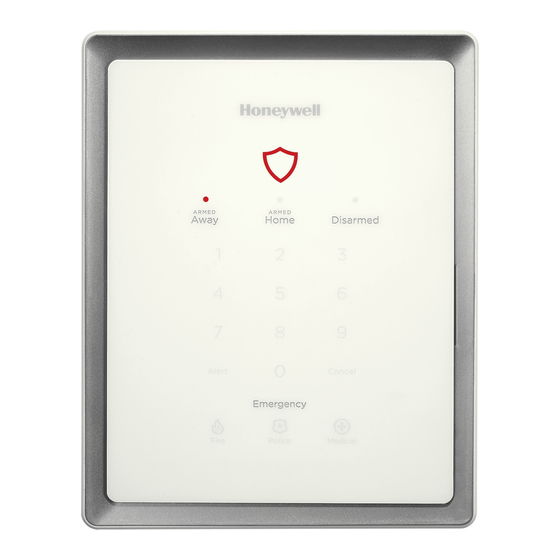
Honeywell Lyric LCP300-L User Reference Manual
Security and home control system
Hide thumbs
Also See for Lyric LCP300-L:
- User reference manual (68 pages) ,
- Installation and reference manual (42 pages) ,
- Quick installation manual (8 pages)
Summary of Contents for Honeywell Lyric LCP300-L
- Page 1 User Lyric Reference Guide Gateway Ref: LCP300-L/LCP300-LC 800-21670 10/16 Rev A...
- Page 2 Honeywell has not approved such device for use with your security system. Use of any such unauthorized device may cause damage or compromise the performance of your security system and affect the validity of your Honeywell limited warranty.
-
Page 3: Table Of Contents
TABLE OF CONTENTS OVERVIEW ......................................5 About This Guide ........................................5 Basic System Functions ......................................6 Security Features ........................................8 False Alarm Prevention ......................................9 GETTING STARTED .................................... 11 Operating your system using the Gateway Touchpad ..........................12 System Status Shield ......................................12 System Sounds ......................................... - Page 4 Reboot ............................................49 MAINTENANCE ....................................50 Care and Cleaning ........................................50 Battery Replacement ......................................50 Communication Module Replacement ................................52 MYHOME GATEWAY SYMBOLS ..............................53 WIRELESS KEYS....................................54 Key Assignments ........................................54 SiXFOB Wireless Key Status Indications ..............................54 EVENT LOG CODES ..................................55 GLOSSARY......................................
-
Page 5: Overview
Overview The Lyric Gateway combines a security system and home automation with flexibility to operate your system locally using Wi-Fi® connection or remotely over the internet using mobile ( smart ) devices and easy to use Apps. Your system can include wireless sensors to provide burglary protection and smoke and combustion detectors to provide early fire and carbon monoxide (CO) warnings (if installed). -
Page 6: Basic System Functions
Basic System Functions Security gw-icon-001-V0 Press Press Press Press gw-icon-001-V0 Arm in Home mode and enter your user code Arm in Away mode and enter your user code and enter your user code. Repeat to silence Disarm system & silence Disarm silence alarms Disarm... - Page 7 Common Master User Functions Press Press Press Press (Security) then , (Tools) and enter your Master User Master User Master User Master User code. Add, delete or modify user codes (Users) View a list of System Events (Events) System tests (Advanced) and select Walk Test or Comm.
-
Page 8: Security Features
Security Features NOTE NOTES: S: S: S: • • • • For the Lyric Gateway to report alarms over the internet, your Wi-Fi network MUST NOTE NOTE have power at all times. • You must arm your security system in order for it to sound alarms. Sensors and Your system’s sensors are assigned to numbered zones zones... -
Page 9: False Alarm Prevention
False Alarm Prevention Many false alarms are caused by minor problems, such as a door or window left open when exiting the home. Gateway includes several features to help prevent false alarms. Note that some are optional or must be programmed by the installer. Disabling these features may increase security, but may also increase the chance of false alarms. -
Page 11: Getting Started
How to add smart devices to your system using the MyHome Gateway App How to add smart devices to your system using the MyHome Gateway App Download the Honeywell MyHome Gateway MyHome Gateway App to the mobile device(s) that will be used... -
Page 12: Operating Your System Using The Gateway Touchpad
Operating your system using the Gateway Touchpad System Arming System Status Shield Status LEDs show Green = Ready to Arm current system Green Slow Blink = System arming state is not ready to arm System Arming Red On = System is Armed options Red Slow Blink = Entry delay countdown... -
Page 13: System Sounds
System Sounds I I I I f you hear f you hear… … … … I I I I t means… t means… f you hear f you hear t means… t means… Beeping The Gateway touchpad is being pressed to enter codes or other functions;... -
Page 14: Navigating With The Myhome Gateway Myhome Gateway App
Navigating with the MyHome Gateway MyHome Gateway MyHome Gateway MyHome Gateway App Use the MyHome Gateway MyHome Gateway MyHome Gateway™ App to manage your System Security, Automation, Smart Scenes, MyHome Gateway Video and Settings: Home Menu Ready To Arm 2:49PM July 18 Security Automation... -
Page 15: The Tools Menu
The Tools Menu Home > Security > Tools Home > Security > Tools Home > Security > Tools Home > Security > Tools Clear Master User Code Ready To Arm Users Events Advanced Home Keypad Date Time Network Config NOTE: NOTE: The Master User code NOTE: NOTE:... -
Page 16: Security
Security Home > Security Home > Security Home > Security Home > Security IMPORTANT IMPORTANT IMPORTANT IMPORTANT If the Gateway is beeping rapidly when you enter the premises, an alarm has occurred and an intruder still be nearby. LEAVE IMMEDIATELY and CONTACT THE POLICE from a safe location. LEAVE IMMEDIATELY and CONTACT THE POLICE from a safe location. - Page 17 Arming states include Arm Away For times when no one is home; protects all perimeter and interior zones. Arm Home For times when the house is occupied; protects only perimeter zones. Arm Custom Arms the system with pre-selected zones bypassed. Bypass This feature allows you to arm the system while intentionally leaving selected zones unprotected.
- Page 18 Arm Home Security > Arm Home Security > Arm Home Security > Arm Security > Arm Home Home By default, this mode’s exit delay countdown is silent. OR QUICK ARM Clear Security Arm Home User Code The system beeps three times and announces “Armed Home; exit now”. The exit delay •...
-
Page 19: Disarming The System
Disarming the System Security > Disarm Security > Disarm Security > Disarm Security > Disarm N N N N OTE: OTE: OTE: OTE: Disarming the system also silences audible alarms and trouble alerts. IMPORTANT SECURITY NOTICE IMPORTANT SECURITY NOTICE IMPORTANT SECURITY NOTICE IMPORTANT SECURITY NOTICE Your wireless key (key fob) is similar to your keys or access card. -
Page 20: Entry And Exit Delays
5. Arm the system as usual. Press Clear Bypas Clear Bypass s s s to un-bypass any previously bypassed zones. Clear Bypas Clear Bypas Entry and Exit Delays NOTE: : : : Entry and exit delay times are programmed by your installer. There is room to jot NOTE NOTE NOTE... -
Page 21: Emergency Alarms
Emergency Alarms Available Emergency modes may vary, depending on the options programmed by your installer. IMPORTANT IMPORTANT IMPORTANT IMPORTANT Use the Gateway Touchpad to trigger an Emergency. An Emergency can be canceled or cleared from the Gateway Touchpad, the MyHome Gateway App or Total Connect. -
Page 22: Chimes/Voice Annunciations
Clearing an Emergency Alarm After an Emergency alarm is cancelled, the Gateway continues to display zone information associated with the alarm (this feature is known as Memory Memory Memory of Memory of of of Alarm Alarm Alarm Alarm). To cancel and silence the alarm, enter a user code. To clear memory of alarm on the screen, enter the user code again. -
Page 23: Audio Alarm Verification (Two-Way Voice)
Audio Alarm Verification (Two-Way Voice) This feature allows your central monitoring station to listen to or talk with individual(s) on the premises when an alarm has occurred (if programmed). NOTES NOTES: : : : • System announcements are disabled when this feature is active. NOTES NOTES •... -
Page 25: Automation: Z-Wave And Other Devices
Automation: Z-Wave and Other Devices Home > Automation Home > Automation Home > Automation Home > Automation IMPORTANT IMPORTANT IMPORTANT IMPORTANT Automation can ONLY be used for lifestyle enhancement. It must not be used for personal safety or property protection. Working with Z-Wave Devices Z Z Z Z - - - - Wave automation functionality is supplementary onl Wave automation functionality is supplementary onl... -
Page 26: Adding Z-Wave Devices (Include)
Consult your installer about the options available in your system. Selecting a device category opens a list of devices in that category. An example of the Switch Switch Switch Switch category is pictured. For most devices, status is indicated by the color of the icon. The Refresh Refresh Refresh... - Page 27 IMPORTANT IMPORTANT IMPORTANT IMPORTANT Honeywell is not responsible for property damages due to improper setting of thermostat modes. It is recommended to have a professionally trained HVAC technician install the thermostat. NOTES: NOTES: • Some thermostats do not update temperature status automatically.
-
Page 28: Deleting Z-Wave Devices (Exclude)
Lyric Lyric Gateway Lyric Lyric Gateway Gateway Z Z Z Z - - - - Wave Thermostat Functions Gateway Wave Thermostat Functions Wave Thermostat Functions Wave Thermostat Functions Button Button Button Button Function Function Function Function Select between HEAT, COOL and OFF; other options may also Mode be available, such as AUXILIARY mode, if supported. -
Page 29: Advanced Tools
Advanced Tools From the Z-Wave Device Management screen, press the Down arrow and then Tools Tools. Tools Tools 2. Select Advanced Tools Advanced Tools Advanced Tools Advanced Tools. 3. Enter the Master User code. The Advanced Tools screen appears: View Enrolled Devices View Enrolled Controllers Factory Default Controller Pri. -
Page 30: Failed Devices (Failed Nodes)
All Devices Off All Devices Off All Devices Off All Devices Off Press to manually turn off all Z-Wave devices. Note Note that some thermostats will enter Setback Note Note mode. All Devices On All Devices On All Devices On All Devices On Press to manually turn on all Z-Wave devices. - Page 31 Leviton/ViziaRF+ Plug-In Appliance Modules Thermostats Thermostats GE Wireless Lighting Control Dimmers Thermostats Thermostats Honeywell Z-Wave Thermostat (ZWSTAT) GE Wireless Lighting Control Switches Wayne Dalton Z-Wave Thermostat GE Wireless Lighting Control Plug-In Appliance Modules Trane® Z-Wave Thermostat Intermatic In-Wall Receptacle (Model HA01)
- Page 32 Gateway network. Z-Wave devices that are always powered can serve as repeaters regardless of manufacturer. USE OF THESE PRODUCTS IN COMBINATION WITH NON-HONEYWELL PRODUCTS IN A WIRELESS MESH NETWORK, OR TO ACCESS, MONITOR OR CONTROL DEVICES IN A WIRELESS MESH NETWORK VIA THE INTERNET OR ANOTHER EXTERNAL WIDE AREA NETWORK, MAY REQUIRE A SEPARATE LICENSE FROM SIPCO, LLC.
-
Page 33: Garage Doors
Done Edit Press to rename the selected garage door. Use the on-screen keypad and press Save. Save. Save. Save. NOTE: NOTE The Lyric Gateway does not support the status LED on the garage kit’s relay NOTE NOTE module (Honeywell 5877). -
Page 34: Automation: Smart Scenes
IMPORTANT IMPORTANT IMPORTANT IMPORTANT When the Gateway is connected to a remote services account (e.g. Honeywell Total Connect™), Smart Scenes can be created and modified ONLY via remote services. Smart Scenes can be created, deleted or edited at the Gateway ONLY by the Master User. -
Page 35: Creating A Smart Scene
Creating a Smart Scene Creating any Smart Scene involves these settings: Name • The type of trigger that initiates the Smart Scene • The type of user who can manually run the Smart Scene • The resulting action(s) that take place when the triggering events or conditions occur •... - Page 36 7. Select Scheduled Scheduled Scheduled Scheduled. a. Select the type of user who can run the Smart Scene. b. Select Scheduled Scheduled Scheduled Scheduled to display clock and calendar settings. c. Set a time when the Smart Scene will start. Be sure to specify AM or PM. You can select Sunrise Sunrise or Sunset Sunset instead of setting a time on the clock.
- Page 37 b. Restore Zone Type Restore Zone Type Restore Zone Type Restore Zone Type starts the Smart Scene when any zone with the selected Zone Type returns to its normal state (such as a door closing). The options are the same as Event Zone Type Event Zone Type options.
-
Page 38: Hold
d. After adding a device and its desired operation to the Smart Scene, press Save Save Save Save. Other available devices are displayed again so that they can be added to the Smart Scene. NOTE NOTE: In most situations, specific Security and Device information is displayed by NOTE NOTE pressing the Down arrow. -
Page 40: Video
Video Home > Video Home > Video Home > Video Home > Video The Gateway can display live video from as many as eight Wi-Fi-connected cameras. NOTE: : : : Gateway and its cameras must be on the same Wi-Fi network. NOTE NOTE NOTE... -
Page 41: Video Recovery
Video Recovery Home > Security > Home > Security > Tools > Tools > Network Network Config Config Home > Security > Home > Security > Tools > Tools > Network Network Config Config If video from remote cameras is lost or becomes distorted, the system can attempt to reset video streaming. -
Page 42: Users And Security Codes
Users and Security Codes Home > Home > Security > Tools Security > Tools > Users > Users Home > Home > Security > Tools Security > Tools > Users > Users Gateway uses 4-digit codes to restrict certain functions to selected users. A special 4-digit code can be set to trigger the system’s Duress Duress Duress... -
Page 43: Adding Users And Assigning Codes
Adding Users and Assigning Codes On the Home screen, press Secu Security rity. Secu Secu rity rity 2. Press Tools Tools Tools, and enter the Master User code. Tools 3. Select Users Users. Existing Users are displayed, along with the Guest and Duress code listings. Users Users Four asterisks appear on each listing that has a security code already established. -
Page 44: User Settings
User Settings User Name Newly-created users are given a default name. To customize a user’s name: Press Name Name Name Name at upper left on the display. A keyboard appears. 2. Press Clear Clear to delete the default name. Clear Clear 3. -
Page 45: System Settings
System Settings Brightness/Volume Home > Settings Home > Settings Home > Settings Home > Settings Adjust voice and system sounds with the Volume slider. System sounds include zone alert chimes and countdown beeps. Adjust the Gateway touchpad brightness with the Brightness slider. NOTE NOTES S S S : •... -
Page 46: Software Updates
8. Press Join Join Join Join. A confirmation screen appears. 9. Press OK OK and Save Save. Save Save 10. Press to return to the previous screen. Join a WPS Network On the MyHome Gateway App, have the list of Wi-Fi options ready. Don’t press any buttons yet. -
Page 47: Date / Time
Home > Security > Tools > Keypad Security > Tools > Keypad Security > Tools > Keypad Security > Tools > Keypad This menu displays the MAC ID of mobile devices connected to Gateway via the Honeywell Honeywell Honeywell Honeywell... -
Page 48: Testing Your System
Testing Your System NOTE NOTE: TESTING SHOUL NOTE NOTE TESTING SHOUL TESTING SHOUL TESTING SHOULD BE PERFORMED WEEKLY. D BE PERFORMED WEEKLY. D BE PERFORMED WEEKLY. D BE PERFORMED WEEKLY. Before testing, the system should be disarmed and all protected doors and windows closed. The Home Home button should show green. -
Page 49: Testing Communications
Testing Communications Home > Security > Home > Security > Tools > Advanced > Comm. Test Tools > Advanced > Comm. Test Home > Security > Home > Security > Tools > Advanced > Comm. Test Tools > Advanced > Comm. Test These tests check the system’s cellular network and internet (Wi-Fi/Ethernet) connections. -
Page 50: Maintenance
Maintenance The Lyric Gateway is designed to require little maintenance. However, testing your system is strongly recommended, and regular cleaning is suggested. Test the system weekly. • Testing Your System Testing Your System for more information. Testing Your System Testing Your System Test your system after any alarm occurs. - Page 51 5. Disconnect the battery pack from the battery receptacle, raise the battery retainer and remove the battery pack from the battery compartment. 6. Install the new battery pack in the battery compartment and secure with the battery retainer. HIGH CAPACITY BATTERY LCP500-24B - OR - STANDARD CAPACITY...
-
Page 52: Communication Module Replacement
Communication Module Replacement Home > Security > Home > Security > Tools > Advanced > Tools > Advanced > Install Install Cellular Module Cellular Module Home > Security > Home > Security > Tools > Advanced > Tools > Advanced > Install Install Cellular Module... -
Page 53: Myhome Gateway Symbols
MyHome Gateway Symbols Zone numbers, location and other information may be displayed with status indications. Failure and Trouble indications and panel Emergency Emergency Emergency Emergency indications appear in red. System Status and Security Alarm Bypassed Zone Automation Restart Timer Failure Fire Alarm (more Exit time) (Z-Wave problem) -
Page 54: Wireless Keys
WIRELESS KEYS Key Assignments Your wireless keys (key fobs) are set up by your installer. You might wish to write down each button’s preprogrammed function in the space below. NOTES: • One or more buttons may have been programmed for Emergency function. NOTES NOTES NOTES... -
Page 55: Event Log Codes
Event Log Codes The Gateway’s Event Log can record and display as many as 6000 system events. Events are stored locally in the Gateway, in chronological order and sent to your monitoring company as needed. When the maximum number of stored events is reached, the oldest 2000 entries are deleted to make room for logging new events. - Page 56 Contact ID ® Event Log Codes RF Low Battery RF Low Battery Open/Close by User Arm Away/Disarmed Open/Close Automatic Automatic O/C (or Scheduled Arming) Cancel Cancel Remote Arm/Disarm Remote Arm/Disarm Quick Arm Quick arm Armed Home Arm Home/Disarmed Auto-Arm Failed Auto-arm Failed Recent Close Recent Closing...
-
Page 57: Glossary
Glossary Zone Specific areas of protection in your home. Sensing devices are assigned to these numbered Zones, with designations such as front door, kitchen window, etc. Zone numbers appear on the display when an alarm or fault occurs. Disarm Turns off the security portion of the system. Silences alarms and trouble indicators. -
Page 58: Fire/Co Alarm System
Fire/CO Alarm System Your fire alarm system (if installed) is active 24 hours a day, providing continuous protection. In the event of an emergency, the installed smoke, heat and/or carbon monoxide detectors will automatically activate your security system, triggering a loud, intermittent tone from the Gateway and the mobile device when using the MyHome Gateway App. -
Page 59: National Fire Protection Association Smoke Detector Recommendations
National Fire Protection Association Smoke Detector Recommendations With regard to the number and placement of smoke and heat detectors, we subscribe to the recommendations contained in the National Fire Protection Association's (NFPA) Standard #72 noted below. Early warning fire detection is best achieved by the installation of fire detection equipment in all rooms and areas of the household. -
Page 60: Emergency Evacuation
Emergency Evacuation Establish and regularly practice a plan of escape in the event of fire. The following steps are recommended by the National Fire Protection Association: 1. Position your detector or your interior and/or exterior sounders so that they can be heard by all occupants. 2. -
Page 61: Regulatory Agency Statements
Regulatory Agency Statements FEDERAL COMMUNICATIONS COMMISSION (FCC) & INDUSTRY CANADA (IC) FEDERAL COMMUNICATIONS COMMISSION (FCC) & INDUSTRY CANADA (IC) FEDERAL COMMUNICATIONS COMMISSION (FCC) & INDUSTRY CANADA (IC) FEDERAL COMMUNICATIONS COMMISSION (FCC) & INDUSTRY CANADA (IC) STATEMENTS STATEMENTS STATEMENTS STATEMENTS The user shall not make any changes or modifications to the equipment unless authorized by the Installation Instructions or User's Manual. -
Page 62: Owner's Insurance Premium Credit Request
OWNER'S INSURANCE PREMIUM CREDIT REQUEST This form should be completed and forwarded to your homeowner's insurance carrier for possible premium credit. A. GENERAL INFORMATION: A. GENERAL INFORMATION: A. GENERAL INFORMATION: A. GENERAL INFORMATION: Insured's Name and Address: Insurance Company: Policy No.: Lyric Lyric G G G G ateway ateway... -
Page 63: Limitations Of This Alarm System
We continue to develop new and improved protection devices. Users of alarm systems owe it to themselves and their loved ones to learn about these developments. For patent information, see www.honeywell.com/patents... -
Page 64: Your System Information
Your System Information Your local Honeywell dealer is the person best qualified to service your alarm system. Arranging a program of regular service is advisable. Security Company/Installer: Security Company/Installer: Security Company/Installer: Security Company/Installer: Name: Address: Phone: DELAY DELAY DURATIONS DURATIONS AND... - Page 65 SMART SCENES SMART SCENES SMART SCENES SMART SCENES Name Name Description Description Name Name Description Description...
- Page 66 Z Z Z Z - - - - Wave Devices Wave Devices Wave Devices Wave Devices Type Type Type Type Name Name Name Name Location Location Location Location...
-
Page 67: Two Year Limited Warranty
TWO YEAR LIMITED WARRANTY Honeywell International Inc., acting through its Security & Communications business (“Seller”), 2 Corporate Center Drive, Melville, New York 11747 warrants its products to be free from defects in materials and workmanship under normal use and service, normal wear and tear excepted, for 24 months from the manufacture date code;... - Page 68 2 Corporate Center Drive, Suite 100 Ê800-21670ÁŠ P.O. Box 9040, Melville, NY 11747 P.O. Box 9040, Melville, NY 11747 P.O. Box 9040, Melville, NY 11747 P.O. Box 9040, Melville, NY 11747 Copyright © 2016 Honeywell International Inc. 800-21670 10/16 Rev A www.honeywell.com/security...














