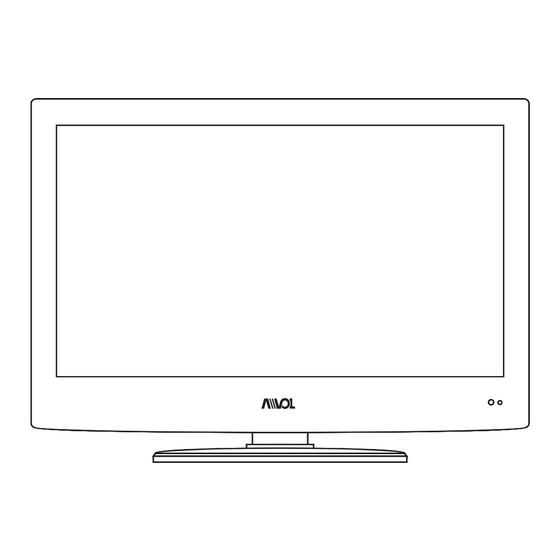
Table of Contents
Advertisement
Quick Links
Advertisement
Table of Contents

Subscribe to Our Youtube Channel
Summary of Contents for Avol AET2210FM
- Page 1 Model No.: AET2210FM Attention: Please kindly refer to “TV Broadcasting system”(Page 11 of User’s manual) for the choosing suitable TV broadcasting system as per your living area when you use this unit firstly. TV Color system is automatically searched regardless of your living area.
-
Page 3: Table Of Contents
Contents Caution Caution Safety Information Accessories Technical Specification Product Introduction Front View Rear View Connections Remote Control Basic Operation OSD Menu 9-13 1. PICTURE menu 2. SOUND menu 3. TV menu 4. Function menu 5. PC menu Simple Troubleshooting... -
Page 4: Caution
Caution Caution The lightening flash with arrowhead symbol, within an equilateral triangle is intended to alert the user to the presence of un-insulated “dangerous voltage” within the products enclosure that may be of sufficient magnitude to constitute a risk of electric shock to the persons. The exclamation point within an equilateral triangle is intend to alert the user to the presence of important operating and maintenance (servicing) instructions in the literature accompanying the appliance. -
Page 5: Safety Information
Safety Information Safety Information To ensure reliable and safe operation of this equipment, please read carefully all the instructions in this user guide, especially the safety information below . Electrical safety • The TV set should only be connected to a mains supply which matches that stated on the label on the mains adaptor. -
Page 6: Accessories
Accessories & Technical Specification Accessories 220V Mains adaptor Power Socket User’s Manual Remote control Din to Power Cord F Connector * Note: The configuration of the components may look different from the following illustration Technical Specification - TV System PAL, SECAM, NTSC - Screen Size 22 inch(diagonal) - Resolution... -
Page 7: Product Introduction
Product Introduction Product Introduction Front View MENU: Display/exit the OSD menu. CH+/-: Scan through channels. VOL+/-: Adjust the volume. TV/AV: Display the input source menu. POWER: Turn on/standby the TV set. Remote Control window(keep clear) LED indicator (IR) Infrared Receiver: Receives IR signals from the remote control. (Power on/Standby) LED indicator: Press POWER to turn on and off. -
Page 8: Connections
Connections Connections RF: Connect antenna or cable 75 Ohm coaxial to receive TV signal. R/L in: Connect them to the audio output terminal of DVD.(shared with YPbPr) VIDEO: Connect it to video output terminal of DVD. YPbPr: Connect them to the YPbPr video output terminal of DVD.(used in component source) SCART POWER: Connect to the mains adaptor. -
Page 9: Remote Control
Remote Control Remote Control The remote control is using Infra-Red(IR). Point it towards the front of the LCD TV. The remote control may not work correctly if it is operated out of range or out of angle. TEXT HOLD REVEAL INDEX TEXT SIZE... - Page 10 Remote Control Remote Control TEXT HOLD REVEAL INDEX SIZE SUBPAGE FAV- FAV+ NICAM THUMBSTICK MENU Allows you to navigate the on- screen menus and adjust the system settings to your EXIT preference. DISPLAY IPOD MENU SOURCE SOURCE PC-AUTO VOL- LIST VOL+ ASPECT SLEEP...
-
Page 11: Basic Operation
Basic Operation Basic Operation Power on/off 1. Connect to the power supply with a power cord and an adaptor. 2. -To turn on the TV Press POWER button on the TV or remote control. -To turn off the TV Press POWER button on the TV or remote control. Input Source select Press TV/AV button on the TV set or SOURCE button on the remote control to display the input source menu, and use CH+/- button on the... -
Page 12: Osd Menu
OSD Menu OSD Menu 1. PICTURE menu Description PMODE Scale: Select the display mode for screen. -
Page 13: Sound Menu
OSD Menu OSD Menu 2. SOUND menu Description SMODE... -
Page 14: Tv Menu
OSD Menu OSD Menu 3. TV menu COLOR TV BROADCASTING SYSTEM Country Color System Sound System AZORES(PORTUGAL) BALKANS(KOSOVO, BOSNIA) BELGIUM/GERMANY/ITALY IRAQ SECAM AFGHANISTAN NETHERLANDS/NORWAY SECAM SAUDI ARABIA KUWAIT/TURKEY/JORDAN UNITED KINGDOM CZECH/HUNGARY/POLAND RUSSIA SECAM U.S.A./JAPAN/KOREA/GUAM NTSC Description press to move to the item "Store" and press to select “on”... -
Page 15: Function Menu
OSD Menu OSD Menu 4. Function menu Description NICAM reception(option) If your set is equipped with the receiver for NICAM reception, the high quality NICAM (Near Instaneous) Companding Audio Multiplex digital sound can be received. Sound output can be selected according to the type of received broadcast as follows by pressing the I/II button repeatedl 1. -
Page 16: Pc Menu
OSD Menu OSD Menu 5. PC menu Description sync... -
Page 17: Simple Troubleshooting
Simple Troubleshooting Simple Troubleshooting If the display fails or performance dramatically deteriorates check the Display in accordance with the following instructions.Remember to check the peripherals topinpiont the source of the failure. If the display still fails to perform as expected,connect your helpline for assistance. No power - Check all connections to the TV.








Need help?
Do you have a question about the AET2210FM and is the answer not in the manual?
Questions and answers