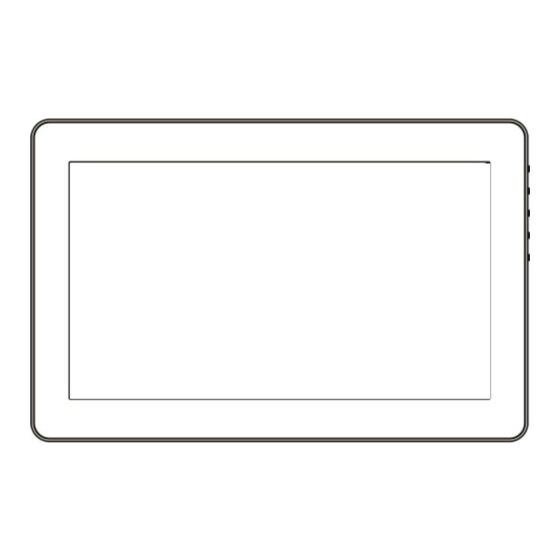
Table of Contents
Advertisement
Advertisement
Table of Contents

Subscribe to Our Youtube Channel
Summary of Contents for ON-LAP 1303
- Page 1 Read Me Before Usage! Manual of 1303...
-
Page 2: Table Of Contents
Section 1 Cover Stand and VESA 100 Kit Assembly —5 Section 2 Connect the Video Cable and USB Touch and —7 Power Cable Chapter 3 Power On and Off the On-Lap Monitor —8 Section 1 Power On and Off the On-Lap Monitor —8 Section 2 Monitor Display Setting —8... - Page 3 目 次 2. 1. . ....
-
Page 4: Chapter 1 Content Description
Chapter 1 Content Description Section 1 On-Lap Monitor and Accessories Parts Description Fig.: On-Lap 1303 Front & Back Fig.: 1303 buttons and LED light Description Fig.: On-Lap 1303H & 1303A Input & Output ports... - Page 5 Fig.: On-Lap 1303I Input & Output ports Fig.: Parts Description of Protective Cover...
-
Page 6: Section 2 Notices Of On-Lap Monitor -3
When plugging out the cables, do make sure the aspect of plug is hori- zontally—do not shake the port or plug forcefully. Any damage caused by wrong plug inserting is not included in warranty coverage. The power input specification for On-Lap monitor is 5V 2A DC current。 Input power over than 5V will cause breakdowns on monitor and this damage is not included in warranty coverage. -
Page 7: Section 3 Safety Precautions -4
Section 6 LCD Pixel Statement The On-Lap Monitor uses a high quality LCD panel. Nevertheless, there might be instances where defective pixels may occur; however, this will not affect the normal functioning of the Product. -
Page 8: Section 7 Disposal Of Electronic Equipment -5
Section 7 Disposal of Electronic Equipment The electronic equipment and batteries should not be disposed of with household waste but should be left at an appropriate collection point for recycling. Chapter 2 Installation Instructions Section 1 Cover Stand and VESA 100 Kit Assembly 1 Install Cover Stand 1-1 Take Monitor out: Hold both sides of the cover’s rim by thumbs and then push the monitor from back by the fingers. - Page 9 X plate is properly inserted onto slot. Fig : Install Stand 4 Step 2 Place On-Lap monitor onto Stand 4. Stand 4 is positioned at the bottom center of monitor. Fig : Place 1303 in Stand 4...
-
Page 10: Power Cable
Section 2 Connect the Video Cable and USB Touch Power Cable 1. Connection method for On-Lap 1303H & 1303A Connect USB Power cable first and then connect Video ca- ble. USB power Cable can be connected to USB port of laptop or 5V 2A USB charger. -
Page 11: Chapter 3 Power On And Off The On-Lap Monitor -8
On/Off. First time use: When Micro USB to USB touch signal and power connect to USB port on computer or 5V DC Charger, On-Lap will automatically start and detect video signal to automatically display video. (Connection method shall refer to Chapter 2 Section 2) -
Page 12: Section 3 Windows 10/ 8.1/ 7 Touchscreen Setting -9
In Windows8.1/7, Select ‘Tablet PC Setting’of Control Panel to calibrate touch input. As Fig., please select “Setting (S)”, when Windows message appears on the screen of On-Lap 1303I, follow the direction to touch the screen and the setting is complete. -
Page 13: Section 4 Windows 8.1/ 10 Touch Gesture Description -10
Do not press two buttons at the same time, due it may cause no response or fault response. LED Lights Description : It shows green light when turn on On-Lap Monitor and shows red light when stand by. -
Page 14: Section 2 Osd Description -11
Hot Keys Description Power: Press the Power Button can power on/off the Monitor. Exit/Auto Adjustment: In the OSD panel, press the Exit Button to exit and back to the previous page. When there is no OSD menu, press this Button will activate automatic adjustment function (only pertains to analog VGA signal) Menu/Select: Press the Menu Button to launch OSD panel. - Page 15 Notice: When use 4:3 setting, the left and right sides of On-Lap 1303 will show black frame. Be- cause its not full screen image display, thus image location and press signal location will not be the...
-
Page 16: Section 3 Low Power Protection Warning -13
DDC2. DDC2B is a bi-directional data channel based on I C protocol. The host can request EDID information over the DDC2B channel. The On-Lap Monitor is able to inform the host system of its identity, and depending on the level of DDC used, communicate additional information about its display capabilities. - Page 17 Name Name TMDS Data2+ TMDS Clock Shield TMDS Clock – TMDS Data2 Shield TMDS Data2 – Reserved TMDS Data1+ TMDS Data1 Shield SCL (I²C Serial Clock for DDC) TMDS Data1 – SDA (I²C Serial Data Line for DDC) TMDS Data0+ DDC/CEC Ground TMDS Data0 Shield +5 V Power...
-
Page 18: Section 3 Specification -15
Section 3 Specification Model On-Lap1303I On-Lap1303H On-Lap1303A 13.3" TFT IPS(16:9 13.3" TFT IPS(16:9 13.3" TFT TN(16:9 Panel Wide) LED Backlight Wide)LED Backlight Wide)LED Backlight Resolution/ 1920x1080/ 1920x1080/ 1366x768/ Color depth 16.7M colors 16.7M colors 262K colors Viewing Angle 45° /20° /45° /45° 178°... -
Page 19: Section 4 Troubleshooting -16
3. Check Sound Setting of the computer. Choose output to HDMI device. 4. 1303 only supports audio out by phone jack. The phone jack doesn’t support audio in function. The unavailability of “ Duplicate these displays” or “ Extend these displays”... - Page 20 第一章 内容物の解説 その1.モニタ本体と付属品 各部の説明 図: On-Lap 1303 部位説明 図:On-Lap 1303 ボタンと LED ランプ説明 図: On-Lap 1303H/J &1303A 入力ポート接続説明...
- Page 21 図: On-Lap 1303I 入力ポート接続説明 図: On-Lap 1303 保護カバースタンド説明...
- Page 22 その 2. モニタに関する注意事項 USB または映像入出力ケーブルを挿入する前に、挿入方向が正しいかどうか確 認してください。コネクタを抜く際は必ず USB ポートまたは映像入力ポート の方向に従って水平に抜いてください。強い力でコネクタを揺らさないように してください。反対方向(上下逆向き)に挿入したり、その他適切でない取扱 いによって USB ポートや映像入力ポートが破損した場合、保証期間中であっ ても無償修理サービスは適用されません。 On-Lap モニタの電源入力規格は 5V 2A DC 電流です。5V 以上の電流を流す とモニタの故障を引き起こすおそれがあります。 この故障は保証対象外となり ますのでご了承ください。 PC の USB ポート x2 か当社製 5V 2A 充電器に接続 して電源供給することをお薦めいたします。 タッチモニタの電流入力には、 必ず安定した 5V 直流電源を使用してください。 電源供給が不安定だと、 モニタの損傷やタッチコントロール信号への干渉を引 き起こし、タッチ機能が正しく反応しないおそれがあります。また、同じ電力...
- Page 23 製品を長時間直射日光の下で使用することは避けてください。 製品の変形や故 障に繋がる恐れがあります。タッチスクリーンモニタを電球、電線あるいはそ の他電磁場を発散する物品に近づけてはいけません。電磁場は静電容量方式 タッチスクリーンモニタに干渉して、 タッチスクリーン機能に影響する可能性 があります。 その3.安全に関する警告 製品を転倒、落下させてしまうと故障の恐れがあります。不安定な場所や凹 凸のある場所に設置することは避けてください。また、乗り物での移動中に 本製品を利用することは避けてください。 振動のある場所に製品を設置しないでください。内部の部品の損傷を招く恐 れがあります。 耐水性ではありません。水に近い場所で使用しないようにしてください。 製品表面の隙間やみぞに異物を入れないようにしてください。 スピーカの音量を上げ過ぎると、健康を損なう恐れがあります。オーディオ ジャックを使用するまえにボリューム設定が適切か確認してください。 モニタが強い力や尖った物を受けると破裂することがあります。モニタを携 帯して外出する場合、必ず保護カバーでモニタのガラス面が内側に来るよう に保護し、モニタが圧迫されたり物に触れないようにします。摩擦によるモ ニタのパネル面の静電気発生を避けてください。大量の静電気がパネル面に 発生すると、モニタが正常に表示できなくなる場合があります。 AC アダプタの電源プラグ部分は本製品付属の AC アダプタ専用です。 その 4.安全に関する注意 使用前に本マニュアルをよくお読みになり、正しく製品をお使いください。本マ ニュアルは大切に保管してください。 その5.製品のメンテナンスについて お客様ご自身で製品の修理は行わないようにしてください。次のような場合に は、お住まいの国のサービスプロバイダに連絡し、メンテナンスを受けてくださ い。 1) マニュアルに沿って操作しても正しく動作しない 2) 製品を転倒、落下させてしまい破損させてしまった 3) 電源ケーブルやビデオケーブルが破損、断線した 4) 製品に水が浸入してしまった...
- Page 24 第二章 インストールガイド その 1. カバースタンドと VESA100 スタンドの組立て 保護 1.保護カバースタンドの取り付け 1-1 モニタを取り外す:まず手でカバースタンドを持って、また指で後方から モニタを出します。 モニタを戻す:まずモニタの下半分を保護カバーに入れてから、次にモニタの上 半分を保護カバーにはめこみます。 図: モニタを保護カバースタンドーか 図: モニタを保護カバースタンドー ら取り外す から取り外す 注意:モニタの落下や破損を防ぐために、保護カバーを使用しないときはモニ ターの裏側に取り付けておくことをお勧めします。 1-2 指でマグネットラッチ上部の隙間に触れて、マ グネットラッチを外します。保護カバーの裏に 金属の高さ調整口は 4 つありますので、マグ ネットラッチを下の 3 つの調整口のいずれかに はめこむと、保護カバーがスタンドに変わりま す。 図: マグネットラッチを動かして、保 護カバーをスタンド型にします 2. VESA 100 キットの取り付け(オプション) VESA100 キットを...
- Page 25 図: VESA100 スタンドを VESA100 図: VESA100 スタンドをカメラの三脚 のアームに取り付け、モニタをセッ に取り付け、モニタをセットしてネジを トしてネジを締める 締める Stand4 取り付け(オプション) 3-1 図のようにお好みの使用角度で Stand4 を設置します。 取りつけ時には Stand4 の X 字パーツが確実にソケットに挿入されているこ とを確認してください。 図: Stand4 組み付け 3-2 図のように、モニタを Stand4 の中に入れます。 スタンドの中央部分にモニタを置くようにします。 図: 1303 を Stand4 の中に入れます...
- Page 26 その 2.ビデオケーブル、USB タッチ出力/電源ケーブルの接続 1.On-Lap 1303H/J と On- Lap1303A の接続方法 図のように、まず USB 電源 ケーブルを接続してから、映 像入力ケーブルを接続してく ださい。電源入力は PC の USB ポートまたは 5V 2A の AC アダプタを使用できます。 **音声の入出力は、HDMI ケー ブルと DisplayPort ビデオ ケーブル使用時のみ行うこと はできます。VGA ケーブルで 音声の入出力はできません。 1 本の USB ケーブルで給電が 不十分な場合は、ノート PC の USB ポートをもうひとつ使...
- Page 27 第三章 On-Lap の起動 その1.On-Lap の電源 On/Off 手順 1.電源ボタンを押すことで On-Lap 1303 の電源を入/切できます。 2.はじめに USB ケーブルを On-Lap に接続したときには、On-Lap 1303 は自 動的に起動し、映像信号を検出します。 (接続方法については第二章その2.を参照してください) その2.ディスプレイ設定 拡張モード(Windows 10) マークを押してから [設定] をクリック à[システ ム]を選択 à[ディスプレイ]を選択 à「複数の ディスプレイ」という項目から「表示画面を拡 張する」を選択します 拡張モード(Windows 8.1) 画面右のメニューから直接選択します。 [デバ イス] -> [セカンダリモニタ] -> [拡張モード] *モニタ解像度の調整方法は、本節の...
- Page 28 その 3.Windows10/8.1/7 タッチスクリーンモニタ設定 (On-Lap 1303I にのみ適用されます) タッチ機能の使用時にマウスカーソルが別のモニタに表示されてしまう場合は、 まずディスプレイとタッチスクリーンのペアリングを実行してください。先に 1303I と PC を接続する場合、PC の USB ポートが 1303I の USB 入力ポートに 正しく接続されていないと、ペアリングができません。 Windows10 の「設定」から「調整」と検索し、[ペン入力またはタッチ入力に合 わせた画面の調整]をクリックします。Windows8.1/7 の PC のコントロールパネ ルの「タブレット設定」からタッチスクリーンの設定を行います。 下図のように「設定(S)」を選択して Windows のメッセージが On-Lap1303I モ ニタに表示されたら、On-Lap1303I モニタをタッチして設定完了です。 その 4.Windows8.1/ 10 タッチ ジェスチャに関する説明 1. タッチ操作全般の説明...
- Page 29 たは、OS 内に構築する Linux ドライバーについて当社までお問い合わせくださ い。 第四章 ホットキー、LED、OSD 表示について その 1.ホットキー、LED 表示について *モニタ設定用のボタンはタッチボタンになっています。指で軽く触れて操作して ください。ボタンを強い力で押し続けると、故障に繋がります。 ▲ボタン、▼ボタンは、触れ続けることで連続的に操作することができます。複数 のボタンを同時に触ると、正しく操作できない場合があります。 LED ライトについて: On-Lap の動作中には緑に点灯し、スタンバイは赤く点灯し、電源 OFF のときラ イトは消灯します。 ホットキーの説明 電源ボタン:モニタの On/Off に使用します。 退出/自動設定ボタン: OSD メニューの操作時にこのボタンで一つ前のページ に戻ることができます。OSD メニューが表示されていないときにこのボタンを押 すと、モニタの自動調整を行います(自動調整はアナログ VGA 入力時のみ有効)。 メニュー/セレクトボタン:このボタンで OSD メニューを呼び出すことができ ます。 ボリューム Up/上移動ボタン: OSD メニューが表示されていないときはこの...
- Page 30 が選択できます。 ”ユーザー ”を選択した時、赤緑藍青黄紫の色相と彩 度をそれぞれ調整できます。 4. アスペクト比設定 アスペクト比設定(Aspect Ratio):図を参考にします。 推奨される設定値は 16:9 です。入力された映像が 4:3 フォーマットの時、4:3 を選択でき、映像を 16:9 に引 き伸ばししないで表示することができます。VGA 入力 の場合、アスペクト比の設定はできません。 注意: 4:3 設定を使用する場合、On-Lap 1303 モニタ の左右に黒い枠が表示されます。フルスクリーン表示 では無いため、画面表示位置とタッチスクリーン信号 位置が一致しません。正しい位置をタッチできないた め、タッチスクリーンで操作を行う場合は 16:9 のフル スクリーン表示を行ってください。 オーバースキャン(Overscan): HDMI Video 信号(たと えば 1080P/720P 等)を入力する時だけ、この機能を 使用できます。この機能を使用すると、映像スキャン 表示範囲を調整できます。...
- Page 31 の二股コンピュータ側端子を 2 基の USB ポート に接続して電力を確保してください。ボリューム を下げずに使用し続けると、On-Lap は自動的に ボリュームとディスプレイ輝度を下げます。 図:電力低下時の警告表示 第五章 製品仕様 その 1. プラグアンドプレイ On-Lap モニタは、VESA DDC に適合し VESA DDC2 に対応します。DDC2B は I C で定められる双方向バスに基づきます。PC は DDC2B を通じて EDID を 取得します。On-Lap モニタは、自己の情報を PC に伝え、DDC のレベルに基づ き表示能力に関する情報も伝えることができます。 その 2. ピンアサインと初期設定について HDMI コネクタのピン配列...
- Page 32 SGND (D-Sub 出力ポートに接続) USB 電源コネクタピン ピン 名称 Vcc(+5V) 図: USB ケーブルコ ネクタピン(5V DC Ground 電源に接続) その 3.仕様詳細 規格 On-Lap 1303H/J On-Lap 1303I On-Lap 1303A パネル種別 13.3”TFT IPS 13.3”TFT IPS(16:9) 13.3”TFT TN (16:9)LED バックラ (16:9)LED バック LED バックラ イト イト ライト...
- Page 33 認証 R53848 RoHS その4.トラブルシューティング トラブルシューティング 症状 対策 1. Micro USB ケーブルが On-Lap 1303 の USB ポー トに正しく 接続 されているか確認してください。 タッチ 操作 を 行 おうとして 2. Micro USB ケーブルが誤って On-Lap 1303 の DC も 反応 がありません。 IN ポートに接続されていないか確認してください。 DC IN ポートは電源供給のみに用いられ、タッチ信...
- Page 34 症状 対策 1. HDMI ケーブルもしくは VGA ケーブルによって On-Lap とコンピュータが正しく接続されているか 画面が表示されません。 確認してください。 OSD で"No Signal"と表示 2. Micro HDMI 映像出入力ケーブルが VGA ポートに されます。 挿入されていないか確認します。 3. OSD で画面の明るさと画面比を調整して、デフォ ルト値に再設定してください。 映像入力ケーブルを引っ張らないようにしてくださ い。USB タッチ信号+電源ケーブルの 2 つの USB コネ 使用中に画面が突然消え クタを両方 USB ポートに接続してください。または て、自動的に回復する 5V2A AC アダプタに接続して、 十分 な 電力供給 を 確保...
- Page 35 w w w . g e c h i c . c o m GeChic Corporation 5F-3, No. 138, Zhongming S. Rd., West Dist., Taichung, Taiwan (R.O.C.) Customer Service: service@gechic.com Rev. 2017/1/10...
- Page 36 保証書 保証規定 当製品ご購入から 1 年間(12ヶ月)に限り、通常の使用状態におい て、万が一故障した場合、該当製品を無償にて修理致します。 なお、修理が困難な場合、同等品との交換となる場合があります。 保証期間内であっても以下のような場合は有償修理となります。 ・お客様の不適切な取扱が原因で故障、破損が生じた場合。 ・火災、地震、水害、落雷、その他の天地異変などによる故障及び破 損の場合。 ・弊社の修理部門以外で修理や改造などを行った製品。 ・部品や付属品などの破損及び遺失等。 マニュアルをよく閲覧された上、製品をご使用ください。 より詳細な保証内容、条件、使用方法等につきましては、弊社のマニュ アル及びホームページにてご確認ください。 【製品情報】 モデル: On-Lap1303 ノート型モニター シリアル No : 購入日付: 販売店 : 1年 保証 (販売店のスタンプ)

Need help?
Do you have a question about the 1303 and is the answer not in the manual?
Questions and answers