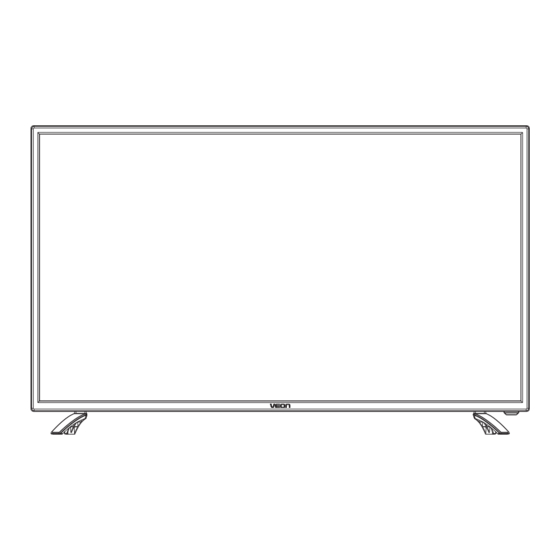
Subscribe to Our Youtube Channel
Summary of Contents for Veon VN4019LEDDVD
-
Page 1: Instruction Manual
40” FHD LED LCD TELEVISION with BUILT IN DVD MODEL: VN4019LEDDVD Instruction Manual... -
Page 3: Table Of Contents
Table of Contents Safety Information..................2 Important Safety Precautions..............3 TV Base Assembly ................4 Front Back panel diagrams..............5 Remote Control..................6-8 Basic TV Setup and Installation ............. 9 System Connections ................10-12 Select Input Source ................13 Channel Menu Setup................13 -15 Picture Menu..................16 Sound Menu ..................17 Time Menu..................... -
Page 4: Safety Information
Safety Information Important Safety Instructions When using any electrical apparatus always observe safety regulations and use basic safety precautions to reduce the risk of fire, electric shock and personal injury, including the following. 1. Read, Keep and Follow these instructions, heeding all Warnings. 2. -
Page 5: Important Safety Precautions
Important Safety Precautions 8. Do not immerse in any liquid whilst in use or in cleaning. Clean only with a damp cloth, dry with a dry towel. Do not use harsh abrasives as these may damage plastic parts. 9. DO NOT block any ventilation openings. Keep away from curtains, newspapers and restricted areas. -
Page 6: Tv Base Assembly
TV Base Assembly Before beginning TV base assembly please check you have the following; -1 X Set of Stand Feet ( 1 X Left + 1 X RIGHT) -4 X Screw (BM4*12) IMPORTANT: There is a LEFT and RIGHT foot for the stand, the left foot must only align with the left hand side and the right foot must only align with the right hand side. -
Page 7: Front Back Panel Diagrams
Front Back panel diagrams AV INP UT HDMI3 COMPONENT INP UT AC 100-240V~ 50/60Hz COAXIAL HDMI1 HDMI 2 (ARC) 1.SOURCE Source select 9 .VGA Input. 2.MENU Into or exit from menu 10.HDMI 3 Input. Use CH+/- button select item, 11.Y Pb/Cb Pr/Cr:Color difference VOL+/- button adjust item components input and relevant video input . -
Page 8: Remote Control
Press to search NICAM mode or language option. ENTER EXIT DISPLAY LANG/AUDIO ENTER: RECLIST D.setup TIMESHIFT FREEZE ASPECT TV/RADIO FAV/LIST INDEX CANCEL SUB .PG SUBTITLE Angle Zoom Audio Subtitle REVEAL SIZE HOLD TEXT D.Disp D.Menu D.Title Goto GREEN YELLOW CYAN PROG STEP REPEAT VN4019LEDDVD... - Page 9 TIMESHIFT: 1、DTV channel time shift Function. REVEAL SIZE HOLD TEXT 2.play on PVR or Media Player mode. D.Menu D.Title D.Disp Goto GREEN YELLOW CYAN REC: Begin recording current program to connected PROG STEP REPEAT USB memory device, in PVR mode VN4019LEDDVD...
-
Page 10: Remote Control
53.A-B: Whilst watching a DVD, press this button INDEX CANCEL SUB .PG SUBTITLE the start and again at the end of a desired section Angle Zoom Audio Subtitle to watch it repeatedly. REVEAL SIZE HOLD TEXT D.Disp D.Menu D.Title Goto GREEN YELLOW CYAN PROG STEP REPEAT VN4019LEDDVD... -
Page 11: Basic Tv Setup And Installation
Basic TV Setup and Installation Setting up your TV Ensure to put your TV in a firm place which can bear the weight of the TV. To avoid any danger, please do not expose or place the TV near water, fire place And / or heating apparatuses. -
Page 12: System Connections
Systems Connections 1. AV INPUT Video/Audio input, press the SOURCE button using either the remote control or the button Located on the side of the TV set and select the AV option. AV INP UT HDMI3 AV INP UT HDMI3... - Page 13 Systems Connections 3.PC INPUT PC(VGA)Input, press the SOURCE button on either the remote control or the button located on the side of the TV set and select the PC option. COMPONENT INP UT AC 10 0- 24 0V ~ 50 /60 Hz COAXIAL HDMI1 HDMI 2 (ARC)
-
Page 14: System Connections
Systems Connections 5.COMPONENT VIDEO Input Component Video Input, press the SOURCE button on either the remote control or the button Located on the side of the TV set and select COMPONENT source. COMPONENT INP UT AC 10 0- 24 0V ~ 50 /60 Hz COAXIAL HDMI1... -
Page 15: Select Input Source
Select Input Source SOURCE SOURCE YPbPr: Select to View YPbPr connection DVD:Select to switch to DVD HDMI 1: Select to view external device connect to HDMI1 HDMI 2 (ARC): Select to view external device connect to HDMI2 (ARC). HDMI 3: Select to view external device connect to HDMI3 Media: Select to view MEDIA when USB is connected Channel Menu Setup Schedule List... - Page 16 -Use to select the desired channel -Colour System: Default PAL -Sound System: BG default -Search: Press search to search for a signal. Once a signal is found press the menu button to save. To tune another channel follow the above steps again. -Once in sub menu individually scroll and search each channel for a signal In the submenu, follow the instructions to modify your channel order or skip certain channels in your channel list.
- Page 17 Schedule List Schedule List Schedule List Software update(OAD )
-
Page 18: Picture Menu
Picture Menu... -
Page 19: Sound Menu
Sound Menu... -
Page 20: Time Menu
Time Menu ENTER button... -
Page 21: Lock Menu
Lock Menu button Using the buttons scroll to highlight BLOCK PROGRAMME, once highlighted press the enter button to enter the sub-menu. Once in the sub-menu scroll to select the channel in which you wish to block. Once highlighted press the Green button on your remote control to BLOCK or UNBLOCK Parental Guidance... -
Page 22: Hotel Mode
To enable the access to hotel settings you must enable the Lock System. To enable the lock system please follow instructions on page 18. Once you have enabled the lock system the hotel settings will come available HOTEL MODE HDMI1 HDMI2 HDMI3 Media... -
Page 23: Setup Menu
Setup Menu... - Page 24 HDMI CEC:Access this to turn ON/OFF HDMI CEC and HDMI ARC 1.HDMI CEC:Turn CEC ON or OFF 2.HDMI ARC:Turn ARC ON or OFF 3.Auto Turn ON/OFF:Turn this option on or off.when it is enabled and a CEC compatible device is connected it will also trigger both device and TV off.
-
Page 25: Screen Menu
Screen Menu ENTER button... -
Page 26: Media Operation
Media Operation Media: Photo Menu... -
Page 27: Media: Music Menu
Media: Music Menu... -
Page 29: Media: Movie Menu
Media: Movie Menu... -
Page 30: Media: Text Menu
Media: Text Menu Freeview: EPG- Electronic programme guide... -
Page 31: Freeview: Timeshift And Record Function
Freeview: Timeshift and Record Function... - Page 35 TIMER RECORD To schedule in a specific time in which you would like to record press the MENU button, enter the CHANNEL menu and proceed to select scheduled list. Once in the Scheduled list sub menu: Press the yellow button on the remote control to enter the submenu In the sub menu use the remote control to select the desired channel in which you would like your scheduled time to be recorded.
-
Page 36: Usb Functions
USB Functions 1366x768 1366x768 Max.HDD Capacity:400GB... -
Page 37: Resolution
Resolution 1360X768 1080i 1080p YPBPR 1080i 1080p... -
Page 38: Using Built-In Dvd Player
To use the DVD function you must be in DVD mode. Using your remote press the SOURCE button and scroll to DVD and press ENTER. The VEON DVD screen saver will appear. You may now proceed to inserting your DVD disc. **WARNING** Please pay attention to the labels on the outside of the DVD slot. -
Page 39: Dolby Digital Setup
3.Dolby Digital Setup Dynamic:Adjust sound dynamic range 4.Video Setup Page Sharpness:adjust the sharpness of the image. Brightness:adjust the brightness of the image. contrast:adjust the contrast of the image. 5.Preference Page (Note:This menu page will pop up before put the disc into DVD.) TV Type: Select the local TV system (PAL/NTSC/Auto;... -
Page 40: Help
HELP No Power Please check if the AC power cable is connected to the TV unit and switched on at the socket outlet. If the TV still does not operate check the socket outlet has power by trying another appliance in the socket. Cannot Receive Signal Properly Double or Phantom imaging may occur in high buildings or when surrounded by mountains. -
Page 41: Specifications
Specifications Screen Size 40” Viewing angle 178° (Horizontal) / 178° (Vertical) TV system PAL/SECAM Video system PAL/NTSC/SECAM Preset Channels 1-100 Input RF IN , AV,PC, YbPbPr,VGA, HDMIx3,USB Speaker Output 10+10W Power requirement AC 100-240V~, 50/60Hz Power consumption Non-active pixels User's manual Remote control Accessories Power cord... -
Page 42: General Instructions
General Instructions... - Page 43 and workmanship for Three...




Need help?
Do you have a question about the VN4019LEDDVD and is the answer not in the manual?
Questions and answers