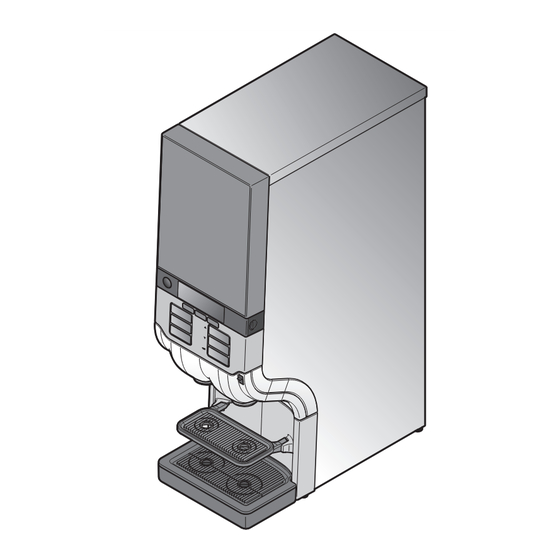
Table of Contents
Advertisement
Quick Links
Advertisement
Table of Contents

Subscribe to Our Youtube Channel
Summary of Contents for JDE Cafitesse 120 Next Generation
- Page 1 Cafitesse 120 Next Generation Operator manual 595209002 2014 - 03...
- Page 2 Manufacturer: Copyright 2014 © D.E. Master Blenders 1753, Netherlands N&W Global Vending SpA Via Roma 24 The English version is the original version of the operator manual. 24030 Valbrembo (BG) Other languages are translations of the original operator manual. Italy...
-
Page 3: Table Of Contents
TABLE.OF.CONTENTS Introduction........4 Cleaning.the.dispenser....21 Options........52 About the dispenser ......4 Overview of Software options ......52 About this operator manual ...4 cleaning procedures ....21 Hardware accessories ....52 Cleaning procedures without Safety.instructions.......5 Index..........54 cleaning tablet ......22 General ..........5 Cleaning.procedures.without.. Cleaning procedures with Installation ........6 cleaning.tablet......56 cleaning tablet ......26... -
Page 4: Introduction
1.INTRODUCTION About.the.dispenser About.this.operator.manual The Cafitesse 120 is a dispenser for This operator manual describes the • with a special mixing unit for the the delivery of coffee, espresso, tea, main applications and functions of delivery of cocoa containing drinks cocoa containing drinks, and only hot the dispenser. -
Page 5: Safety.instructions
2.SAFETY.INSTRUCTIONS General Please read the instructions in this • The dispenser is not suitable for Warning: This.dispenser.is.not.intended. operator manual carefully before using, outdoor use. for.use.by.persons.(including. cleaning or moving the dispenser. • The dispenser must be installed children).with.limited.physical,. Ensure that you and all other persons where it can be supervised by sensory.and.mental.faculties,. -
Page 6: Installation
l.2 S A F E T Y I N S T RUCT I O NS Installation The installation and programming of • Ensure that there is sufficient space • Connect the dispenser according the dispenser may only be carried out around the dispenser for ventilation. -
Page 7: Transport, Storage And Operation
2 S AFETY INSTRUCTION S l Transport,.storage.and. operation Always store and transport the Servicing.the.dispenser dispenser in the original packaging. The servicing, repair and programming Before storing or transporting the of the dispenser may only be carried dispenser: out by authorised and appropriately trained service technicians assigned •... - Page 8 l.2 S A F E T Y I N S T RUCT I O NS c o f f la t t e t t e e e la c o f f c o f f la t t e t t e e e la c o f f...
- Page 9 2 S AFETY INSTRUCTION S l Fig. 4 Fig. 5 Follow the instructions on the Caution: Do not touch the tip of the doser product pack. Write at least the with your hands or the cleaning expiry date on the product pack cloth.
-
Page 10: Food Safety Instructions (Haccp) 8
l.2 S A F E T Y I N S T RUCT I O NS Cleaning.the.dispenser Training Clean the dispenser regularly For safe handling, dosing and Train new staff regarding food safety use of cleaning agents, follow the instructions (HACCP). Clean the surface around the instructions on the label of the dispenser. -
Page 11: Components.of.the.dispenser
3.COMPONENTS.OF.THE.DISPENSER Fig. 6 Fig. 7 Fig. 8 Front.of.the.dispenser: 7 - Port for USB key Rear.of.the.dispenser: 8 - Door release button 1 - Dispenser door 14 - Condensate grid 9 - LOCK/Clear-Error switch 2 - Display 15 - Water supply hose 10 - Cooling compartment 3 - STOP-button 16 - Power cord... -
Page 12: Icons On The Display
l.3 C O M P O N E N T S O F T H E D I SP E N SE R Fig. 9 Icons.on.the.display: OPERATOR.MODE LOCK STRENGTH-preselection the USB operator stick is inserted the dispenser is locked an cannot select a mild, normal or strong drink and the operator mode is active dispense drinks... -
Page 13: Operating.the.dispenser
4.OPERATING.THE.DISPENSER Fig. 10 Fig. 11 Fig. 12 Place.cups.and.pots.correctly Drink.delivery To.deliver.a.drink: Place your cup on the cup tray Warning: The dispenser has two product outlets: The.liquids.dispensed.by. (fig. 10). • Left: for coffee, tea, and the.dispenser.are.hot!.Avoid. cocoa containing drinks (option) Press the drink button of your scalding!.. -
Page 14: Portioned Or Continuous Drink Delivery
l.4 O P E R AT I N G T H E D I S P E N SE R Fig. 13 Fig. 14 Portioned.or.continuous.drink. • Continuous.delivery: Caution: Press the STOP button if the The drink button must be kept delivery cup or pot is too small for the pressed until the cup or pot is full... -
Page 15: Drink Delivery With Preselections
4 OPERATING THE DIS PEN S E R l ICED VOLUME STRENGTH Fig. 15 Drink.delivery.with.preselections ICED-preselection (option) VOLUME-preselection Place your cup on the cup tray. Place your cup on the cup tray. Your dispenser supports preselection Press the preselection button Press the preselection button options. - Page 16 l.4 O P E R AT I N G T H E D I S P E N SE R ICED VOLUME STRENGTH Fig. 16 STRENGTH-preselection Note: All preselection buttons can be Place your cup on the cup tray. combined with one another. Press the preselection button «STRENGTH»...
-
Page 17: Inserting And Removing Product Packs
4 OPERATING THE DIS PEN S E R l Fig. 17 Inserting.and.removing.product. The following text will scroll in the message line: packs COFFEE.NOT.AVAILABLE. Empty.product.pack.detection .123456789 If you select a drink and the corresponding product pack is empty, Call the operator when necessary. a drink will not be delivered. - Page 18 l.4 O P E R AT I N G T H E D I S P E N SE R c o f f la t t e t t e e e la c o f f c o f f la t t e t t e e e la...
-
Page 19: Switching On The Dispenser
4 OPERATING THE DIS PEN S E R l Switching.on.the.dispenser Switching.off.the.dispenser Caution: Note: Remove the product pack and Ensure, that the dispenser is If the dispenser has been shut check the „Expiry” date. down for longer periods, the date connected to the water supply. and time must be set, so that the •... -
Page 20: Locking/Unlocking The Dispenser
l.4 O P E R AT I N G T H E D I S P E N SE R Fig. 21 Fig. 22 Fig. 23 Locking/unlocking.the.dispenser Drink.delivery.in.locked.mode (option) To unlock the dispenser, press the Open the dispenser door (fig. 21). •... -
Page 21: Cleaning.the.dispenser
5.CLEANING.THE.DISPENSER Overview.of.cleaning.procedures When the built-in-timer is enabled, you When.is.cleaning.due? can select and deselect the weekday It is recommended, that you clean your • You must clean the dispenser when for „Flush“ and „Clean & Flush“ dispenser at regular intervals. the display indicates that cleaning is procedures in the operator menu Depending on the configuration of your required. -
Page 22: Cleaning Procedures Without Cleaning Tablet
l.5 C L E A N I N G T H E D I S P E N SE R l.5 C L E A N I N G T H E D I S P E N SE R - W I T H OU T. CL EANING .TABLET Fig. - Page 23 5 CL EANI NG THE DISPE NSER - WITHOUT .CLEANING .TAB LE T l 5 CLEA NING THE DISPE N S E R l Fig. 26 Fig. 27 Fig. 28 Follow the instruction on the display: Remove the mixing bowl: When the mixing bowl is removed, the following instruction appears on the Remove the cup tray if...
- Page 24 l.5 C L E A N I N G T H E D I S P E N SE R l.5 C L E A N I N G T H E D I S P E N SE R - W I T H OU T. CL EANING .TABLET Fig.
- Page 25 5 CL EANI NG THE DISPE NSER - WITHOUT .CLEANING .TAB LE T l 5 CLEA NING THE DISPE N S E R l Fig. 32 Fig. 33 Follow the instruction on the display: Follow the instruction on the display: The progress bar (a.) on the dispenser display shows the status of the flushing PLEASE.PLACE.FLUSH.BIN.
-
Page 26: Cleaning Procedures With Cleaning Tablet
l.5 C L E A N I N G T H E D I S P E N SE R l.5 C L E A N I N G T H E D I S P E N SE R - W I T H.C L EANI NG .TABLE T Fig. - Page 27 5 CL EANING THE DISPE NSER - WITH.CLEANING .TAB LE T l 5 CLEA NING THE DISPE N S E R l Fig. 36 Fig. 37 Fig. 38 Follow the instruction on the display: Remove the mixing bowl: When the mixing bowl is removed, the following instruction appears on the Remove the cup tray if PLEASE.REMOVE.AND.CLEAN.
- Page 28 l.5 C L E A N I N G T H E D I S P E N SE R l.5 C L E A N I N G T H E D I S P E N SE R - W I T H.C L EANI NG .TABLE T Fig.
- Page 29 5 CL EANING THE DISPE NSER - WITH.CLEANING .TAB LE T l 5 CLEA NING THE DISPE N S E R l Fig. 42 Fig. 43 Fig. 44 Start.the.„Flush“.procedure.with. Follow the instruction on the display: Pull the release bar to release cleaning.tablet the complete mixing console PLEASE.OPEN.THE.CONSOLE.
- Page 30 l.5 C L E A N I N G T H E D I S P E N SE R l.5 C L E A N I N G T H E D I S P E N SE R - W I T H.C L EANI NG .TABLE T Fig.
- Page 31 5 CL EANING THE DISPE NSER - WITH.CLEANING .TAB LE T l 5 CLEA NING THE DISPE N S E R l Fig. 48 The progress bar (a.) on the dispenser display shows the status of the flushing process (fig. 48). After the successful finalization of the flushing process, the dispenser is ready for drink delivery.
-
Page 32: Manual Daily Cleaning
l.5 C L E A N I N G T H E D I S P E N SE R Fig. 49 Fig. 50 Manual.daily.cleaning.of. Empty the drip tray. Note: The parts can also be cleaned in external.parts Note: a dishwasher. Check and empty the drip tray at Open the dispenser door and press Note:... -
Page 33: Programming.the.dispenser
6.PROGRAMMING.THE.DISPENSER Down Enter Fig. 51 Fig. 52 Starting.the.operator.mode Operation.in.the.operator.mode.. (fig. 52): • Insert the supplied USB key into the Display USB port on the dispenser Three.preselection.buttons (fig. 51). Arrow.button.‚UP‘. .-. scroll up or increase input values This immediately starts the operator Arrow.button.‚DOWN‘. -
Page 34: Menu Navigation
l.6 P R O G R A M M I N G T H E D I S P E NS E R . COUNTERS . RESETTABLE.COUNTERS COUNTERS . RESET.COUNTERS? . VOLUME . STRENGTH . DATE/TIME . CLEANING.DAYS . ECO.SETTING . -
Page 35: Counter Readings / Resettable Counter Readings
6 PROGRAM MING THE DIS PEN S E R l According to your needs, you can set • a preselection button, e.g. . COUNTERS. the totals and the subtotals shown „VOLUME“ to display the counter in the «RESETTABLE COUNTERS» reading of all small, medium, or . - Page 36 l.6 P R O G R A M M I N G T H E D I S P E NS E R Subtotals.„VOLUME“.and.„ICED“. Press the preselection button Total.number.of.iced.and.hot.drinks. per.drink.button „ICED“ (only if the cold drinks (only if the cold drinks option is option is installed) installed) In the «COUNTERS»...
-
Page 37: Set Resettable Counters To Zero
6 PROGRAM MING THE DIS PEN S E R l . COUNTERS . RESETTABLE.COUNTERS . RESET.COUNTERS?. . VOLUME . STRENGTH . DATE/TIME . CLEANING.DAYS . ECO.SETTING . TELEPHONE.# Fig. 56 Set.resettable.counters.to.zero You now have the choice to press: In the «RESET COUNTERS?» menu, you can set all resettable counter totals •... -
Page 38: Changing Cup Volumes
l.6 P R O G R A M M I N G T H E D I S P E NS E R . COUNTERS . RESETTABLE.COUNTERS . RESET.COUNTERS? . VOLUME. . STRENGTH . DATE/TIME . CLEANING.DAYS . ECO.SETTING . TELEPHONE.# Fig. -
Page 39: Changing Drink Strength
6 PROGRAM MING THE DIS PEN S E R l . COUNTERS . RESETTABLE.COUNTERS . RESET.COUNTERS? . VOLUME . STRENGTH. . DATE/TIME . CLEANING.DAYS . ECO.SETTING . TELEPHONE.# Fig. 58 Changing.drink.strength In the «STRENGTH» menu, you The following message appears on the Note: If you would like to modify the can change the drink strength for all... -
Page 40: Setting Date And Time
l.6 P R O G R A M M I N G T H E D I S P E NS E R The date and time settings are shown The option «YEAR» stays lit and the . COUNTERS on the display. The option «MONTH» option «HOUR»... -
Page 41: Setting The Cleaning Days
6 PROGRAM MING THE DIS PEN S E R l Set.the.day(s).for.„CLEAN“ Note: . COUNTERS Several days for cleaning can be Use the arrow buttons defined in sequence. . RESETTABLE.COUNTERS navigate to submenu«CLEAN». . RESET.COUNTERS? Select additional weekday(s) if On the display, the status icon . - Page 42 l.6 P R O G R A M M I N G T H E D I S P E NS E R Set.the.day(s).for.„.FLUSH“ Note: Several days for flushing can be Use the arrow buttons defined in sequence. navigate to submenu«FLUSH». Select additional weekday(s) if requested by repeating steps 3.
-
Page 43: Eco Settings
6 PROGRAM MING THE DIS PEN S E R l • Press the enter button to access Setting.the.start.time. . COUNTERS the «ECO SETTING» menu (when.status:.«ECO.ENABLED») (fig. 61). . RESETTABLE.COUNTERS Use the arrow buttons . RESET.COUNTERS? navigate to submenu «ECO Enable/disable.energy.saving.mode. . - Page 44 l.6 P R O G R A M M I N G T H E D I S P E NS E R Setting.the.start.time. Setting.the.temperature. Note: When the energy saving mode is (when.status..«ECO.ENABLED») (when.status..«ECO.ENABLED») active, the «ECO» icon is shown Use the arrow buttons Use the arrow buttons on the display of the dispenser.
-
Page 45: Setting Telephone Numbers
6 PROGRAM MING THE DIS PEN S E R l In the «TELEPHONE #» main menu, Activate/deactivate.operator.number . COUNTERS four sub-menus can be selected using Use the arrow buttons the arrow buttons . RESETTABLE.COUNTERS navitate to the sub menu «SHOW . - Page 46 l.6 P R O G R A M M I N G T H E D I S P E NS E R Activate/deactivate.service.number Enter.the.operator.number Enter.the.service.number Use the arrow buttons Use the arrow buttons Use the arrow buttons navigate to the sub-menu navigate to the sub-menu navigate to the sub menu «SHOW «OPERATOR NR».
-
Page 47: Display.messages.and.trouble.shooting
7.DISPLAY.MESSAGES.AND.TROUBLE.SHOOTING Display.messages Cause Action The product pack is: Call the operator when the number is shown on the display. • empty • Replace the empty product pack, see page 18. • incorrectly positioned • Check whether the product pack is inserted correctly, see page 18. - Page 48 l.7 D I S P L AY M E SSA G ES A ND T R O UB L E SH OOT ING Display.messages Cause Action The dispenser must be cleaned. • Call the operator when the number is shown on the display.
- Page 49 7 DIS PLAY ME SSA GES A ND TROUBL E SHOOTIN G l Display.messages Cause Action Error water system: Check the water supply line to the dispenser is blocked, open the water tap completely. Err.19 Press the LOCK/Clear-Error switch. Contact service, if the error remains. Errors cooling: Check the ventilation and the ambient temperature of the dispenser, and clean the ventilation grid, if...
-
Page 50: Technical Specification
8.TECHNICAL.SPECIFICATION Technical Specifications Cafitesse 120 Dispenser versions Standard version hot drinks - cup & pot delivery Café Cool version hot and cold drinks - cup & pot delivery Dimensions Height 850 mm / 33.5 in. Width 260 mm / 10.2 in. Depth 522 mm / 20.6 in. - Page 51 8 TECHNICA L S PECIFICATION l Technical Specifications Cafitesse 120 Dynamic pressure Min. 0.8 bar at 10 l/min - 11 psi at 2.6 USgal/min Static pressure Max. 10 bar - 140 psi Boiler capacity for dispensers of the types C120NG/S..*: for dispensers of the types C120NG/I..*: 9 litre / 2.4 USgal 8 litre / 2.1 USgal Hot water connection...
-
Page 52: Options
9.OPTIONS The features and options listed in this section may not apply in each country. Please consult your Cafitesse system supplier for more information. Fig. 63 Fig. 64 Software.options. Hardware.accessories Door.lock On customer demand the service Adapters.for.small.ingredient.packs. technician can enable or disable On your request, the service technician To use the dispenser with 1.25 specific functions of your dispenser. - Page 53 9 OPT IONS l Air.pot.Extension. Water.cooling.unit. To allow the use of large pots like air For the additional delivery of cold pots, the service technician can install water and cold drinks, the service a special dispenser foot to increase the technician can equip your dispenser delivery height of the dispenser outlets with a special water cooling unit.
-
Page 54: Index
10.INDEX Power consumption, 43 Ambient temperature, 51 ECO, 12, 34, 43-44, 48 Power cord, 6, 11 Arrow button, 33 Energy saving mode, 12, 43-44, 48 Power supply, 19, 49 Enter button, 33 Portioned delivery, 14 Error, 11-12, 49 ‚Best before‘ date, 8, 10, 18 Portion size, 15 ‚Expiry‘... - Page 55 Technical specifications, 50-51 Telephone number, 17, 34, 45-46 Time settings, 40 Transport, 7, 8 Training, 10 USB connection, 20, 47 USB operator key, 33 Volume preselection, 12, 15, 35-36, 38 Volume setting, 34, 38 Water supply, 6, 11, 19, 49 Weight, 50 2014 - 03...
-
Page 56: Cleaning.tablet
CLEANING.PROCEDURE.WITHOUT.CLEANING.TABLET CLEANING.(weekly) optional 2014 - 03... - Page 57 FLUSHING 2014 - 03...
-
Page 58: Cleaning.procedures.with. Cleaning.tablet
CLEANING.PROCEDURE.WITH.CLEANING.TABLET CLEAN.&.FLUSH.(weekly). FLUSH.(weekly) 2014 - 03... - Page 59 2014 - 03...
- Page 60 INDEX.-.APPENDIX CLEANING.THE.WATER.TANK.(OPTION)
- Page 61 APPENDIX.A.-.CLEANING.THE.WATER.TANK.(OPTION) Fig. A1 Fig. A2 Fig. A3 Cleaning.the.water.tank.(option) • Pull the power plug out of the Caution: Caution: The water tank must never be Fill the tank with cold drinking socket. subjected directly to sunlight. water only (max. 30°C). • Unscrew the closure of the water Observe local regulations tank (fig.





Need help?
Do you have a question about the Cafitesse 120 Next Generation and is the answer not in the manual?
Questions and answers