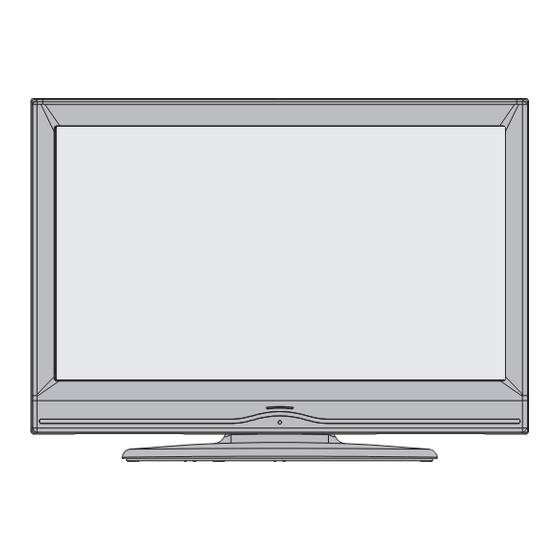
Table of Contents
Advertisement
Quick Links
Advertisement
Table of Contents

Summary of Contents for Finlux 32F703-M
-
Page 2: Table Of Contents
Contents Package Contents ..........2 Slideshow Options ..........19 Playing Music via USB ........19 Features ..............2 Recordings Library..........20 Introduction ............. 3 Media Browser Settings ........20 Preparation ............. 3 Using the 3D Mode ..........20 Safety Precautions ..........3 Timeshift Recording .......... -
Page 3: Package Contents
Features Package Contents • 3D Viewing: This product supports the 3D viewing function via an available broadcast or via HDMI, PC, YPBPR source. • Remote controlled colour LCD TV. • Fully integrated Terrestrial digital TV (DVB-T MPEG2). • HDMI connectors for digital video and audio. LCD TV •... -
Page 4: Introduction
Introduction Moisture and Water Do not use this device in a humid and Thank you for choosing this product. This manual damp place (avoid the bathroom, the will guide you through the proper operation of your sink in the kitchen etc). Do not expose TV. -
Page 5: 3D Mode And 3D Images
• Batteries, including those which are heavy metal- • Use only the supplied 3D glasses. free, should not be disposed of with household • If you experience screen fl ickering when watching waste. Please dispose of used batteries in an 3D images in poor light conditions, you should turn environmentally friendly manner. -
Page 6: Health Warning
material on the cloth, make sure to shake off any • When watching 3D TV, monitor your children, dust before using it. including teenagers because they may be more sensitive to the effects of watching 3D such as • Do not scratch the surface of the Liquid crystal these symptoms. -
Page 7: Electrical Devices Not In The Hands Of Children
Connection to a Television Distribution Environmental Information System (Cable TV etc.) from Tuner • This television is designed to consume less energy Devices connected to the protective earthing of the to save the environment. building installation through the mains connection or You not only help to save the environment but you through other apparatus with a connection to protective can also save money by reducing electricity bills... -
Page 8: Remote Control Buttons
Remote Control Buttons Standby Pause / Timeshift recording Stop (in Media Browser mode) No function Rapid advance (in Media Browser mode) No function Subtitle on-off / TXT subtitle (analogue TV mode) / Subtitle (in Media Browser mode) Blue button Yellow buton Numeric buttons Previous programme OK / Select / Hold (in TXT mode) / Channel List... -
Page 9: Tv And Operating Buttons
TV and Operating Buttons FRONT and REAR VIEW Control switch VIEW Control Switch Standby button TV/AV button Programme Up/Down buttons Volume Up/Down buttons “ ” / “ ” Note: Press buttons at the same time to view main menu. Viewing the Connections - Back Connectors HDMI 2: HDMI Input HDMI 1: HDMI Input HDMI Inputs are for connecting a device that has a HDMI socket. -
Page 10: Viewing The Connections - Side Connectors
Note: S-VHS signal is supported via the scart socket(optional). VGA Input is for connecting a personal computer to the TV set. Connect the PC cable between the PC INPUT on the TV and the PC output on your PC. SPDIF Out outputs audio signals of the currently watched source. -
Page 11: Using Usb Media
CAUTION ! Using USB Media • Quickly plugging and unplugging USB devices, USB Connection is a very hazardous operation. Especially, do not • You can connect a USB hard disk drive or USB repeatedly quickly plug and unplug the drive. This memory stick to your TV by using the USB inputs may cause physical damage to the USB player and of the TV. -
Page 12: Connecting The Tv To A Pc
• Multipartiton support is available. Maximum two Connecting to a DVD Player different partitions are supported. If the disk have If you want to connect a DVD player to your LCD more than two partitions, crash may occur. First TV, you can use connectors of the TV set. DVD partition of the usb disk is used for PVR ready players may have different connectors. -
Page 13: Remote Control Handset
Input Selection Remote Control Handset Once you have connected external systems to Inserting Batteries your TV, you can switch to different input sources. • Remove the battery cover located on the back of Press “SOURCE” button on your remote control the handset by gently pulling backwards from the consecutively for directly changing sources. -
Page 14: First Time Installation
• Functions of the menu system are described in the • By pressing “ ” or “ ” button, select the country following sections. you want to set and press “ ” button to highlight Teletext Language option. Use “ ” or “ ” button Volume Setting to select desired Teletext Language. -
Page 15: Viewing Electronic Programme Guide (Epg)
SUBTTL: Press SUBTITLE button to view Select Genre menu. Using this feature, you can search the programme guide database in accordance with the genre. Info available in the programme guide will be searched and results matching your criteria will be listed. SWAP(Now) : Shows the current programme. -
Page 16: Epg Now And Next
EPG Now and Next Record / Delete Record Timer IMPORTANT: To record a programme, you should fi rst connect a USB disk to your TV while the TV is switched off. You should then switch on the TV to enable recording feature. Otherwise, recording feature will not be available. -
Page 17: Manual Tuning
• Whenever you select an automatic search type and Enter the channel number or frequency using the press OK button, a confi rmation screen will appear numeric buttons. You can then press OK button on the screen. To start installation process, select to search. -
Page 18: Moving A Channel
Moving a Channel Managing Stations: Favourites • First select the desired channel. Select Move option You can create a list of favourite programmes. in the channel list and press the OK button. • Press MENU button to view the main menu. Select •... -
Page 19: On-Screen Information
Viewing Videos via USB On-Screen Information You can press INFO button to display on-screen information. Details of the station and current programme will be displayed on the information banner. The information banner gives information on the channel selected and the programmes on it. The name of the channel is displayed, along with its channel When you select Videos from the main options, list number. -
Page 20: Viewing Photos Via Usb
to enable all. You can follow the disabLCD functions with the change of the icons. Previous/Next (Left/Right buttons): Jumps to previous or next fi le on slideshow. Rotate (Up/Down buttons): Rotates the image using Yellow: Opens subtitle time correction menu. up/down buttons. -
Page 21: Recordings Library
Media Browser Settings 0..9 (Numeric buttons): The TV will jump to the fi le starting with the letter you input via the numeric buttons on your remote control. Play This (OK button) : Plays the selected fi le. Previous/Next (Left/Right buttons) : Jumps to previous or next fi... -
Page 22: Timeshift Recording
• To view 3D contents or programmes in 3D mode and RIGHT) to select which side of the content you (3-Dimensional) you must wear the supplied 3D want to watch in 2D. Glasses. Note: This item is available when TV is in 3D mode. 3D Mode Note: If you select 3D modes, wear the supplied 3D glasses when this message is displayed on... -
Page 23: Instant Recording
Watching Recorded Instant Recording Programmes IMPORTANT: To record a programme, you should fi rst connect a USB disk to your TV while the TV is In the main menu, use “ ” or “ ” buttons to select switched off. You should then switch on the TV to Media Browser. -
Page 24: Changing Image Size: Picture Formats
14:9 Zoom Changing Image Size: Picture Formats • You can change the aspect ratio (image size) of the TV for viewing the picture in different zoom modes. • Press the SCREEN button repeatedly to change the image size. Available zoom modes are listed below. -
Page 25: Confi Guring Picture Settings
Noise Reduction: If the broadcast signal is weak and Confi guring Picture Settings the picture is noisy, use Noise Reduction setting to You can use different picture settings in detail. reduce the noise amount. Noise Reduction can be set to one of these options: Low, Medium, High or Off. Press MENU button and select the Picture icon by using “... -
Page 26: Confi Guring Sound Settings
Autoposition: Automatically optimizes the display. Press OK to optimize. H Position: This item shifts the image horizontally to right hand side or left hand side of the screen. V Position: This item shifts the image vertically towards the top or bottom of the screen. Dot Clock: Dot Clock adjustments correct the interference that appear as vertical banding in dot intensive presentations like spreadsheets or... -
Page 27: Operating Settings Menu Items
Operating Settings Menu Items Confi guring Language • Press “ ” or “ ” button to highlight a menu item. Preferences • Press OK button to select an item. You can operate the TV’s language settings using • Press MENU button to exit. this menu. -
Page 28: Language Settings
Language Settings Parental Settings Menu Operation • Select an item by using “ ” or “ ” button. • Use “ ” or “ ” button to set an item. • Press OK button to view more options. Menu Lock (optional): Menu lock setting enables or In the confi... -
Page 29: Timers
Deleting a Timer Timers • Select the timer you want to delete by pressing “ To view Timers menu, press MENU button and select ” or “ ” button. Settings icon by using “ ” or “ ” button. Press OK •... -
Page 30: Confi Guring Date/Time Settings
After you enter the pin, a pop-up menu appears on Confi guring Source Settings the screen to ensure that the hard disk should be You can enables or disable selected source options. The formatted, select “YES” and press OK to format the TV will not switch to the disabled source options when hard disk. -
Page 31: Other Features
Menu Timeout: Changes timeout duration for menu Other Features screens. Displaying TV Information: Programme Number, Scan Encrypted Channels: When this setting is on, Programme Name, Sound Indicator, time, teletext, search process will locate the encrypted channels as channel type and resolution information is displayed well. -
Page 32: Tips
Coloured Buttons (RED/GREEN/YELLOW/ peripherals are connected to the TV at the same time. In such a case, disconnect one of the peripherals. BLUE) No Picture: Is the aerial connected properly? Are the Your TV supports both FASTEXT and TOP text plugs connected tightly to the aerial socket? Is the systems. -
Page 33: Appendix A: Pc Input Typical Display Modes
Appendix A: PC Input Typical Appendix B: AV and HDMI Signal Display Modes Compatibility (Input Signal Types) The display has a maximum resolution of 1920 x 1200. The following table is an illustration of some of the Source Supported Signals Available typical video display modes. -
Page 34: Appendix C: Supported Dvi Resolutions
Appendix D: Software Upgrade Appendix C: Supported DVI Resolutions • Your TV is capable of fi nding and updating new software upgrades over broadcast channels. When connecting devices to your TV’s connectors by • For broadcast channels search, the TV looks at the using DVI to HDMI cables (not supplied), you can refer available channels stored in your settings. -
Page 35: Appendix E : Supported File Formats For Usb Mode
Appendix E : Supported File Formats for USB Mode File Format Remarks Media Extension Video Audio (Maximum resolution/Bit rate etc.) .mpg, .mpeg MPEG1, 2 MPEG Layer 1/2/3 .dat MPEG1, 2 MAX 1920x1080 @ 30P 20Mbit/sec MPEG2 .vob MPEG2 Movie MPEG2 PCM/MP3 Xvid 1.00, Xvid 1.01, .avi... -
Page 36: Appendix F: Supported 3D Content Resolutions
Appendix F: Supported 3D Content Resolutions HDMI OTHER 1080p@24 Supported Supported Supported Supported Supported Supported 720p@50 Supported Supported Supported Supported Supported Supported 720p@60 Supported Supported Supported Supported Supported Supported 1080p FC SBS, TB SBS, TB SBS, TB SBS, TB SBS, TB Supported 720p FC SBS, TB... -
Page 37: 3D Viewing Information
Vertical Viewing Angle 3D Viewing Information It is always recommended to place a TV at the correct Your 3D Viewing experience can be affected by the seated eye height of the viewer. If the TV must be location of the viewer and the TV set. To maximise placed higher or lower it should be tilted accordingly your enjoyment we recommend you follow the in its stand or wall mount. -
Page 38: Specifi Cations
Specifi cations TV BROADCASTING PAL/SECAM B/G D/K K’ I/I’ L/L’ RECEIVING CHANNELS VHF (BAND I/III) UHF (BAND U) HYPERBAND NUMBER OF PRESET CHANNELS 1000 CHANNEL INDICATOR On Screen Display RF AERIAL INPUT 75 Ohm (unbalanced) OPERATING VOLTAGE 220-240V AC, 50 Hz AUDIO German + Nicam Stereo AUDIO OUTPUT POWER (W... -
Page 39: Important Instruction
Important Instruction For your own safety read following instruction carefully before attempting to connect this unit to the mains supply. MAINS (AC) OPERATION The wires in the mains lead are coloured in accordance with the following code : GREEN FUSE &...











Need help?
Do you have a question about the 32F703-M and is the answer not in the manual?
Questions and answers