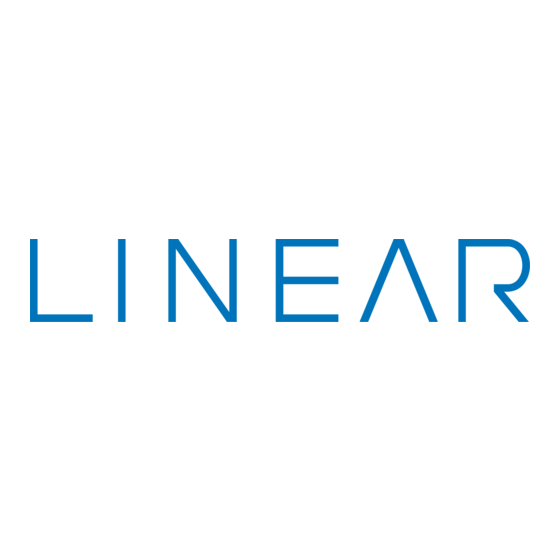
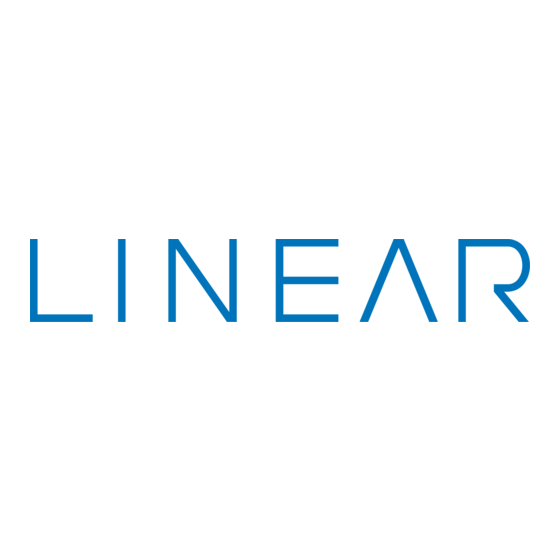
Linear PERS-2400 PERSONAL EMERGENCY REPORTING SYSTEM RA-2400 Programming Manual
Ra-2400 remote access software program for personal emergency reporting system
Hide thumbs
Also See for PERS-2400 PERSONAL EMERGENCY REPORTING SYSTEM RA-2400:
- Installation instructions (2 pages) ,
- Installation instructions and instructions for use (2 pages)
Table of Contents
Advertisement
Quick Links
RA-2400
REMOTE ACCESS
SOFTWARE PROGRAM
REFERENCE GUIDE
Reference Manual for Programming the
PERS-2400 Personal Emergency Reporting System
WRITER'S NOTE:
This publication could contain technical inaccuracies or typographical
errors. Changes are periodically made to the information herein; these
changes will be incorporated in new editions of the publication. Linear
may make improvements and/or changes in the product(s) and/or
software described in this publication at any time.
MS-DOS®, Windows™ ,WindowsNT™ , Windows95™ , Windows98™ ,
WindowsME™ , WindowsXP™ , and Windows2000™ are registered
trademarks of Microsoft Corporation.
Pentium® is a registered trademark of Intel Corporation
IBM® is a registered trademark of International Busines Machines
Corporation.
FOR TECHNICAL ASSISTANCE CALL:
Linear Technical Services: 1-800-421-1587
Advertisement
Table of Contents

Summary of Contents for Linear PERS-2400 PERSONAL EMERGENCY REPORTING SYSTEM RA-2400
- Page 1 This publication could contain technical inaccuracies or typographical errors. Changes are periodically made to the information herein; these changes will be incorporated in new editions of the publication. Linear may make improvements and/or changes in the product(s) and/or software described in this publication at any time.
-
Page 2: Table Of Contents
TABLE OF CONTENTS GETTING STARTED SOFTWARE DESCRIPTION ......1 SYSTEM REQUIREMENTS ......2 PROGRAMMING OUTLINE . -
Page 3: Software Description
This 32-bit software runs under all Windows operating systems. RA-2400 software is the only way to program Linear PERS-2400 Consoles (excluding loading transmitters into the Console). RA-2400 sets the options for: Console alarm, audio, and sensors;... -
Page 4: System Requirements
SYSTEM REQUIREMENTS Minimum System Requirements: IBM compatible 486 personal computer with 8 Mb RAM Windows 95/98/NT/ME/XP/2000 operating systems VGA monitor Name brand modem that is capable of 300 baud (BELL 103 compatible) Hard disk drive with 10 Mb available space for the software plus 18K available space for each Account Profile file. -
Page 5: Programming Outline
PROGRAMMING OUTLINE Use the following programming outline to guide you through the steps required to set up the RA-2400 software and program a PERS-2400 Console. Many of the programming options available in the RA-2400 program can be left in their default settings, and do not need to be changed for most installations. -
Page 6: Program Installation
Remove the CD and store it in a safe place. To Remove the Remote Access Program: Press START, SETTINGS, CONTROL PANEL. Double-click on ADD/REMOVE PROGRAMS. Select LINEAR RA-2400 and click the ADD/REMOVE or CHANGE/REMOVE button depending on your Windows Operating system. -
Page 7: Testing The Modem
TESTING THE MODEM Before you run the Remote Access Program, be sure that the computer is running correctly and that the modem is installed and working properly. To Test the Modem: Windows Control Panel can be used to test the modem and determine what COM port it is connected to. -
Page 8: Overview
OVERVIEW STARTING THE PROGRAM ....7 NEW WINDOW ......7 MENU BAR . -
Page 9: Starting The Program
STARTING THE PROGRAM To Run the Program: Press START, point to PROGRAMS, RA2400 and click on RA2400. NEW WINDOW PURPOSE: To select an Account Profile template for the type of unit being programmed. USER RESPONSE: Select PERS-2400A V2.0 Press OK. The RA-2400 program window will appear with a starter template called PERS-2400A V2.0-1 showing in the workspace. -
Page 10: Menu Bar
MENU BAR PURPOSE: To provide access to each of the programs sub-menus. The sub-menus that can be accessed from this menu are: File To select an Account Profile template for the type of unit being programmed. OPEN Loads a saved Account Profile into the RA-2400 workspace. Multiple Account Profiles can be open at the same time in the RA-2400 workspace. - Page 11 MENU BAR (CONTINUED) VIEW TOOLBAR When checked, the toolbar is displayed. NOTE: The toolbar can be turned into a re-sizable floating toolbar window by dragging it out of its docked location at the top of the workspace. The toolbar accesses many of the popular menu items.
-
Page 12: Account Profile Window Overview
ACCOUNT PROFILE WINDOW OVERVIEW MENU TREE PURPOSE: To enter data and make changes to an Account Profile and customize it for a specific installation. MENU TREE Used for selecting the various data entry fields in the Account Profile. Clicking on the plus (+) symbols expands the branches of the menu tree. -
Page 13: Communications Setup
COMMUNICATIONS SETUP COM PORT ......12 SPEAKER ......12 CONNECTION OPTIONS . -
Page 14: Com Port
COM PORT PURPOSE: To select which communications (COM) port the modem is connected USER RESPONSE: Click on the COM port number (1, 2, 3, or 4) that the modem is connected to. NOTE: See the TESTING THE MODEM Section (1.5) of this manual for determining the proper COM port number. -
Page 15: Connection Options
CONNECTION OPTIONS PURPOSE: To choose how the modem will connect to the PERS-2400 Console. Remote Dialing dials a telephone number with the method chosen (tone or pulse) to connect with the Console over a standard telephone line. Local Cable Connection does not dial a telephone number, but communicates with the Console wired directly to the modem. -
Page 16: Modem Initialization String
MODEM INITIALIZATION STRING PURPOSE: Used to choose whether the default or a custom initialization “string” is sent to configure the modem (a “string” is a series of characters that are commands for the modem). Modem’s use initialization strings to setup their speed, data type, and other options. -
Page 17: Creating A Custom Account Profile
CREATING A CUSTOM ACCOUNT PROFILE NEW WINDOW ......16 CUSTOMER INFORMATION ....17 CONSOLE ALARMS CONSOLE AUDIO . -
Page 18: New Window
NEW WINDOW PURPOSE: To select an Account Profile template for the type of unit being programmed. USER RESPONSE: Click on NEW icon on toolbar or select NEW from the FILE menu. Select PERS-2400A V2.0 Click OK. The new Account Profile will appear as a starter template called PERS-2400A V2.0-1 (or -2, -3, etc.) in the workspace. -
Page 19: Customer Information
CUSTOMER INFORMATION PURPOSE: For entering customer information specific to the installation for the Account Profile. USER RESPONSE: CUSTOMER NOTE: All fields are optional and do not have to be filled in. This information is not sent to the Console. Enter a Customer ID for the installation. Enter the customers name in the NAME field. -
Page 20: Console Alarms
CONSOLE ALARMS PURPOSE: For setting the way the emergency and fire sirens work. Also sets the activity timer period and the option for vocal annunciation of low batteries and sensor status. USER RESPONSE: ALARMS Select SILENT to disable the Emergency siren or select SIREN FOR SET TIME for a timed siren after activation. -
Page 21: Console Audio
CONSOLE AUDIO PURPOSE: To select how the Voice Board operates. NOTE: The Model VB-4 Voice Board must be installed to use these options. Audio modes for monitoring with the Console’s built-in microphone and communicating through the speaker to the customer are selectable. The human voice prompts from the Voice Board are selectable. -
Page 22: Sensors
SENSORS PURPOSE: To display and edit sensors installed in the Console’s memory. Up to 16 sensors may be installed, each with its own type, restore and supervision options. The status of the sensor selected is also displayed. NOTE: To display and edit sensors installed in the Console, the sensor data must first be received from the Console (see Section 5.4). - Page 23 SENSORS (CONTINUED) DELAYED ALARM SETTING ! Click on the sensor in the menu tree to view it. ! View or edit the DELAYED ALARM SETTING. The delayed alarm settings are: DISABLED An alarm transmission received on specified zones will not be delayed. 15 MINUTE DELAY An alarm transmission received on specified zones will be delayed for 15 minutes.
-
Page 24: Communicator Main
COMMUNICATOR MAIN PURPOSE: For configuring the Console’s communicator format, dialing method, remote access password, dialing delay, and auto answer options. USER RESPONSE: COMMUNICATOR MAIN Check the ON box to enable the communicator in the Console. NOTE: You may want to turn the communicator off while testing the system to prevent the Console from trying to dial out when it is not connected to a telephone line. -
Page 25: Communicator Routing And Numbers
COMMUNICATOR ROUTING AND NUMBERS PURPOSE: For configuring the Console’s communicator account number, trouble report routing, and telephone numbers. USER RESPONSE: ACCOUNT NUMBERS Enter a four digit account number for the communicator format used. TROUBLE REPORT ROUTING Select TROUBLE REPORTS TO PRIMARY AND SECONDARY to have trouble reports routed to the primary number for five attempts, then to the secondary number for five attempts before re-trying. -
Page 26: Communicator Enabled Reports
COMMUNICATOR ENABLED REPORTS PURPOSE: For configuring the Console’s communicator status reporting options. USER RESPONSE: ENABLED REPORTS Check the ALL TROUBLE REPORTING box to have the Console’s communicator send all status reports to the central station. These include the Console low battery, sensor supervisory, sensor low battery, and when the Activity Timer is turned on or off. -
Page 27: Communicator 4 By 2 Format
COMMUNICATOR 4 BY 2 FORMAT NOTE: Section 4.9 pertains to the 4 by 2 communicator format only. PURPOSE: For configuring how the 4 by 2 format will report to the central station. General reporting or Point-to-Point reporting methods are available for the 4 by 2 format. -
Page 28: By 2 Point-To-Point Alarm Codes
4.9.1 4 BY 2 POINT-TO-POINT ALARM CODES PURPOSE: To view and edit the 16 sensor/zone alarm report codes. NOTE: 4 by 2 Point-to-Point Reporting must be selected (see Section 4.9) for these codes to report. USER RESPONSE: ZONE CODES Enter a new two-digit alarm code for any sensor/zone that needs to be changed. -
Page 29: By 2 Point-To-Point Trouble Codes
4.9.2 4 BY 2 POINT-TO-POINT TROUBLE CODES PURPOSE: To view and edit the 16 sensor/zone trouble report codes. NOTE: 4 by 2 Point-to-Point Reporting must be selected (see Section 4.9) for these codes to report. USER RESPONSE: ZONE CODES Enter a new two-digit trouble code for any sensor/zone that needs to be changed. -
Page 30: Console Report Codes
4.9.3 CONSOLE REPORT CODES PURPOSE: To view and edit the eight Console report codes. These codes are sent for Console events such as the Console emergency button, inactivity alarm, Console low battery and battery restore, no AC and AC restoral. Activity On &... -
Page 31: By 2 General Alarm Codes
4.9.4 4 BY 2 GENERAL ALARM CODES PURPOSE: To view and edit the two general alarm codes and the general trouble code. NOTE: 4 by 2 General Reporting must be selected (see Section 4.9) for these codes to report. USER RESPONSE: 4 BY 2 GENERAL ALARM CODES Enter a new one or two-digit report code for any general alarm code that needs to be changed. -
Page 32: Ademco Contact-Id Report Codes
4.10 ADEMCO CONTACT-ID REPORT CODES The Ademco Contact-ID reporting codes are pre-defined and cannot be changed. These reporting codes are provided as reference. The Ademco Contact-ID extended report codes indicate the sensor number that triggered the event. Console events report with a “000” extended code. NOTE: Ademco Contact-ID Reporting must be selected for these codes to report (see Section 4.6). -
Page 33: Sending And Receiving Console Data
SENDING AND RECEIVING CONSOLE DATA ACCESSING THE SEND/RECEIVE WINDOW ..32 CHOOSING AN ACCOUNT PROFILE ... . . 33 CONNECTING TO A CONSOLE ....34 SENDING AND RECEIVING DATA . -
Page 34: Accessing The Send/Receive Window
ACCESSING THE SEND/RECEIVE WINDOW OPEN A SAVED OR NEW ACCOUNT PROFILE PURPOSE: For entering data required to connect to a PERS-2400 Console and to control the connection. Monitors the status of the communication between the RA-2400 and the PERS-2400. Allows setting the Activity Timer in the Console to ON or OFF. -
Page 35: Choosing An Account Profile
CHOOSING AN ACCOUNT PROFILE CHOOSE ACCOUNT PROFILE PURPOSE: For selecting which Account Profile open in the workspace will be used when connecting to a Console. The Account Profile selected automatically fills in the Console’s Phone Number and Password Fields using information already entered in the profile (see Section 2.4). USER RESPONSE: CHOOSE AN ACCOUNT Click on the desired Account Profile for the Console that is going to... -
Page 36: Connecting To A Console
CONNECTING TO A CONSOLE PURPOSE: Causes the RA-2400 to connect to the PERS-2400 Console. The RA-2400 will try to connect to the Console either locally or remotely, depending on the Communications Setup (see Section 3.3). NOTE: The Communications Setup can be reviewed by pressing the COMM SETUP... - Page 37 CONNECTING TO A CONSOLE (CONTINUED) CONNECTING LOCALLY Verify that the modem’s LINE jack is connected to the Console’s LINE jack with a double-ended modular telephone cable. Verify that the Console is in TEST MODE (press the test button to set the Console into Test Mode). Click the CONNECT button.
-
Page 38: Sending And Receiving Data
SENDING AND RECEIVING DATA PURPOSE: For transferring data between an Account Profile and a PERS-2400 Console. Also used to monitor Console power and control Activity Timer status. CAUTION: Receiving the data from the Console will overwrite the data in the Account Profile. If you have made changes to the Account Profile, save the profile, then send the profile to the Console before receiving the data into the profile. - Page 39 SENDING AND RECEIVING DATA (CONTINUED) RECEIVING Click the RECEIVE DATA FROM CONSOLE button. The Communications Status area will indicate the progress and show if the data was received from the Console successfully. CAUTION: Receiving the data from the Console will overwrite the data in the Account Profile.
-
Page 40: Closing Ra-2400
NOTE: If more than one Account Profile template is open and has been changed, additional “SAVE CHANGES?” windows will appear. IMPORTANT: AFTER ANY PROGRAMMING CHANGES ARE MADE TO A CONSOLE, PERFORM THOROUGH TESTING TO VERIFY THAT THE CONSOLE OPERATES AS INTENDED. Copyright © 2006 Linear LLC 217163 E...


