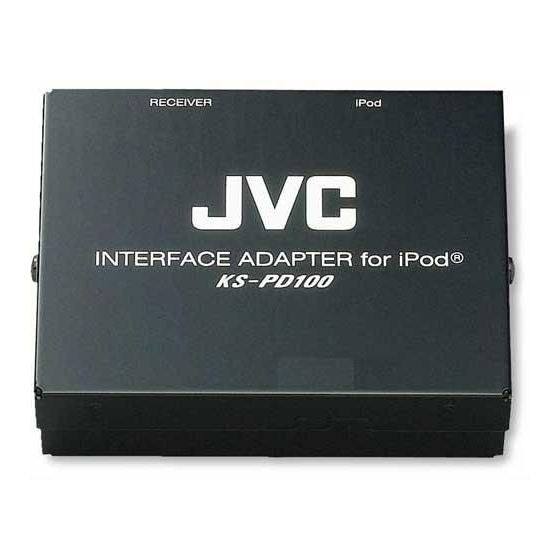
JVC KS-PD100 Owner's Manual
Interface adapter for ipod
Hide thumbs
Also See for KS-PD100:
- Instructions manual (15 pages) ,
- Installations (6 pages) ,
- Brochure (8 pages)
Table of Contents
Advertisement
Quick Links
R
INTERFACE ADAPTER for iPod
KS-PD100
Thank you for purchasing a JVC product.
Please read this manual carefully before operation, to ensure your complete
understanding and to obtain the best possible performance from the unit.
• iPod is a trademark of Apple Computer, Inc., registered in the U.S. and other countries.
• For installation and connections, refer to the separate manual.
Advertisement
Table of Contents

Summary of Contents for JVC KS-PD100
- Page 1 INTERFACE ADAPTER for iPod KS-PD100 Thank you for purchasing a JVC product. Please read this manual carefully before operation, to ensure your complete understanding and to obtain the best possible performance from the unit. • iPod is a trademark of Apple Computer, Inc., registered in the U.S. and other countries.
-
Page 2: Warnings And Precautions
If your vehicle does not have this system, a voltage inverter is required, which can be purchased at a JVC car audio (IN-CAR ENTERTAINMENT) dealer. • This adapter has been designed for exclusive use with JVC’s car receivers and the iPod. Do not use this adapter with any other car receiver or player. -
Page 3: Software Version
Getting started General information • This adapter supports only JVC’s car receivers which meet the following conditions: – An MP3-compatible CD changer control is equipped – CD Text, MP3 folder/file names, or ID3 Tag is displayed • By using this adapter, you can operate the iPod with your receiver as follows: –... - Page 4 The iPod starts playback from where it has been previously paused. * For receivers which do not show iPod as a source, select CD changer for the source. For details, see the instructions supplied with your receiver. KS-PD100 To the receiver...
- Page 5 Check the type of your receiver by referring to the chart below. • If you are not sure about the type of your receiver, see the JVC web site <http://www.jvc-exad.com> or consult your JVC car audio (IN-CAR ENTERTAINMENT) dealer.
- Page 6 Operations from the control panel—For Type A How the buttons on the control panel work as the • : functions after MODE is pressed. To restore the original function, press MODE again. During playback Functions the same as the iPod operation MENU MENU (Enters the “Music”...
-
Page 7: During Playback
Operations from the control panel—For Type B How the buttons on the control panel work as the • : functions after MODE is pressed. To restore the original function, press MODE again. During playback MENU MENU (Enters the “Music” menu) Functions the same as the iPod operation (Play/Pause) - Page 8 Operations from the control panel—For Type C How the buttons on the control panel work as the • : functions when you press and hold the button. During playback MENU MENU (Enters the “Music” menu) Functions the same as the iPod operation (Play/Pause) Basic operation To select a track:...
- Page 9 Operations from the control panel —For Type D (KD-NX901) How the buttons on the control panel work as the • : functions after OK is pressed. To restore the original function, press OK again. • : functions when you press and hold the button. During playback (See also page 11.) Turn counterclockwise: (Goes to the previous track)
- Page 10 How the buttons on the control panel work as the • : functions after OK is pressed. To restore the original function, press OK again. • : functions when you press and hold the button. When selecting a track from the “Music” menu (See also page 11.) Turn counterclockwise: Click Wheel Click Wheel...
- Page 11 Basic operation To select a track: • Turn the control dial clockwise to go to the next tracks. • Turn the control dial counterclockwise to go to the beginning of the current track and the previous tracks. To fast-forward or reverse a track: •...
-
Page 12: Operations From The Remote Controller
Operations from the remote controller • From the remote controller, playback mode selection is not available. Perform the operation on the control panel to select a playback mode. You can control the iPod using the remote controller supplied with your receiver. Examples: RM-RK50 How the buttons on the remote controller work as the... -
Page 13: Troubleshooting
Troubleshooting What appears to be trouble is not always serious. Check the following points before calling a service center. Symptoms • The iPod is not turned on. • Buttons do not work as intended. • The sound is distorted. • Playback stops. •... -
Page 14: Specifications
Specifications GENERAL Power Requirement: Operating Voltage: DC 14.4 V (11 V to 16 V allowance) Grounding System: Negative ground Current consumption: 18 mA (200 mA while charging the iPod) Allowable Operating Temperature: 0°C to +40°C (32°F to 104°F) Dimensions (W × H × D): 87 mm × 25 mm × 68 mm (3-7/16" × 1" × 2-11/16") Mass (approx.): 320 g (0.71 lbs) (excluding accessories) Design and specifications are subject to change without notice. - Page 15 © 2005 Victor Company of Japan, Limited...
- Page 16 D. PLAYER INTERFACE ADAPTER KS-PD500 Thank you for purchasing a JVC product. Please read this manual carefully before operation, to ensure your complete understanding and to obtain the best possible performance from the unit. • For installation and connections, refer to the separate manual.
- Page 17 If your vehicle does not have this system, a voltage inverter is required, which can be purchased at a JVC car audio (IN-CAR ENTERTAINMENT) dealer. • This adapter has been designed for exclusive use with JVC’s car receivers and JVC D. player. Do not use this adapter with any other car receiver or player.
-
Page 18: Getting Started
Getting started General information • This adapter supports only JVC’s car receivers which meet the following conditions: – An MP3-compatible CD changer control is equipped – CD Text, MP3 folder/file names, or ID3 Tag is displayed • By using this adapter, you can operate the D. player with your receiver as follows: –... - Page 19 Connectable D. player • You can control the D. player with the cradle connector through this adapter. For XA-HD500 (firmware version 1.00.0947) users: Before connecting the D. player to this adapter, update the firmware version of your D. player. Refer to “Update manual” for details about updating. Setting your receiver Before using the D.
- Page 20 Check the type of your receiver by referring to the chart below. • If you are not sure about the type of your receiver, see the JVC web site <http://www.jvc-exad.com> or consult your JVC car audio (IN-CAR ENTERTAINMENT) dealer.
- Page 21 Operations from the control panel—For Type A How the buttons on the control panel work as the • : functions after MODE is pressed. To restore the original function, press MODE again. During playback (Enters the Top Menu) (Play/Stop) Repeat Mode* Random Play* Basic operation To select a track:...
- Page 22 Operations from the control panel—For Type B How the buttons on the control panel work as the • : functions after MODE is pressed. To restore the original function, press MODE again. During playback (Enters the Top Menu) (Play/Stop) Repeat Mode* Random Play* Basic operation To select a track:...
- Page 23 Operations from the control panel—For Type C How the buttons on the control panel work as the • : functions when you press and hold the button. During playback (Enters the Top Menu) (Play/Stop) Basic operation To select a track: •...
- Page 24 Operations from the control panel —For Type D (KD-NX901) How the buttons on the control panel work as the • : functions after OK is pressed. To restore the original function, press OK again. • : functions when you press and hold the button. During playback (See also page 11.) Turn counterclockwise: (Goes to the previous track)
- Page 25 How the buttons on the control panel work as the • : functions after OK is pressed. To restore the original function, press OK again. • : functions when you press and hold the button. When selecting a track from the Top Menu (See also page 11.) Turn counterclockwise: (Selects the previous items) ENTER...
- Page 26 Basic operation To select a track: • Turn the control dial clockwise to go to the next tracks. • Turn the control dial counterclockwise to go to the beginning of the current track and the previous tracks. To fast-forward or reverse a track: •...
- Page 27 Operations from the touch panel—For Type E How the key icons on the touch panel work as the • There are different types of the touch panel displays. Select the example similar to your receiver from the following. • : functions when you press and hold the key icon. Example 1: During playback (Enters the Top Menu)
- Page 28 Basic operation To select a track: • Press ¢ to go to the next tracks. • Press 4 to go to the beginning of the current track and the previous tracks. To fast-forward or reverse a track: • Press and hold ¢ to fast-forward. •...
- Page 29 Operations from the remote controller • From the remote controller, playback mode selection is not available. Perform the operation on the control panel to select a playback mode. You can control the D. player using the remote controller supplied with your receiver. Examples: RM-RK50 How the buttons on the remote controller work as the...
- Page 30 Troubleshooting What appears to be trouble is not always serious. Check the following points before calling a service center. Symptoms • The D. player does not turn on, or does not work. • The D. player does not turn • Buttons do not work as intended.
- Page 31 Specifications GENERAL Power Requirement: Operating Voltage: DC 14.4 V (11 V to 16 V allowance) Grounding System: Negative ground Current consumption: 18 mA (400 mA while charging the D. player) Allowable Operating Temperature: 0°C to +40°C (32°F to 104°F) Dimensions (W × H × D): 87 mm × 25 mm × 68 mm (3-7/16" × 1" × 2-11/16") Mass (approx.): 300 g (0.67 lbs) (excluding accessories) Design and specifications are subject to change without notice.
- Page 32 © 2005 Victor Company of Japan, Limited...








