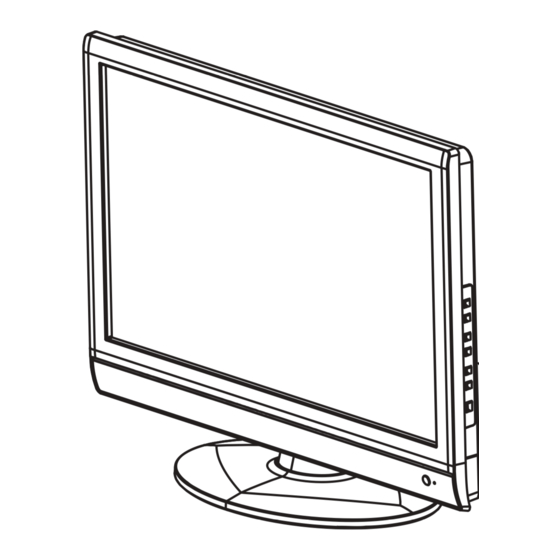
Insignia NS-L42Q-10A User Manual
37" and 42" lcd tv
Hide thumbs
Also See for NS-L42Q-10A:
- Guide utilisateur (64 pages) ,
- Guía del usuario (64 pages) ,
- Faqs (12 pages)
Table of Contents
Advertisement
Advertisement
Table of Contents
Troubleshooting

Summary of Contents for Insignia NS-L42Q-10A
-
Page 1: User Guide
User Guide 37" and 42" LCD TV NS-L37Q-10A/NS-L42Q-10A... -
Page 3: Table Of Contents
NS-L42Q-10A (42-inch) ........ - Page 4 Adjusting the picture ......... . . 17 Adjusting the TV picture .
-
Page 5: Child Safety
It makes a difference how and where you use As you enjoy your new product, keep these The issue The home theater entertainment experience is a growing trend, and larger TVs are popular purchases. However, TVs are not always supported on the proper stands or installed according to the manufacturer’s recommendations. -
Page 6: Important Safety Instructions
Important safety instructions CAUTION RISK OF ELECTRIC SHOCK DO NOT OPEN This symbol indicates that dangerous voltage constituting a risk of electric shock is present within your TV. This label is located on the back of your TV. This symbol indicates that there are important operating and maintenance instructions in the literature accompanying your TV. -
Page 7: Cautions
Power source Operate your TV only from the type of power source indicated on the marking label. If you are not sure of the type of power supplied to your home, consult an electrician or your local power company. Cautions Damage requiring service Unplug this TV from the power outlet and refer servicing to qualified service personnel under the... -
Page 8: Introduction
Introduction Congratulations on your purchase of a high-quality Insignia product. Your NS-L37Q-10A or NS-L42Q-10A represents the state of the art in LCD TV design and is designed for reliable and trouble-free performance. Installing a wall-mount bracket Warning This apparatus is intended to be supported by UL Listed wall mount bracket. -
Page 9: Tv Components
3 Attach the wall-mount bracket with M6 screws (not included). 15.75" (400 mm) TV components Accessories Make sure that the following accessories are provided in the packaging: • Remote control • AA batteries (2) • Remote control holder • AC power cord •... -
Page 10: Back
Back # Jack Description Connect the video for a component video device to COMPONENT 1 Y/Pb/Pr these jacks. For more information, see “Connecting a component video device” on page 13. Connect an antenna or cable TV to this jack. For more ANTENNA/CABLE information, see “Connecting an outdoor antenna”... -
Page 11: Remote Control
Remote control VIDEO COMP # Button Description Press to program the remote control to control connected devices. For more information, see “Programming your remote control” on page 31. Press to control a connected DVD player. You must program the remote control before this button works. For more information, see “Programming your remote control”... -
Page 12: Using The Remote Control
# Button Description Press to list all the recorded programs in a PVR/STB. You need to program the remote control to control PVR/LIST connected devices. For more information, see “Programming your remote control” on page 31. Press to fast forward on DVD, DVR, PVR, or CD devices. You need to program the remote control to control (fast forward) connected devices. -
Page 13: Using The Remote Control Holder
Programming a universal remote control to work with your TV You can operate your Insignia TV with a new or existing universal remote control. To program a universal remote control: 1 Find the code for your universal remote control by identifying its model (or your set-top box’s... -
Page 14: Connecting An Indoor Antenna
To connect an outdoor antenna: 1 Turn off your TV and all connected equipment. 2 If your antenna cable has a 75 ohm connector, connect the cable to the ANTENNA/CABLE DIGITAL/ANALOG jack on the back of your TV. If your antenna cable has a 300 ohm connector, connect the cable to a 300-75 ohm adapter (not included), connect the adapter to a 75 ohm cable, then connect the other end of... -
Page 15: Connecting Satellite Tv Via A Satellite Tv Box
Connecting cable TV via a cable TV box 1 Connect the incoming cable from the cable wall jack to the cable-in jack on the cable box. 2 Depending on the jacks available on the cable box, connect a cable from the outgoing jacks on the cable box to the corresponding jacks on the back of your TV. -
Page 16: Connecting A Camcorder Or Game Console
Connecting a camcorder or game console To connect a camcorder or game console: 1 Connect an AV cable to the AV IN 2 VIDEO and AV IN 2 L and R audio jacks on the side of your Side of TV Camcorder or game console 2 Connect the other end of the cable to the... -
Page 17: Connecting A Component Video Device
Connecting a component video device To connect a component video device: 1 Connect a component video cable to the COMPONENT 1 or COMPONENT 2 Y, Pb, and Pr jacks on the back of your TV and to the COMPONENT OUT video jacks on the component video device. -
Page 18: Connecting Headphones
2 Connect an audio cable to the PC IN AUDIO jack on the back of your TV and to the AUDIO OUT jack on the computer. 3 Turn on your TV, then turn on the computer. 4 Press INPUT to open the Source List, then press to select VGA. -
Page 19: Turning On Your Tv For The First Time
Turning on your TV for the first time The first time you turn on your TV, the Setup Wizard opens. The Setup Wizard guides you through setting up basic settings including the menu language, TV signal source, and the channel list. To set up your TV: 1 Make sure that you have: •... -
Page 20: On-Screen Menu Overview
• Press VIDEO once to select AV 1(for AV1 IN VIDEO or AV1 IN S-VIDEO). • Press VIDEO twice to select AV 2. • Press COMP once to select Component 1. • Press COMP twice to select Component 2. • Press HDMI once to select HDMI 1. •... -
Page 21: Selecting A Channel
Selecting a channel To select a channel: • Press CH or CH to go to the next higher or lower channel in the channel list. • Press the number buttons to directly select a channel. For example, if you want to view channel 83, press 8, then press 3. -
Page 22: Adjusting Advanced Video Settings
Adjusting Advanced Video settings To adjust advanced video settings: 1 On the Picture menu, press Advanced Video, then press OK/ENTER or . The Advanced Video menu opens. PICTURE Picture Advanced Video Aspect Ratio Overscan Color Temperature Backlight Noise Reduction Advanced Contrast MOVE SELECT MENU... -
Page 23: Playing Tv Audio Only
• Equalizer (set to On)—You can adjust the following options by pressing the option: • Equalizer Mode—Selects the equalizer mode. You can select Custom, Standard, Theater, Music, and News. Press OK/ENTER after you make your selection. • Equalizer Settings—Set the equalizer frequency. -
Page 24: Hiding Channels
2 Press to select CHANNELS. The Channels menu opens. PICTURE Channels Auto Channel Search Add/Skip Channels Favorites Channel Labels Channel Strength Audio Only MOVE SELECT MENU ENTER Adjust channel options 3 Press to highlight Auto Channel Search, then press OK/ENTER or to open the Auto Channel Search screen. -
Page 25: Setting Up A Favorite Channel List
5 Repeat Step 4 to hide additional channels. 6 Press MENU to return the previous menu, or press EXIT to close the menu. Note Depending on how many channels are in the channel list, you may need to press next or previous page of channels. Setting up a favorite channel list To set up a favorite channel list: 1 Press MENU. -
Page 26: Checking The Dtv Signal Strength
2 Press to select CHANNELS. The Channels menu opens. PICTURE Channels Auto Channel Search Add/Skip Channels Favorites Channel Labels Channel Strength Audio Only MOVE SELECT MENU ENTER Adjust channel options 3 Press to highlight Channel Labels, then press OK/ENTER or to open the Channel Labels screen. -
Page 27: Setting Parental Controls
Setting parental controls Note Unless otherwise noted, all tasks in this section are based on using the remote control. Setting or changing the password Your TV has a V-chip that lets you control the type of programs your children can watch. Parental controls include two ratings: MPAA (based on age) and TV Parental Guidelines (based on content and age). - Page 28 2 Press to select SETTINGS. The Settings menu opens. PICTURE Settings Parental Controls Closed Caption Time Menu Settings Input labels Computer Settings MOVE SELECT MENU ENTER Set various TV options 3 Press to highlight Parental Controls, then press OK/ENTER or . The Enter Password screen opens.
-
Page 29: Blocking Unrated Tv
Some of the age-based TV Parental Guidelines ratings also have content-based ratings. U.S. TV content ratings Fantasy violence Adult language. Sexual situations. Violence. Sexually suggestive dialog. U.S. movie (MPAA) ratings General audiences Parental guidance suggested PG-13 Suitable for children 13 and older Parental guidance suggested for children under 17 NC-17... -
Page 30: Downloading Rating Information
Downloading rating information To download rating information: 1 Press MENU. The on-screen menu opens with the Picture menu displayed. PICTURE Picture Mode Brightness Contrast Color Tint Sharpness MOVE SELECT MENU ENTER Adjust settings to affect picture quality 2 Press to select SETTINGS. The Settings menu opens. -
Page 31: Using Closed Captioning
3 Press to highlight Parental Controls, then press OK/ENTER or . The Enter Password screen opens. Enter Password 4 Press the number buttons to enter the password. If you have not set a password, enter 0000. The Parental Controls menu opens. PICTURE Settings Parental Controls Button Lock... -
Page 32: Adjusting Time Settings
2 Press to select SETTINGS. The Settings menu opens. PICTURE Settings Parental Controls Closed Caption Time Menu Settings Input labels Computer Settings MOVE SELECT MENU ENTER Set various TV options 3 Press to highlight Closed Caption, then press OK/ENTER or to open the Closed Caption screen. -
Page 33: Setting The Sleep Timer
4 Press to highlight Date/Time, then press OK/ENTER to open the Date/Time screen. PICTURE Settings Time Date/Time Mode Time Zone Daylight Savings Year Month MOVE SELECT MENU ENTER If Automatic, options are automatically set by TV source 5 Press to highlight the option you want to adjust, then press OK/ENTER or setting screen, or if the option has a , press to adjust the setting. -
Page 34: Changing The Menu Transparency
3 Press to highlight Menu Settings, then press OK/ENTER or to open the sub-menu. PICTURE Settings Menu Settings Transparency Language MOVE SELECT ENTER Set menu language to English, Français,Español 4 Press to highlight Language, then press OK/ENTER or to open the sub-menu. PICTURE Settings Menu Settings... -
Page 35: Resetting Settings To The Defaults
2 Press to select SETTINGS. The Settings menu opens. PICTURE Settings Parental Controls Closed Caption Time Menu Settings Input labels Computer Settings MOVE SELECT MENU ENTER Set various TV options 3 Press to highlight Input labels, then press OK/ENTER or to open the Input Labels screen. - Page 36 If more than 10 seconds pass between key presses, the remote exits programming. If the LED displays one long flash instead, either your batteries are low, or the Insignia remote control has a memory fault. In either case, the remote cannot learn a new key.
- Page 37 Volume is independently controlled for the selected devices. Programming channel lock Channel control can be locked so that the Insignia remote controls a single device’s channel-changing functions, regardless of operating mode. This is often enabled by users who watch all broadcast TV through one device (for example, a cable set-top box).
- Page 38 (for example, press CH mode and the TV changes channel accordingly). Using keymover Your Insignia universal remote control includes a keymover feature that lets you map (or copy) keys from one mode (such as source mode) to another mode (such as destination mode) or to a different key in the same mode.
-
Page 39: Troubleshooting Remote Control Programming
Troubleshooting remote control programming Problem: The LED does not blink when you press a key. Solution: Try pressing different keys. Replace the batteries with two new AA batteries. Problem: The LED blinks when you press a key, but the device does not respond. Solution: Make sure that the remote control is aimed at your device and is not more than 40 feet away. - Page 40 30189 Harman/Kardon 30110, 30189, 30891, 31289, 31304, 31306, 32241 Hitachi 31273, 31801 iLive 32013 Inkel 30491 Insignia 31030, 31077, 31893, 32169, 32175 Integra 30135, 30842, 31298, 31320, 31805 iSymphony 32258 30110, 31306 31058, 30074, 31374, 31495, 31871, 32239 Kawasaki 31390...
- Page 41 Cable converters Archer 00237 00276 Bell South 00899 British Telecom 00003 Century 00008 Cisco 01877,00877,01982 Clearmaster 00883 ClearMax 00883 Cool Box 00883 Coolmax 00883 Digeo 01187, 02187 Director 00476 Fosgate 00276 00144 General Instrument 00476,00810,00276,00003 Gibralter 00003 00883 GoldStar 00144 Hamlin 00009,00273 Hitachi...
- Page 42 CD players Myryad 30157 30157 Onkyo 31327,30101 Optimus 30000,30032,30087,30393,30420 Panasonic 30029,30388,30752 Parasound 30420 Penney 30029 Philips 30626,30157,30274 Pioneer 31062,30032,31087 Polk Audio 30157 Proceed 30420 Proton 30157 30157 Quad 30157 Quasar 30029 RadioShack 30000,30032,30180,30420 31062, 30032,30053,30420 Realistic 30000,30032,30087,30180,30420 Revox 30157 Roksan 30435 Rotel 30157,30420...
- Page 43 Harman/Kardon 20582, 20702 Hello Kitty 20831 Hitachi 20573, 20664, 21247 Hiteker 20672 Humax 21500, 21588 21348 Initial 20717 Insignia 21268 Integra 20571, 20627, 21769 20783 20702 Jensen 21016 20695 20558, 20623, 20867, 21164, 21275, 21550 Kawasaki 20790 Kenwood 20490, 20534...
- Page 44 DVD players Venturer 20790 Vizio 21064, 21226 Xbox 20522, 22083 Yamaha 20490, 20539, 20545 Yamakawa 20872 Zenith 20503, 20591, 20741, 20869 Zeus 20784 Zoece 21265 DVD players (Blu Ray and HD-DVD) DVD players (Blu Ray and HD-DVD) Denon 22258 Integra 21769 20741 Microsoft...
- Page 45 DVR/PVR systems for satellite receivers 00099 Sony 00639, 01639, 01640 Star Choice 00869 Star Trak 00772, 00869 Thomson 00392, 00566 Tivo 01142, 01442, 01443, 01444 Toshiba 00749, 01749, 00790, 01285 UltimateTV 01392, 01640 Ultrasat 01806 Uniden 00722 Voom 00869 Zenith 01856 A-Mark 10047, 10054...
- Page 46 Hyundai 10849, 10865, 11219, 11294 11286, 11603, 11684, 11990 10236, 10180, 10178 Infinity 10054 InFocus 11164 Initial 11603, 11990 Insignia 10171, 11204, 11326, 11517, 11564, 11641, 11710, 11780, 11963, 12002 Inteq 10017, 10145 10054 10000 Jensen 10761, 10815, 10817 10030...
- Page 47 Prima 10761, 10783, 10815, 10817, 11785 Princeton 10700, 10717 Prism 10250, 10051 Proscan 11447, 10047, 10466, 11347 Proton 10178, 10466 Pulsar 10017, 10092 Pulser 10178, 10092 Quartz 10150, 10178 Quasar 10250, 10051, 10650 Rabbit 10047 RadioShack 10047, 10154, 10180, 10150, 10178, 10030, 10056 11447, 10047, 10054, 10000, 10051, 10093, 10178, 12002, 11958, 11781, 11547, 11347,...
- Page 48 Audiovox 21071, 21121, 21122 Axion 21071 Broksonic 20695 Citizen 20695 Emerson 20675, 21268 21268 Funai 21268 Go Vision 21071 Hitachi 21247 Insignia 21268 Jensen 21016 Magnavox 21268 Panasonic 21490 Philips 20854, 21260 Prima 21016 21022 Samsung 20899 Sansui 20695 Sova...
- Page 49 TV/VCR/DVD combination controlled by the VCR TV/VCR/DVD combination controlled by the VCR Sharp 20807 VCRs VCRs A-Mark 20037, 20000, 20046 21972 Accurian 20000 Admiral 20060, 20048, 20039, 20209, 20479 Adventura 20037, 20000 Aiwa 20037, 20000 Alba 20209 Alienware 21972 Allegro 20039 American High 20035, 20081...
- Page 50 VCRs Nikkodo 20037 Niveus Media 21972 Northgate 21972 Olympus 20035, 20162 Optimus 21062, 20035, 20162, 20037, 20048, 20000, 20593, 21162, 21262 Orion 20184, 20000, 20121, 20209, 20479, 21479 Panama 20035 Panasonic 21062, 20035, 20162, 20000, 20225, 20614, 20616, 21035, 21162, 21262 Penney 20035, 20162, 20037, 20081, 20000, 20042, 20067, 20038, 21035, 21237 Pentax...
-
Page 51: Maintaining
Video Accessories Gateway 01272 Hewlett Packard 01272, 01267 Howard Computers 01272 01272, 01267 Hush 01272 iBUYPOWER 01272 Insignia 01415 KoolConnect 01481 01415 Linksys 01272, 01365 Media Center PC 01272 Microsoft 01272, 02049 Mind 01272 Motorola 00858, 01363, 01998 Netgear 02036... -
Page 52: Specifications
Analog standard NTSC Digital standard ATSC, 8-VSB, Clear-QAM Screen NS-L37Q-10A: 37" NS-L42Q-10A: 42" Channel coverage VHF: 2-13 UHF: 14-69 CATV: Mid band - A-8 ~ A-1, A ~ I Super band - J ~ W Hyper band - AA ~ ZZ, AAA, BBB... -
Page 53: Legal Notices
Legal notices FCC Part 15 This device complies with Part 15 of the FCC Rules. Operation of this product is subject to the following two conditions: (1) this device may not cause harmful interference, and (2) this device must accept any interference received, including interference that may cause undesired operation. - Page 54 www.insigniaproducts.com...
-
Page 55: Two-Year Limited Warranty
Products and parts replaced under this warranty become the property of Insignia and are not returned to you. If service of Products or parts are required after the Warranty Period expires, you must pay all labor and parts charges. - Page 56 www.insigniaproducts.com...
- Page 57 www.insigniaproducts.com...
- Page 58 www.insigniaproducts.com...
- Page 59 www.insigniaproducts.com...
- Page 60 7601 Penn Avenue South, Richfield, MN USA 55423-3645 © 2009 Best Buy Enterprise Services, Inc. All rights reserved. INSIGNIA is a trademark of Best Buy Enterprise Services, Inc. Registered in some countries. All other products and brand names are trademarks of their respective owners.


