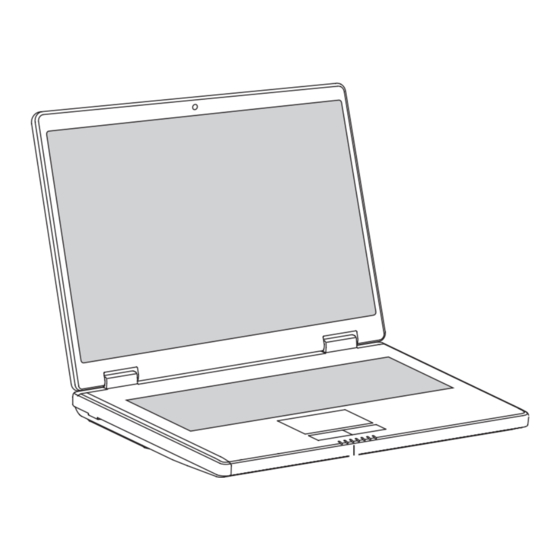
Table of Contents
Advertisement
Advertisement
Table of Contents

Summary of Contents for Fujitsu ESPRIMO Mobile V6505
- Page 1 ESPRIMO Mobile V6505/V6535/V6545 EasyGuide...
- Page 2 Are there ..any technical problems or other questions that you would like help with? Please contact: • our Hotline/Help Desk (refer to the enclosed Help Desk List or go to: "http://ts.fujitsu.com/helpdesk") • your sales partner • your sales office Additional information is contained in the Help Desk list and the "Warranty"...
- Page 4 Published by Fujitsu Technology Solutions GmbH A26391-K248-Z220-1-7619, Edition 1 2009/04 Produced by XEROX Global Services...
- Page 5 ESPRIMO Mobile V6505/V6535/V6545 EasyGuide Your ESPRIMO Mobile Important notes Ports and controls Removing and installing components during servicing Technical data Index...
- Page 6 All other trademarks referenced are trademarks or registered trademarks of their respective owners, whose protected rights are acknowledged. Copyright © Fujitsu Technology Solutions GmbH 2009 All rights reserved, including rights of translation, reproduction by printing, copying or similar methods, in part or in whole.
-
Page 7: Table Of Contents
Contents Contents Your ESPRIMO Mobile ..............Notational conventions . - Page 8 Contents A26391-K248-Z220-1-7619, edition 1...
-
Page 9: Your Esprimo Mobile
"Professional Notebook" Operating Manual • in the "Safety" and "Warranty" manuals • in the documentation for the operating system • in information files (e.g. *.TXT, *.DOC, *.WRI, *.HLP, *.PDF) Information on accessories for this notebook can be found at "http://ts.fujitsu.com/accessories". A26391-K248-Z220-1-7619, edition 1... -
Page 10: Notational Conventions
"Safety information" • cross-references to an external source, e.g. a web address: For more information, go to"http://ts.fujitsu.com" • Names of CDs, DVDs and titles or designations of other materials, e.g.: "CD/DVD Drivers & Utilities" or "Safety" Manual indicates a key on the keyboard, e.g:... -
Page 11: Important Notes
► For further clarification of the problem, contact the Help Desk for your country (see the Help Desk list or visit the Internet at "http://ts.fujitsu.com/support"). For this, please have ready the ID number & serial number of your system and the DIFS code. -
Page 12: Ports And Controls
Ports and controls Ports and controls This chapter presents the individual hardware components. This will provide you with an overview of the ports and controls of the notebook. Please familiarise yourself with these components before you start using your notebook. Statusindicators ON/OFF switchforradiocomponents ExpressCardslot... -
Page 13: Switching On The Notebook
Ports and controls Switching on the notebook The battery must be fully charged before running the notebook from the battery for the first time. Please note that the first time the battery is charged will require considerably more time than will be needed on subsequent occasions. ►... -
Page 14: Switching Off The Notebook
Ports and controls Switching off the Notebook ► Close all applications and shut down your operating system (please see operating system manual). If the notebook cannot be shut down properly, press and hold the ON/OFF button for approximately four seconds. The notebook will switch off. Any unsaved data may be lost. The notebook is delivered with a protective film inserted between the keyboard and the LCD screen. -
Page 15: Status Indicators
Ports and controls Status indicators The status indicators provide information about the status of the power supply, the drives and the keyboard functions. Statusindicators Indicators The meaning of the symbols displayed are as follows: Radio components indicator Indicator Radiocomponents Indicator is on: One or more radio components are switched on. Power-on indicator Power-onindicator Indicator... -
Page 16: Key Combinations
Ports and controls Key combinations The key combinations described below apply when using Microsoft Windows operating systems. Some of the following key combinations may not function in other operating systems and with some device drivers. Key combinations are entered as follows: ►... - Page 17 Ports and controls Increase screen brightness Fn+ F9 Screenbrightness This key combination increases the brightness of the screen. Toggle output screen Fn+ F10 Toggleoutputscreen Use this key combination to select which screen(s) is/are used for display if an external monitor is connected. You can opt to use: •...
-
Page 18: Camera (Depending On Notebook Model)
Your device is fitted with a VGA camera (1), which can also be used as a webcam. Removing and installing the battery Notes Battery Only use rechargeable batteries approved by Fujitsu Technology Solutions for your notebook. Never use force when inserting or removing a battery. Make sure that no foreign bodies get into the battery connections. -
Page 19: Removing The Battery
Ports and controls Removing the battery ► Switch the notebook off and pull the power plug out of the mains socket. Battery ► Close the LCD screen so that it locks into place. ► Disconnect all cables connected to the notebook. ►... -
Page 20: Sim Card (Optional)
Ports and controls SIM card (optional) This section is only applicable for devices with an optional UMTS module and SIM card slot. Follow the instructions supplied by the provider of the SIM card. Inserting the SIM card ► Switch the notebook off and pull the power plug out of the mains socket. ►... -
Page 21: Removing A Sim Card
Ports and controls Removing a SIM card ► Switch the notebook off and pull the power plug out of the mains socket. ► Close the LCD screen so that it locks into place. ► Disconnect all cables connected to the notebook. ►... -
Page 22: Radio Components: Umts (Optional)/Wireless Lan/Bluetooth (Optional)
Radio components: UMTS (optional)/ Wireless LAN/Bluetooth (optional) Wireless LAN Bluetooth UMTS The installation of a radio components not approved by Fujitsu Technology Solutions GmbH will invalidate the certifications issued for this device (see Section "Technical data", Page 17). Switching the radio components on and off... -
Page 23: Removing And Installing Components During Servicing
Removing and installing components during servicing Removing and installing components during servicing Only qualified technicians should repair your notebook. Unauthorised opening or incorrect repair may greatly endanger the user (electric shock, fire risk) and will invalidate your warranty. Servicing Components You may remove and install the components described in this chapter yourself after consulting the Hotline/Help Desk. -
Page 24: Hard Disk
Removing and installing components during servicing Hard disk The hard disk is the most important storage medium of your notebook. You can work considerably faster and more efficiently if you copy applications and files from CDs to your hard disk. When the hard disk is accessed, the hard disk indicator lights up in the status indicator panel. -
Page 25: Technical Data
Weight (depending on configuration) Approx. 2.8 kg The data sheet for this notebook contains further technical data. The data sheet can be found on the notebook or on the Internet at "http://ts.fujitsu.com" or on the "Drivers & Utilities" CD/DVD. Battery Technicaldata... -
Page 26: Mains Adapter
Technical data Mains adapter Mains adapter 65 W Technicaldata Use the 65 W mains adapter for the following processors: CXXX, PXXX, T1XXX. Electrical data Rated voltage 20 V Max. rated current 3.25 A Mains adapter 90 W Use the 90 W mains adapter for the following processors: T3XXX, T5XXX, T9XXX. Electrical data Rated voltage 20 V... -
Page 27: Index
Index Index 5-in-1 card reader 4 Hard disk 4 Indicator 7 removing 16 Activate energy saving mode 9 Headphones port/Line Out 4 Alt + Tab 9 Indicator Back tab 9 Battery 7 Battery 4 Hard disk 7 important notes 10 Power-on indicator 7 Indicator 7 Power-saving mode 7... - Page 28 Index S-Video Out socket 4 UMTS 14 Screen brightness switching off 8, 14 decrease 8 switching on 8, 14 increase 9 USB port 4 Servicing 15 Shift + Tab 9 Silent Mode 9 Volume Sleep mode decrease 8 activating 9 increase 8 Status indicators 4, 7 Warm reboot 9...

