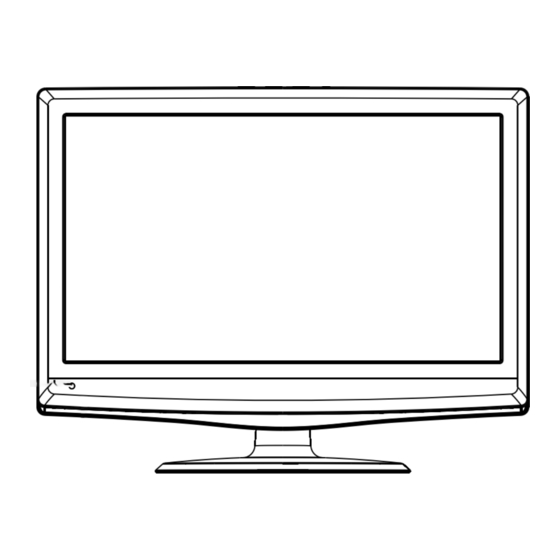
Table of Contents
Advertisement
Advertisement
Table of Contents

Summary of Contents for Onn LA19T3W
- Page 1 0090509448 00000309243 L19K3 0090509448 2009.02.04...
- Page 2 LCD TV USER MANUAL Please read this manual carefully before using this TV set and leep it for future reference. MODELS: LA19T3W(STOCK#ONN19LCD) LX19T3W(STOCK#ONN19LCDV) LA22T3W(STOCK#ONN22LCD) LX22T3W(STOCK#ONN22LCDV)
- Page 3 CAUTION: DO NOT REMOVE COVER (OR BACK). NO USER SERVICEABLE PARTS INSIDE. REFER SERVICING TO QUALIFIED SERVICE PERSONNEL. The lightning flash with arrowhead symbol, within an equilateral triangle is intended to alert the user to the presence of uninsulated dangerous voltage within the product s enclosure that may be of sufficient magnitude to constitute a risk of electric shock.
- Page 4 IMPORTANT SAFETY INSTRUCTIONS 1) Read these instructions. 2) Keep these instructions. 3) Heed all warnings. 4) Follow all instructions. 5) Do not use this apparatus near water. 6) Clean only with dry cloth. 7) Do not block any ventilation openings. Install in accordance with the manufacturer's instructions.
-
Page 5: Table Of Contents
Front Panel Controls... Connection Options... Remote Control Key Functions... Connection Instructions... External equipment Connections... Antenna Connection... External AV Source Setup... PC Setup... YPbPr Input... VCR Setup... Cable TV Setup... Basic Operating Instructions... Turn on the LCD TV... Audio Control... Mute... Select the TV Channel You Want... - Page 6 Control Panel Function 1. POWER Press to turn on and off the TV. 2. INPUT Selects the input signals. 3. MENU Menu display. Press to access the on-screen menu display. 4. VOL- Volume down / Left button to adjust the item in the OSD. VOL+ Volume up / Right button to adjust the item in the OSD /Press to enter.
- Page 7 OPEN/CLOSE PLAY/PAUSE STOP PREV NEXT DVD slot load Insert DVD with the label side facing towards the back. (Silver "shiny" side facing towards you) 1. HDMI: Connect a HDMI device to receive digital audio and uncompressed digital video. 2.VGA Connect to the VGA 15PIN analog output connector of a PC graphics card to use set as a PC display.
-
Page 8: Remote Control Key Functions
Remote Control Key Functions When using the remote control, aim it towards the remote sensor on the TV DISPLAY OPEN/CLOSE P.MODE S.MODE SLEEP D.AUDIO SUBTITLE MTS/SAP SCAN INPUT MUTE RECALL MENU H.LOCK EXIT D.MENU REPEAT ZOOM PLAY/PAUSE PREV SETUP TITLE SEARCH PROGRAM ANGLE... - Page 9 When using the remote control, aim it towards the remote sensor on the TV. SCAN HDMI INPUT DISPLAY MENU MUTE VOL- VOL+ EXIT RECALL P.MODE SLEEP S.MODE MTS/SAP H.LOCK FREEZE SWAP MOVE FAVORITE (For TV without DVD) Press to turn on and off the TV 2.SCAN 3.Not available Show the input source...
- Page 13 VOL+/OK...
- Page 14 Press H.LOCK to enter it and input the password correctly, the H.LOCK menu will appear on the screen(The initial password is 0000). Password: The password can be changed. Press VOL+/OK to enter. The screen will display New PW ----, then enter the new password and the screen display Confirm PW ----, if the same password is input correctly twice, the old password will be changed.
- Page 15 In this manual, the OSD (On Screen Display) may be different from your TV s because it is just an example to illustrate the TV operation. Press INPUT to select the input source, and the menu for each source is different. 1.
- Page 16 Reset : Reset all settings to factory mode.
- Page 17 Menu Language Selection: The menus can be shown on the screen in the selected language. First select your language. 1. Press MENU button and VOL+/- until the following menu appears on the screen. 2. Press CH+/- button to enter the function menu and to go up and down to select the desired option .
- Page 18 1. Press MENU and VOL+/- button until the following menu appears on the screen. Note: This menu is only appears in TV mode . 2. Press CH+/- button to enter the turning menu and to go up and down to select the desired option .
- Page 19 1. Press MENU and VOL+/- button until the following menu appears on the screen. 2. Press CH+/- button to enter the turning menu and to go up and down to select the desired option . 3.Press VOL+/- button to adjust the selected option to your preference. Functions: Clock: Set the Correct time.
-
Page 20: Dvd Features
DVD Features Basic Playback Preparations Press DVD button on the remote control to enter the DVD status. Note: Do not insert a disc until the DVD input states open Basic playback 1.Place the DVD in the disc slot. The disc will be loaded automatically after one to two seconds then the DVD player reads the DVD and displays the opening menu If there is no disc placed in... -
Page 21: Advanced Playback
DVD Features(Continued) Advanced Playback IMPORTANT NOTE: ALL DESCRIBED FUNCTIONS A FOR DVD DISCS. IF YOU PLAY OTHER DISC FORMATS THE OPERATION AND ON SCREEN DISPLAY WILL BE DIFFERENT. SUBTITLE Press " SUBTITLE ", the screen will display "SUBTI- TLE 01/XX XXXXX", "01" indicates the ordinal number of this language;... -
Page 22: Special Function Playback
Special Function Playback JPEG DISC PLAYBACK When a disc containing standard JPEG picture files is inserted into the player, a navigation menu will be displayed automatically. Use the UP and DOWN cursor buttons to select a file then press PLAY/PAUSE. The slide show will commence. Press PREV or NEXT to move between pictures. -
Page 23: Dvd System Setup
DVD System Setup DVD System Setup General Setup Process 1.Press the setup button, the general set up page will be displayed press twice the preference page will be displayed. 2.Press to select, the item, then press to enter the submenu. 3.Press to select then press PLAY/PAUSE to confirm. - Page 24 DVD System Setup(Continued) DVD System Setup General Setup Page ANGLE MARK: Users can select a particular camera angle when playing a DVD which offers multiple angles. This item allows you to set Angle Mark ON or OFF. On Screen Display (OSD) Language: Users can select on-screen display language.
-
Page 25: Playable Discs
Playable Discs The following discs can be played: You cannot play discs other than those listed above. You cannot play non-standardized discs, even if they may be labelled as above. The performance of CD-R or CD-RW disc depends on the way the disc was burned. In a few cases, their performance may not be consistant or may not even operate at all. -
Page 26: Disc Protection And Dvd Characteristics
Disc Protection and DVD Characteristics Compare DVD disc with other discs: Encode method Single- side Capacity single- layer 4.7G Playing Time minutes Disc diameter Horizontal resolution Picture proportion Subtitle Language Sound quality Digital/MPEG Analog Double Double- Single- -side side side single double- double-... - Page 28 External jack NTSC M 2.5W+2.5W COMPONENT input, PC input, S-VIDEO input, Audio input, Video input, Antenna input HDMI input, A/V out, PC Audio in, Headphone ~120V 50/60Hz...
- Page 29 V0.1 0090509448...
