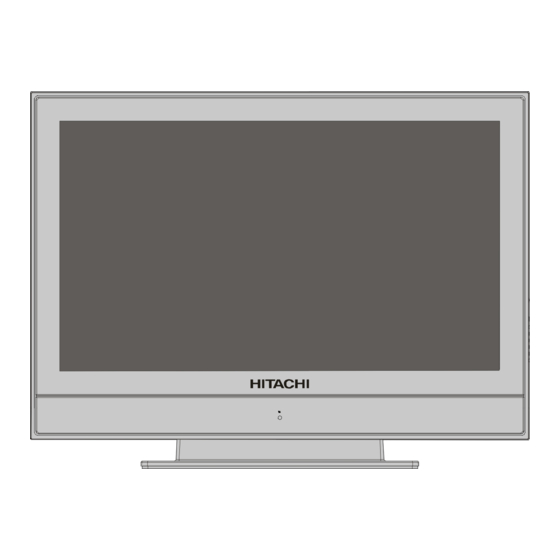Table of Contents
Advertisement
Advertisement
Table of Contents

Summary of Contents for Hitachi 37LD8D20U
- Page 1 Digital LCD olo r Television Instructions for use 37LD8D20U...
-
Page 2: Table Of Contents
Contents 3D Comb ..........20 Safety Precautions .......... 3 Features ............5 Picture Zoom ......... 20 Reset ............ 20 Accessories ............. 5 Rear View and Peripheral Connections ..6 Sound Menu ..........20 Volume ..........20 Remote Control Buttons ........ 7 Equalizer .......... - Page 3 Install menu in AV modes ...... 24 Tips ..............29 Colour System..........24 Care Of The Screen ........29 VCR ............24 Poor Picture ..........29 Store ............. 24 No Picture ............ 29 Source menu ..........24 Sound............29 PC Mode ............25 Remote Control ..........
-
Page 4: Safety Precautions
DON’T place water filled vessels on top of T.V. Safety Precautions cabinets. Please read the following recommended safety pre- DON’T remove any fixed cover as this may ex- cautions carefully for your safety. pose dangerous voltages. IMPORTANT SAFETY DON’T leave equipment switched on when it is INFORMATION ON OPERATING unattended unless it is specifically stated that it YOUR TV... -
Page 5: Moisture And Water
circuit or electric shock.Never make a knot in the cord • Battery, including those which is heavy metal-free, or tie it with other cord.The power cord should be should not be disposed of with household waste. placed in such a way that they are not likely to be Please dispose of used battery in an environmen- stepped on. -
Page 6: Features
Features Accessories • Remote controlled colour LCD TV. Check the supplied accessories before installation. In case of missing or damaged items please contact • Fully integrated Digital TV (DVB-T) your dealer immediatley. • 100 programmes from VHF, UHF bands or cable channels can be preset. -
Page 7: Rear View And Peripheral Connections
Rear View and Peripheral Connections IR Receiver Standby LED 220V-240V POWER AC~50 Hz S-VHS Input Component Audio Inputs s -P/CH+ Video Input -VOLUME+ SCART 1 Audio Inputs s SCART 2 STAND-BY Headphone HDMI Input PC VGA Input Audio Line Outs s For Service Use Only PC Audio Input Subwoofer... -
Page 8: Remote Control Buttons
Remote Control Buttons = Stand By YELLOW / FEATURE = Feature Menu BLUE / INSTALL = Install Menu = Update / PAP Mode SOUND PICTURE FEATURE INSTALL = Hold / GUIDE = Index Page GUIDE= Electronic Programme Guide (EPG) GUIDE WIDE / PC = Reveal / PC 0 - 9 = Direct Programme... -
Page 9: Preparation
Preparation For ventilation, leave a space of at least 10 cm free all around the set. To prevent any fault and unsafe situa- tions, please do not place any objects on top of the set. Use this product in moderate climates, operat- ing temperature range for this product is 0-40 Degrees Celsius. -
Page 10: Switching The Tv On/Off
Switching The TV ON/OFF Initial Settings When the TV is turned on for the first time, it is in the To switch the TV on digital mode. Your TV will switch on in two steps: Because this is the first time the TV is used, there are no 1- Connect the power supply cord to the system. -
Page 11: Basic Operations
Basic Operations You can operate your TV using both the remote control and onset buttons. Operation with the buttons on the TV Country Volume Setting Language • Press “ -” button to decrease volume or “ +” TXT Language button to increase volume, so a volume level scale (slider) will be displayed at the middle of the bottom PLEASE CHECK ANTENNA CABLE on the screen. -
Page 12: Everyday Operation
Press directly the programme number to reselect single ing this button again you can close this window. digit programmes. Everyday Operation Pressing the “ ” button at any time while watch- Rolling national and international news including breaking news as it happens, ing television programmes will switch the TV set be- business updates, sports results and weather summaries. -
Page 13: Displaying The Subtitles
ule time. By pressing “YELLOW/BLUE” you can Digital Teletext advance the schedule backward / forward of a With Digital terrestrial broadcasting (DVB-T), in addi- day. tion to pictures and sound, you can also watch digital • If you press “INFO” button you can see the detailed teletext. -
Page 14: Idtv Menu System
To watch a specific channel, highlight it using IDTV Menu System button and then press “SELECT” button, while the The IDTV menu can only be shown when watching “SELECT” item on Channel List menu is highlighted by using button. Digital terrestrial broadcasting. Press the “ ”... -
Page 15: Adding Locks To Channels
Setting Favourites You can set various channels as favourites so that CHANNEL LIST BBC ONE only the favourite channels are navigated. To set a 1. BBC ONE favourite you should highlight the “Favourites” item 2. BBC TWO at bottom of the Channel List menu. 3. - Page 16 This menu includes the following items: Please ensure aerial is plugged in. Do you 1. Add New Channels want to start first time installation? 2. First Time Installation. ADD NEW CHANNELS: Press the “OK” button to start installation. After search This tuning menu consists of two parts: is completed for digital channels, a message asking Automatic Search...
-
Page 17: Configuration
see the programme numbers and names assigned to and enables the automatic display of subtitles when- the programmes. ever subtitle information is broadcast. If you do not accept the locations and / or the Highlight the Subtitle line in the Configuration menu programme names, you can change them in the Pro- and use the button to cycle through “Off”... -
Page 18: Timers
Manual upgrade starts if the “Search for New Ver- Timers sion” item is highlighted by using button and You can set a timer to switch the TV to any channel activated via pressing the “SELECT” button. without your intervention. This is also for making video After “Search for New Version”... -
Page 19: Language
TV Setup • The channel name is set using the button to display the channel which broadcasts the To be able to go through TV functions, you can use programme. this item. • The start time, end time and date are each set with The digital TV Setup menu screen is accessed from the digit buttons on the remote control in 24-hour the main menu. -
Page 20: Analogue Tv Menu System
1. Switch off the TV and unplug from the mains. Analogue TV Menu System 2. Insert the CAM, then Viewing Card to the slot that is Picture Menu located in the terminal cover at the left-hand side of the TV (from front view). •... -
Page 21: Picture Zoom
3D Comb Headphone 3D Comb is used to improve colour transitions and By pressing button, select Headphone. Press colour quality of pictures. button to enter hedphone menu. volume By pressing button, select 3D Comb. Press button to set this feature On or Off. By pressing button, select Volume. -
Page 22: Features Menu
Set Subwoofer to On when you connect an external PIP Position subwoofer to the set. Select PIP Picture item by using “ ” button. Use Features Menu “ ” / “ ” button to adjust PIP position. PIP Position info will be displayed at the bottom of the menu OSD. PIP Source Select PIP Source item by using “... -
Page 23: Pap Source
Colour, Reset and Store items in this part are identical Note: If the currently watched source is analogue TV, with “Picture” menu in the Menu System. Refer to a connected device displays analogue TV “Picture” menu explanations in the previous parts. source as well. -
Page 24: Install Menu
gation buttons move the selected programme to the Install Menu decided programme space and press the GREEN but- ton again. Delete To delete a programme, press the YELLOW button. INSTALL Pressing the YELLOW button again erases the se- lected programme from the programme list, and the Program Table programmes below shift one up. -
Page 25: Band
enter a number via digit buttons on the remote control. Colour System There are 100 program storage between 0 and 99. By pressing select Colour System. By press- Band button, you can change the colour system to PAL, SECAM, PAL 60, NTSC 4,43, NTSC 3,58 or Band can be selected either “C”... -
Page 26: Pc Mode
H (Horizontal) Position PC Mode This item shifts the image horizontally to right hand Installation side or left hand side of the screen. • Power off both Computer and Display before making • Select H Position item by using button. any connections. -
Page 27: Other Features
the picture aspect ratio. Select the optimum one from Other Features the following ZOOM modes. TV Status Note: Programme Number, Programme Name, • In YPBPR and HDMI modes, while in 720p-1080i Sound Indicator and Zoom Mode are displayed resolutions, only FULL mode is available. on the screen when a new programme is entered. -
Page 28: 14:9 Zoom
Teletext Use to view a normal picture (4:3 aspect ratio) as this You can display Teletext information on your TV. Each is its original shape. channel which broadcasts teletext, transmits a page with information on how to use its teletext system (usually page 100). -
Page 29: Fastext
Fastext Connect Peripheral Equipment Your TV supports the 1000 page Teletext system. High Definition When the page number of any of the 1000 pages in memory is entered, the system will not search for the Your LCD Television is capable of displaying High requested page;... -
Page 30: Copy Facility
Copy Facility Tips Source selection for VCR recording. Care Of The Screen • Select Feature menu. Clean the screen with a slightly damp, soft cloth. Do • Select SCART 2 Out by pressing button. not use abrasive solvents as they may damage the •... -
Page 31: Appendix A: Pc Input Typical Display Modes
Appendix A: PC Input Typical Display Modes The display has a maximum resolution of 1360 x 768, frequency range of 56-75 Hz. The following table is an illustration of some of the typical video display modes. Resolution Frequency Mode Horizontal Vertical Hor.(kHz) Ver.(Hz) 31,5 37,9 37,5... -
Page 32: Appendix D: Av And Hdmi Signal Compatibility
Appendix D: AV and HDMI Signal Compatibility Source Supported Signals Available PAL 50/60 EXT-1 NTSC 60 (SCART 1) RGB 50 RGB 60 PAL 50/60 NTSC 60 EXT-2 S-VHS 50 (SCART-2) S-VHS 60 RGB 50 RGB 60 480I 60Hz 480P 60Hz 576I 50Hz 576P... -
Page 33: Specifications
Specifications DISPLAY Size/Diagonal 37" (16:9 Display) Viewable screen size/Diagonal 82,36 x 46,48 (cm) / 94,57 (cm) VIDEO STANDARDS Video PAL/NTSC/SECAM TV Tuner (Analog) PAL/SECAM/B/G D/K K' I/I' L/L' VHF (BAND I/III) UHF (BAND U) HYPERBAND CABLE TV (S1-S20 / S21-S41) 100 Preset Channels Fast Text 1000 Pages TOP TV Tuner (Digital) -
Page 34: S-Input Connector Pin Specifications
Specifications Signal Input PC RGB Terminal (D-sub 15-pin connector) Input signal G or sync on green • When different kinds of input signals are simul- No connection taneously input to the monitor via a graphics No connection board or the like, the monitor will automatically select the signals in the following priority order: R.GND G.GND... -
Page 35: Uk Guarantee
12 months of the date of purchase provided that: i) The product has been installed and used only in accordance with the instructions supplied with the product ii) The product has not been repaired, maintained, or modified by any person other than an Hitachi authorised engineer... -
Page 36: Quick Guide
• It is recommended that a scart lead should be fitted between your TV and VCR to enhance your picture and sound quality. Scart leads are essential if you have a stereo TV and VCR and wish to obtain stereo sound from your equipment. These leads can be purchased from your Hitachi dealer or any good High Street electrical retailer. - Page 37 ...or through a satellite decoder... TFT-LCD TV RF Lead from Satellite to TV Aerial • Scart Lead to EXT-1 on TV. ANT.IN RF Lead to Aerial Satellite LNB lead ...or through a VCR and satellite decoder. TFT-LCD TV RF Lead from •...
-
Page 38: Switch Your Tv On
connect the TV plug to the mains socket UK plug European plug Power Cord Power on/off Input button ...and switch on insert plug... Plug the mains lead into the TV insert plug... switch your TV on by pressing the On/Off button NB: When the set is first switched on, the set will be in standby and the indicator on the front of the set will illuminate red... -
Page 39: Start A.p.s. (Auto Programming System)
important note before starting Auto Setup If you have a Video Cassette Recorder or a Satellite receiver connected to your TV please ensure that they are switched on before automatic tuning begins. In the case of a VCR, insert a pre-recorded tape and begin playback of your equipment. These measures ensure that all your external equipment is tuned in during the Auto Setup procedure. - Page 40 Hitachi, Ltd. Consumer Business Group Shin-Otemachi Bldg 5f, 2-1, Otemachi 2-Chome, Chiyoda-Ku, Tokyo 100-0004 Japan HITACHI EUROPE LTD. HITACHI EUROPE S.A. Consumer Affairs Department 364, Kifissias Ave. & 1, Delfon Str. PO Box 3007 152 33 Chalandri Maidenhead Athens GREECE...