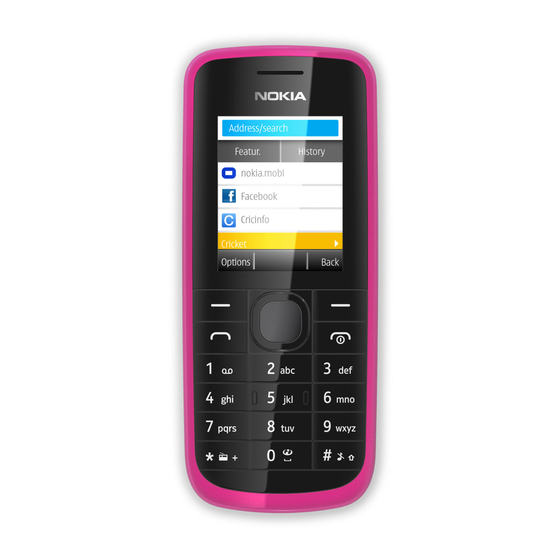
Table of Contents
Advertisement
Advertisement
Table of Contents

Summary of Contents for Nokia 111
- Page 1 Nokia 111 / Nokia 113 User Guide Issue 1.0 EN...
-
Page 2: Table Of Contents
Contents Keys and parts....................5 Insert a SIM card and battery................7 Insert a memory card..................8 Charge the battery..................10 Lock the keys ....................10 Attach a strap....................11 Explore your phone..................11 Copy content from your old phone...............12 Indicators on your phone................14 Make or answer a call..................15 Call the last dialled number................16 View your missed calls..................16 Change the volume..................17... - Page 3 Personalise your home screen..............23 Add shortcuts to your home screen.............24 Change your ringtone..................25 Set an alarm....................26 Add an appointment..................27 Listen to the radio..................28 Find and save radio stations.................29 Play a song.....................30 Take a photo....................31 Record a video....................32 Browse the web.....................33 Add a bookmark....................34 Set up your mail account................35 Send a mail.....................35...
- Page 4 Restore original settings................42 Support......................43 Update phone software using your phone...........44 Back up content to a memory card...............45 Access codes....................46 General information..................48...
-
Page 5: Keys And Parts
Keys and parts Selection keys Keypad Earpiece Microphone Screen Scroll key End/Power key Call key... - Page 6 Charger connector 10 Headset connector (3.5 mm) 11 Loudspeaker 12 Camera lens. Before using the camera, remove the protective tape from the lens.
-
Page 7: Insert A Sim Card And Battery
Insert a SIM card and battery Switch the phone off, then remove Line up the battery contacts, then the back cover. push the battery in. If the battery is in the phone, lift it Slide the back cover down until it out. -
Page 8: Insert A Memory Card
Insert a memory card Tip: To remove the SIM, press the Switch the phone off, then remove tongue down, then slide the SIM out. the back cover. If the battery is in the phone, lift it out. Slide the memory card holder towards the top of the phone. - Page 9 Lift the holder. Slide the holder to its original position. Put a compatible memory card in with Line up the battery contacts, then the contact area face down. push the battery in. Lower the holder. Slide the back cover down until it locks into place.
-
Page 10: Charge The Battery
Charge the battery Lock the keys Plug the charger into a wall outlet. Lock the keys when not using your phone. Connect the charger to the phone. Select Menu, then press *. 3, 4. Battery full? Unplug from the phone, To unlock, select Unlock, then press then from the wall outlet. -
Page 11: Attach A Strap
Attach a strap Explore your phone Menu Switch the phone off, then remove To see the features and apps in your the back cover. phone, press Menu. Back Loop the strap around the wrist strap To go back to the previous view, press peg. -
Page 12: Copy Content From Your Old Phone
Copy content from your old phone Select To go to an app or feature, press the Easily get your contacts, calendar, scroll key up, down, left, or right. and other stuff to your new phone. Select Select Back To open the app or select the feature, Switch Bluetooth on in both phones. -
Page 13: Found Devices
Back Unmark Select Copy to this and what you want Check that the codes match on both to copy, then select Done. phones. Nokia XX My laptop Options Back Connect Select your old phone from the list of Follow the instructions shown on found devices. -
Page 14: Indicators On Your Phone
Indicators on your phone — You have unread messages. — You have unsent, cancelled, or failed messages. — The keys are locked. — The phone doesn't ring when somebody calls or sends a message. — An alarm is set. — The phone is connected to a GPRS or EGPRS network. -
Page 15: Make Or Answer A Call
Make or answer a call 9876543210 calling Answer Call your friend. See When your phone rings, press answer. See 0123 456789 Options Save Clear Type in the phone number, then press 0123456789 In call Options Loudsp. To end the call, press... -
Page 16: Call The Last Dialled Number
Call the last dialled View your missed calls number 1 missed call Menu Names Go to View Exit On the home screen, press On the home screen, select View. See 0123456789 0123456789 Today, 08:29 Today, 14:29 9876543210 Today, 07:29 Call Call Select the number, then press To call back, select the number, then... -
Page 17: Change The Volume
Change the volume Save a name and phone number Is the volume too loud during a call or Add new contacts to your phone. when listening to the radio? Options Select Exit Scroll up or down. Select Menu > Contacts. Names Add new Synchronise all... - Page 18 Jim Brown Number: 9876543210 Options Clear Options Select Clear Type in the phone number, then To search for a contact, start writing select OK. the contact's name in the search box. Jim Brown Jim Brown Contact details Call Call Add detail Last name: 9876543210 9876543210...
-
Page 19: Make Calls Quickly
Make calls quickly Found: Mike Mike 9876543210 Anna End call Phone number: Search Back Select Back Options Call someone often? Set their Select Search and a contact. number as a speed dial. Found: Mike 9876543210 End call Options Select Exit Select Menu >... -
Page 20: Send A Message
Send a message Hi Anna, how are you? Options Send to Clear Keep in touch with people through Write your message. messages. See Your message: Insert symbol Hi Anna, how are Insert object you? Prediction Writing language Save as draft Options Send to Back... -
Page 21: Write Text
Write text Press a key repeatedly until the letter is shown. Photo0001.jpg To type in a punctuation mark, press 1 repeatedly. Anna [0123456789]; To type in a special character, press Send Clear *, then select the character. Select Send. See 10, 9. -
Page 22: Check Your Voicemail
Check your voicemail Mailbox number: 0987612345 Options Clear When you can't answer, you can When setting up voicemail, type in forward calls to your voicemail. your voice mailbox number. Calling Voice mailbox End call Options Select Exit Select Menu > Messaging. Tip: To quickly call your voicemail, press and hold 1 on the home screen. -
Page 23: Personalise Your Home Screen
Personalise your home screen Wallpaper Photos Home screen Menu Menu Opt. Cancel Select Back You can change the wallpaper, and Select OK to open the folder, then rearrange items on the home screen. select a photo. Menu Options Select Exit Select Menu >... -
Page 24: Add Shortcuts To Your Home Screen
Add shortcuts to your home screen Notifications Save changes? Menu Change Options Done Back Add shortcuts to your favourite apps Select Done > Yes. to your home screen. Personalise Home scr. sett. Options Select Exit Select Back Scroll to a shortcut, then select Options >... -
Page 25: Change Your Ringtone
Exit Select Menu > Settings. Select Tones > Ringtones and a ringtone. Themes Incom. call alert: Ringing Tones Ringtone: Nokia tune Display Ringing volume: Select Back Options Save Back Select Tones, then scroll to Tip: To switch between the silent and Ringtone:. -
Page 26: Set An Alarm
Set an alarm 09:00 Repeat days Alarm tone Alarm on Standard Options Save Back Select Back Use your phone as an alarm clock. To repeat the alarm, select Options > Repeat days and the days, then select Done. Games Alarm clock Calendar Options Select... -
Page 27: Add An Appointment
Add an appointment Subject: Reminder Meeting Meet Mike Call Birthday Location: Subject: Anniversary Meeting Memo Location: Options Save Select Back Clear Need to remember an appointment? Select Meeting, fill in the fields, then Add it to your calendar. select Save. Alarm clock Calendar Calculator... -
Page 28: Listen To The Radio
Listen to the radio My music Radio Select Back Listen to your favourite radio stations Select Radio. on your phone. Connect a compatible headset. It acts To change the volume, scroll up or as an antenna. down. 87.5 87.5 108.0 Options Hide Options... -
Page 29: Find And Save Radio Stations
Find and save radio stations Station Switch off Play in backgr. Stations 87.5 Search stations Set frequency 87.5 108.0 Options Hide Select Back Search for your favourite radio To search for all available stations, stations select Options > Search stations. Station Switch off Play in backgr. -
Page 30: Play A Song
Play a song Station 101.8 87.5 108.0 Options Hide Tip: To switch to a saved station, you Listen to your favourite music on your can also press a number key. phone. 88.5 Delete station Rename Organise 101.8 Select Back Select Back Options Select... -
Page 31: Take A Photo
Take a photo Song 1 Go to Media pl. Song 2 All songs Playlists Song 3 Song 4 Artists Capture Song 5 Albums Song 6 Genres Options Exit Options Back Select Play Select the song you want to play. There's a camera in your phone - just aim and snap! Song 1 Camera... -
Page 32: Record A Video
Record a video Record Opt. Capture Back Select Capture. Besides taking photos, you can also The photos are saved in My photos. record videos with your phone. My albums Video camera My videos Options Select Exit Select Back To open the camera, select Menu > Photos >... -
Page 33: Browse The Web
Catch up on the news, and visit your favourite websites. Pause Stop Options Select Exit To stop recording, press Stop. Select Menu > Internet. Videos are saved in My videos. www.nokia.com Clear To go to a website, write the web address in the address bar. -
Page 34: Add A Bookmark
Add a bookmark History Clear history Featured Home Edit favourite Favourites Delete favourite www.nokia.com Downloads Settings Options Exit Back Tip: On the History tab, you can select If you visit the same websites often, Options > Clear history. add them as bookmarks. -
Page 35: Set Up Your Mail Account
Set up your mail account Send a mail Mail Mike Hello Anna! Anna Hi Mike! Want to use mail, but don't have a You can read and send mail while on computer? You can use your phone. the move. Options Select Exit Options... - Page 36 Subject: user@mymailbox.com Thanks. Add account Body text: Hi Anna! Options Clear Select Exit Select a mail account. Write the subject and your message. Quick reply Cancel Add Cc/Bcc Delete Delete Many Attach new img. Compose New Attach file Help Forward Select Back Select...
-
Page 37: Chat With Your Friends
Chat with your friends Expand Reply Hi Mike! Quick reply Reply to all Delete Select Back Tip: To reply to a mail, open the mail, You can chat with your friends online then select Options > Reply. while on the move. Options Select Exit... - Page 38 Send Options Select Back Clear Tip: If you don't have a chat account, Write your message in the text box, you can sign in to Nokia Chat. then select Send. See mychat@chat.com mychat@chat.com Conversations friend@chat.com My Status Send IM to…...
-
Page 39: Send A Photo Using Bluetooth
Send a photo using Bluetooth New message from friend@chat.com View Tip: To see a message when Chat is Send a photo you have taken to your open in the background, select View. PC. See Delete Send Use photo Edit photo Landscape mode Opt. -
Page 40: Lock Your Phone
Lock your phone Nokia XX My laptop Connect Back Select the device to connect to. If Set your phone to automatically lock asked, type in the passcode. itself when you're not using it. Options Select Exit The photo is sent to your PC. -
Page 41: Change The Security Code
Options Select Exit To unlock, select Unlock, press *, Select Menu > Settings. then type in the security code. Configuration Access codes Security Code in use Nokia account Select Back Select Back Select Security > Access codes. -
Page 42: Restore Original Settings
Restore original settings Change security code Change PIN code Select Back Select Change security code. If your phone is not working properly, reset the settings. 0123456789 Security code: In call Options Loudsp. Clear Type in the preset security code End all calls and connections. 12345. -
Page 43: Support
• Restore the original factory settings Security code: If your issue remains unsolved, contact Nokia for repair options. Before sending your phone for repair, always back up your data, as all Clear personal data in your phone may be deleted. -
Page 44: Update Phone Software Using Your Phone
Update phone software using your phone Your network service provider may send updates over the air directly to your phone. For more info on this network service, contact your network service provider. You can update your phone software wirelessly. You can also set your phone to automatically check for updates. -
Page 45: Back Up Content To A Memory Card
Back up content to a memory card Settings Contacts Messages Bookmarks Calendar Gallery files Options Done Want to make sure you won't lose any important files? You can back up your phone memory to a compatible memory card. Select Menu > Settings > Sync and backup. -
Page 46: Access Codes
This is used to identify valid phones in the network. The number can also be used to block, for example, stolen (15 digits) phones. You may also need to give the number to Nokia Care services. To view your IMEI number, dial *#06#. - Page 47 If you forget the code and your phone is locked, your phone will require service. Additional charges may apply, and all the personal data in your phone may be deleted. For more information, contact Nokia Care or your phone dealer.
-
Page 48: General Information
OTHER ACCESSORIES Use only batteries, chargers, and other accessories approved by Nokia for use with this device. Do not connect incompatible products. 3 If the battery has not been used for a long time, to begin charging, you may need... - Page 49 sending a normal text message. For more 4 If the battery is completely discharged, information, contact your service provider. it may take several minutes before the charging indicator is displayed or before any calls can be made. 11 Operating the device in hidden mode is a safer way to avoid malicious software.
- Page 50 • Do not use or store the device in dusty and promote the recycling of materials. or dirty areas. Moving parts and electronic Check how to recycle your Nokia products at components can be damaged. www.nokia.com/recycling. • Do not store the device in high temperatures.
- Page 51 (DRM) with power from the following chargers: technologies to protect their intellectual AC-11. The exact Nokia charger model property, including copyrights. This device number may vary depending on the plug uses various types of DRM software to type, identified by E, X, AR, U, A, C, K, B, or N.
- Page 52 Do not dispose of batteries in a fire as they • Make sure the flight profile is not may explode. Dispose of batteries according activated. to local regulations. Recycle when possible. Press the end key repeatedly, until the Do not dispose as household waste. home screen is displayed.
- Page 53 If you have any questions about using your and links to third party internet sites, take wireless device with an implanted medical the appropriate precautions. Nokia does not device, consult your health care provider. endorse or assume liability for such sites.
- Page 54 To send data files or messages requires a chemical plants; or where blasting quality connection to the network. Data files operations are in progress. Areas with a or messages may be delayed until such a potentially explosive atmosphere are often, connection is available.
- Page 55 The Bluetooth word mark and logos are www.nokia.com/global/declaration. owned by the Bluetooth SIG, Inc. and any use of such marks by Nokia is under license. © 2012 Nokia. All rights reserved. This product is licensed under the MPEG-4 Nokia, Nokia Connecting People, and WE:...
- Page 56 MPEG-4 Nokia does not provide a warranty for or take Visual Standard by a consumer engaged in a any responsibility for the functionality, personal and noncommercial activity and (ii) content, or end-user support of third-party for use in connection with MPEG-4 video applications provided with your device.











