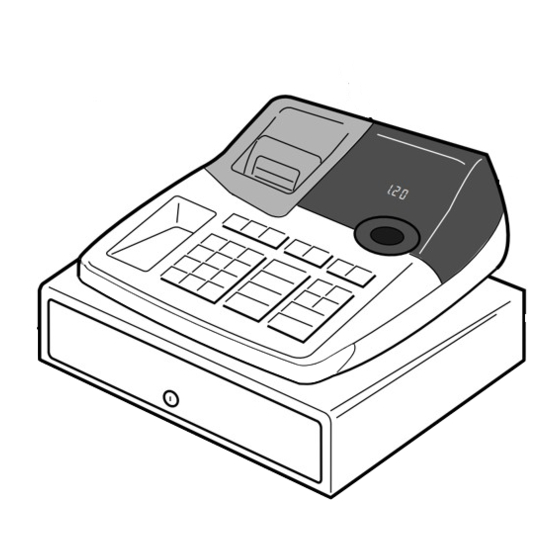
Summary of Contents for Casio 120CR
- Page 1 120CR 160CR Electronic Cash Register 160CR User's Manual START-UP is QUICK and EASY! Simple to use! 4 departments Automatic Tax Calculations Calculator function...
-
Page 2: Power Supply
Introduction Thank you very much for purchasing this CASIO electronic cash register. START-UP is QUICK and EASY! Part-1 of this User's Manual can help you make a quick start. Once you have mastered the QUICK START operations, you will undoubtedly want to expand your use of this machine by studying other sections of Part-2. -
Page 3: Table Of Contents
Contents Getting to know your cash register ......................Daily Job Flow ............................Part-1 QUICK START OPERATION ............(You can operate this ECR on a basic level by reading the following sections) Initialization ............................To Select the Date Format and Monetary Mode ................Loading Paper .......................... -
Page 4: Getting To Know Your Cash Register
Getting to know your cash register Getting to know your cash register The position of the Mode Switch controls the type of operations you can perform on the cash register. The PROGRAM Key (marked PGM) that comes with the cash register can be used to select any Mode Switch setting, while the OPERATOR Key (marked OP) can be used to select OFF, REG or CAL only. - Page 5 Getting to know your cash register Keyboard & –— FEED DATE CORR TIME EURO SUB TOTAL CA AMT TEND Certain keys have two functions; one for register mode and one for calculator mode. In this manual, we will refer to specific keys as noted below to make the operations as easy to understand as possible: Register Mode Check Key Feed Key...
-
Page 6: Daily Job Flow
Daily Job Flow Daily Job Flow Before Opening The Store 1. Plugged in? 2. Enough Roll Paper? 3. Date and Time is correct? 4. Enough small change in the drawer? While The Store Is Open 1. Registrations. 2. Issuing latest daily sales total if needed. (Generating report by Mode Switch to X position.) After Closing The Store... -
Page 7: Part-1 Quick Start Operation
Part-1 QUICK START OPERATION 1. Initialization and Loading Memory Protection Battery To initialize the cash register Important 1. Set the Mode Switch to OFF. You must initialize 2. Plug the power cord of the cash register into an AC outlet. the Cash register 3. -
Page 8: Loading Paper
Part-1 QUICK START OPERATION Loading Paper Roll And Replacing The Printer’s Ink Roll & & Press the key to take up any Remove the core of the paper. Mode Switch to REG slack in the paper. Replace the printer cover by placing the cover’s front tab into the regis- ter’s groove. -
Page 9: Basic Programming For Quick Start - Time/Date
Part-1 QUICK START OPERATION Mode Switch 4. Basic Programming for QUICK START Procedure Purpose Programming 1. Insert the PROGRAM key (marked “PGM”) and rotate to PGM position. 2. Press the following keys to set the current time. Example: 13:18 PM = 1318 P appears in mode display Setting the current ZCZ<h... - Page 10 Part-1 QUICK START OPERATION Procedure Purpose 6. For the Euro only 6-1. Press the following keys to define the main currency/print out currency of the subtotal. P3 appears in mode display XVXX Euro Status (to end the setting) Euro status (1) Main currency = Local, Print out subtotal = Local: (2) Main currency = Euro, Print out subtotal = Euro : (3) Main currency = Local, Print out subtotal = Both:...
-
Page 11: Basic Operation After Basic Programming
Part-1 QUICK START OPERATION Mode Switch REG 5. Basic Operation after Basic Programming Note: Whenever an error is generated (E01 displayed), the input figures reset to 0. Printout Operation 5-1 Open the drawer •••••••••• — No Sale Symbol without a sale 5-2 Basic operation Z??a •1•00... - Page 12 Part-1 QUICK START OPERATION Printout Operation 5-5 Split cash/ charge sales •2•00 ¡ •3•00 ™ •4•00 Example Unit Price $2.00 $3.00 $4.00 •9•00 S Quantity •5•00 C — Cash Amount Tendered Dept. •4•00 H Cash — Charge Sales Amount $5.00 tendered 5-6 Corrections Corrections can be made while you are registering the item (before you press a department...
- Page 13 Part-1 QUICK START OPERATION Mode Switch REG Printout Operation 5-6-2 After you pressed key cancels the last registered item. a department key Example •5•50 ¡ 1. Entered unit price 550 by Wrong entry -5•50 V mistake instead of 505 •5•05 ¡...
-
Page 14: Currency Exchange
Part-1 QUICK START OPERATION Mode Switch REG 5-7-1 Registering with currency exchange Display Operation Example Unit Price 2.00 Quantity Dept. Cash Amount Euro 15.00 Tendered 1200E Rate 1Euro = 0.5 Fr Main currency Local (Fr) Pressing ; before subtotal converts the subtotal amount into the Euro. -
Page 15: Daily Management Report
Part-1 QUICK START OPERATION 6. Daily Management Report This section tells you the procedures to use to produce reports of the transaction data stored in the cash register's memory. Important Remember that when you issue a reset (Z) report, the data that is reported is cleared from the applicable totalizers. - Page 16 Part-1 QUICK START OPERATION •0•50 — Reduction Amount •0•91 %+ — Premium/Discount Amount •1182•64 — Taxable Amount for Tax Rate 1 •62•07 t — Tax Amount for Tax Rate 1 •167•45 *T — Taxable Amount for Tax Rate 2 •16•75 t™ —...
-
Page 17: Convenient Operation
Part 2 CONVENIENT OPERATION Mode Switch 1. Various Programming 1-1 Unit price for Departments Example Unit Price $1.00 $2.20 $11.00 Dept. P appears in mode display (For Dept. 1) (For Dept. 2) ZZ?? (For Dept .3) • Unit prices within the range of 0.01~9999.99. 1-2 Rate for percent key Example Discount Rate... - Page 18 Part-2 CONVENIENT OPERATION 1-4 Status for Mode Switch Department Example Selections Depts. P3 appears in mode display For Dept. 1 Single item sale Normal Maximum No. of department department digits to be 4 For Dept. 2 Single item sale Normal Maximum No.
- Page 19 Part-2 CONVENIENT OPERATION 1-5-2 Status for percent key P3 appears in mode display Example Round Round up Premiums (%+) Percent (To end the setting) Selections Rounding of results produced by Percent Key operation. Round off (1.544=1.54; 1.545=1.55) Round up (1.544=1.55; 1.545=1.55) Cut off (1.544=1.54;...
- Page 20 Part-2 CONVENIENT OPERATION Mode Switch 1-7 General features 1-7-1 To set general controls P3 appears in mode display ?NXX Program code No. (To end the setting) Select a Select a Select a number number number from from from list A list B list C Selections...
- Page 21 Part-2 CONVENIENT OPERATION 1-7-2 To set printing controls P3 appears in mode display ?BXX Program code No. ???? Select a number Select a from list A number from list C Select a number from list B (To end the setting) Select a number from list D Selections...
- Page 22 Part-2 CONVENIENT OPERATION 1-7-3 Printer switch for The printer is initialized as journal. Mode Switch Receipt or Journal Example To print a receipt P appears in mode display Print receipt (To end the setting) Selections Use the printer to print a journal. Use the printer to print receipts.
- Page 23 Part-2 CONVENIENT OPERATION 1-8 Setting the Tax Rate and rounding P3 appears in mode display ?ZXB Program set code No. for tax rate 1* ??"???? Enter tax rate A ???? Select numbers Select Select number from list B number from list D from list C Program set code No.
- Page 24 Part-2 CONVENIENT OPERATION 1-9 To control Tax Sta- Mode Switch tus printing P3 appears in mode display ?CXN Program set code No. Select number Select number from list A from list B Always “0” (To end the setting) Selections Print tax total line (only for Australia). Print tax symbol (only for Australia).
- Page 25 Part-2 CONVENIENT OPERATION 1-10 Printing to Printout Operation read All Pre- set Data 08-01-01 — Date 08-06#0038 — Time/Consecutive No. • Printing preset data. — Read Symbol 1•••••1•00 ¡ — Dept No./Unit Price/Tax Status #041 — Normal Dept/Digit Limit/Single Item 2•••••2•20 ™...
-
Page 26: Various Operations
Part-2 CONVENIENT OPERATION 2. Various Operations Mode Switch 2-1 Registration using preset price for De- partments. (Programming: See page 15) Printout Operation Example Unit Price $1.00 $2.20 $11.00 — Unit Price Programmed •1•00 ¡ Quantity to Department 1 •2•20 ™ —... - Page 27 Part-2 CONVENIENT OPERATION Printout Operation 2-3 Check sales Example: CB?? •35•00 ¢ Unit Price $35.00 •35•00 ¢ Quantity Dept. •70•00 — Check Sales 2-4 Split cash/ check sales C???s Example: •30•00 ™ XB??d Unit Price $30.00 $25.00 •25•00 £ Quantity Depts.
-
Page 28: Other Registrations
Part-2 CONVENIENT OPERATION Mode Switch 2-6 Other registrations Display Operation 2-6-1 Reading the Time Hour/Minute 13 - 5 3 and Date 0 8 - 0 1 - 01 Day/Month/Year • Flashes per second Printout Operation 12345678 2-6-2 Paid out from cash #12345678 —... -
Page 29: About The Daylight Saving Time
Part-2 CONVENIENT OPERATION 2-6-5 Reduction on Printout Operation subtotal Example: •1•00 ¡ Amount due reduced by $0.50. •2•00 ¢ -0•50 •2•50 C 2-6-6 Premium/ Discount Premium Discount •1•00 ¡ •1•00 ¡ — Premium/Discount Rate 2•5 % 2•5 % • 2.5% premium/discount —... -
Page 30: Part-3 Calculator Function
Part 3 CALCULATOR FUNCTION Mode Switch 1. Calculator While registering at REG mode, you can switch to CAL mode and then return to REG mode to resume the Mode registration. Display Operation 1-1 Calculation examples 5+3–2= (Miss operation) (Cancels item entered.) BqCwX XCwBNeM<... - Page 31 Part-3 CALCULATOR FUNCTION Mode Switch 1-3 Setting for calculator op- eration P3 appears in mode display Z?XX Program Code No. Select a number from list A. (To end the setting) Selections Open drawer whenever is pressed.* Open drawer whenever n is pressed. Print No.
-
Page 32: Part-4 Useful Information
Part 4 USEFUL INFORMATION 1. Troubleshooting Solutions Most common causes Symptom/Problem E01 appears on the display. Changing modes without completing transaction. Return key to where it stops buzzing and press p. E94 appears on the display. Printer paper is jammed. Remove jammed paper. -
Page 33: Specifications
The main plug on this equipment must be used to disconnect mains power. Please ensure that the socket outlet is installed near the equipment and shall be easily accessible. Casio Electronics Co., Ltd. Unit 6, 1000 North Circular Road London NW2 7JD, U.K. - Page 36 CASIO COMPUTER CO., LTD. 120CR/160CR*E 6-2, Hon-machi 1-chome Shibuya-ku, Tokyo 151-8543, Japan MO0006-A Printed in Malaysia...













