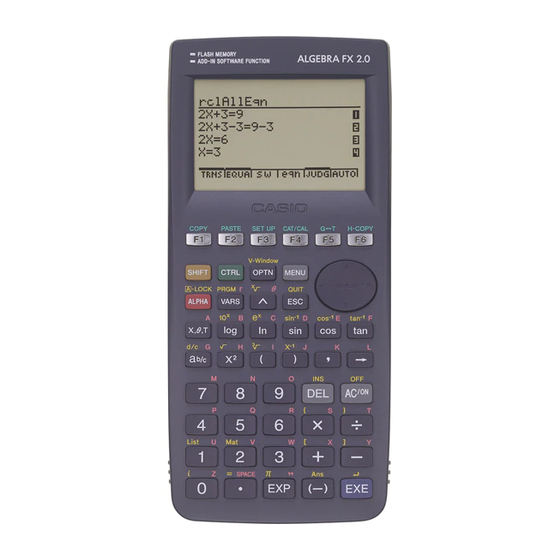
Casio ALGEBRA FX 2.0 Manual
Manual calculations
Hide thumbs
Also See for ALGEBRA FX 2.0:
- User manual (426 pages) ,
- Manual (56 pages) ,
- Function manual (30 pages)
Table of Contents
Advertisement
Advertisement
Table of Contents

Summary of Contents for Casio ALGEBRA FX 2.0
- Page 1 Chapter Manual Calculations Basic Calculations Special Functions Specifying the Angle Unit and Display Format Function Calculations Numerical Calculations Complex Number Calculations Binary, Octal, Decimal, and Hexadecimal Calculations Matrix Calculations 19990401...
-
Page 2: Basic Calculations
2-1-1 Basic Calculations 2-1 Basic Calculations k k k k k Arithmetic Calculations • Enter arithmetic calculations as they are written, from left to right. • Use the - key to input the minus sign before a negative value. • Calculations are performed internally with a 15-digit mantissa. The result is rounded to a 10-digit mantissa before it is displayed. -
Page 3: Display Range
2-1-2 Basic Calculations k k k k k Number of Decimal Places, Number of Significant Digits, Normal Display Range [SET UP]- [Display] -[Fix] / [Sci] / [Norm] • Even after you specify the number of decimal places or the number of significant digits, internal calculations are still performed using a 15-digit mantissa, and displayed values are stored with a 10-digit mantissa. - Page 4 2-1-3 Basic Calculations ○ ○ ○ ○ ○ Example 200 ÷ 7 × 14 = 400 Condition Operation Display 200/7*14w u3(SET UP)cccccccccc 3 decimal places 1(Fix)dwiw 400.000 Calculation continues 200/7w 28.571 using display capacity Ans × of 10 digits 400.000 •...
- Page 5 2-1-4 Basic Calculations 7 Abbreviated multiplication format in front of Type B functions , A log2, etc. 8 Permutation, combination nPr, nCr 9 × , ÷ 0 +, – ! Relational operators >, <, ≥, ≤ @ Relational operators =, G # and (bit operation) $ xnor, xor (bit operations) % or (bit operation)
-
Page 6: Multiplication Operations Without A Multiplication Sign
2-1-5 Basic Calculations k Multiplication Operations without a Multiplication Sign You can omit the multiplication sign (×) in any of the following operations. • Before coordinate transformation and Type B functions (1 and 6 on page 2-1-3), except for negative signs ○... -
Page 7: Memory Capacity
2-1-6 Basic Calculations • When you try to perform a calculation that causes memory capacity to be exceeded (Memory ERROR). • When you use a command that requires an argument, without providing a valid argument (Argument ERROR). • When an attempt is made to use an illegal dimension during matrix calculations (Dimemsion ERROR). -
Page 8: Special Functions
2-2-1 Special Functions 2-2 Special Functions k k k k k Calculations Using Variables Example Operation Display 193.2aav(A)w 193.2 av(A)/23w 193.2 ÷ 23 = 8.4 av(A)/28w 193.2 ÷ 28 = 6.9 k k k k k Memory Variables This calculator comes with 28 variables as standard. You can use variables to store values you want to use inside of calculations. -
Page 9: Function Memory
2-2-2 Special Functions u To display the contents of a variable ○ ○ ○ ○ ○ Example To display the contents of variable A Aav(A)w u To clear a variable ○ ○ ○ ○ ○ Example To clear variable A Aaaav(A)w u To assign the same value to more than one variable [value]a [first variable name... - Page 10 2-2-3 Special Functions u To store a function ○ ○ ○ ○ ○ Example To store the function (A+B) (A–B) as function memory number 1 (av(A)+al(B)) (av(A)-al(B)) K6(g)5(FMEM) b(Store)bw u To recall a function ○ ○ ○ ○ ○ Example To recall the contents of function memory number 1 K6(g)5(FMEM) c(Recall)bw...
- Page 11 2-2-4 Special Functions u To delete a function ○ ○ ○ ○ ○ Example To delete the contents of function memory number 1 AK6(g)5(FMEM) b(Store)bw • Executing the store operation while the display is blank deletes the function in the function memory you specify.
- Page 12 2-2-5 Special Functions k k k k k Answer Function The Answer Function automatically stores the last result you calculated by pressing w(unless the w key operation results in an error). The result is stored in the answer memory. u To use the contents of the answer memory in a calculation ○...
- Page 13 2-2-6 Special Functions k Stacks The unit employs memory blocks, called stacks , for storage of low priority values and commands. There is a 10-level numeric value stack , a 26-level command stack , and a 10- level program subroutine stack . An error occurs if you perform a calculation so complex that it exceeds the capacity of available numeric value stack or command stack space, or if execution of a program subroutine exceeds the capacity of the subroutine stack.
-
Page 14: Using Multistatements
2-2-7 Special Functions k Using Multistatements Multistatements are formed by connecting a number of individual statements for sequential execution. You can use multistatements in manual calculations and in programmed calcula- tions. There are two different ways that you can use to connect statements to form multistatements. -
Page 15: Specifying The Angle Unit And Display Format
2-3-1 Specifying the Angle Unit and Display Format 2-3 Specifying the Angle Unit and Display Format Before performing a calculation for the first time, you should use the SET UP screen to specify the angle unit and display format. k k k k k Setting the Angle Unit [SET UP]- [Angle] 1. - Page 16 2-3-2 Specifying the Angle Unit and Display Format u To specify the number of significant digits (Sci) ○ ○ ○ ○ ○ Example To specify three significant digits 2(Sci) dw Press the function key that corresponds to the number of significant digits you want to specify ( n = 0 to 9).
-
Page 17: Function Calculations
2-4-1 Function Calculations 2-4 Function Calculations k Function Menus This calculator includes five function menus that give you access to scientific functions not printed on the key panel. • The contents of the function menu differ according to the mode you entered from the Main Menu before you pressed the K key. - Page 18 2-4-2 Function Calculations u u u u u Hyperbolic Calculations (HYP) [OPTN]-[HYP] • {sinh}/{cosh}/{tanh} ... hyperbolic {sine}/{cosine}/{tangent} –1 –1 –1 • {sinh }/{cosh }/{tanh } ... inverse hyperbolic {sine}/{cosine}/{tangent} u u u u u Angle Units, Coordinate Conversion, Sexagesimal Operations (ANGL) [OPTN]-[ANGL] °...
- Page 19 2-4-3 Function Calculations k k k k k Trigonometric and Inverse Trigonometric Functions • Be sure to set the angle unit before performing trigonometric function and inverse trigonometric function calculations. π (90° = ––– radians = 100 grads) • Be sure to specify Comp for Mode in the SET UP screen. Example Operation u3(SET UP)cccc1(Deg)i...
-
Page 20: Logarithmic And Exponential Functions
2-4-4 Function Calculations k Logarithmic and Exponential Functions • Be sure to specify Comp for Mode in the SET UP screen. Example Operation l1.23w –2 log 1.23 (log 1.23) = 8.990511144 × 10 I90w In 90 (log 90) = 4.49980967 1.23 = 16.98243652 !l(10... -
Page 21: Hyperbolic And Inverse Hyperbolic Functions
2-4-5 Function Calculations k Hyperbolic and Inverse Hyperbolic Functions • Be sure to specify Comp for Mode in the SET UP screen. Example Operation K6(g)2(HYP)b(sinh)3.6w sinh 3.6 = 18.28545536 K6(g)2(HYP)c(cosh)1.5- cosh 1.5 – sinh 1.5 2(HYP)b(sinh)1.5w = 0.2231301601 –1.5 I!-(Ans)w (Display: –1.5) ±x (Proof of cosh... -
Page 22: Other Functions
2-4-6 Function Calculations k Other Functions • Be sure to specify Comp for Mode in the SET UP screen. Example Operation = 3.65028154 )2+!x( = 1.755317302 (3 + i) )(d+!a( +0.2848487846 (-3)xw (–3) = (–3) × (–3) = 9 -3xw –3 = –(3 ×... - Page 23 2-4-7 Function Calculations k Random Number Generation (Ran#) This function generates a 10-digit truly random or sequentially random number that is greater than zero and less than 1. • A truly random number is generated if you do not specify anything for the argument. Example Operation K6(g)1(PROB)e(Ran#)w...
-
Page 24: Coordinate Conversion
2-4-8 Function Calculations k Coordinate Conversion u u u u u Rectangular Coordinates u u u u u Polar Coordinates • With polar coordinates, θ can be calculated and displayed within a range of –180°< θ < 180° (radians and grads have same range). •... -
Page 25: Permutation And Combination
2-4-9 Function Calculations k Permutation and Combination u u u u u Permutation u u u u u Combination nPr = ––––– nCr = ––––––– (n – r)! r! (n – r)! • Be sure to specify Comp for Mode in the SET UP screen. ○... - Page 26 2-4-10 Function Calculations k k k k k Fractions • Fractional values are displayed with the integer first, followed by the numerator and then the denominator. • Be sure to specify Comp for Mode in the SET UP screen. Example Operation ––...
-
Page 27: Engineering Notation Calculations
2-4-11 Function Calculations k Engineering Notation Calculations Input engineering symbols using the engineering notation menu. • Be sure to specify Comp for Mode in the SET UP screen. Example Operation u3(SET UP)cccccccccc 4(Eng)i 999k (kilo) + 25k (kilo) 999K5(NUM)g(E-SYM)g(k)+255(NUM) g(E-SYM)g(k)w = 1.024M (mega) 9 ÷... -
Page 28: Numerical Calculations
2-5-1 Numerical Calculations 2-5 Numerical Calculations The following describes the items that are available in the menus you use when performing differential/ quadratic differential, integration, Σ, maximum/minimum value, and Solve calculations. When the option menu is on the display, press 4(CALC) to display the function analysis menu. -
Page 29: Differential Calculations
2-5-2 Numerical Calculations k Differential Calculations [OPTN]-[CALC]-[d /dx] To perform differential calculations, first display the function analysis menu, and then input the values shown in the formula below. K4(CALC)b( f(x) ,tol) point for which you want to determine the derivative, tol: tolerance) d/dx ( f (x), a) ⇒... - Page 30 2-5-3 Numerical Calculations ○ ○ ○ ○ ○ Example To determine the derivative at point x = 3 for the function – 6, with a tolerance of “tol” = 1 – 5 f(x) Input the function AK4(CALC)b( d/dx )vMd+evx+v-g, Input point for which you want to determine the derivative.
-
Page 31: Applications Of Differential Calculations
2-5-4 Numerical Calculations u Applications of Differential Calculations • Differentials can be added, subtracted, multiplied and divided with each other. ––– f (a) = f '(a), ––– g (a) = g'(a) Therefore: f '(a) + g'(a), f '(a) × g'(a), etc. •... - Page 32 2-5-5 Numerical Calculations k k k k k Quadratic Differential Calculations [OPTN]-[CALC]-[d After displaying the function analysis menu, you can input quadratic differentials using either of the two following formats. K4(CALC)c( f(x) ,tol) differential coefficient point , tol: tolerance) ––– (f (x), a) ⇒ ––– f (a) Quadratic differential calculations produce an approximate differential value using the follow- ing second order differential formula, which is based on Newton's polynomial interpretation.
-
Page 33: Quadratic Differential Applications
2-5-6 Numerical Calculations u Quadratic Differential Applications • Arithmetic operations can be performed using two quadratic differentials. ––– f (a) = f ''(a), ––– g (a) = g''(a) Therefore: f ''(a) + g''(a), f ''(a) × g''(a), etc. • The result of a quadratic differential calculation can be used in a subsequent arithmetic or function calculation. - Page 34 2-5-7 Numerical Calculations k k k k k Integration Calculations [OPTN]-[CALC]-[ ∫ dx] To perform integration calculations, first display the function analysis menu and then input the values in the formula shown below. K4(CALC)d ( ∫ dx) f(x) , tart point, end point, tolerance) ∫...
- Page 35 2-5-8 Numerical Calculations ○ ○ ○ ○ ○ Example To perform the integration calculation for the function shown below, with a tolerance of “tol” = 1 ∫ + 3x + 4) dx f (x) Input the function AK4(CALC)d( ∫dx )cvx+dv+e, Input the start point and end point.
- Page 36 2-5-9 Numerical Calculations Note the following points to ensure correct integration values. (1) When cyclical functions for integration values become positive or negative for different divisions, perform the calculation for single cycles, or divide between negative and positive, and then add the results together. Positive part (S) Negative part (S)
- Page 37 2-5-10 Numerical Calculations k k k k k Σ Calculations [OPTN]-[CALC]-[Σ ] To perform Σ calculations, first display the function analysis menu, and then input the values shown in the formula below. K4(CALC)e(Σ) α β β Σ Σ , k, α , β , n) +..+ α...
- Page 38 2-5-11 Numerical Calculations u Σ Calculation Applications • Arithmetic operations using Σ calculation expressions Σ Σ Expressions: k = 1 k = 1 – T , etc. Possible operations: • Arithmetic and function operations using Σ calculation results 2 × S , log (S ), etc.
- Page 39 2-5-12 Numerical Calculations k k k k k Maximum/Minimum Value Calculations [OPTN]-[CALC]-[FMin]/[FMax] After displaying the function analysis menu, you can input maximum/minimum calculations using the formats below, and solve for the maximum and minimum of a function within < < interval start point of interval, end point of interval,...
- Page 40 2-5-13 Numerical Calculations ○ ○ ○ ○ ○ Example 2 To determine the maximum value for the interval defined by start point 0 and end point 3, with a precision of 6 for the y = –x function f(x) Input AK4(CALC)g(FMax) -vx+cv+c, , b = Input the interval...
-
Page 41: Complex Number Calculations
2-6-1 Complex Number Calculations 2-6 Complex Number Calculations You can perform addition, subtraction, multiplication, division, parentheses calculations, function calculations, and memory calculations with complex numbers just as you do with the manual calculations described on pages 2-1-1 and 2-4-6. You can select the complex number calculation mode by changing the Complex Mode item on the SET UP screen to one of the following settings. - Page 42 2-6-2 Complex Number Calculations k k k k k Absolute Value and Argument [OPTN]-[CPLX]-[Abs]/[Arg] The unit regards a complex number in the format Z = as a coordinate on a Gaussian plane, and calculates absolute value Z and argument (arg). ○...
- Page 43 2-6-3 Complex Number Calculations k k k k k Conjugate Complex Numbers [OPTN]-[CPLX]-[Conjg] a + bi A complex number of the format becomes a conjugate complex number of the format a – bi ○ ○ ○ ○ ○ Example To calculate the conjugate complex number for the complex number 2 AK3(CPLX)d(Conjg) (c+e!a( k k k k k Extraction of Real and Imaginary Number Parts...
- Page 44 2-6-4 Complex Number Calculations k k k k k Polar Form and Rectangular Transformation [OPTN]-[CPLX]-[ ' ' ' ' ' ^ θ i] Use the following procedure to transform a complex number displayed in rectangular form to polar form, and vice versa. ○...
-
Page 45: Binary, Octal, Decimal, And Hexadecimal Calculations
2-7-1 Binary, Octal, Decimal, and Hexadecimal Calculations 2-7 Binary, Octal, Decimal, and Hexadecimal Calculations You can use the RUN MAT Mode and binary, octal, decimal, and hexadecimal settings to • perform calculations that involve binary, octal, decimal and hexadecimal values. You can also convert between number systems and perform logical operations. - Page 46 2-7-2 Binary, Octal, Decimal, and Hexadecimal Calculations • The following are the calculation ranges for each of the number systems. Binary Values Positive: 0 < < 111111111111111 Negative: 1000000000000000 < < 1111111111111111 Octal Values Positive: 0 < < 17777777777 Negative: 20000000000 < <...
- Page 47 2-7-3 Binary, Octal, Decimal, and Hexadecimal Calculations k k k k k Selecting a Number System You can specify decimal, hexadecimal, binary, or octal as the default number system using the set up screen. After you press the function key that corresponds to the system you want to use, press w.
-
Page 48: Negative Values
2-7-4 Binary, Octal, Decimal, and Hexadecimal Calculations ○ ○ ○ ○ ○ Example 2 To input and execute 123 × ABC , when the default number system is decimal or hexadecimal u3(SET UP)2(Dec)i A1(d~o)e(o)bcd* 1(d~o)c(h)ABCw 3(DISP)c(Hex)w k k k k k Negative Values and Logical Operations Press 2(LOGIC) to display a menu of negation and logical operators. - Page 49 2-7-5 Binary, Octal, Decimal, and Hexadecimal Calculations ○ ○ ○ ○ ○ Example 2 To display the result of “36 or 1110 ” as an octal value u3(SET UP)5(Oct)i Adg2(LOGIC) e(or)1(d~o)d(b) bbbaw ○ ○ ○ ○ ○ Example 3 To negate 2FFFED u3(SET UP)3(Hex)i A2(LOGIC)c(Not) cFFFEDw...
-
Page 50: Matrix Calculations
2-8-1 Matrix Calculations 2-8 Matrix Calculations MAT Mode, and press 1(MAT) to perform Matrix From the Main Menu, enter the RUN • calculations. 26 matrix memories (Mat A through Mat Z) plus a Matrix Answer Memory (MatAns), make it possible to perform the following matrix operations. •... -
Page 51: Creating A Matrix
2-8-2 Matrix Calculations k Inputting and Editing Matrices Pressing 1(MAT) displays the matrix editor screen. Use the matrix editor to input and edit matrices. m × n … m (row) × n (column) matrix None… no matrix preset • {DIM} ... {specifies the matrix dimensions (number of cells)} •... - Page 52 2-8-3 Matrix Calculations u To input cell values ○ ○ ○ ○ ○ Example To input the following data into Matrix B : 1 2 3 4 5 6 c (Selects Mat B.) bwcwdw ewfwgw (Data is input into the highlighted cell. Each time you press w, the highlighting move to the next cell to the right.) # You can input complex numbers into the...
-
Page 53: Deleting Matrices
2-8-4 Matrix Calculations Deleting Matrices You can delete either a specific matrix or all matrices in memory. u To delete a specific matrix 1. While the Matrix list is on the display, use f and c to highlight the matrix you want to delete. -
Page 54: Matrix Cell Operations
2-8-5 Matrix Calculations k Matrix Cell Operations Use the following procedure to prepare a matrix for cell operations. 1. While the Matrix list is on the display, use f and c to highlight the name of the matrix you want to use. You can jump to a specific matrix by inputting the letter that corresponds to the matrix name. - Page 55 2-8-6 Matrix Calculations u u u u u To calculate the scalar product of a row ○ ○ ○ ○ ○ Example To calculate the scalar product of row 2 of the following matrix, multiplying by 4 : Matrix A = 2(R-OP)c(×Row) Input multiplier value.
-
Page 56: Row Operations
2-8-7 Matrix Calculations u To add two rows together ○ ○ ○ ○ ○ Example To add row 2 to row 3 of the following matrix : Matrix A = 2(R-OP)e(Row+) Specify number of row to be added. Specify number of row to be added to. 6(EXE) (orw) Row Operations •... - Page 57 2-8-8 Matrix Calculations u To insert a row ○ ○ ○ ○ ○ Example To insert a new row between rows one and two of the following matrix : Matrix A = INS) • u To add a row ○ ○ ○ ○ ○ Example To add a new row below row 3 of the following matrix : Matrix A =...
-
Page 58: Column Operations
2-8-9 Matrix Calculations Column Operations • {C DEL} ... {delete column} • • {C INS} ... {insert column} • • {C ADD} ... {add column} • u To delete a column ○ ○ ○ ○ ○ Example To delete column 2 of the following matrix : Matrix A = 6(g)1(C DEL) -
Page 59: Modifying Matrices Using Matrix Commands
2-8-10 Matrix Calculations u To add a column ○ ○ ○ ○ ○ Example To add a new column to the right of column 2 of the following matrix : Matrix A = 6(g)3(C ADD) • k Modifying Matrices Using Matrix Commands [OPTN]-[MAT] u To display the matrix commands 1. -
Page 60: Matrix Data Input Format
2-8-11 Matrix Calculations Matrix Data Input Format [OPTN]-[MAT]-[Mat] The following shows the format you should use when inputting data to create a matrix using the Mat command. = [ [a , ..., a ] [a , ..., a ] ..[a , ..., a →... - Page 61 2-8-12 Matrix Calculations u To input an identity matrix [OPTN]-[MAT]-[Ident] Use the Identity command to create an identity matrix. ○ ○ ○ ○ ○ Example 2 To create a 3 × 3 identity matrix as Matrix A K2(MAT)g(Ident) da2(MAT)b(Mat)av(A)w Number of rows/columns u To check the dimensions of a matrix [OPTN]-[MAT]-[Dim] Use the Dim command to check the dimensions of an existing matrix.
- Page 62 2-8-13 Matrix Calculations Modifying Matrices Using Matrix Commands You can also use matrix commands to assign values to and recall values from an existing matrix, to fill in all cells of an existing matrix with the same value, to combine two matrices into a single matrix, and to assign the contents of a matrix column to a list file.
- Page 63 2-8-14 Matrix Calculations u u u u u To fill a matrix with identical values and to combine two matrices into a single matrix [OPTN]-[MAT]-[Fill]/[Augmnt] Use the Fill command to fill all the cells of an existing matrix with an identical value and the Augment command to combine two existing matrices into a single matrix.
- Page 64 2-8-15 Matrix Calculations u u u u u To assign the contents of a matrix column to a list [OPTN]-[MAT]-[M → List] Use the following format with the Mat→List command to specify a column and a list. Mat → List (Mat X, ) →...
- Page 65 2-8-16 Matrix Calculations k Matrix Calculations [OPTN]-[MAT] Use the matrix command menu to perform matrix calculation operations. u To display the matrix commands 1. From the Main Menu, enter the RUN MAT Mode. • 2. Press K to display the option menu. 3.
-
Page 66: Matrix Arithmetic Operations
2-8-17 Matrix Calculations Matrix Arithmetic Operations [OPTN]-[MAT]-[Mat] ○ ○ ○ ○ ○ Example 1 To add the following two matrices (Matrix A + Matrix B) : AK2(MAT)b(Mat)av(A)+ 2(MAT)b(Mat)al(B)w ○ ○ ○ ○ ○ Example 2 Calculate the scalar product to the following matrix using a multiplier value of 5 : Matrix A = AfK2(MAT)b(Mat) -
Page 67: Matrix Transposition
2-8-18 Matrix Calculations Determinant [OPTN]-[MAT]-[Det] ○ ○ ○ ○ ○ Example Obtain the determinant for the following matrix : Matrix A = –1 –2 K2(MAT)d(Det)2(MAT)b(Mat) av(A)w Matrix Transposition [OPTN]-[MAT]-[Trn] A matrix is transposed when its rows become columns and its columns become rows. ○... -
Page 68: Matrix Inversion
2-8-19 Matrix Calculations Matrix Inversion [OPTN]-[MAT]-[x –1 ○ ○ ○ ○ ○ Example To invert the following matrix : Matrix A = K2(MAT)b(Mat) av(A)!) ( –1 Squaring a Matrix [OPTN]-[MAT]-[x ○ ○ ○ ○ ○ Example To square the following matrix : Matrix A = K2(MAT)b(Mat)av(A)xw # Only square matrices (same number of rows... -
Page 69: Raising A Matrix To A Power
2-8-20 Matrix Calculations Raising a Matrix to a Power [OPTN]-[MAT]-[ ] ○ ○ ○ ○ ○ Example To raise the following matrix to the third power : Matrix A = K2(MAT)b(Mat)av(A) Determining the Absolute Value, Integer Part, Fraction Part, and Maximum Integer of a Matrix [OPTN]-[NUM]-[Abs]/[Frac]/[Int]/[Intg] ○... - Page 70 19990401...




