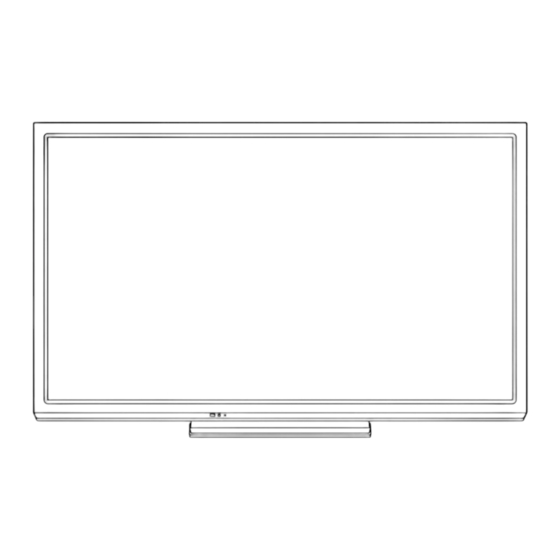
Table of Contents
Advertisement
Operating Instructions
Plasma Television
Thank you for purchasing this Panasonic product.
Please read these instructions carefully before operating this product and
retain them for future reference.
The images shown in this manual are for illustrative purposes only.
English
U50A series
Australia
U50Z series
New Zealand
X50Z series
New Zealand
TQB4TC0259
Advertisement
Table of Contents

Summary of Contents for Panasonic Viera U50A series
- Page 1 U50Z series New Zealand Operating Instructions Plasma Television Thank you for purchasing this Panasonic product. Please read these instructions carefully before operating this product and retain them for future reference. The images shown in this manual are for illustrative purposes only.
- Page 2 “AVCHD” and the “AVCHD” SDXC Logo is a trademark logo are trademarks of of SD-3C, LLC. Panasonic Corporation and Sony Corporation. DLNA , the DLNA Logo and ® Manufactured under license DLNA CERTIFIED™ are from Dolby Laboratories. trademarks, service marks,...
-
Page 3: Table Of Contents
Contents Panasonic does not guarantee operation and performance of peripheral devices made by other manufacturers; and we disclaim any liability or damage arising from operation and/ or performance from usage of such other maker’s peripheral Be Sure to Read devices. -
Page 4: Safety Precautions
Using an unapproved pedestal or other fixtures may or other open flames make the TV unstable, risking injury. Be sure to ask your local Panasonic dealer to perform setup. away from this product ● Use approved pedestals (p. 7) / wall-hanging brackets (p. -
Page 5: Display Panel
Important Installation Notices Install the TV on a stable surface Allow sufficient space around the TV for If a television is not positioned in a sufficiently stable radiated heat location, it can be potentially hazardous due to falling. ● Minimum distance When using the Many injuries, particularly to children, can be avoided by pedestal, keep the... -
Page 6: Accessories / Options
Keep these parts out of reach of young children. Optional accessories Please contact your local Panasonic dealer to purchase the recommended optional accessories. For additional details, please read the manual of the optional accessories. Wireless Adaptor for VIERA ●... - Page 7 Do not use the pedestal if it becomes warped or physically damaged. ● If you use the pedestal while it is physically damaged, personal injury may result. Contact your local Panasonic dealer immediately. During set-up, make sure that all screws are securely tightened.
- Page 8 Assembly screw (4) Assembly screw (4) Pole Base (silver) (black) ● ● R: TBL5ZA3311 TBL5ZX0441 ● L: TBL5ZA3310 (42” class) ● TBL5ZX0430 (50” class) M5 × 18 M5 × 30 ■ ■ Assembling the pedestal Securing the TV Use the assembly screws to fasten the poles Use the assembly screws to fasten securely.
-
Page 9: Identifying Controls
Identifying Controls Remote Control [VIERA Link Menu] (p. 64) POWER ● Accesses VIERA Link Menu INPUT SD CARD MENU SURROUND ASPECT ● Confirms selections and choices. ● Press after selecting channel positions to quickly INFO EXIT change channel. ● Displays the Channel List. [Option Menu] (p. - Page 10 Indicator / Control panel Side of the TV Rear side of the TV Function select Remote control signal receiver ● [Volume] / [Contrast] / [Brightness] / [Colour] / Do not place any objects between the TV remote [Sharpness] / [Tint] (NTSC signal) / [Bass] ∗ / control signal receiver and remote control.
- Page 11 Using the On Screen Displays - Operation guide Many features available on this TV can be accessed via the On Screen Display menu. ■ ■ Operation guide How to use remote control Operation guide will help you to operate by using MENU Open the main menu the remote control.
-
Page 12: Basic Connection
Basic Connection External equipment and cables shown are not supplied with this TV. Please ensure that the unit is disconnected from the mains socket before attaching or disconnecting any leads. When disconnecting the mains lead, be absolutely sure to disconnect the mains plug at the socket outlet first. Terminals Side of the TV Rear side of the TV... - Page 13 Connections Mains lead and aerial Aerial ■ Ferrite core - Large size (supplied) See below “Ferrite core” RF cable Mains lead AC 220-240 V, 50 / 60 Hz Less than 10 cm See below “Mains lead” Aerial ■ RF cable Mains lead AC 220-240 V, 50 / 60 Hz See below “Mains lead”...
-
Page 14: Av Devices
AV devices ■ Player Player HDMI cable ■ DVD Recorder / VCR Aerial DVD Recorder / VCR RF cable RF cable ■ Set top box Satellite dish Set top box HDMI cable Note ● Check the type of terminals and cable plugs are correct when connecting. ●... - Page 15 Network ■ Wired connection LAN cable (Unshielded) ● Use the Unshielded Twist Pair (UTP) LAN cable. ∗ Less than 10 cm DLNA Certified media server “Using Network Services (DLNA)” (p. 53) Ferrite core - Large size (supplied) Installing the Ferrite core Pull back the tabs Wind the cable twice Close...
-
Page 16: Auto Tuning
Auto Tuning Search and store TV channels automatically. ● These steps are not necessary if the setup has been completed by your local dealer. ● Please complete connections (p. 12 - 15) and settings (if necessary) of the connected equipment before starting Auto Tuning. - Page 17 Select the connection type Connection Type select ● If your access point supports WPS (Push Please select network connection type. button), then select this option. If not, access WPS(Push button) select [Search for access point]. Search for access point [WPS(Push button)] 1.
- Page 18 4. Select [Yes] Access Point Settings select Encryption key is set to:- XXXXXXXX Select ‘Yes’ to confirm. Select ‘No’ to change. ● To re-enter the encryption key, select [No]. 5. After the access point setting is finished, perform the connection test Connection Test : succeeded Check access point connection.
-
Page 19: Turn Power On
Watching TV Turn power on ● Mains power On / Off switch should be on. (p. 10) POWER Select Digital TV or Analogue TV mode The selected mode is displayed. Digital TV ● You can also select the mode pressing the TV button repeatedly on the TV (p. -
Page 20: Other Useful Functions
Other useful functions Display Information banner Display Information banner ● Also appears when changing a channel. INFO Example: Digital TV 1 ABC ONE WALES All Digital Channels 8:35 pm Select favourites Coronation Street Software Update 8:00 pm - 8:55 pm Rating: PG Channel position and name Current time... -
Page 21: Off Timer
Display the selectable settings for the current status Confirm or change the current status instantly select OPTION change [Dual Audio] (Digital TV) [Audio Description] (Digital TV) Selects stereo / monaural (if available) Set to [Auto] if the programme has Audio Description service, then you will hear an additional audio track to [Subtitle Language] (Digital TV) describe events on screen... -
Page 22: Last View
[16:9] [4:3 Full] Directly displays the image at 16:9 Displays a 4:3 image enlarged without distortion (anamorphic). horizontally to fit the screen. ● For Digital TV or HD signal [14:9] [Zoom1] Displays the image at the standard Displays a 16:9 letterbox or 4:3 image 14:9 without distortion. -
Page 23: Using Tv Guide
Using TV Guide TV Guide - Electronic Programme Guide (EPG) provides an on-screen listing of the programmes currently broadcast and the forthcoming broadcasts over the next seven days (depending on the broadcasters). ● Digital TV and Analogue TV channels are displayed on the same TV Guide screen. [D] means Digital TV channel and [A] means Analogue TV channel. - Page 24 ■ ■ To the previous day To the next day (Digital TV) (Digital TV) ■ To view a channel list of the selected type (Digital TV) (Type list) select type Prog.Type All Types view All Types Movie News ■ To view a channel list of the selected category (Category list) select category Favourites...
-
Page 25: Using The Freeview Guide (Digital Tv)
Using the Freeview Guide (Digital TV) Using the Freeview Guide enables you to select a programme easily, view programme information, etc. The Freeview Guide - Electronic Programme Guide (EPG) provides an on screen listing of the programmes currently broadcast and the future broadcasts over the next seven days (depending on the broadcasters). View the Freeview Guide Each time pressed, the screen will be switched between the Freeview Guide Listing and What’s on Now / Next. -
Page 26: Viewing Teletext
Viewing Teletext Teletext services are the text information provided by the broadcasters. The features may vary depending on the broadcasters. What is FASTEXT mode? In FASTEXT mode, four differently coloured subjects are situated at the bottom of the screen. To access more information about one of these subjects, press the appropriate coloured button. -
Page 27: Store Frequently Viewed Pages
FULL / TOP / BOTTOM MENU (TOP) (BOTTOM) Normal (FULL) (Expand the BOTTOM half) (Expand the TOP half) View in multi window Watch TV and Teletext in two windows at once MENU Select Picture and text on or off (Press twice) ●... -
Page 28: Watching External Inputs
Watching External Inputs Connect the external equipment (VCRs, DVD equipment, etc.) and you can watch through the input. ● To connect the equipment (p. 12 - 15, 68 - 72) Turn the TV on POWER If input mode is not switched automatically Perform ●... -
Page 29: How To Use Viera Tools
How to Use VIERA TOOLS You can access some special features easily by using the VIERA TOOLS function. Display icons of the feature Select a feature select access VIERA Link ■ To return to TV EXIT ■ Follow the operations of each feature [Music] ∗... -
Page 30: How To Use Menu Functions
How to Use Menu Functions Various menus allow you to make settings for the picture, sound, and other functions. Display the menu ● Displays the functions that can be set (varies according to the input signal). MENU Select the menu Example: [Picture Menu] select Main Menu... -
Page 31: Menu List
Menu list Menu Item Adjustments / Configurations (alternatives) Selects your favourite picture mode for each input [Dynamic] / [Normal] / [Cinema] / [True Cinema] / [Game] [Dynamic]: Improves contrast and sharpness for viewing in a bright room. [Normal]: Normal use for viewing in a normal lighting condition. [Cinema]: Improves the performance of contrast, black and colour reproduction for watching movies in a darkened room. - Page 32 Menu Item Adjustments / Configurations (alternatives) Turns the screen off when you select [Off] [Off] / [On] ● The sound is active even if the screen turns off. Screen Display ● Press any buttons (except Standby) to turn the screen on. ●...
- Page 33 Menu Item Adjustments / Configurations (alternatives) Selects your favourite sound mode [Music] / [Speech] / [User] ● The selected mode affects all input signals. [Music]: Improves sound quality for watching music videos, etc. [Speech]: Improves sound quality for watching news, drama, etc. ●...
- Page 34 Menu Item Adjustments / Configurations (alternatives) Selects the initial setting for audio tracks [Dolby D] / [MPEG] [Dolby D]: The priority is given to Dolby Digital. [MPEG]: The priority is given to MPEG. Digital Audio ● Dolby Digital is the method of coding digital signals developed by the Dolby Preference Laboratories.
- Page 35 Menu Item Adjustments / Configurations (alternatives) Sets the duration of time until the TV automatically goes into Standby mode Off Timer [Off] / [15] / [30] / [45] / [60] / [75] / [90] (minutes) (p. 21) Automatically sets the TV to the most suitable energy-saving mode ●...
- Page 36 Sets the network setting to use in your network environment (p. 55) Point Settings, IP/DNS Settings Software Update Checks for available software updates from Panasonic website MAC Address Displays the MAC address of this TV DivX® VOD Displays DivX VOD registration code (p. 75) Shipping Condition Resets all settings to the original condition (p.
-
Page 37: Tuning And Editing Channels
Tuning and Editing Channels You can retune channels or make your favourite channel lists, skip unwanted channels, etc. Select the mode (p. 19) Display the menu and select [Setup] select MENU Main Menu Picture access Sound Setup Select [Digital TV Tuning Menu] or [Analogue TV Tuning Menu] select Setup Menu Digital TV Tuning Menu... - Page 38 ■ To edit Favourites list While the cursor is in the Favourites field to edit ● ● To move the channel To delete the channel Select the new position Store jk l pqrs wxyz ● To delete all channels ● To name the Favourites Set characters (maximum 10 characters) Store...
- Page 39 Set all channels automatically [Auto Tuning] Automatically retune all channels received in the area. Start Auto Tuning Settings are made automatically Example: Digital TV Example: Digital TV Digital TV Auto Tuning Digital TV Auto Tuning Scan CH 6 All digital TV tuning data will be This will take about 3 minutes.
- Page 40 Update Digital TV channel automatically [Update Channel List] (Digital TV) You can add new channels, delete removed channels, update channel name and position automatically to the channel list. ● The channel list is updated while keeping your settings in [Favourites Edit], Digital TV Update Channel List [Channel List], [Child Lock], etc.
-
Page 41: Child Lock
Child Lock You can lock specific channels / AV input terminals and control who watches them. When the locked channel / input is selected, a message appears. Enter the PIN number to watch. Display the menu and select [Setup] select MENU Main Menu Picture... -
Page 42: Shipping Condition
Shipping Condition Resets the TV to its original condition, i.e. no channels tuned in. All settings are reset (channels, picture, sound settings, etc.). ● To retune TV channels only, e.g. after moving house [Auto Tuning] in “Tuning and Editing Channels” (p. 39, 40) Display the menu and select [Setup] select MENU... -
Page 43: Updating The Tv Software
Updating the TV Software A new version of software may be released for download to enhance the performance or operations of the TV. If there is an update available, a notification message is displayed when the channel has the update information. ●... -
Page 44: Displaying Pc Screen On Tv
Displaying PC Screen on TV The screen of the PC connected to the TV can be displayed on the TV. You can also listen to PC sound with the audio cable connected. ● To connect PC (p. 69, 71) Select the external input and select [PC] select Input Selection access... -
Page 45: Using Media Player
Using Media Player Media Player allows you to enjoy photo, video or music recorded on an SD Card and a USB Flash Memory. VIERA IMAGE VIEWER is the function of the easy viewing for photos or videos recorded on an SD Card on the TV screen by simply inserting into the SD Card slot. - Page 46 Starting Media Player Insert the SD Card or USB Flash Memory to the TV (p. 45) ● When the SD Card is inserted, switching to Media Player will be done automatically. Start Media Player ● You can also start by pressing following button. SD CARD “Watching External Inputs”...
-
Page 47: Change The Contents
Change the contents You can switch to the other mode of Media Player from the thumbnail view. ● The mode can be switched in the current device. While the thumbnail is displayed, Select the contents display the contents selection Contents Select select EXIT Select... -
Page 48: Photo Settings
■ To sort by folder, recorded date or recorded month Display the view selection in the thumbnail view Select the sort type select [Folder view]: Displays the thumbnail grouped by folder. access ● The files which are not into a folder will be collected to the folder named “/”. [Sort by Date] / [Sort by Month]: Displays the thumbnail grouped by the same date or month. - Page 49 Menu Item Adjustments / Configurations (alternatives) Selects the transition effect for switching the photo during the slideshow [Off] / [Fade] / [Slide] / [Dissolve] / [Motion] / [Random] [Fade]: The next photo fades in gradually. [Slide]: The next photo slides and appears from the left side. Transition Effect [Dissolve]: Each photo is dissolved when switching to the next photo.
- Page 50 Video mode ● Supported file format (p. 74) The thumbnail of video titles in the SD Card or USB Flash Memory will be displayed. Example: Thumbnail - [Title view] The preview will start when the title / scene is highlighted if it supports Media Player Video Title view...
-
Page 51: Audio Output Settings
■ Video Setup Setup the settings for Video mode. ● Menu items and selectable options vary depending on the content. Display the option menu Select [Video Setup] Select the items and set OPTION select Option Menu Video Setup Menu Item Adjustments / Configurations (alternatives) Sets to start the preview of the title or scene in the thumbnail view [Off] / [On] ●... -
Page 52: Music Setup
Music mode ● Supported file format (p. 75) The thumbnail of music folders in the SD Card or USB Flash Memory will be displayed. Example: Thumbnail - [Folder view] ● To play back the selected folder Media Player Music Folder view Select the folder Start playback My Music_1... -
Page 53: Using Network Services (Dlna)
Using Network Services (DLNA) DLNA ® This TV is a DLNA Certified™ product. DLNA (Digital Living Network Alliance) is a standard that makes DLNA Certified digital electronics easier and more convenient to use on a home network. To learn more, visit www.dlna.org. It allows you to share photos, videos and music stored in the DLNA Certified media server (for example, PC with Windows 7 installed, etc.) connected to your home network, and enjoy the contents on the TV screen. - Page 54 Network connections To use only DLNA features, you can operate the features without broadband network environment. ● Set up and connect any equipment required for the network environment. You cannot make settings for the equipment on this TV. Read the manual of the equipment. ●...
-
Page 55: Wired Connection Settings
Wired connection settings This setting is for the network connection by using the LAN cable. Select [Network Type] and set to [Wired] select Network Setup Connection Test Network Type Wired Access Point Settings IP/DNS Settings If you make the network connection like “Example 2” (p. 54), you do not MAC Address 12-34-56-78-9a-bc have to set [Acquire DNS Address]. -
Page 56: Update Tv's Software
Select the connection type and set select Connection Type Please select network connection type. confirm WPS(Push button) WPS(PIN) Search for access point Manual ■ [WPS(Push button)] “Auto Tuning” (p. 17) ■ [WPS(PIN)] Enter the PIN code to the access point, and then select [Connect] WPS(PIN) Please register the following PIN codes on the 1) Please press the ‘WPS’... - Page 57 Using DLNA features ® ● Ensure the preparation of the media server, network connections and network settings are completed. (p. 53 - 56) Display [VIERA TOOLS] and select [Media Server] select access Media Server Select one of the media servers to access Example: Media server list ●...
- Page 58 [Slideshow] - Slideshow completes when all photos are viewed within the list. Select the photo file from the list for the first view Start Slideshow ● ● ● To display / hide the operation guide To pause (return to Single view) To return to list INFO RETURN...
-
Page 59: Option Menu For Each Content
Option menu for each content Setup the settings for Photo, Video and Music file operations. Display the Select [Slideshow Settings], [Video Setup] Select the items and set option menu or [Music Setup] select OPTION Option Menu Slideshow Settings Video Setup access Music Setup [Back Ground Music]... -
Page 60: Audio Output Settings (For Video Contents)
Audio output settings (for video contents) You can enjoy the multi-channel sound via an amplifier connected to DIGITAL AUDIO OUT or HDMI2 (ARC function) terminal. ● To confirm or change the current sound status (p. 51) Display the menu and Select [Sound] Select [SPDIF Selection] and set MENU Main Menu... -
Page 61: Link Functions (Viera Link)
Use fully wired HDMI compliant cable. ● Connect the equipment supporting VIERA Link to the TV’s HDMI terminal via an HDMI cable. ● About HDMI cable for connecting Panasonic HD Video Camera or LUMIX Camera, read the manual of the equipment. -
Page 62: Viera Link (Hdmi And Audio Out Connections)
VIERA Link (HDMI and Audio out connections) Connected equipment Player theatre Blu-ray Disc theatre Amplifier Features Channel download – – – ∗ ∗ Easy playback – Power on link – Power off link Reduce unnecessary power ∗ – – consumption in Standby Auto standby for unnecessary ∗... -
Page 63: Easy Playback
” ∗ VIERA Link “ ∗ Enjoy additional HDMI Inter-Operability with Panasonic products which have “HDAVI Control” function. This TV supports “HDAVI Control 5” function. These features are limited to models incorporating “HDAVI Control” and “VIERA Link”. ● Some functions are not available depending on the equipment’s version of HDAVI Control. Confirm the connected equipment’s version of HDAVI Control. - Page 64 Reduce unnecessary power consumption in Standby [Standby Power Save] Set Standby Power Save [On] in the Setup Menu to use this function [Standby Power Save] (p. 36) The power consumption in Standby mode of the connected equipment is controlled higher or lower in synchronisation with the TV On / Off state to reduce the consumption.
- Page 65 Pause Live TV programme [Pause Live TV] You can pause the current TV programme and resume later. The current TV programme will be recorded on HDD of the connected DIGA Recorder. ● This function is available with a DIGA Recorder which has HDD. ●...
-
Page 66: Operate The Menu Of The Equipment
Select [VIERA Link Control] select VIERA Link Menu Pause Live TV Start Start Direct TV Rec VIERA Link Control Recorder Speaker Selection Home Cinema Select the equipment to access Select the type of the connected equipment and access. VIERA Link Menu Pause Live TV Start select... - Page 67 Speaker control [Speaker Selection] You can control the theatre speaker with this TV remote control pointing at the TV’s signal receiver. ● If you cannot operate, check the settings and the equipment. “Summary of features” (p. 61, 62), “Preparations” (p. 63) Display [VIERA Link Menu] ●...
-
Page 68: External Equipment
External Equipment U50 series These diagrams show our recommendations for connection of your TV to various pieces of equipment. For other connections, consult the instructions for each piece of equipment, the basic connection (p. 12 - 15), the table (p. 72), and the specifications (p. 84, 85). ●... - Page 69 U50 series USB devices Rear of the TV Wireless LAN Adaptor Headphones Less than 10 cm (M3 stereo mini plug) Ferrite core - Small size (supplied) Installing the Ferrite core Pull back the tab Wind the cable twice Close ● To adjust volume [Headphone Volume] (p.
- Page 70 X50 series These diagrams show our recommendations for connection of your TV to various pieces of equipment. For other connections, consult the instructions for each piece of equipment, the basic connection (p. 12 - 15), the table (p. 72), and the specifications (p. 84, 85). ●...
- Page 71 X50 series Headphones Less than 10 cm Rear of the TV (M3 stereo mini plug) Ferrite core - Small size (supplied) Installing the Ferrite core Open Pull back the tab Wind the cable twice Close ● To adjust volume [Headphone Volume] (p. 33) USB devices Wireless LAN Adaptor...
- Page 72 Types of connectable equipment to each terminal Terminal AV2 IN Features To watch satellite broadcasts (Set top box) To watch videocassettes / DVDs (VCR / DVD player) To watch camcorder images (Video camera) To play games (Game equipment) ∗ To use amplifier with speaker system To use network functions for DLNA VIERA Link : Recommended Connection...
-
Page 73: Technical Information
Technical Information Channel Allocation (Analogue TV) CH Display / Receive Channel CH 0 - CH 5 S 2 - S 10 CH 5A CH 6 - CH 9 CH 9A CH 10 - CH 12 S 11 - S 44 CH 20 - CH 75 CH Display / Receive Channel CH 1 - CH 11... - Page 74 ● This TV supports this container .mp4 H.264 BP/MP/HP Dolby Digital recorded by Panasonic products. For details, read the manual of the products. Dolby Digital DivX3 DivX4 ● Certified to play DivX HD video file in .avi...
- Page 75 ■ Music Codec File extension Restrictions .mp3 – .m4a ● Copy-protected files cannot be played back. ● Copy-protected files cannot be played back. .wma ● WMA Pro and WMA Lossless are not supported. Note ● Some files may not be played back even if they fulfil these conditions. ●...
- Page 76 Electrical interference, static electricity, or erroneous operation may damage the data or device. ● Back up the recorded data at regular intervals in case of deteriorated or damaged data or erratic operation of the TV. Panasonic is not liable for any deterioration or damage of recorded data.
-
Page 77: Dvi Connection
HDMI connection HDMI (high-definition multimedia interface) is the world’s first complete digital consumer AV interface complying with a non-compression standard. HDMI allows you to enjoy high-definition digital images and high-quality sound by connecting the TV and the equipment. HDMI-compatible equipment ∗ with an HDMI or DVI output terminal, such as a DVD player, a set top box or game equipment, can be connected to the HDMI terminal using an HDMI compliant (fully wired) cable. - Page 78 You cannot connect any devices by using USB card reader. ● Additional information for USB devices may be on the following website. http://panasonic.jp/support/global/cs/tv/ Characters table for numeric buttons You can enter characters by using numeric buttons for free input items.
- Page 79 Input signal that can be displayed ■ COMPONENT (Y, P (from AV2 IN terminal)), HDMI Signal name COMPONENT HDMI 525 (480) / 60i 525 (480) / 60p 625 (576) / 50i 625 (576) / 50p 750 (720) / 60p 750 (720) / 50p 1,125 (1,080) / 60i 1,125 (1,080) / 50i 1,125 (1,080) / 60p...
-
Page 80: Faqs
Each one of these dots is precisely controlled by the electronics of the TV to produce the picture. Whilst Panasonic maintains the highest standards in manufacturing technology and processes in the construction of these panels, there are a number of allowable pixel/subpixel failures that still allow the panel to be defined as a good panel. - Page 81 Problem Causes / Actions ● Set the sound setting of the connected equipment to “2ch L.PCM”. ● Check the [HDMI1 / 2 Input] setting in the Sound Menu. (p. 34) Sound is unusual ● If digital sound connection has a problem, select analogue sound connection. (p.
- Page 82 TV off with Mains power On / Off switch, then turn it on again. message appears ● Check foreign objects are not inside the USB port. ● Follow the message’s instructions. An error message appears ● If the problem persists, contact your local Panasonic dealer or the authorised service centre.
-
Page 83: Maintenance
Maintenance First, remove the mains plug from the socket outlet. Display panel, Cabinet, Pedestal Regular care: For stubborn dirt: Gently wipe the surface of the display panel, First clean the dust on the surface. Dampen a soft cloth with cabinet, or pedestal by using a soft cloth to clean the clean water or diluted neutral detergent (1 part detergent to 100 dirt or fingerprints. -
Page 84: Specifications
Specifications U50A series U50Z series X50Z series TH-P42X50Z Model No. TH-P50U50A TH-P50U50Z TH-P50X50Z 8 Ω Speaker (160 mm × 40 mm) × 2, Audio output 20 W (10 W + 10 W) Headphones M3 (3.5 mm) stereo mini Jack × 1 PAL B / G Reception of Off air broadcasts 7 MHz VHF / UHF (Australia) - Page 85 50” class TH-P50U50A Model No. TH-P50U50Z Power rating AC 220-240 V, 50 / 60 Hz 1.7 A Normal (Home) mode 137 W Standby condition 0.4 W Panel system Plasma Display Visible screen size 127 cm / 50 inches (diagonal) Number of pixels 2,073,600 (1,920 (W) ×...
- Page 86 If there is a major failure in regard to the product which cannot be remedied then you must notify us within a reasonable period by contacting the Panasonic Customer Care Centre. If the failure in the product is not a major failure then Panasonic may choose to repair or replace the product and will do so in a reasonable period of time from receiving notice from you.
-
Page 87: Warranty
WARRANTY - New Zealand only NEW ZEALAND Distributed in New Zealand by Panasonic New Zealand Limited 350 Te Irirangi Drive East Tamaki, Private Bag 14911, Panmure Auckland Tel. 09 272 0100 Customer Care Center Email: Customerservice@nz.panasonic.com www.panasonic.co.nz Warranty...










