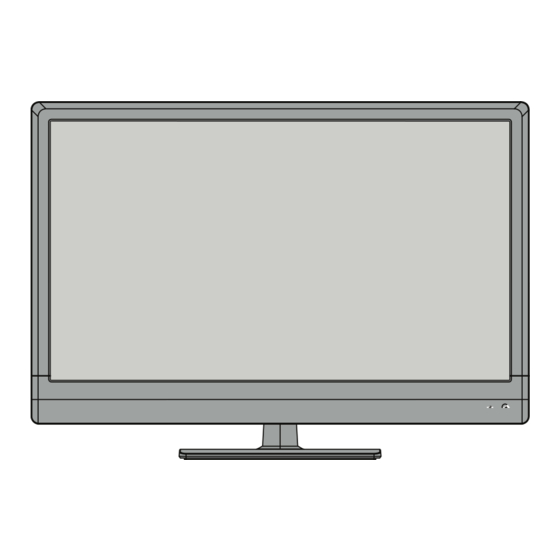
Insignia NS-24E340A13 User Manual
24" led tv
Hide thumbs
Also See for NS-24E340A13:
- Guía del usuario (61 pages) ,
- Manual de l'utilisateur (61 pages) ,
- Important information manual (9 pages)
Table of Contents
Advertisement
Advertisement
Table of Contents

Summary of Contents for Insignia NS-24E340A13
- Page 1 User Guide 24" LED TV NS-24E340A13...
-
Page 2: Table Of Contents
Contents CHILD SAFETY ...........1 Important Safety Instructions . - Page 3 Contents Selecting the video input source ....... . 21 On-screen menu overview ........22 Navigating the menus .
- Page 4 Legal notices ........... 49 One-year limited warranty - Insignia Televisions ....50 Definitions: .
-
Page 5: Child Safety
CHILD SAFETY It makes a difference how and where you use your flat panel display As you enjoy your new product, keep these safety tips in mind The issue The home theater entertainment experience is a growing trend, and larger TVs are popular purchases. -
Page 6: Important Safety Instructions
NS-24E340A13 Important Safety 15 The wall plug is the disconnecting device. The plug must remain readily operable. Instructions 16 An apparatus with three-prong, grounding-type plug is a Class I apparatus which needs to be grounded to prevent possible electric shock. -
Page 7: Caution
Power source Operate your TV only from the type of power source indicated on the marking label. If you are not sure of the type of power supplied to your home, consult an electrician or your local power company. Servicing These servicing instructions are for use by qualified service personnel only. -
Page 8: Introduction
NS-24E340A13 Insignia 24" 1080p LED TV Insignia 24" 1080p LED TV Introduction 2 Secure the base to the stand column with the provided screw. Congratulations on your purchase of a high-quality Screw type Screw length # of screws Insignia product. Your NS-24E340A13 represents... -
Page 9: Tv Components
Insignia 24" 1080p LED TV TV components 3 Remove the stand column. Package contents • Remote control and batteries (2 AAA) • Stand base and screw (1) • Power cord • Quick Setup Guide • Important Information Front 4 Attach the wall-mount bracket to your TV using the mounting holes on the back of your TV. -
Page 10: Side
NS-24E340A13 Insignia 24" 1080p LED TV Side Back # Item Description Connect a USB flash drive to this jack to view compatible JPEG picture files. For more information, “Connecting a USB flash drive” on page # Item Description “Using a USB flash drive”... -
Page 11: Remote Control
Insignia 24" 1080p LED TV Remote control # Button Description Press to mute the sound. Press again to restore the /MUTE sound. VOL+/– Press to increase or decrease the volume. Press to set the sleep timer. You can select Off, 5, 10, 15, 30, 60, 90, 120, 180, or 240 minutes. -
Page 12: Making Connections
NS-24E340A13 Insignia 24" 1080p LED TV Making connections Connection type Cable connectors and jack What connection should I use? Your TV has several connection types for Optical digital connecting devices to your TV. audio (SPDIF) For the best video quality, you should connect a device to the best available connection. -
Page 13: Connecting Power
Insignia 24" 1080p LED TV Connecting power Connecting a cable or satellite box Many cable or satellite TV boxes have more than To connect the power: one connection type. To get the best video, you • Connect the AC power cord to the AC connector should use the best connection type available. - Page 14 NS-24E340A13 Insignia 24" 1080p LED TV Using DVI (same as HDMI but requires a sound Using component video (better) connection) To connect a cable or satellite box using Note component video: You must use the HDMI 1/DVI jack to connect a 1 Make sure that your TV’s power cord is...
- Page 15 Insignia 24" 1080p LED TV Using composite video (good) Using coaxial (good) To connect a cable or satellite box using To connect a cable or satellite box using coaxial: composite video: 1 Make sure that your TV’s power cord is 1 Make sure that your TV’s power cord is...
-
Page 16: Connecting An Antenna Or Cable Tv (No Box)
NS-24E340A13 Insignia 24" 1080p LED TV Connecting an antenna or cable TV (no box) Connecting a DVD or Blu-ray player To connect an antenna or cable TV (no box): Using HDMI (best) 1 Make sure that your TV’s power cord is... - Page 17 Insignia 24" 1080p LED TV Using DVI (same as HDMI but requires a sound Using component video (better) connection) To connect a DVD or Blu-ray player using Note component video: You must use the HDMI 1/DVI jack to connect a DVD 1 Make sure that your TV’s power cord is...
-
Page 18: Connecting A Vcr
NS-24E340A13 Insignia 24" 1080p LED TV Connecting a VCR Using composite video (good) To connect a DVD or Blu-ray player using To connect a VCR: composite video: 1 Make sure that your TV’s power cord is 1 Make sure that your TV’s power cord is unplugged and the VCR is turned off. -
Page 19: Connecting A Camcorder Or Game Console
Insignia 24" 1080p LED TV Connecting a camcorder or game console Connecting a computer Note Using VGA If your camcorder or game console has an HDMI To connect a computer using VGA: connection, we recommend that you use the HDMI connection to get the best quality possible. -
Page 20: Connecting A Usb Flash Drive
NS-24E340A13 Insignia 24" 1080p LED TV Connecting a USB flash drive Using HDMI To connect a computer using HDMI: To connect a USB flash drive: 1 Make sure that your TV’s power cord is 1 Plug a USB flash drive into the USB port on the unplugged and the computer is turned off. -
Page 21: Connecting Headphones
Insignia 24" 1080p LED TV Connecting headphones Connecting a basic home theater system The TV speakers are muted when headphones are Using digital audio attached. To connect a basic home theater system using Warning digital audio: Loud noise can damage your hearing. When using 1 Make sure that your TV’s power cord is... -
Page 22: Connecting A Home Theater System With Multiple Devices
NS-24E340A13 Insignia 24" 1080p LED TV Connecting a home theater system with Using analog audio multiple devices To connect a home theater system using analog audio: Cable/satellite box Blu-ray player/DVD player/VCR 1 Make sure that your TV’s power cord is unplugged and the home theater system is turned off. -
Page 23: Using The Remote Control
Insignia 24" 1080p LED TV Using the remote control Turning on your TV for the first time Installing remote control batteries To install remote control batteries: The first time you turn on your TV, the Setup Wizard 1 While pressing the release latch on the back of opens. - Page 24 NS-24E340A13 Insignia 24" 1080p LED TV 5 Press to highlight Time Zone, then press 11 Press to highlight Antenna, Cable, or to select your time zone. You can select Satellite Box, then press ENTER. Eastern, Central, Mountain, Pacific, Alaska, A If you select Antenna, your TV scans for Hawaii, Atlantic, or Newfoundland.
-
Page 25: Understanding The Basics
Insignia 24" 1080p LED TV • Select Yes, then press ENTER if a cable box • If your TV is connected to an antenna, cable TV is connected. A message asks how you (no box), or cable or satellite TV box using a connected the cable box to your TV. -
Page 26: On-Screen Menu Overview
NS-24E340A13 Insignia 24" 1080p LED TV On-screen menu overview Settings menu (TV mode) Notes • Depending on the signal source selected, you PICTURE AUDIO CHANNELS SETTINGS PHOTOS may see different options on your screen. The Settings following menus are shown in TV mode (except Parental Controls the Photos menu). -
Page 27: Selecting A Channel
Insignia 24" 1080p LED TV Selecting a channel Viewing system information To select a channel: To view system information: • Press CH or CH to go to the next or previous 1 Press MENU. The on-screen menu opens. channel on the memorized channel list. - Page 28 NS-24E340A13 Insignia 24" 1080p LED TV • Picture Mode—Selects the picture mode. You • Aspect Ratio—Selects the aspect ratio of can select: the picture. • Vivid—(a bright and vivid picture). Aspect ratio options Example Significantly increases the contrast, brightness, and sharpness. This selection is...
-
Page 29: Adjusting The Computer Image
Insignia 24" 1080p LED TV Adjusting the computer image 6 Press to adjust the option, or press to select a setting. To adjust the computer image: 7 Press MENU to return to the previous menu, or 1 Make sure that your TV is in VGA mode. For press EXIT to close the menu. -
Page 30: Playing Tv Audio Only
NS-24E340A13 Insignia 24" 1080p LED TV Playing TV audio only • Advanced Audio—Opens the Audio · Advanced Audio menu where you can You can turn off the picture on your TV and listen to adjust additional audio options. the program audio only. -
Page 31: Changing Channel Settings
Insignia 24" 1080p LED TV Changing channel settings 4 Press to highlight Antenna, Cable, or Satellite Box, then press ENTER. A If you select Antenna, your TV scans for Automatically scanning for channels available channels. The scan may take several minutes. -
Page 32: Setting Up A Favorite Channel List
NS-24E340A13 Insignia 24" 1080p LED TV 2 Press to highlight CHANNELS, then press 2 Press to highlight CHANNELS, then press or ENTER. The Channels menu opens. or ENTER. The Channels menu opens. PICTURE AUDIO CHANNELS SETTINGS PHOTOS PICTURE AUDIO CHANNELS... -
Page 33: Adding Or Changing A Channel Label
Insignia 24" 1080p LED TV Adding or changing a channel label 4 Press to select the channel you want to label, then press to move to the channel label If a channel is not already labeled, you can label the field. -
Page 34: Setting Parental Controls
NS-24E340A13 Insignia 24" 1080p LED TV 3 Press to highlight Channel Strength, 3 Press ENTER. The Enter Password screen opens. then press ENTER. The signal strength meter is displayed. PICTURE AUDIO CHANNELS SETTINGS PHOTOS Channel Strength Settings Parental Controls CH 5-1... -
Page 35: Locking Control Buttons
Insignia 24" 1080p LED TV Locking control buttons 4 Press the number buttons to enter the four-digit password. The Settings · Parental Controls menu When the button lock is turned On, the buttons on opens with Button Lock highlighted. the side of your TV are locked, and you can only operate your TV using the remote control. -
Page 36: Setting Parental Control Levels
NS-24E340A13 Insignia 24" 1080p LED TV 3 Press ENTER. The Enter Password screen opens. Some of the age-based TV Parental Guidelines ratings also have content-based ratings. U.S. TV content ratings PICTURE AUDIO CHANNELS SETTINGS PHOTOS All ratings are blocked Settings... - Page 37 Insignia 24" 1080p LED TV To set parental control levels: 5 Press to highlight USA Parental Locks, then press ENTER. (To set Canadian ratings, 1 Press MENU. The on-screen menu opens. select Canadian Parental Locks.) USA Parental Locks PICTURE AUDIO...
-
Page 38: Downloading Rating Information
NS-24E340A13 Insignia 24" 1080p LED TV Downloading rating information 4 Press the number buttons to enter the four-digit password. The Settings · Parental Controls menu You can download rating information to use when opens. setting parental controls. To download rating information:... -
Page 39: Selecting The Analog Closed Captioning Mode
Insignia 24" 1080p LED TV 3 Press to highlight Closed Caption, then 3 Press to highlight Closed Caption, then press ENTER. The Settings · Closed Caption menu press ENTER. The Settings · Closed Caption menu opens. opens. PHOTOS PHOTOS PICTURE... -
Page 40: Adjusting Time Settings
NS-24E340A13 Insignia 24" 1080p LED TV 3 Press to highlight Closed Caption, then • Background Color—Selects the color for the press ENTER. The Settings · Closed Caption menu background. opens. • Background Opacity—Selects the opacity level for the background. • Edge Effect—Selects the edge style. -
Page 41: Setting The Sleep Timer
Insignia 24" 1080p LED TV 4 Press to highlight Date/Time, then press 2 Press to highlight SETTINGS, then press ENTER. The Settings · Time · Date/Time menu or ENTER. The Settings menu opens. opens. PHOTOS PICTURE AUDIO CHANNELS SETTINGS Settings... -
Page 42: Adjusting Menu Settings
NS-24E340A13 Insignia 24" 1080p LED TV Adjusting menu settings 2 Press to highlight SETTINGS, then press or ENTER. The Settings menu opens. Selecting the menu language PICTURE AUDIO CHANNELS SETTINGS PHOTOS To select the menu language: Settings Parental Controls 1 Press MENU. The on-screen menu opens. -
Page 43: Turning The Input Sensor On Or Off
Insignia 24" 1080p LED TV Turning the input sensor on or off 2 Press to highlight SETTINGS, then press or ENTER. The Settings menu opens. When the Input Sensor feature is turned on, your TV automatically detects which video jacks have devices connected to them. -
Page 44: Turning Device Auto Power Off On Or Off
NS-24E340A13 Insignia 24" 1080p LED TV 2 Press to highlight SETTINGS, then press 2 Press to highlight SETTINGS, then press or ENTER. The Settings menu opens. or ENTER. The Settings menu opens. PICTURE AUDIO CHANNELS SETTINGS PHOTOS PICTURE AUDIO CHANNELS... -
Page 45: Displaying A List Of Inlink-Compatible (Hdmi Cec) Devices
Insignia 24" 1080p LED TV 2 Press to highlight SETTINGS, then press 2 Press to highlight SETTINGS, then press or ENTER. The Settings menu opens. or ENTER. The Settings menu opens. PICTURE AUDIO CHANNELS SETTINGS PHOTOS PICTURE AUDIO CHANNELS SETTINGS... -
Page 46: Browsing Photos
NS-24E340A13 Insignia 24" 1080p LED TV 3 Press to highlight USB, then press 5 Press to highlight Browse Photos, then ENTER. press ENTER. The screen displays folder names and photo files stored on the USB flash drive in a Note thumbnail index with the first photo or folder •... -
Page 47: Viewing Favorite Photos
Insignia 24" 1080p LED TV Viewing favorite photos 5 Press to highlight Favorite Photos, then press ENTER. A thumbnail index of your favorite After you created your favorite photo list, you can photos opens with a control bar at the bottom browse among your favorite photos quickly. -
Page 48: Customizing Slideshow Settings
NS-24E340A13 Insignia 24" 1080p LED TV 4 Press ENTER. The Photos · Photos menu opens. 4 Press ENTER. The Photos · Photos menu opens. PICTURE AUDIO CHANNELS SETTINGS PHOTOS PICTURE AUDIO CHANNELS SETTINGS PHOTOS Photos Photos Photos Browse Photos Browse Photos... -
Page 49: Maintaining
Insignia 24" 1080p LED TV Maintaining Problem Solution Dark, poor, or no picture • Try another channel. The station may be (screen is lit), but sound is • Do not use your TV in areas that are too hot or too experiencing problems. -
Page 50: Remote Control
NS-24E340A13 Insignia 24" 1080p LED TV Problem Solution Problem Solution Dotted lines or stripes No output from one of the • Make sure that the antenna or cable TV is • Adjust the audio balance. See “Adjusting sound appear on the screen. -
Page 51: Specifications
Insignia 24" 1080p LED TV Specifications Problem Solution After Auto Channel • Reception can vary by channel depending on the Specifications are subject to change without notice. Search, there are no broadcast power level of a given station. Contact channels. -
Page 52: Programming Universal Remote Controls
Power Programming a different universal remote On: 35W control Power consumption Standby: <1W You can operate your Insignia TV with a new or Power input 120V/60Hz existing universal remote control. Miscellaneous To program a different universal remote control: OSD languages... -
Page 53: Common Universal Remote Control Codes
Insignia TV codes for universal remote controls (for all This equipment has been tested and found to comply within the limits for a class B digital device, pursuant to Part 15 of the FCC Insignia TVs manufactured after Jan. -
Page 54: One-Year Limited Warranty - Insignia Televisions
AFTER THE WARRANTY PERIOD. SOME STATES, PROVINCES AND Insignia and are not returned to you. If service of Products or JURISDICTIONS DO NOT ALLOW LIMITATIONS ON HOW LONG AN parts are required after the Warranty Period expires, you must IMPLIED WARRANTY LASTS, SO THE ABOVE LIMITATION MAY NOT pay all labor and parts charges. - Page 55 7601 Penn Avenue South, Richfield, MN 55423-3645 USA © 2012 BBY Solutions, Inc. All rights reserved. INSIGNIA is a trademark of BBY Solutions, Inc. Registered in some countries. All other products and brand names are trademarks of their respective owners.



