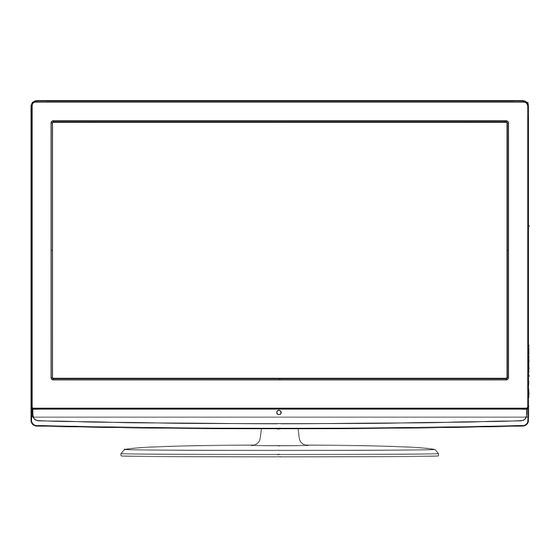
Table of Contents
Advertisement
Advertisement
Table of Contents

Summary of Contents for Moviebeam VT32H01a
- Page 1 VT32H01...
-
Page 2: Important Safety Instructions
Warning The lightning flash with arrowhead symbol, within an CAUTION equilateral triangle is intended to alert the user to the presence of uninsulated dangerous voltage within the RISK ELECTRIC SHOCK product’s enclosure that may be of sufficient magnitude DO NOT OPEN to constitute a risk of electric shock. -
Page 3: Table Of Contents
Introduction Contents Introduction Audio Menu Co nt ro ls ......... How to select audio mode........ -
Page 4: Introduction
Introduction Controls This is a simplified representation of the TV front panel, side panel control buttons and side inputs. TV Side panel controls and connections 1.MENU: Menu display. Press to access the on-screen menu display 2.INPUT: Press to access the input source mode. Press repeatedly to change the source to the one you want to watch. -
Page 5: Connection Options
Introduction Connection Options Back panel connections DVI AUDIO DVI AUDIO Pr Pr AUDIO AUDIO VGA AUDIO VGA AUDIO S-VIDEO S-VIDEO VIDEO VIDEO AUDIO AUDIO AUDIO AUDIO AUDIO AUDIO Connect various types of digital audio equipment. 1. Digital Audio Output: NOTE: In standby mode, these ports will not work. When using a DVI to HDMI adapter, connect the audio signal to these jacks. -
Page 6: Universal Remote Control
Introduction Universal Remote control The remote control cannot be operated unless the batteries are properly loaded. When using the remote control, aim it at the remote sensor on the TV. 1.POWER Function introduction Press to turn on and off the TV. 2.TV DVD SETBOX CABLE VCR AUD To select one of the system modes in which the remote control can be used. -
Page 7: External Equipment Connections
Installation External Equipment Connections Accessories CABLE PICTURE AUDIO HDMI L3249 INPUT MUTE RECALL MENU EXIT ENTER SLEEP DISPLAY PLAY/PAUSE STOP PREV NEXT REPEAT MTS/SAP FREEZE CH.LIST GUIDE FAVORITE Remote control Owner`s manual Alkaline battery(AAA) 2 Antenna Connection Over-the-air TV reception quality will depend on your antenna type, antenna location and antenna positioning. Multi-family Dwellings/Apartments (Connect to wall antenna socket) Wall Antenna... -
Page 8: Connecting A Vcr
Installation External Equipment Connections NOTE: All cables shown are not included with the TV. Choose Your Connection There are several ways to connect your television, depending on the components you want to connect and the quality of the signal you want to achieve. The following are examples of some different ways to connect your TV with different input sources. -
Page 9: External A/V Source Setup
Installation External Equipment Connections External A/V Source Setup How to connect Connect the audio and video cables from the external equipment's output jacks to the TV input jacks, as shown in the figure. When connecting the TV to external equipment, match the DVI AUDIO DVI AUDIO jack colors (Video = yellow, Audio Left = white, and Audio... -
Page 10: Connecting A Dtv(Digital Tv)
Installation External Equipment Connections Connecting a DTV(digital TV) This TV can receive Digital Over-the-air/Cable signals without an external digital set-top box. However, if you do receive Digital signals from a digital set-top box or other digital external device, refer to the figure as shown below. This TV supports HDCP (High-bandwidth Digital Contents Protection) protocol for Digital Contents (480p,720p,1080i). -
Page 11: Connecting A Computer
Installation External Equipment Connections Connecting a computer How to connect 1. To get the best picture quality, adjust the VGA graphics card to 1024x768 . 2. Use the TV`s VGA or DVI (Digital Visual Interface)Audio IN port for audio connections, depending on your computer connector. -
Page 12: Hdmi And Dvi Input
Installation External Equipment Connections HDMI and DVI input When the source device(DVD player or Set Top Box) supports HDMI How To Connect 1. Connect the source device to HDMI port of this TV with an HDMI cable(not supplied with this product). 2. -
Page 13: Cable Sample
Installation Cable sample HDMI Cable (not supplied with the product) HDMI to DVI Cable (not supplied with the product) Analog Audio Cable (Stereo to RCA type) (not supplied with the product) Owner s Manual 10... -
Page 14: Connecting Headphones
Installation External Equipment Connections Connecting Headphones You can connect a set of headphones to your set if you wish to watch a TV programme without disturbing the other people in the room. Plug a set of headphones into the 3.5mm HDMI3 IN HDMI4 IN mini-jack socket on the side panel of the set. -
Page 15: Removing The Table Stand And Installing A
Installation Removing the table stand and installing a wall mount bracket Remove 4X M4 screws securing the Use 4X M4screws to secure the wall stand to the TV, then remove the stand. bracket (not supplied) to the back of your TV. Owner s Manual 12... -
Page 16: Operation
Operation Operation In the manual, the OSD (on screen display) may be different from your TV`s, because it is just an example to help you with the TV operation. There are several options you might need to set up in order for your TV to work properly. -
Page 17: Channel Menu
Operation Channel menu This TV set has two methods to set channels, which are respectively Channel Scan, Channel Skip. In this section, how to use the remote control to set channel is explained. You can also use buttons on the TV to set channel. -
Page 18: Select The Desired Program
Operation Select the desired program Using CH+/- buttons. Press CH+ button to select a channel number in number increasing direction. Press CH- button to select a channel number in number decreasing direction. Note If skip is ON on one channel, press CH+/- button, the channel will not appear. -
Page 19: Video Menu
Operation Video menu The TV menu gives you an overview of the menus you can select. Note Depending on the input signal, one or more menu items may not be selectable. How to select picture mode The picture mode provides the pre-defined images settings: Video Mode Custom... -
Page 20: Pc Set
Operation Video menu Color temperature This will increase or decrease Warm (red) and Cool (blue) colors to suit personal preferences. Video Medium Select Cool to give the white colors a blue tint, Standard Black Level Extender Audio to give the white colors a neutral tint, Warm to give the White Peak Limiter Medium white colors a red tint. -
Page 21: Audio Menu How To Select Audio Mode
Operation Audio menu How to select audio mode 1. Press MENU button and then use button to select Audio Video Balance menu. Bass 2. Press / ENTER button and then use button to select Audio Treble Mode. SRS TS XT 3. -
Page 22: Function Menu
Operation Function menu Menu Language When you start using your set for the first time, you must select the language which will be used for displaying menus Video Language English OSD Timeout Short and indications. Audio OSD Transparency Middle 1. Press MENU button and then use button to select Screen Mode Normal... -
Page 23: Blue Screen
Operation Function menu Wide Choose wide when you want to adjust the picture horizontally, in a linear proportion to fill the entire screen. Cinema For letterbox pictures, bars may appear on the top and bottom on some programs. You can also press button on the remote control to select the desired picture format: Normal, Zoom, Wide or... -
Page 24: Sleep Timer Setting
Operation Function menu Sleep Timer setting The sleep timer automatically shuts off the TV after a preset time (from 5 to 240 minutes). Video Time Zone Pacific 1. Press MENU button and then use button to Date/Time select Function menu. Audio Sleep Timer 2.Press... -
Page 25: Lock Menu
Operation Lock Menu Parental Control can be used to block specific channels, ratings and other viewing sources. The parental control function is used to block program viewing based on the ratings sent by the broadcasting station. The default setting is to allow all programs to be viewed. Viewing can be blocked by choosing the type of the program and the categories. -
Page 26: Lock Setup
Operation Lock Menu Lock setup Set up blocking schemes to block specific channels, ratings, and external viewing sources. Video Enter Password A password is required to gain access to this menu. Audio 1. Press MENU button and then use button to select Lock menu. - Page 27 Operation Lock Menu Lock setup A symbol will be displayed for each sub-rating. While is selected, press ENTER button to go to a sub V FV Video TV-Y rating. To select a different Rating, press buttons TV-Y7 Audio and then repeat the process. TV-G TV-PG Note...
-
Page 28: Other Functions
Operation Other Functions Brief Info Brief Info shows the present screen information. Press DISPLAY button to show the Brief Info on the screen. Press DISPLAY button or EXIT button to exit. Function: Show the present screen information. Press DISPLAY button or EXIT button to exit. A: Video resolution B: Program name C: Program rating categories... -
Page 29: Quick Program View
Operation Other Functions Quick program view Press to jump back and forth between two channels. The TV alternates between the current channel and the last channel that was selected. Suppose the channel number you used just now is 8 and the channel number you are using is 18 (as shown in the figure). -
Page 30: Usb Input
Operation USB Input 4.Press the button on the remote control to select the 1.Supporting media and file format: Digital pictures (.JPG) item, press ENTER button to confirm. and digital music (.MP3) files Due to differences in the file code and file mode, It is No available No available possible that some files cannot be read. -
Page 31: To Play Pictures And Music Together
Operation USB Input To play pictures and music together Insert USB drive with music and picture files in to the USB input , select the Music folder and choose the MP3 files to be played. Then select the pictures to be played. Please note as some files must be read while music is being played, the speed of picture operation response might be affected. -
Page 32: Universal Remote Control
Operation Universal Remote Control Setting Up Your Remote Control Manually scan mode After it has been set up properly, your remote control can With manually scan programming, the Controller tests operate in six different modes: TV, DVD, VCR, SETBOX , all the codes available in the codeset database and CABLE or AUDIO. - Page 33 Operation Universal Remote Control Display mode 1. choose the device you wish to program. 2.To enter display mode, while press and holding ENTER key, press the INPUT key and device LED will be ON, keep the status for about 3 seconds and the LED will blink, indicating that the Controller is ready for programming, then release both keys.
-
Page 34: Remote Control Codes
060 061 062 222 331 349 350 353 Grunpy 067 068 335 Apex 092 135 151 195 339 Haier 001 002 003 004 005 006 007 008 009 010 240 241 297 307 355 Hankook Archos 335 362 371 Astar... -
Page 35: Owner S Manual
Operation Universal Remote Control Remote Control Codes NO. Brand Code NO. Brand Code Monivision 321 325 Montgomery Ward Skygiant 011 012 013 014 015 016 058 087 094 101 102 118 124 128 136 Motorola 059 078 334 Sony 148 153 184 206 226 287 288 060 061 062 074 331 349 350 354 060 062 063 067 068 335 Multitech... - Page 36 000 001 002 003 004 005 006 049 052 055 056 057 060 061 065 270 325 Greenhill 076 081 092 094 097 109 112 114 126 127 128 146 147 148 155 Grundig 230 231 232 316 317 318 335 Sungale Haier Harman/Kardon Superscan 124 324 224 347 Hitachi 014 136 203 244...
- Page 37 Operation Universal Remote Control NO. Brand Code Remote Control Codes Memorex 008 012 025 028 029 030 031 032 100 108 112 114 1 17 120 010 012 119 MGN Technology 012 029 Microsoft Mind Brand Code Minolta Mitsubishi 010 041 Motorola Adventura 008 032...
- Page 38 Operation Universal Remote Control Brand Code Remote Control Codes Archer AT&T Bell South SETBOX Cable Vision Cabletenna Brand Code Cableview Clearmaster AccessHD ClearMax Alpha Digital Colour Voice Alphastar Comcast 000 005 Artec Comtronics CaptiveWorks Contec Channel Master Coolmax Chaparral Coolsat Daeryung Coship Director...
- Page 39 Operation Universal Remote Control Remote Control Codes AUDIO NO. Brand Code NO. Brand Code Magnavox Accuphase 075 191 318 319 322 329 Marantz Acurus 215 228 260 286 291 318 322 328 Mark Levinson McIntosh Adcom 208 219 Admiral Memorex Midiland Aiwa 118 126 168 318...
-
Page 40: Maintenance
Operation Maintenance Early malfunctions can be prevented. Careful and regular cleaning can extend the amount of time you will have your new TV. Be sure to turn the power off and unplug the power cord before you begin any cleaning. Cleaning the Screen 1. -
Page 41: Product Specification
Specifications Product Specification Resolution 1366X768(Dot) Power requirement 120V~ , 60Hz Stand-by Consumption less than 1W Color system NTSC ATSC Clear QAM 75 ohm External Antenna Impedance Color 16,770,000(256 steps of each R, G and B) Operating Temperature Range 32~104 F(0~40 C) Less than 80% Operating Humidity Range Maximum Elevation... -
Page 42: Troubleshooting
Troubleshooting Troubleshooting For the sake of time and cost, it is strongly recommended that you check out the problem by yourself according to the instructions listed hereunder before contacting the after-sales service for technical assistance. Verify if the television is properly plugged. Verify if the television is properly supplied power. -
Page 43: Moviebeam Remote Control Guide
Moviebeam Remote Control Guide 7 8 9 Please read this manual carefully before operation. Owner s Manual 40... - Page 44 Using the Remote Control Power Pause Stop Play Rewind Forward Pay Movies Free Movies Attractions Music Hotel Services Menu Scroll Up Ok or Select Scroll Right Scroll Left Scroll Down Volume Channel Up / Down Sound mute TV Menu Input Audio Channel Number, Dot Last...
- Page 45 Remote Button Descriptions POWER ON/OFF Press to turn on or off the TV. Stop Press to stop movie Play Press to start movie Pause Press to pause movie/music Rewind Press to rewind movie/music Pay Movies Press to watch pay per view movies Music Press to view music library Press to switch from local cable service to moviebeam VOD...
- Page 46 Remote Button Descriptions Channel Up / Down Press to adjust the program. TV Menu Press to view TV settings Audio Press to select audio setting Scroll Up Press to scroll up Ok or Select Press to select or confirm sub menu of the OSD. Scroll Left Press to scroll left Scroll Down...