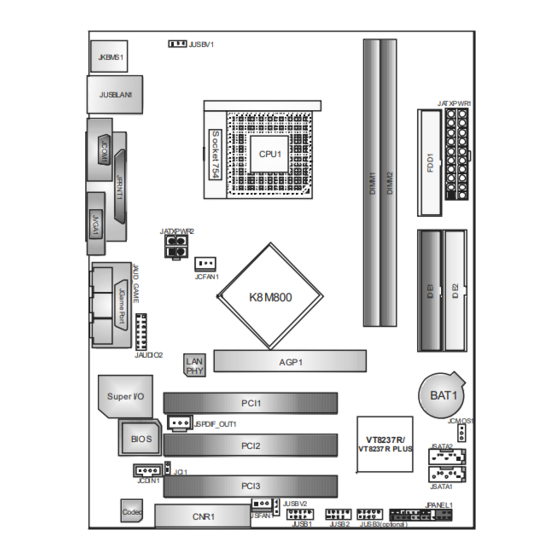
Table of Contents
Advertisement
K8M800-M7A
FCC Information and Copyright
This equipment has been tes ted and found to comply with the limits of a Class
B digital devic e, purs uant to Part 15 of the FCC Rules . T hese limits are designed
to provide reasonable protec tion against harmful interference in a residential
installation. T his equipment generates , uses and can radiate radio frequency
energy and, if not ins talled and used in accordance with the instructions , may
cause harmful interference to radio communications . There is no guarantee
that interference will not occur in a particular ins tallation.
The vendor makes no representations or warranties with respec t to the
contents here and s pecially disclaims any implied warranties of merchantability
or fitness for any purpose. Further the vendor reserves the right to revise this
publication and to make c hanges to the c ontents here without obligation to
notify any party beforehand.
D uplication of this publication, in part or in whole, is not allowed without first
obtaining the vendor's approval in writing.
The content of this user's manual is subject to be c hanged without notice and
we will not be res ponsible for any mis takes found in this user's manual. All the
brand and produc t names are trademarks of their respec tive companies .
i
Advertisement
Chapters
Table of Contents

Summary of Contents for Biostar K8M800-M7A
- Page 1 K8M800-M7A FCC Information and Copyright This equipment has been tes ted and found to comply with the limits of a Class B digital devic e, purs uant to Part 15 of the FCC Rules . T hese limits are designed to provide reasonable protec tion against harmful interference in a residential installation.
-
Page 2: Table Of Contents
Table of Contents Chapter 1: Introduction ...............1 Motherboard Features ............1 Package List................. 3 Layout and Components............4 Chapter 2: Hardware Installation...........5 Installing Central Processing Unit (CPU)........ 5 FAN Headers............... 6 Installing System Memory ............ 7 Connectors and Slots ............8 Chapter 3: Headers &... -
Page 3: Chapter 1: Introduction
K8M800-M7A CHAPTER 1: INTRODUCTION OTHERBOARD EATURES Supports Socket 754. Supports AMD Athlon 64 processor up to 3700+. Supports AMD Sempron processo r. Supports HyperTransport Technology up to 1600MT/s. Chipset North Bridge: VIA K8M800. South Bridge: VIA VT8237R/VT8237R PLUS. Dimensions Micro ATX Form Factor: 18.999cm (W) x 24.384cm (L) O perating System Supporting Supports Windows 98 / Me / 2000 / XP / 64-bit. - Page 4 K8M800-M7A Supe r I/O Chip: ITE IT8705AF. Low Pin Count Interface. Provides the most commonly used legacy Super I/O functionality. Environment Control initiatives, H/W Monitor Fan Speed Controller ITE's "Smart Guardian" function Onboard AC’97 Sound Code c Chip: REALTEK ALC655.
-
Page 5: Package List
K8M800-M7A Inte rnal On-board I/O Conne ctors and Heade rs 1 front panel header supports front panel facilities. 1 CD-in connector supports 1 CD-ROM audio-in device. 1 front audio header supports front panel audio function. 1 S/PDIF-Out connector supports digital audio-out function. -
Page 6: Layout And Components
K8M800-M7A AYOUT AND OMPONENTS JUSBV1 JKBMS1 JUSBLAN 1 JA T XPWR1 CPU1 JATXPWR 2 JCFAN1 K8M800 JAUD IO2 AGP1 BAT1 Super I/O PCI1 JCMOS1 JSPDIF_OUT1 BIOS VT8237R/ PCI2 JSATA2 VT8237 R PLUS JCI1 JCDIN1 PCI3 JSATA1 JUSBV2 JPAN EL1 Codec... -
Page 7: Chapter 2: Hardware Installation
K8M800-M7A CHAPTER 2: HARDWARE INSTALLATION (CPU) NSTALLING ENTRAL ROCESSING Step 1: Pull the lever toward direction A from the socket and then raise the lever up to a 90-degree angle. Step 2: Look for the white triangle on socket, and the gold triangle on CPU should point forwards this white triangle. -
Page 8: Fan Headers
K8M800-M7A FAN H EADERS These fan headers support cooling-fans built in the computer. The fan cable and connector may be different according to the fan manufacturer. Connect the fan cable to the connector while matching the black wire to pin#1. -
Page 9: Installing System Memory
K8M800-M7A NSTALLING YSTEM EMORY Unlock a DIMM slot by pressing the retaining clips outward. Align a DIMM on the slot such that the notch on the DIMM matches the break on the Slot. Insert the DIMM vertically and firmly into the slot until the retaining... -
Page 10: Connectors And Slots
K8M800-M7A ONNECTORS AND LOTS FDD1: Floppy Disk Connector The motherboard provides a standard floppy disk connector that supports 360K, 720K, 1.2M, 1.44M and 2.88M floppy disk types. This connector supports the provided floppy drive ribbon cables. IDE1/IDE2: Hard Disk Connectors... - Page 11 K8M800-M7A PCI1~PCI3: Peripheral Component Interconnect Slots This motherboard is equipped with 3 standard PCI slots. PCI stands for Peripheral Component Interconnect, and it is a bus standard for expansion cards. This PCI slot is designated as 32 bits. PCI1 PCI2...
- Page 12 K8M800-M7A CNR1: Communication Network Riser Slot The CNR specification is an open Industry Standard Architecture, and it defines a hardware scalable riser card interface, which supports modem only.
-
Page 13: Chapter 3: Headers & Jumpers Setup
K8M800-M7A CHAPTER 3: HEADERS & JUMPERS SETUP OW TO ETUP UMPERS The illustration shows how to set up jumpers. When the jumper cap is placed on pins, the jumper is “close”, if not, that means the jumper is “open”. Pin opened... - Page 14 K8M800-M7A JUSB1/JUSB2/JUSB3: He ade rs for USB 2.0 Ports at Front Panel (JUSB3 is optional) This header allows user to connect additional USB cable on the PC f ront panel, and also can be connected with internal USB devices, like USB card reader.
- Page 15 K8M800-M7A JATXPWR1: ATX Powe r Source Conne ctor This connector allows user to connect 20-pin power connector on the ATX power supply. Assignment +3.3V +3.3V Ground Ground Ground PW_OK Standby Voltage +12V +3.3V -12V Ground PS_ON Ground Ground Ground JATXPWR2: ATX Powe r Source Conne ctor By connecting this connector, it will provide +12V to CPU power circuit.
-
Page 16: Jfaudio1 Front Panel Audio Header
K8M800-M7A JFAUDIO1: Front Panel Audio Heade r This header allows user to connect the front audio output cable with the PC f ront panel. It will disable the output on back panel audio connectors. Assignment Mic in/center Ground Mic power/Bass... -
Page 17: Jcmo S1 Clear Cmos Header
K8M800-M7A JCMO S1: Cle ar CMOS Heade r By placing the jumper on pin2-3, it allows user to restore the BIOS saf e setting and the CMOS data, please carefully f ollow the procedures to avoid damaging the motherboard. Pin 1-2 Close: Normal Operation (default). - Page 18 K8M800-M7A JSATA1~JSATA2: Se rial ATA Connectors The motherboard has a PCI to SATA Controller with 2 channels SATA interf ace, it satisfies the SATA 1.0 spec and with transfer rate of 1.5GB/s. Assignment Ground T X+ T X- Ground Ground...
-
Page 19: Chapter 4: Useful Help
BIOS contents are corrupted. In this Case, please follow the procedure below to restore the BIOS: 1. Make a bootable floppy disk. 2. Download the Flash Utility “AWDFLASH.exe” from the Biostar website: www.biostar.com.tw 3. Confirm motherboard model and download the respectively BIOS from Biostar website. - Page 20 K8M800-M7A B. CPU Overheated If the system shutdown automatically after power on system for seconds, that means the CPU protection function has been activated. When the CPU is over heated, the motherboard will shutdown automatically to avoid a damage of the CPU, and the system may not power on again.
-
Page 21: Troubleshooting
K8M800-M7A ROUBLESHOOTING Probable Solution No power to the system at all Make sure power cable is Power light don’t illuminate, f an securely plugged in. inside power supply does not turn Replace cable. Contact technical support. Indicator light on key board does not turn on. -
Page 22: Chapter 5: Warpspeeder
K8M800-M7A WARPSPEEDER™ CHAPTER 5: NTRODUCTION [WarpSpeeder™], a new powerful control utility, features three user-friendly functions including Overclock Manager, Overvoltage Manager, and Hardware Monitor. With the Overclock Manager, users can easily adjust the frequency they prefer or they can get the best CPU performance with just one click. The Overvoltage Manager, on the other hand, helps to power up CPU core voltage and Memory voltage. -
Page 23: Installation
K8M800-M7A NSTALLATION 1. Execute the setup execution file, and then the following dialog will pop up. Please click “Next” button and follow the default procedure to install. 2. When you see the following dialog in setup procedure, it means setup is completed. -
Page 24: Warpspeeder™] Includes 1 Tray Icon And 5 Panels
K8M800-M7A ™] PEEDER INCLUDES TRAY ICON AND PANELS 1. Tray Icon: Whenever the Tray Icon utility is launched, it will display a little tray icon on the right side of Windows Taskbar. This utility is responsible for conveniently invoking [WarpSpeeder™] Utility. - Page 25 K8M800-M7A 2. Main Panel If you click the tray icon, [WarpSpeeder™] utility will be invoked. Please refer to the following figure; the utility’s first window you will see is Main Panel. Main Panel contains fe ature s as follows: a. Display the CPU Speed, CPU external clock, Memory clock, AGP clock, and PCI clock information.
- Page 26 K8M800-M7A 3. Voltage Panel Click the Voltage button in Main Panel, the button will be highlighted and the Voltage Panel will slide out to up as the following figure. In this panel, you can decide to increase CPU core voltage and Memory voltage or not.
- Page 27 K8M800-M7A 4. Overclock Panel Click the Overclock button in Main Panel, the button will be highlighted and the Overclock Panel will slide out to left as the following figure. O ve rclock Panel contains the these features: a. “–3MHz button”, “-1MHz button”, “+1MHz button”, and “+3MHz button”: provide user the ability to do real-time overclock adjustment.
- Page 28 K8M800-M7A “Auto-overclock button”: User can click this button and [WarpSpeeder™] will set the best and stable performance and frequency automatically. [WarpSpeeder™] utility will execute a series of testing until system fail. Then system will do fail-safe reboot by using Watchdog function. After reboot, the [WarpSpeeder™] utility will restore to the hardware default...
- Page 29 K8M800-M7A 6. About Panel Click the “about” button in Main Panel, the button will be highlighted and the About Panel will slide out to up as the following figure. In this panel, you can get model name and detail information in hints of all the chipset that are related to overclocking.
- Page 30 K8M800-M7A Note : Because the overclock, overvoltage, and hardware monitor features are controlled by several separate chipset, [WarpSpeeder™] divide these features to separate panels. If one chipset is not on board, the correlative button in Main panel will be disabled, but will not interfere other panels’...
- Page 31 K8M800-M7A BIOS Setup BIOS Setup......................1 1 Main Menu...............................3 2 Standard CMOS Features........................6 4 Advanced Chipset Features........................15 5 Integrated P eripherals..........................21 6 P ower Management Setup........................28 7 P nP /P CI Configurations........................34 8 P C Health Status...........................37 9 Frequency/ Voltage Control.......................39...
-
Page 32: Bios Setup
K8M800-M7A BIOS Setup BIOS Setup Introduction This manual discussed Award™ Setup program built into the ROM BIOS. The Setup program allows users to modify the basic system configuration. This special information is then stored in battery-backed RAM so that it retains the Setup information when the power is turned off. - Page 33 K8M800-M7A BIOS Setup PCI Bus Support This AWARD BIOS also supports Version 2.1 of the Intel P CI (P eripheral Component Interconnect) local bus specification. DRAM Support DDR SDRAM (Double Data Rate Synchronous DRAM) are supported. Supported CPUs This AWARD BIOS supports the AMD CP U.
-
Page 34: Main Menu
K8M800-M7A BIOS Setup 1 Main Menu Once you enter Award BIOS™ CMOS Setup Utility, the Main Menu will appear on the screen. The Main Menu allows you to select from several setup functions. Use the arrow keys to select among the items and press <Enter> to accept and enter the sub-menu. - Page 35 K8M800-M7A BIOS Setup Integrated Peripherals This submenu allows you to configure certain IDE hard drive options and P rogrammed Input/ Output features. Power Management Setup This submenu allows you to configure the power management features. PnP/PCI Configurations This submenu allows you to configure certain “ Plug and P lay” and P CI options.
- Page 36 K8M800-M7A BIOS Setup Set User Password If the Supervisor P assword is not set, then the User P assword will function in the same way as the Supervisor P assword. If the Supervisor P assword is set and the User P assword is set, the “...
-
Page 37: Standard Cmos Features
K8M800-M7A BIOS Setup 2 Standard CMOS Features The items in Standard CMOS Setup Menu are divided into 10 categories. Each category includes no, one or more than one setup items. Use the arrow keys to highlight the item and then use the<P gUp> or <PgDn> keys to select the value you want in each item. - Page 38 K8M800-M7A BIOS Setup Main Menu Selections This table shows the selections that you can make on the Main Menu. Item Options Description Date mm : dd : yy Set the system date. Note that the ‘Day ’ automatically changes when you set the date.
- Page 39 K8M800-M7A BIOS Setup Item Options Description Halt On All Errors Select the situation in which No Errors y ou want the BIOS to stop All, but Key board the POST process and All, but Diskette notify y ou. All, but Disk/ Key...
-
Page 40: Advanced Bios Features
K8M800-M7A BIOS Setup 3 Advanced BIOS Features Figure 3: Advanced BIOS Setup... - Page 41 K8M800-M7A BIOS Setup Boot Seq & Floppy Setup This item allows you to setup boot seq & Floppy. Figure 3.1: Boot Seq & Floppy Setup Hard Disk Boot Priority These BIOS attempt to arrange the Hard Disk boot sequence automatically.
- Page 42 K8M800-M7A BIOS Setup First/ Second/ Third/ Boot Other Device These BIOS attempt to load the operating system from the devices in the sequence selected in these items. The Choices: Floppy (default), LS120, Hard Disk, SCSI, CDROM, ZIP 100, LAN, Disabled.
- Page 43 K8M800-M7A BIOS Setup Cache Setup Figure 3.3: Cache Setup CPU Internal Cache Depending on the CPU/chipset in use, you may be able to increase memory access time with this option. Enabled (default) Enable cache. Disabled Disable cache. External Cache This option enables or disables “ Level 2” secondary cache on the CP U, which may improve performance.
-
Page 44: Virus Warning
K8M800-M7A BIOS Setup Virus Warning This option allows you to choose the VIRUS Warning feature that is used to protect the IDE Hard Disk boot sector. If this function is enabled and an attempt is made to write to the boot sector, BIOS will display a warning message on the screen and sound an alarm beep. - Page 45 K8M800-M7A BIOS Setup APIC Mode Selecting Enabled enables AP IC mode reporting from the BIOS to the operating system. The Choices: Enabled (default), Disabled MPS Version Control For OS The BIOS supports version 1.1 and 1.4 of the Intel multiprocessor specification.
-
Page 46: Advanced Chipset Features
K8M800-M7A BIOS Setup 4 Advanced Chipset Features This submenu allows you to configure the specific features of the chipset installed on your system. This chipset manage bus speeds and access to system me mory resources, such as DRAM. It also coordinates communications with the P CI bus. - Page 47 K8M800-M7A BIOS Setup AGP & P2P Bridge Control If you highlight the literal “ Press Enter” next to the “ AGP & P2P Bridge Control” label and then press the enter key, it will take you a submenu with the following options: Figure 4.1:...
- Page 48 K8M800-M7A BIOS Setup AG P Driving Value While AGP driving control item set to “ Manual”, it allows user to set AGP driving. The Choices: DA (default). AG P Fast Write This item allows you to disabled or enabled AGP Fast Write.
- Page 49 K8M800-M7A BIOS Setup DRAM Configuration Figure 4.2: DRAM Configuration Max Memclock (MH z) P laces an artificial me mory clock limit on the system prevented from running faster than this frequency. The Choices: Auto (default), 166, 133, and 100. 1T/2T Memory Timing This field specifies the Memory 1T/2T Memory Timing Time.
- Page 50 K8M800-M7A BIOS Setup Row Precharge Time (Trp) This field specifies the Row precharge Time. P recharge to Active or Auto-Refresh of the same bank. Typically 20-24 Nsec. The Choices: Auto (default), 2 BUS CLOCKS, 3 BUS CLOCKS, 4 BUS CLOCKS, 5 BUS CLOCKS, 6 BUS CLOCKS.
- Page 51 K8M800-M7A BIOS Setup PCI2 Master 0 WS Write When enabled, writes to the P CI bus are executed with zero-wait states. The Choices: Enabled (default), Disabled. PCI1 Post Write When enabled, writes to the P CI bus are executed with zero-wait states.
-
Page 52: Integrated Peripherals
K8M800-M7A BIOS Setup 5 Integrated Peripherals Figure 5. Integrated Peripheral... - Page 53 K8M800-M7A BIOS Setup VIA OnChip IDE Device If you highlight the literal “ Press Enter” next to the “ VIA OnChip IDE Device” label and then press the enter key, it will take you a submenu with the following options: Figure 5.1: VIA OnChip IDE Device...
- Page 54 K8M800-M7A BIOS Setup IDE Pref etch Mode The “ onboard” IDE drive interfaces supports IDE prefetching for faster drive access. If the interface does not support prefetching. If you install a primary and/or secondary add-in IDE interface, set this option to “ Disabled”.
- Page 55 K8M800-M7A BIOS Setup VIA OnChip PCI Device If you highlight the literal “ Press Enter” next to the “ VIA OnChip P CI Device” label and then press the enter key, it will take you a submenu with the following options: Figure 5.2: VIA OnChip PCI Device...
- Page 56 K8M800-M7A BIOS Setup OnChip USB Controller This option should be enabled if your system has a USB installed on the system board. You will need to disable this feature if you add a higher performance controller. The Choices: All Enabled (default), All Disabled, 1&2 USB Port, 2&3 USB P ort, 1&3 USB Port, 1 USB Port, 2 USB Port, 3 USB Port.
- Page 57 K8M800-M7A BIOS Setup Super IO Device P ress Enter to configure the Super I/O Device. Figure 5.3: Super IO Device Onboard FDC Controller Select Enabled if your system has a floppy disk controller (FDC) installed on the system board and you wish to use it. If install and FDC or the system has no floppy drive, select Disabled in this field.
- Page 58 K8M800-M7A BIOS Setup UR2 Duplex Mode Select the value required by the IR device connected to the IR port. Full-duplex mode permits simultaneous two-direction transmission. Half-duplex mode permits transmission in one direction only at a time. The Choices: Half (default), Full.
-
Page 59: Ower Management Setup
K8M800-M7A BIOS Setup 6 Power Management Setup The P ower Management Setup Menu allows you to configure your system to utilize energy conservation and power up/power down features. Figure 6: Power Management Setup ACPI function This item displays the status of the Advanced Configuration and P ower Management (ACPI). - Page 60 K8M800-M7A BIOS Setup Power Management Option This category allows you to select the type (or degree) of power saving and is directly related to the following modes: 1.HDD Power Down. 2.Suspend Mode. There are four options of P ower Management, three of which have fixed mode settings Min.
- Page 61 K8M800-M7A BIOS Setup Video Off Method This option determines the manner in which the monitor is goes blank. V/H SYNC+Blank (default) This selection will cause the system to turn off the vertical and horizontal synchronization ports and write blanks to the video buffer .
- Page 62 K8M800-M7A BIOS Setup For example: If set to “ Former-Sts” and AC power is lost when system is live, then after AC power is restored, the system will automatically power on. If AC power is lost when system is not live, system will remain powered off.
- Page 63 K8M800-M7A BIOS Setup USB Resume f rom S3 This item allows you to enable or disabled USB resume from S3. The Choices: Disabled (default), Enabled. VG A When set to On, any event occurring at a VGA P ort will awaken a system which has been powered down.
- Page 64 K8M800-M7A BIOS Setup IRQ s Activity Monitoring Press Enter to access another sub menu used to configure the different wake up events (i.e. wake on LP T & COMM activity). Figure 6.1.1: IRQs Activity Monitoring P rimary INTR IRQ3 (COM2)
-
Page 65: Np /P Ci Configurations
K8M800-M7A BIOS Setup 7 PnP/PCI Configurations This section describes configuring the P CI bus system. P CI, or P ersonal Computer Interconnect, is a system which allows I/O devices to operate at speeds nearing the speed of the CP U itself uses when communicating with its own special components. This section covers some very technical items and it is strongly recommended that only experienced users should make any changes to the default settings. - Page 66 K8M800-M7A BIOS Setup Reset Configuration Data The system BIOS supports the P nP feature which requires the system to record which resources are assigned and protects resources from conflict. Every peripheral device has a node, which is called ESCD. This node records which resources are assigned to it.
- Page 67 K8M800-M7A BIOS Setup PCI / VGA Palette Snoop Choose Disabled or Enabled. Some graphic controllers which are not VGA compatible take the output from a VGA controller and map it to their display as a way to provide boot information and VGA compatibility.
-
Page 68: C Health Status
K8M800-M7A BIOS Setup 8 PC Health Status Figure 8: PC Health Status Shutdown Temperature This item allows you to set up the CP U shutdown Temperature. This item only effective under Windows 98 ACP I mode. The Choices: Disabled (default) , 60℃/ 140℉ , 65℃/ 149℉ , 70℃ / 158℉ . - Page 69 K8M800-M7A BIOS Setup SYS FAN Speed This field displays the speed of the SYSTEM fan. Show H/W Monitor in POST If you computer contain a monitoring system, it will show P C health status during P OST stage. The item offers several delay time to select you want The Choices: Enabled (default), Disabled.
-
Page 70: Frequency/ Voltage Control
K8M800-M7A BIOS Setup 9 Frequency/ Voltage Control Figure 9: Frequency/ Voltage Control CPU Vcore The Choices: Default (default), +0.15V, +0.10V, +0.05V. DDR Voltage This item allows you to select DDR Voltage. The Choices: 2.65V (default), 2.80V, 2.75V, 2.70V. AutoDetect PCI Clk This item allows you to enable / disable auto Detect P CI Clock. -
Page 71: Cpu Clock
K8M800-M7A BIOS Setup CPU CLOCK This item allows you to select CP U Clock, and CP U over clocking The Choices: 200Mhz (default), Disabled. Min= 200 Max= 232 Key in a DEC number. Special Notice: If unfortunately, the system’ s frequency that you are selected is not functioning, there are two methods of booting-up the system.




