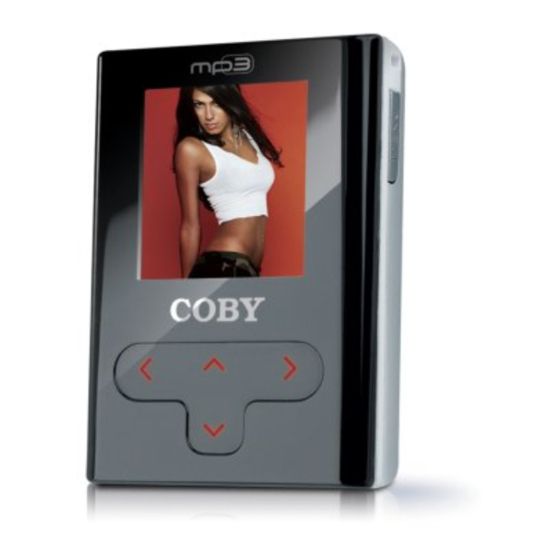Table of Contents
Advertisement
Quick Links
Download this manual
See also:
Setup Manual
Advertisement
Table of Contents

Summary of Contents for Coby COBY MP-C945
-
Page 1: Instruction Manual
MP-C945 4GB MICRO HARD DISK MP3 PLAYER with VIDEO PLAYBACK Instruction Manual Please read this manual carefully before operation. -
Page 2: Precautions
CAUTION RISK OF ELECTRIC SHOCK DO NOT OPEN CAUTION: TO REDUCE THE RISK OF FIRE AND ELEC- TRIC SHOCK, DO NOT REMOVE THE COVER (OR BACK) OF THE UNIT. REFER SERVICING ONLY TO QUALIFIED SERVICE PERSONNEL. The lightning flash with arrowhead symbol within an equilateral triangle is intended to alert the user to the presence of uninsulated “dangerous voltage”... - Page 3 Regulatory Information This device complies with part 15 of FCC rules. Operation is subject to the following two conditions: This device may not cause harmful interference, and This device must accept any interference received, including interference that may cause undesired operation. FCC Notice: This equipment has been tested and found to comply with the limits for a Class B digital device, pursuant to part 15 of the FCC Rules.
-
Page 4: Important.safety.instructions
IMPORTANT SAFETY INSTRUCTIONS In addition to the careful attention devoted to quality standards in the manufacture of this device, safety is a major factor in the design of every instrument. However, safety is your responsibility, too. This sheet lists important information that will help to assure your enjoyment and proper use of this device and accessory equipment. -
Page 5: Features
• Integrated 4GB 1” Micro Hard Drive • Touchpad control with LED backlight • 1.5” advanced OLED color display • Plays MP3, WMA, and WAV digital audio files • Music library groups music files by album name, artist name, song title, genre, year and playlist •... -
Page 6: Table Of Contents
TABLE OF CONTENTS PRECAUTIONS..2 IMPORTANT.SAFETY.INSTRUCTIONS... 4 FEATURES..5 TABLE.OF.CONTENTS..6 PACKAGE.CONTENTS... 8 POWERING.YOUR.PLAYER..9 Charging the Battery ...9 Turning Your Player On/Off ...9 Locking/Unlocking Your Player’s Keys (Hold) ...10 Resetting Your Player ...10 LOCATION.OF.CONTROLS...11 Top View...11 Front View ... - Page 7 TABLE OF CONTENTS RECORD.MODE..21 Voice Recording ...21 SETTING.MODE... 22 USB.CONNECTIONS... 23 Minimum PC Requirements ...23 USB Mode Auto-Detection (MSC/MTP) ...23 USB Driver Installation (Required for Windows 98 SE Only) ...24 Connecting to a Computer ...25 USB-MTP Mode ...25 USB-MSC Mode ...26 Transferring Files ...26 USB-MTP Mode ...27...
-
Page 8: Package.contents
PACKAGE CONTENTS Please make sure that the items shown below are included in the package. Should an item be missing, please contact the local retailer from which you purchased this product. COBY MP-C945 4GB MP3 Player Professional Stereo Earphones USB Cable... -
Page 9: Powering.your.player
POWERING YOUR PLAYER Charging the Battery Your player has an integrated rechargeable battery that will provide up to 20 hours of music play time. The battery should be charged fully (minimum 4 hours) before its initial use to ensure optimum lifetime performance. To charge your player: AC Charge: Plug one end of the supplied AC Adapter into the •... -
Page 10: Locking/Unlocking Your Player's Keys (Hold)
POWERING YOUR PLAYER Locking/Unlocking Your Player’s Keys (Hold) When engaged, the Key Lock feature disables your player’s controls to prevent accidental key presses when it is in your pocket or bag. • To lock the player, slide the Power/Key Lock switch to the left (it will click into place). -
Page 11: Location.of.controls
LOCATION OF CONTROLS Top View Power / Key Lock Switch Power: Slide switch to the right Key Lock: Slide switch to the left Reset: Slide switch to the right and hold for 15 seconds Front View Left Arrow Navigation Left Reverse / Previous Track Previous Page Cancel... -
Page 12: Display.overview
DISPLAY OVERVIEW... -
Page 13: Basic.operations
BASIC OPERATIONS Using the Touchpad Controls Your player comes equipped with a touch-sensitive control pad. To use the controls, touch the ar- row keys on the front of the player lightly just as you would a button and the controls will light up. If you touch and hold a key, it will register as a continuous button press. -
Page 14: Smart Menu Options
Playback Controls Select a track and press RIGHT to start playback (see the Music Mode or Video Mode section for more information). While the track is playing: • Press RIGHT to play the next track. • Press LEFT to play the previous track. •... -
Page 15: Volume
BASIC OPERATIONS Volume Display the Volume Bar to adjust the volume level. Select Volume from the Smart Menu. The Volume Bar will appear on the screen. While the Volume Bar is on-screen: • To raise the volume level, press UP. •... -
Page 16: Shuffle
Shuffle The Shuffle options can set your player to play tracks in a random order. To change the Shuffle options Highlight Shuffle in the Smart Menu. Press RIGHT to change the Shuffle setting (Off, On). Backlight The Backlight options sets the duration of time your player will keep the display backlight on after a key press. -
Page 17: Music.mode
Enter Music mode to play your MP3, WMA, or WAV audio files. To enter Music mode, select and confirm MUSIC in the Main menu. Browsing Your Music Library Upon entering Music mode, you will be able to browse your music library by the following catego- ries: Artist, Album, Song, Genre, Year, and Playlist. -
Page 18: Quick.play
QUICK PLAY Enter Quick Play mode to play your 20 most recently added MP3, WMA, or WAV audio files. To enter Quick Play mode, select and confirm QUICK PLAY in the Main menu. Your player will immediately start playback. Quick Play Controls Quick Play controls are the same as in Music Mode. -
Page 19: Photo.mode
Enter Photo mode to display your JPEG photo files. To enter Photo mode, select and confirm PHOTO in the Main menu. Browsing Your Photo Library Upon entering Photo mode, you will see a list of all JPEG photos on your player. •... -
Page 20: Video.mode
Enter Video mode to play your XviD-encoded AVI video files. The MP-C945 supports playback of XviD-encoded AVI files. Please see the Video Conver- sion section for details on how to create video files that are compatible with your player. To enter Video mode, select and confirm VIDEO in the Main menu. Browsing Your Video Library Upon entering Video mode, you will see a list of all AVI videos on your player. -
Page 21: Record.mode
RECORD MODE Enter Record mode to make voice recordings through the integrated microphone located on the top of your player. To enter Record mode, select and confirm RECORD in the Main menu. Voice Recording Upon entering RECORD mode, you will see a list of previously recorded files (if available). •... -
Page 22: Setting.mode
Enter the Setting mode to set your player’s system options. To enter Setting mode, select and confirm SETTING in the Main menu. Press UP/DOWN to select a setting and press RIGHT to change the setting option. The Setting Mode options are: Brightness Controls the brightness of the display (this option can also be set from the Smart Menu) Sets the equalizer preset... -
Page 23: Usb.connections
USB CONNECTIONS Minimum PC Requirements You can connect the MP-C945 to a computer with the USB 2.0 cable provided to transfer files to your player or to charge its battery. The minimum requirements listed below will allow you to perform basic file management functions; advanced features will require a faster PC and Windows configuration. -
Page 24: Usb Driver Installation (Required For Windows 98 Se Only)
In general, USB-MSC mode enjoys wider compatibility with different computers and operating systems, while USB-MTP mode enables advanced features (e.g., playlist synchronization), but requires Windows XP SP1 and Windows Media Player 10 or newer. You may set the MP-C945 to always use MSC mode or to auto-detect the connection under Setup >... -
Page 25: Connecting To A Computer
USB CONNECTIONS Connecting to a Computer Connect the player to your computer with the supplied USB cable. Perception Digital USB-MTP Mode When the MP-C945 is connected under USB-MTP mode: • Your computer will automatically recognize the player as an MTP Device. An icon represent- ing your player will appear under “Audio Devices”... -
Page 26: Usb-Msc Mode
USB-MSC Mode When the MP-C945 is connected under USB-MSC mode: • Your computer will automatically recognize the player as an MTP Device. An icon represent- ing your player will appear as a “Removable Disk” when you open “My Computer”. • It may take Windows several minutes to recognize and set up the device the first time it is connected depending on your hardware configuration. -
Page 27: Usb-Mtp Mode
USB CONNECTIONS USB-MTP Mode Files transferred under USB-MTP mode will not be available when using a USB-MSC connec- tion (and vice versa). When the MP-C945 is connected under USB-MTP mode: Double-click the “My Computer” icon on your desktop and then double-click the MP-C945 icon (MTP HD Multimedia Player). -
Page 28: Disconnecting From A Computer
Disconnecting from a Computer Disconnect your player as instructed below to prevent data loss or file/firmware corruption. USB-MTP Mode If you are using a USB-MTP connection, you can simply disconnect the cable from your player. USB-MSC Mode Double-click the green arrow in the taskbar located on the lower-right side of the computer screen (Safely Remove Hardware). -
Page 29: Video.conversion
VIDEO CONVERSION Use the video conversion software utility included on the Installation CD to create video files that are suitable for playback on the MP-C945. Your player supports XviD-encoded AVI files with the following specifications: • 128 x 128 resolution at 15 frames per second (fps) Note: The video conversion software is included for your convenience and is compatible with Microsoft Windows operating systems only. - Page 30 VIDEO CONVERSION Select the destination folder that the converted file will be saved to. You may also choose to preserve the original aspect ratio. Start the conversion. When the conversion is complete, copy the converted files to your player for playback.
-
Page 31: Windows.media.player
WINDOWS MEDIA PLAYER Windows Media Player 9 (WMP9) You can use Windows Media Player 9 (WMP9) and a USB-MSC connection to manage your music media library with Microsoft Windows 98SE/ME/2000. Music File Transfers To transfer files using WMP9: Run Window Media Player 9 Connect your player to the computer Select “Copy to CD or Device”. -
Page 32: Windows Media Player 10 (Wmp10)
WINDOWS MEDIA PLAYER Windows Media Player 10 (WMP10) You can use Windows Media Player 10 (WMP10) and a USB-MTP connection to manage your music media library with Microsoft Windows XP or newer. Music File Transfers To transfer files using WMP10: Run Window Media Player 10 Connect your player to the computer. -
Page 33: Creating Playlists
WINDOWS MEDIA PLAYER Select a playlist from the “Sync List” drop-down menu. Click “Start Sync” to start • transferring the files in the selected playlist. For more information and support regarding music transfer and synchronization with Windows Media Player (WMP), please see the help section included with WMP (click Help >... - Page 34 WINDOWS MEDIA PLAYER To create playlists using WMP10: Run Window Media Player 10 Select “Library” and then drag the desired song(s) to the “Now Playing List” on the right side. Highlight all of the songs in the “Now Playing List” and then use the mouse to right-click the list.
-
Page 35: Automatic Windows Media Playlist Synchronization
WINDOWS MEDIA PLAYER Select “New” and enter the playlist name, then click “OK”. A new playlist will be created. Automatic Windows Media Playlist Synchronization By default, WMP is set to transfer and synchronize files manually. You can choose to have Win- dows Media Player automatically synchronize your playlists when you connect your player to the computer. - Page 36 Click “OK” to start the synchronization. When synchronization is complete, disconnect your player from the computer. Turn on your player and select “Music”. The synchronized playlist(s) from WMP will have been added under the “Playlist” category.
- Page 37 FIRMWARE UPDATES From time to time, COBY may release firmware updates to improve MP-C945 performance or to add additional features. Please check the COBY website at www.cobyusa.com periodically to see if new firmware (and update instructions) have been released for your player. If you are experiencing abnormal behavior with your player, you may choose to first restore (for- mat) the player and then update its firmware.
-
Page 38: Troubleshooting
If you have a problem with this player, please read the troubleshooting guide below and check our website at www.cobyusa.com for Frequently Asked Questions (FAQs) and firmware updates. If these resources do not resolve the problem, please contact Technical Support. COBY Electronics Technical Support Hours: Monday to Friday, 8:30 AM–11:00 PM EST... - Page 39 TROUBLESHOOTING The player will not play my video file. • Ensure that the video file will play on your computer using Windows Media Player 10. If the file works on the computer, use the same computer to convert the video. I cannot transfer files to the player.
-
Page 40: Specifications
Display Type Display Resolution Memory Audio Format Support Video Format Support Photo Format Support Song Info Support PC Interface DRM Support Plug and Play Support Audio Output Audio Input Menu Language Support Power Supply Unit Dimensions Weight Specifications are subject to change without notice. SPECIFICATIONS 1.5”... - Page 41 NOTES...
- Page 42 COBY Electronics Corp. COBY Electronics Corp. 56-65.Rust.Street. 56-65.Rust.Street. Maspeth,.NY.11378 Maspeth,.NY.11378 www.cobyusa.com. www.cobyusa.com. www.ecoby.com www.ecoby.com...