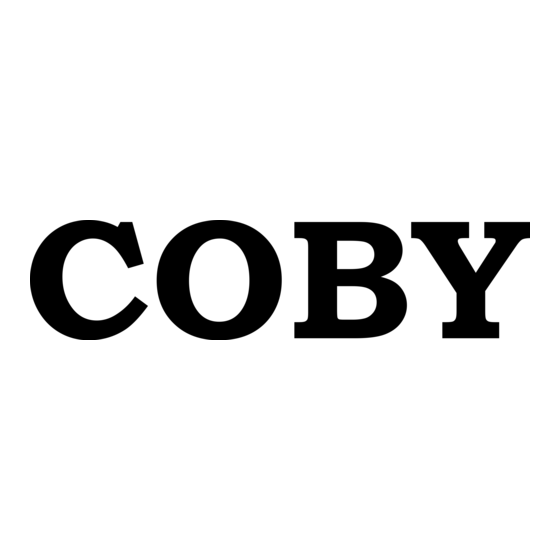Advertisement
Quick Links
Download this manual
See also:
User Manual
Connecting the player to your PC:
1) Make sure the player is turned on.
2) Connect the player to your computer with the supplied USB cable.
3) Go to " MY COMPUTER" to confirm the player has been installed.
4) PC will automatically detect the player as a "REMOVABLE DISK".
Transferring your
1) Make sure the player is turned on and connected to your computer.
2) Copy and Paste or Drag and Drop your MP3 or MWA files into the MP3
player (REMOVABLE DISK) "
3) Disconnect the player from your computer. The files will appear on the player
menu.
4) Press the "PLAY" button to play the selected file.
NOTE:
•
You
website into the MP3 player. The files need to be saved on
your computer first.
•
You
player will display the Copyright files but it will NOT play
the files.
MPC-756
Quick Setup Guide
"AUDIO"
the player:
CANNOT
directly download an MP3 or MWA file from a
CANNOT
play a Copyright MP3 or MWA files. The
MP3
or WMA files into
Music Folder
".
Advertisement

Summary of Contents for Coby MP-C756
-
Page 1: Quick Setup Guide
4) Press the “PLAY” button to play the selected file. NOTE: • CANNOT website into the MP3 player. The files need to be saved on your computer first. • CANNOT player will display the Copyright files but it will NOT play the files. -
Page 2: Windows Xp Operating System
Windows XP Operating System Transferring your 1) Insert the Driver CD. A window should appear which contains the following folders, DICT, ID3Edit, WIN98 Drivers, DMV TOOLS and Update files. 2) Open the DMV TOOLS folder. You should have three sub-folder “DMV Tools, DMV TOOLS1.7 and DMV TOOLS 2.4”... - Page 3 8) Copy and Paste or Drag and Drop the converter Music Video files into the MP3 player (REMOVABLE DISK) “ DMV” folder. The converted DMV files will be locate in the DMV folder on the root directory on your hard drive(C:\DMVSetup) 9) Disconnect the player from your computer.
-
Page 4: Windows 2000 Operating System
Windows 2000 Operating System Please make sure you have the following installed on your computer: Windows Media Player version 9 DirectX Version 9 If you do not have the following installed on your computer, please click on the below link to download: Windows Media Player version 9 http://www.microsoft.com/downloads/genuineValidation.aspx?familyid=e0175119-9a5b- 44c3-b1de-9b2a9aa6cff6&displaylang=en... - Page 5 Transferring your 1) Insert the Driver CD. A window should appear which contains the following folders, DICT, ID3Edit, WIN98 Drivers, DMV TOOLS and Update files. 2) Open the DMV TOOLS folder. You should have three sub-folder “DMV Tools, DMV TOOLS1.7 and DMV TOOLS 2.4” 3) Open the DMV Tools folder and select the “dmvII.exe”...
- Page 6 9) Disconnect the player from your computer. The files will appear on the player menu. 10) Press the “PLAY” button to play the selected file.