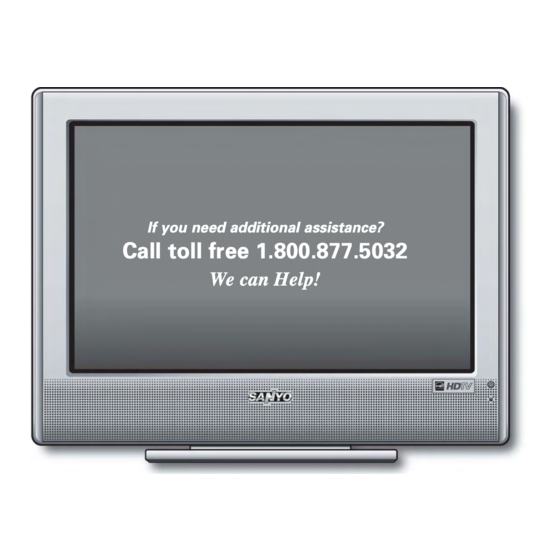
Sanyo DP19647 Owner's Manual
Sanyo owner's manual television dp19647
Hide thumbs
Also See for DP19647:
- Owner's manual (2 pages) ,
- Service manual (46 pages) ,
- Manual (46 pages)
Table of Contents

Summary of Contents for Sanyo DP19647
- Page 1 We can Help! Owner’s Manual Table of Contents ... 5 Frequent Asked Questions (FAQ) ... 45 © 2007 Sanyo Manufacturing Corporation...
-
Page 2: To The Owner
TO THE OWNER Welcome to the World of Sanyo Thank you for purchasing this Sanyo High-Definition Digital Television. You made an excellent choice for Performance, Reliability, Features, Value, and Styling. Important Information Before installing and operating this DTV, read this manual thoroughly. This DTV provides many convenient features and functions. -
Page 3: Important Safety Instructions
CAUTION RISK OF ELECTRIC SHOCK DO NOT OPEN CAUTION: TO REDUCE THE RISK OF ELECTRIC SHOCK, DO NOT REMOVE COVER (OR BACK). NO USER-SERVICEABLE PARTS INSIDE. REFER SERVICING TO QUALIFIED SERVICE PERSONNEL. WARNING: TO REDUCE THE RISK OF FIRE OR ELECTRIC SHOCK, DO NOT EXPOSE THIS APPLIANCE TO RAIN OR MOISTURE. IMPORTANT SAFETY INSTRUCTIONS CAUTION: PLEASE ADHERE TO ALL WARNINGS ON THE PRODUCT AND IN THE OPERATING INSTRUCTIONS. - Page 4 IMPORTANT SAFETY INSTRUCTIONS CAUTION: PLEASE ADHERE TO ALL WARNINGS ON THE PRODUCT AND IN THE OPERATING INSTRUCTIONS. BEFORE OPERATING THE PRODUCT, PLEASE READ ALL OF THE SAFETY AND OPERATING INSTRUCTIONS. RETAIN THIS LITERATURE FOR REFERENCE. Follow all instructions... 15. If an outside antenna is connected to the televi- sion equipment, be sure the antenna system is grounded so as to provide some protection against voltage surges and built up static...
-
Page 5: Table Of Contents
TO THE OWNER ......2 IMPORTANT SAFETY INSTRUCTIONS ... . . 3 ~ 4 FEATURES . -
Page 6: Features
19" Flat Screen Tilt Stand (Detachable) Trilingual Menu Options (English, Spanish, or French) Integrated Digital/Analog Tuner Energy Saver Mode (Backlight) Automatic Channel Search 3-D Y/C Comb Filter V-Chip for Movies and TV guidelines rating limits (parental control) Closed-Captioning: Analog EIA-608B Digital EIA-708B Audio Modes: Digital—Main and Sub... -
Page 7: Specifications
Manufactured under license from Dolby Laboratories. “Dolby” is a trademark of Dolby Laboratories. with a double “Z” is a registered trademark of Sanyo Manufacturing Corporation. This symbol on the nameplate means the product is Listed by Underwriters’ Laboratories Inc. It is designed and manufactured to meet rigid U.L. - Page 8 DTV BACK— LEFT SIDE PANEL POWER VOLUME + – CHANNEL These keys operate exactly like the Remote Control keys. (Go to page 24, for more detail information, if needed.)
- Page 9 DTV BACK— RIGHT SIDE PANEL S-Video Input (VIDEO1)—To enhance video detail use the S-Video jack instead of the Video jack, if available on your external equipment. (S-Video connection will override a connection to the Video input jack [VIDEO1]). See PAGES 19 and 21 for S-Video connection.
- Page 10 DTV BACK— RIGHT SIDE PANEL (Continued) Digital Audio Output—Use a Phono-Type Coaxial Digital Audio Out Cable to connect Digital Audio Output to an advanced stereo home theater system equipped with Dolby Digital 5.1. See PAGE 22 for Digital Audio Out jack connection. Audio/Video Input (VIDEO1)—Connect...
-
Page 11: Optional Features
WALL MOUNTING Use the threaded inserts on the back of your DTV to secure it using a wall mounting kit. (VESA standard inter- face 100 x 100.) DTV BACK VIEW Note: Wall Mounting kit is not supplied. LCD Mounting screws measurements: M4 Diameter, Length—10mm (maximum). -
Page 12: Glossary Of Cables
Audio Cables—Provides analog left/right audio your external connections. Component: Y, Pb, Pr—Use these cables to connect your component equipment. This connection provides the best picture, but does not include sound. (Cable colors: Y = green, Pb = blue, and Pr = red.) Composite Audio/Video (RCA type)—Use these cables for standard analog audio/video connections. -
Page 13: Choose Your Connection
CHOOSE YOUR CONNECTION This DTV is designed to handle several different connec- tions making it compatible with Digital and Analog devices. Digital Signal Compatible External Connections Equipment COMPONENT VIDEO GAME (Y, Pb, Pr) IN Will accept HDTV, EDTV, or SDTV Video content. -
Page 14: Getting Started (Required Initial Setup)
GETTING STARTED (REQUIRED INITIAL SETUP) Install batteries in remote control (2AA, not included). PRECAUTIONS To ensure safe operation, please observe the following precautions: Replace both batteries at the same time. Do not use a new battery with a used battery. Risk of explosion, if battery is replaced by an incorrect type. - Page 15 GETTING STARTED (REQUIRED INITIAL SETUP) Continued Plug AC Power Cord (supplied) into an electrical outlet as shown here. To 120 V AC outlet. Perform “All Channel Search.” The All Channel Search will search for off-air digital and analog chan- nels, and analog cable channels. The DTV can receive cable or off-air channels, but not at the same time.
- Page 16 VIDEO2 & 3 COMPONENT JACKS: Connection Option 1 CONNECTING A SET-TOP (STB) Connect a Component Cable to the VIDEO2 Green, Blue, and Red video jacks. Connect an Audio Cable to the matching VIDEO2 White and Red audio jacks. SET-TOP BOX (HD Satellite, HD Cable, etc.) „...
-
Page 17: Connecting A Dvd Player
VIDEO2 & 3 COMPONENT JACKS: Connection Option 2 CONNECTING A DVD PLAYER Connect a Component Cable to the VIDEO3 Green, Blue, and Red video jacks. Connect an Audio Cable to the matching VIDEO3 White and Red audio jacks. DVD PLAYER (HD Satellite, HD Cable, etc.) „... - Page 18 VIDEO2 & 3 COMPONENT JACKS: Connection Option 3 CONNECTING A GAME SYSTEM onnect your game’s component HD AV cable video connectors to a set of Green, Blue, and Red video jacks (VIDEO2 / VIDEO3 ). Connect your game’s component HD AV Cable Audio connectors to the matching White and Red audio jacks.
- Page 19 VIDEO1 COMPOSITE (ANALOG) JACKS: Connection Option 1 CONNECTING ANALOG CABLE, CABLE BOX, VCR, AND AN ANTENNA TO THE DTV Connect Analog Cable Box “Antenna Out” to the VCR “Antenna In.” Connect the VCR AV out jacks to VIDEO1 Yellow, White, and Red jacks. OPTIONAL FOR A SUPER VHS VCR Connect VCR to the DTV S-Video In Jack.
- Page 20 VIDEO1 COMPOSITE (ANALOG) JACKS: Connection Option 2 CONNECTING ANALOG CABLE, VCR, AND AN ANTENNA TO THE DTV Connect Analog Cable system to the VCR “Antenna In.” Connect the VCR AV out jacks to VIDEO1 Yellow, White, and Red jacks. Connect an Antenna to the DTV Analog / Digital Antenna In terminal.
- Page 21 VIDEO1 COMPOSITE (ANALOG) JACKS: Connection Option 3 CONNECTING A DVD PLAYER TO THE DTV Connect DVD to the TV S-Video In Jack. Connect an Audio cable to the VIDEO1 White and Red AV jacks. Press INPUT to select Video1 to view the DVD program.
-
Page 22: Connecting An Av Receiver
DTV AUDIO OUT (DIGITAL) JACK CONNECTING AN AV RECEIVER TO THE DTV Connect a Coaxial Digital Audio cable from the DTV Digital Audio Output jack to a Coaxial Digital Audio In jack on an AV Receiver. Connect an Audio cable from the DTV Audio Out jacks to Audio In jacks on the AV Receiver. -
Page 23: Connecting A Stereo Amplifier
DTV AUDIO OUT (ANALOG) JACKS CONNECTING A STEREO AMPLIFIER TO THE DTV Connect a Stereo Amplifier to the TV Audio Out jacks as shown. Note: Do not connect external speakers directly to the DTV. OPERATING TIP: Refer to the owner’s manual that came with your external... -
Page 24: Remote Control Operation
REMOTE CONTROL OPERATION POINT TOWARDS TV Œ Ž ‘ Œ Input Key—Press to select the program source to watch: Analog Channels, Digital Channels, Video 1, Video 2, or Video 3. Volume Keys—Press VOL – + to adjust. Ž... - Page 25 REMOTE CONTROL OPERATION POINT TOWARDS ’ “ ’ Reset Key—Press this key twice to restore factory settings. The TV will automatically start Channel Search and clear all customized settings. Note: Channel scan memory database list of digital and analog channels will be replaced. If desired, per- sonal settings can be made again using the menu options.
- Page 26 REMOTE CONTROL OPERATION (Continued) POINT TOWARDS TV ” Mute Key—Press once to mute the sound. Press again to restore the sound. • Recall Key—Press to switch between the last two channels selected. The Recall key cannot toggle between a Digital channel and an Analog channel.
- Page 27 REMOTE CONTROL OPERATION (Continued) POINT TOWARDS TV HELP HINTS (PROBLEMS/SOLUTIONS) SYMPTOM Remote Control will NOT operate the T V. If you continue to experience problems, please call toll free 1-800-877-5032. 1– – Key—For Analog Cable channels above 100, press this key, then press the other two numbers.
-
Page 28: Remote Control Keys (Functions)
DTV ADJUSTMENT AND SETUP HOW TO OPERATE THE MENU Press the MENU key to display the Main menu. se the CURSOR LM keys to highlight menu item. < > Use the CURSOR keys to select or adjust menu item. Press ENTER to activate setting, if needed. When you have finished making adjustments, press the EXIT key to return to normal TV viewing. - Page 29 MENU OPTION— ALL CHANNEL SEARCH The All Channel Search will search for off-air digital and analog channels, and analog cable channels. The DTV can receive cable or off-air channels, but not at the same time. If after two searches the DTV still fails to detect any channels, the DTV will tune to Video1.
- Page 30 MENU OPTION— DIGITAL CABLE SEARCH (Optional) This DTV can receive unscrambled (ClearQAM) digital cable channels, when available. However, not all cable companies provide ClearQAM digital channels. Digital Cable Search process will take about 10 minutes, please be patient. Tune to a Digital Channel. Press the MENU key to display the Main menu.
- Page 31 MENU OPTION— DIGITAL ADD-ON SEARCH To add new digital channels to the existing antenna channel database, use Digital Add-on Search. Also, use this feature to add channels when broadcast towers are in multiple directions from your location. For more info go to www.antennaweb.org and type in your zip code to obtain specific tower and antenna infor- mation.
-
Page 32: Analog Antenna Signal (Optional)
MENU OPTION— ANALOG ANTENNA SIGNAL (Optional) Use this feature to switch between analog off-air channels and analog cable channels. Tune to an Analog Channel. Press the MENU key to display the Main menu. Use the CURSOR LM keys to highlight Analog Antenna Signal. - Page 33 MENU OPTION— CHANNEL SCAN MEMORY DELETING ANALOG OR DIGITAL CHANNELS FROM MEMORY Channel Scan Memory is a list of active channels that you can scan through using the Channel Scan CH L (up) CH M (down) keys. This list can be customized by delet- ing and/or adding channels.
- Page 34 MENU OPTION— CHANNEL SCAN MEMORY ADDING DIGITAL OR ANALOG CHANNELS TO MEMORY Channel Scan Memory is a list of active channels that you can scan through using the Channel Scan CH L (up) CH M (down) keys. This list can be customized by deleting and/or adding channels.
-
Page 35: Digital Caption
MENU OPTION— DIGITAL CAPTION Closed-Captioning is text information transmitted along with the picture and sound. Turning Captioning ON causes the DTV to open these captions (digital or analog) and superimpose them on the screen. (Local broadcasters decide which caption signals to transmit.) Digital Captions can be changed using the menu settings as shown. -
Page 36: To View Captions
MENU OPTION— DIGITAL CAPTION (Continued) TO VIEW CAPTIONS Press the CAPTION key to select caption modes. Digital modes: Digital CC1 through Digital CC6, QuikCap, and Off. CAPTION HELP HINTS (PROBLEMS/SOLUTIONS) SYMPTOM NO Captioning Cannot customize Caption If you continue to experience problems, please call toll free 1-800-877-5032. -
Page 37: V-Guide (Parental Control)
Use this feature to automatically block programs with content you deem as inappropriate for children to view. This Sanyo television is equipped with an electronic V-Chip to interpret MPAA (Motion Picture Association of America) and TV Parental Guidelines rating codes. When... -
Page 38: On-Screen View Of Blocked Tv Program
MENU OPTION— V-GUIDE (PARENTAL CONTROL) Continued ON-SCREEN VIEW OF BLOCKED TV PROGRAM TO TEMPORARILY UNBLOCK MOVIE OR TV PROGRAM Press the MENU key to display the Main menu. Use the CURSOR LM keys to highlight V-Guide. Press ENTER Use the CURSOR LM keys to select OFF. Press ENTER This will temporarily set V-Guide to OFF. -
Page 39: Mpaa Movie Ratings (Age-Based)
MENU OPTION— V-GUIDE (PARENTAL CONTROL) Continued TV RATINGS (AGE/CONTENT-BASED) ALL CHILDREN—Program is designed to be appropriate for children ages 2-6. DIRECTED OLDER Program is designed for children 7 and above. Material may include mild fantasy violence (FV) or comedic violence. GENERAL AUDIENCE—Program suitable for all ages. - Page 40 MENU OPTION— PICTURE/SOUND Press the MENU key to display the Main menu. CURSOR Picture/Sound. Press ENTER. Use the CURSOR LM keys to highlight Auto (factory preset settings) or Manual. Press ENTER. MANUAL ADJUSTMENTS Use the CURSOR LM keys to select the option you want to adjust.
- Page 41 MENU OPTION— PICTURE/SOUND (Continued) MANUAL ADJUSTMENTS (CONTINUED) Use the CURSOR LM keys to select the option you want to adjust. < > Then use the CURSOR adjustment. HELP HINTS (PROBLEMS/SOLUTIONS) SYMPTOM No picture, sound (Digital Picture) Poor Picture/Sound (watching Analog) If you continue to experience problems, please call toll free keys to make an CHECK THESE CONDITIONS...
-
Page 42: Menu Language
MENU OPTION— MENU LANGUAGE Press the MENU key to display the Main menu. Use the CURSOR LM keys to highlight Menu Language. Press ENTER. Use the CURSOR LM keys to select English, Español, or Français. -
Page 43: Energy (Power) Saver
MENU OPTION— ENERGY (POWER) SAVER This power saving feature reduces the brightness level. The power saving function options: • OFF – the feature is off and the power consumption is normal. • LOW – power saving level is low and the brightness level is lower than normal. -
Page 44: Glossary Of Terms
Analog—Commonly refers to the current NTSC transmission standard for televisions. Aspect Ratio—The ratio of the width to the height of a TV screen independent of the screen size (x units wide by x units high). Analog is 4:3; Digital can be 4:3 or 16:9 (also called wide screen). ATSC—Advanced Television Systems Committee AV Jacks—Audio Video Jacks Bandwidth—The range of frequencies assigned to a broadcast... - Page 45 No registration is necessary, just hold on to your sales receipt. We will warranty the television from the date on the receipt. 13. Where is the code for a Sanyo television to program into my universal remote? You must obtain the code from the manufacturer of the remote control you want to program.
-
Page 46: Warranty
MERCHANTABILITY OR FITNESS FOR A PARTICULAR PURPOSE. OBLIGATIONS For one year from the date of purchase, Sanyo Manufacturing Corporation warrants this product to be free from defects in material and workmanship under normal use and conditions. During the first 90 days under this warranty for any manufacturing defect or malfunction Sanyo Manufacturing Corporation will provide a new TV via exchange at the retailer.












