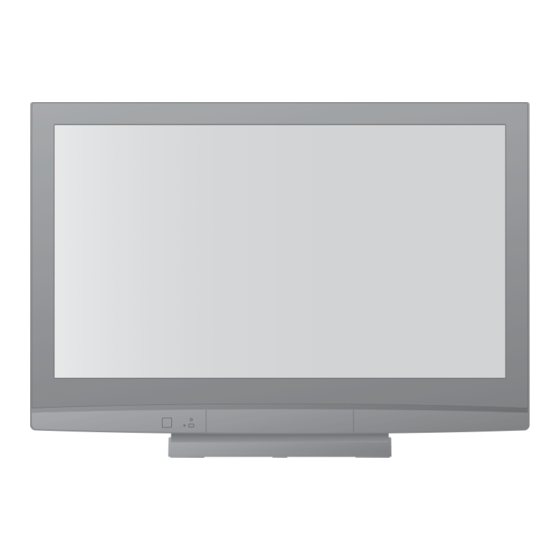Table of Contents
Advertisement
Advertisement
Table of Contents

Summary of Contents for Panasonic Viera TH-42PV80AZ
-
Page 1: Operating Instructions
Please read these instructions before operating your set and retain them for future reference. The images shown in this manual are for illustrative purposes only. English Operating Instructions Plasma Television TH-42PV80AZ Model No. TH-50PV80AZ TQBC2287-1... - Page 2 Turn your own living room into a movie theatre! Experience an amazing level of multi-...
-
Page 3: Table Of Contents
media excitement Enjoy rich multi-media Amplifi er with DVD Recorder Speaker system Contents Be Sure to Read • Safety Precautions ······································ 4 • (Warning / Caution) • Notes ··························································· 5 Maintenance ··············································· 5 Quick Start Guide • Accessories / Options •... -
Page 4: Safety Precautions
• Using an unapproved pedestal or other fi xtures may make the TV unstable, risking injury. Be sure to ask your local Panasonic dealer to perform setup. • Use approved pedestals / mounts (p. 6). Do not allow children to handle SD Card •... -
Page 5: Notes
Caution ■ When cleaning the TV, remove the mains plug • Cleaning an energized TV may cause electrical shock. ■ When the TV is not going to be used for a long period of time, remove the mains plug • This TV will still consume some power even in the Off mode, as long as the mains plug is still connected to a live socket outlet. -
Page 6: Accessories / Options
• R6 (AA) (angle) • • Installing remote’s batteries Pull open Hook Clamper Cleaning cloth p. 8 Pedestal ( ST-42R4-WG / ST-50R4-WG) • TBLX0049 • (TH-42PV80AZ) TBLX0051 (TH-50PV80AZ) p. 7 TY-WK42PR3W TY-WK42PR4W Close Note the correct polarity (+ or -) -
Page 7: Assembling The Pedestal
Do not use the pedestal if it becomes warped or physically damaged. • If you use the pedestal while it is physically damaged, personal injury may result. Contact your nearest Panasonic dealer immediately. During set-up, make sure that all screws are securely tightened. •... - Page 8 Accessories / Options Rear of the TV ■ Attach the clamper hole Insert the clamper in a hole Using the clamper ■ Bundle the cables To remove from the TV: snaps Keep hooks pushing both side snaps • Do not bundle the RF cable and mains lead together (could cause distorted image).
-
Page 9: Identifying Controls
Teletext (p. 16) • Switches to teletext mode Favourite Page (p. 17) • Calls up the teletext page stored in blue button VCR / DVD Panasonic equipment operations (p. 19) AV4 IN S VIDEO Changes the Headphones jack AV4 terminals input mode (p. -
Page 10: Basic Connection
Basic Connection External equipment and cables shown are not supplied with this TV. Please ensure that the unit is disconnected from the mains socket before attaching or disconnecting any leads. When disconnecting the mains lead, be absolutely sure to disconnect the mains plug at the socket outlet fi rst. Example 1 Connecting aerial TV only... - Page 11 Example 3 Connecting DVD Recorder / VCR and Set top box TV, DVD Recorder / VCR and Set top box Rear of the TV • AV IN S VIDEO VIDEO VIDEO VIDEO VIDEO AUDIO AUDIO AUDIO AUDIO COMPONENT COMPONENT MONITOR DIGITAL AV1 IN AV2 IN...
-
Page 12: Auto Tuning
Auto Tuning Search and store TV programmes automatically. These steps are not necessary if the setup has been completed by your local dealer. POWER INPUT ASPECT EXIT MENU RETURN OPTION DIRECT TV REC TEXT F.P. INDEX HOLD PROGRAMME Plug the TV into mains socket and switch On (Takes a few seconds to be displayed) Select your language OSD Language... - Page 13 Many features available on this TV can be accessed via the On Screen Display menu. ■ How to use remote control MENU Open the main menu Move the cursor / select the menu Move the cursor / adjust levels / select from a range of options Access the menu / store settings after adjustments have been made or options have been set RETURN...
-
Page 14: Watching Tv
Watching TV POWER INPUT ASPECT ASPECT EXIT MENU RETURN ASPECT OPTION DIRECT TV REC RECALL Volume TEXT STTL INDEX HOLD PROGRAMME ■ Other useful functions Hold Freeze / unfreeze picture Check or change the current programme status instantly Display the CH Colour Set selectable Adjusts the colour density... -
Page 15: Other Useful Functions
■ Other useful functions Display Information banner • Also appears when changing a programme Example: 1 BBS CH05 Sound System Features available / Message meanings Display Information Sound mute On banner Audio mode (p. 41) • To confi rm another tuned programme name •... -
Page 16: Viewing Teletext
Viewing Teletext You can enjoy teletext broadcasting, including news, weather forecasts and subtitles, if this service is provided by the broadcasters. What is FASTEXT mode? In FASTEXT mode, four differently coloured subjects are situated at the bottom of the screen. To access more information about one of these subjects, press the appropriately coloured button. - Page 17 Stop automatic updating (If you wish to hold the current page without updating) HOLD HOLD Return to the main index page INDEX INDEX Call up a View a favourite page stored favourite F.P. page Watch TV and Teletext in two windows at once View in MENU multi...
-
Page 18: Watching Videos And Dvds
Watching Videos and DVDs Connect the external equipment (VCRs, DVD equipment, etc.) and you can watch the input. • To connect the equipment The Remote Control is capable of operating some functions of selected Panasonic external equipment. INPUT ASPECT EXIT... - Page 19 Panasonic equipment connected to the TV can be directly operated with the remote control. VCR / DVD switch Select VCR to operate Panasonic VCR or DVD equipment Select DVD to operate Panasonic DVD equipment or Player home theatre Standby POWER...
-
Page 20: How To Use Menu Functions
How to Use Menu Functions Various menus allow you to make settings for the picture, sound, and other functions. INPUT ASPECT EXIT MENU RETURN SURROUND OPTION DIRECT TV REC TEXT F.P. INDEX HOLD PROGRAMME ■ To return to TV at any time EXIT ■... -
Page 21: Viera Link
■ Overview Main Menu VIERA Link Picture Sound Setup • Depending on the received signals, available items are varied. VIERA Link Menu Pause Live TV Access Direct TV Rec Start VIERA Link Control Recorder Speaker Selection Home Cinema (p. 35) Picture Menu Menu Standard... -
Page 22: Menu List
How to Use Menu Functions ■ Menu list Menu Item Pause Live TV Direct TV Rec VIERA Link Control Speaker Selection Menu Contrast, Brightness, Colour, Sharpness Tint Colour Temperature CH Colour Set Colour Management P-NR 3D-COMB Reset to Default Menu Bass Treble Balance... - Page 23 ■ Menu list Menu Item AV Colour System Colour Matrix Service List Edit Child Lock Channel Selection Auto Tuning Manual Tuning Off Timer OSD Language Teletext Teletext Character Set Shipping Condition Power Save Side Panel Picture Overscan Input Labels Banner Display Timeout VIERA Link Power off Link...
-
Page 24: Editing Programmes
Editing Programmes You can skip unwanted programmes or edit programmes. INPUT ASPECT EXIT MENU RETURN OPTION DIRECT TV REC TEXT F.P. INDEX HOLD PROGRAMME ■ To return to TV EXIT Display the menu MENU Select “Setup” Main Menu VIERA Link Picture Sound Setup... -
Page 25: Service List
You can hide unwanted services. The deleted services cannot be displayed except in this function. Use this function to skip unwanted programmes. Select a service and add / delete Service List Editor BBC1 ***** ***** ***** ***** ***** ***** • You can change the programme name and programme position. -
Page 26: Tuning Programmes
Tuning Programmes You can retune all the TV programmes when moving house or search for new services which may have recently started broadcasting. INPUT ASPECT EXIT MENU RETURN OPTION DIRECT TV REC TEXT F.P. INDEX HOLD PROGRAMME ■ To return to TV EXIT Display the menu MENU... - Page 27 Automatically retune all programmes received in the area. • If a Child Lock PIN number (p. 28) has been set, it must be entered. Select the Channel Selection method (Position / Direct) ■ Position Example Programme Number Channel Display Received Programme ■...
-
Page 28: Control Programme Audience
Control Programme Audience You can lock specifi c programmes / AV input terminals and control who watches them. (When the locked programme / input is selected, a message appears; by entering the PIN number, you can watch it.) POWER INPUT ASPECT EXIT MENU... -
Page 29: Restore Settings
Restore Settings Resets the TV to its original condition, i.e. no programmes tuned in. All settings (programmes, picture, sound quality, etc.) are reset. INPUT ASPECT EXIT MENU RETURN OPTION DIRECT TV REC TEXT F.P. INDEX HOLD PROGRAMME ■ To return to TV EXIT Check the message and initialise Shipping Condition... -
Page 30: Input Labels
Input Labels For easier identifi cation and selection of the input mode, you can label each input terminals or skip terminal that is not connected to any equipment. • To select the input mode INPUT ASPECT EXIT MENU RETURN OPTION DIRECT TV REC TEXT F.P. -
Page 31: Displaying Pc Screen On Tv
Displaying PC Screen on TV The screen of the PC connected to the TV can be displayed on the TV. • You can also listen to PC sound with the audio cable connected. To connect PC p. 38 INPUT ASPECT EXIT MENU RETURN... -
Page 32: Viewing From Sd Card (Photos)
Viewing from SD Card Still images recorded by digital cameras will be displayed. POWER INPUT GUIDE EXIT MENU RETURN SD CARD ASPECT OPTION RECALL MUTE TEXT STTL INDEX HOLD POWER PROGRAMME ■ To return to TV EXIT SD CARD Insert the SD Card Enter SD mode (Photo View Mode) •... - Page 33 Electrical interference, static electricity, or erroneous operation may damage the data or card. • Back up the recorded data at regular intervals in case of deteriorated or damaged data or erratic operation of the TV. (Panasonic is not liable for any deterioration or damage of recorded data.) Message Cannot read fi le Is SD Card in? No valid fi...
-
Page 34: Viera Link "Hdavi Control Tm
VIERA Link “ ∗ Enjoy additional HDMI Inter-Operability with Panasonic products which have “HDAVI Control” function. This TV supports “HDAVI Control 3” function. Connections to the equipment (DIGA Recorder, HD Video Camera, Player theatre, Amplifi er, etc.) with HDMI cable allow you to interface them automatically. - Page 35 ■ Features available (Using VIERA Link Menu) You can pause the live TV programme and resume later. • This function is available with DIGA Recorder which has HDD and “HDAVI Control 3” function. • If you cannot operate, check the settings and the equipment •...
- Page 36 VIERA Link “ ■ Features available (Using VIERA Link Menu) You can control some functions of the connected equipment with this TV remote control (point the remote control at the TV’s signal receiver). • This function is available with the equipment which has “HDAVI Control 2” or “HDAVI Control 3”...
- Page 37 • About HDMI cable for connecting Panasonic HD Video Camera, read the manual of the equipment. If more than one equipment of the same type are connected to the TV by HDMI cables, for example two DIGA Recorders to HDMI1 and HDMI2, VIERA Link will only be available for the lower terminal number, in this case •...
-
Page 38: External Equipment
External Equipment These diagrams show our recommendations for how to connect the TV to your various equipment. For other connections, consult the instructions for each piece of equipment, the table below, and the specifi cations (p. 46). (VIDEO) (S-VIDEO) AV4 IN S VIDEO ( M3 stereo mini plug) -
Page 39: Monitor Out
To watch satellite broadcasts Set top box Fully wired HDMI compliant cable Fully wired HDMI compliant cable AV IN VIDEO VIDEO VIDEO AUDIO AUDIO AUDIO COMPONENT COMPONENT MONITOR AV1 IN AV2 IN MONITOR OUT VIDEO AUDIO HDMI equipment DVD Recorder S VIDEO VIDEO Conversion adapter (if necessary) -
Page 40: Technical Information
Technical Information Channel Plan China Hong Kong Asia/M.East NZ / Indonesia Indian CATV CIS / E.Europe South Africa American System American CATV CH DISPLAY – – – – – – – – – – – – – – – – –... - Page 41 If miniSD Card is used, insert / remove it together with the adapter. • Check the latest information on the card type at the following website. (English only) http://panasonic.co.jp/pavc/global/cs/ ∗ DCF (Design rule for camera file system): Unified standard established by Japan Electronics and Information Technology Industries Association (JEITA). Note •...
- Page 42 • PC signal is magnifi ed or compressed for display, so that it may not be possible to show fi ne detail with suffi cient clarity. PC connection TH-42PV80AZ 768 × 768 pixels 1,024 × 768 pixels Signal Name Pin No.
-
Page 43: Faqs
FAQs Before requesting service or assistance, please follow these simple guides to resolve the problem. If the problem still persists, please contact your local Panasonic dealer for assistance. White spots or shadow images (noise) • Check the position, direction, and connection of the aerial. - Page 44 FAQs Problem Chaotic image, noisy No image can be displayed Blurry or distorted image (no sound or low volume) Unusual image is displayed No sound is produced Sound level is low or sound is distorted Sound is unusual Pictures from external equipment are unusual when the equipment is connected via HDMI TV goes into...
-
Page 45: Licence
HDAVI Control is a trademark of Matsushita Electric Industrial Co., Ltd. WARRANTY - New Zealand only Distributed in New Zealand by Panasonic New Zealand Limited 350 Te Irirangi Drive East Tamaki, Private Bag 14911, Panmure Auckland Email: Customerservice@panasonic.co.nz Panasonic Australia Panasonic Australia Pty. -
Page 46: Specifi Cations
Dimensions ( W × H × D ) Mass Note • Design and Specifi cations are subject to change without notice. Mass and Dimensions shown are approximate. TH-42PV80AZ AC 220-240 V, 50 / 60 Hz 335 W 0.7 W 16:9 106 cm (diagonal) 922 mm (W) ×... - Page 47 MEMO...
- Page 48 Warranty Service purposes. Model Number Matsushita Electric Industrial Co., Ltd. Web Site : http://panasonic.net/ © 2008 Matsushita Electric Industrial Co., Ltd. All Rights Reserved. Serial Number...